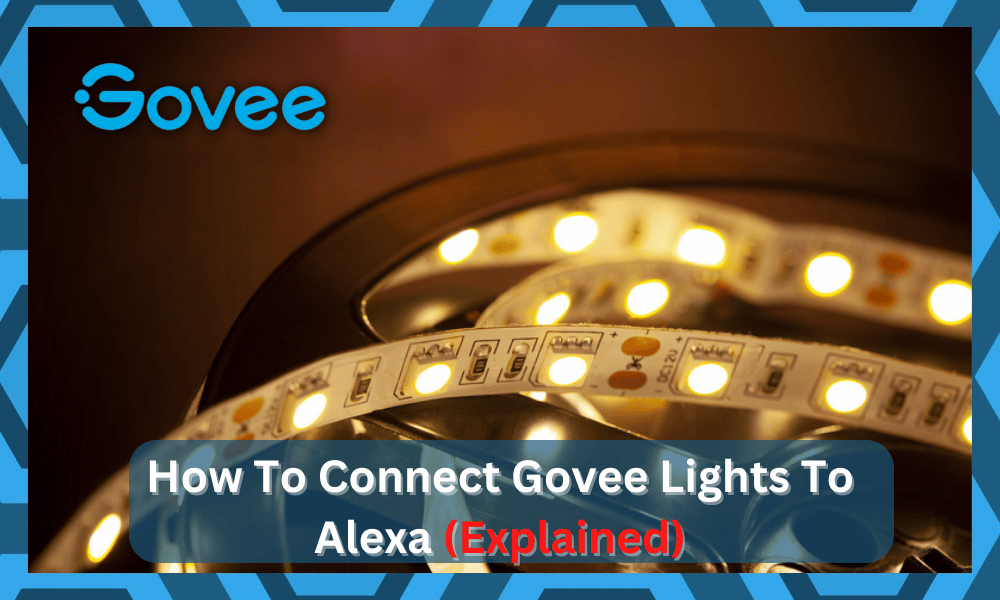
Govee smart lights are very easy to set up. You just have to connect the power adapter to the light strips and put them wherever you need them.
But you have to be careful not to increase the length of the light strip too much. Just go through the user manual to find out the recommended length of light strip for your brand.
You can also connect these lights to Alexa or Google Home to give you access through voice commands. Let us go over how you can set up your lights with the Alexa app.
How to Connect Govee Lights to Alexa?
First of all, connect your LED lights to power using the adapter that came with the box and download the Govee app from the App store.
Open the app on your phone and sign in to your Govee account. If you have not made one before, you can easily register by using your Google account.
After logging in, you’ll be directed to the Govee app home screen.
You probably won’t see any device on the home screen if you download the app for the first time. To add the LED lights to the Govee app, just click the + icon on the top right corner.
After that, browse through the smart lighting list and click on the model number that you’ve bought.
Now your app will connect to your LED strip using Bluetooth. You can also rename the device after it is connected to the app.
At this point, you’ll be directed to connect the LED strip lights with your Wi-Fi, just add in your credentials and make sure that the router channel is on 2.4 GHz and not 5.0 GHz, or your LED lights won’t connect.
Now you can control your LED strips through the Govee mobile app.
After the lights are successfully connected to your Govee app, you have to open the Alexa app on your phone and search for Govee skill. Simply add the Govee skill onto your Alexa app and tap enable.
After that, you’ll be directed to add to your Govee account.
Make sure to link the account that you previously registered on the Govee app. After that, just follow the prompts that will show up on the Alexa app, and you’ll be all set.
Configure the device name and voice commands you’ll like to use to personalize your LED lights. Set different commands for different light sets, you’ll be using around the house.
After everything is set up, just use the voice command to check everything is in order.
If you’re still confused, you can watch a tutorial on YouTube or use the “Using guidance” feature on the Govee app.
This way, you can just follow along with the app instructions to completely set up your LED lights.
In case of any issue, make sure to contact customer support to troubleshoot the problem. You can mail them or open up a support ticket and wait for the support team to respond.
You can also claim a replacement order if your warranty is still intact.
Troubleshooting Connection Errors
Like every other smart device, you will run into connection issues with the Govee system.
This unit can be pretty annoying, especially when you don’t have a decent router connection. So, try to isolate issues with the router and then recheck the response from Govee lights.
Here are some pointers to help you along the troubleshooting journey:
Limit Interferences — If there are too many wireless devices installed in your house, now might be a good idea to turn them off.
You need to first secure the connection of the Govee lights with the router. Once that is done, you are free to turn on all the devices again.
Furthermore, you need to make sure that there are no thick walls between these devices. The lights should be within the 10 ft range.
These would be the ideal conditions for the LED lights, and you’ll be able to secure a decent connection.
On the other hand, if the router is placed more than 25 ft., you can’t expect much from this unit.
It will take a bit of readjustment, but you’re not left with many options here. So, find a better spot for your router, and then test out the performance one more time.
Try Power Cycling the Lights — Now, this might seem like a straightforward method, but it has helped countless users get the connection back.
So, remove all power from the lights. Wait for around 5 to 10 minutes. Turn the power on again. Let the LEDs turn on and then reconnect.
If there are no hardware issues with the lights, they should connect properly with the mobile device. You should also make sure that there are no active VPN apps in the background.
Removing these VPNs would improve the connection, and you won’t have to worry about the same errors.
Reset Your Lights — When you’re sure that there are no issues with the router, a reset is the only viable option. Resetting the lights will get rid of all programming errors.
You will have to set up these lights from scratch. However, this is your only option.
So, follow through with the reset routine and then check the response from the Govee lights.
Ideally, you will be able to reconnect and reconfigure the unit. You can also try a different network to get a better perspective on the situation.
Should You Modify Voice Commands?
Modifying the voice commands might seem like a hassle, but it does help with the basic performance of the machine.
It will help you get a better response from the lights. When you’re using basic commands, the input will sometimes not get registered.
To avoid these issues, you can create distinctive commands and then find a better spot for the Alexa unit. Make sure to link the voice command with the room, and then engage the Alexa features.
If you’re lucky, it won’t be too difficult to engage the Govee lights with the Alexa unit.
However, if you do run into issues, changing the voice commands will mostly do the trick.
You should also refresh the network connection with a quick reboot for good measure. Hopefully, that will be it when it comes to voice command-related situations.
Best Lights To Pair Up With Alexa
The best lights that you can pair up with Alexa are Philips and Wyze units.
Both of these brands bring seamless response time and effective communication with the existing smart system. So, if you’re confused, just buy a model from these brands.
These are a bit pricy when compared with Govee, but the performance is well worth the investment. If you’re looking for a long-term unit that will help you with quick response, then go with Philips.
Wyze is also not that far behind, but you will have to spend a bit more when compared with Govee.
So, try to extend your budget and test out either one of these brands. You won’t be disappointed by the performance of either one of these units.
Lastly, if you can’t spare any cash, then there is no harm in testing out these units. You will get a fairly reasonable price with Govee, and the performance is not too bad.
However, if budget is not an issue, then there is no point in going with these units.
Wrapping Up
The Govee lights can be connected to the Alexa app pretty easily, as you’ll just have to connect these lights to your home network.
From there, just add the smart skill to your Alexa application. Mostly that will be it when it comes to Alexa app connection.
However, some owners do run into minor troubleshooting errors when setting up their devices. If you’re in this boat as well, try to isolate the issue with a defective router or interference.
Turning off other devices for a brief moment will help you with the connection.
Furthermore, you need to improve the signal strength by limiting the distance between the router and the lights. It all comes down to the network connection in the end, and you need to focus on this aspect.
Lastly, if you’re not too sold on the Govee lights with the Alexa app, Wyze and Phillips have got you covered with amazing products. Just browse through their portfolios, and you’ll surely find a suitable fit.
Hopefully, you will be able to find the perfect fit for your home without having to spend too much money. Seek more help from your dealer, and he will guide you accordingly on the best unit for your smart home.





