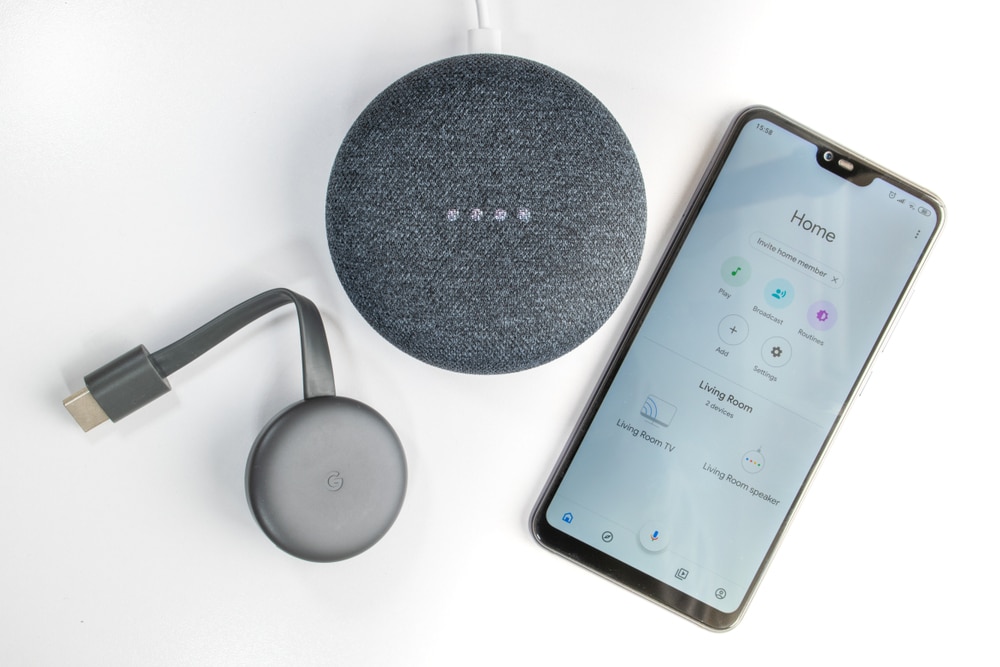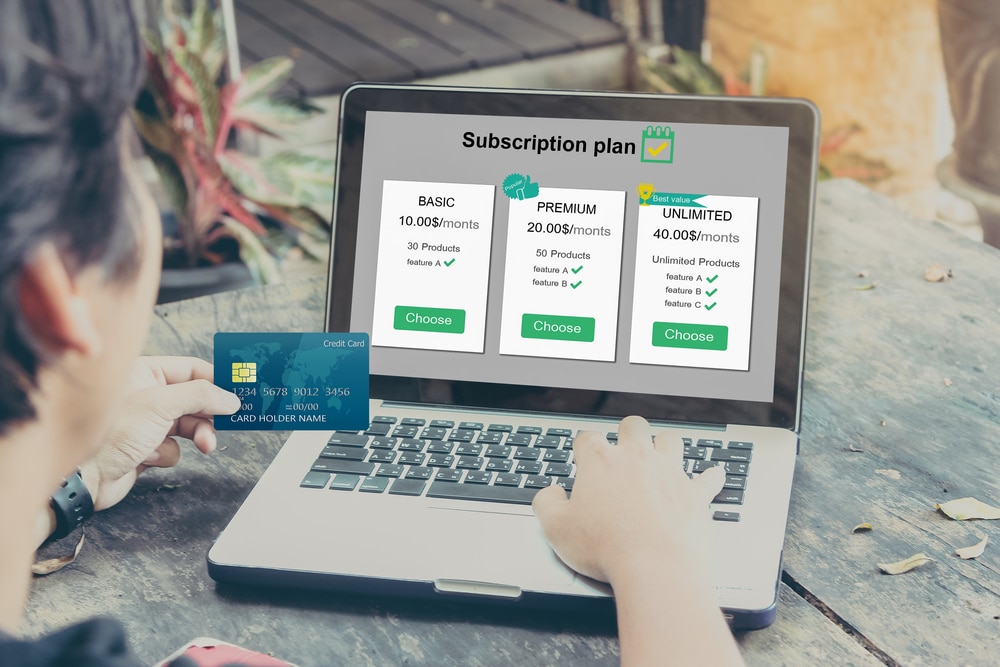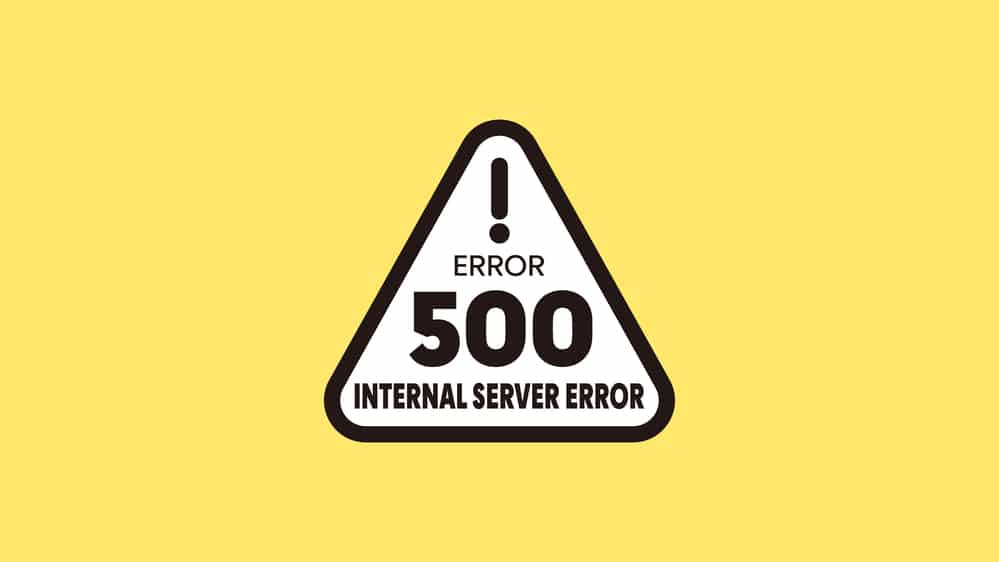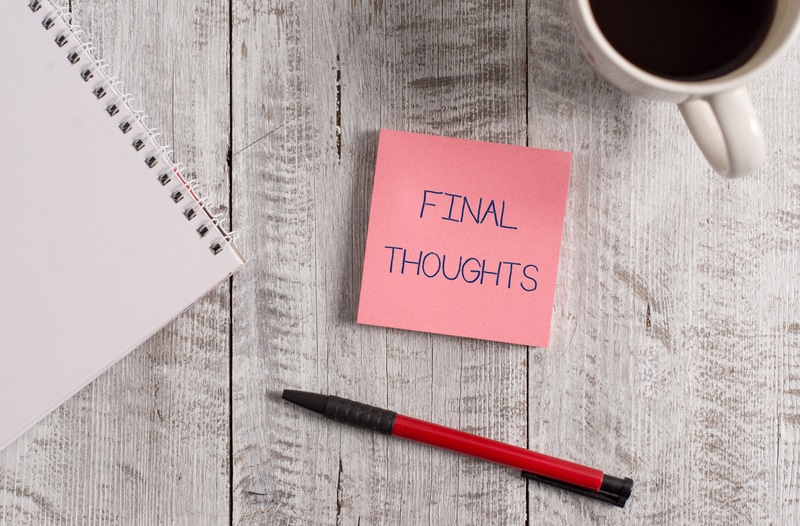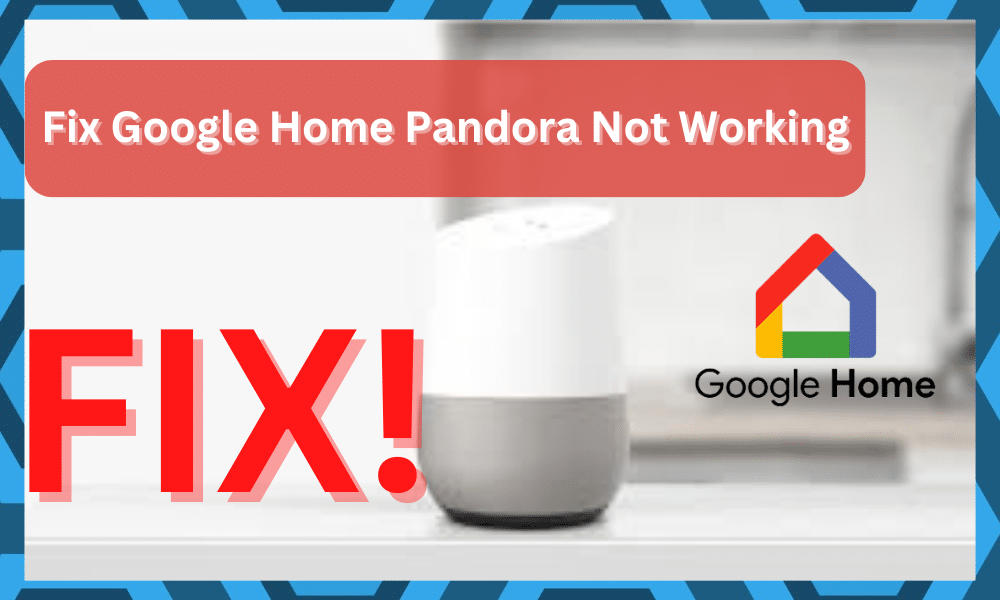
Pandora is a music service that you can link up with your Google Home to play music. There are thousands of albums available, and you’re not limited by variety.
All you have to do is pay a minimal monthly subscription, and you can enjoy all of your favorite albums on your Google Speakers.
The same is true for Spotify, but there are some owners that prefer using Pandora over the Spotify service. So, if you’re in the same boat and want to pair that up with the Google Home system, that is not that hard to do.
All that you need to make sure of is that the account has an active subscription status and that there are no issues with the network side of things.
How to Fix Google Home Pandora Not Working?
Hopefully, that will be enough to have you sorted with the minor bugs, and you will be able to stream music without any errors.
However, recently a lot of users have mentioned that their Google Home is not working with Pandora. They can’t get Google to play music from their account.
If you’re in a similar situation, then read through this article to find out possible fixes for this issue.
- Power Cycle
If the Pandora account was working just fine with your Google Home and has just started to malfunction, then your issue will likely be fixed by power cycling your Google Home device.
This process takes care of all the minor issues that might be affecting your system, and you will be able to access your Pandora library without any problem.
So, just go ahead and take out the power cord from the Google Home. Wait around 60 seconds and plug it back in. Now try asking Google to play music to check if your issue is fixed.
- Re-Link Account
If your issue is not fixed by power cycling, then you can also try relinking your Pandora account with the Google Home app.
To do so, you need to open up Google Home on your mobile phone and click on the top left corner to access the menu.
From there, go to music and audio service, and there you will find your Pandora account linked with Google Home. Just tap on it and click the unlinked account.
Once that is done, you should reboot your phone once and then open the Google Home app again.
Follow the above-mentioned procedure to go to music and audio settings and add your Pandora account again. Input your account credentials, and make sure to set Pandora as your default music service.
- Check Subscription Status
Next, you need to check on the subscription status to isolate the issue with the Google Home Pandora app not working.
If you have upgraded the subscription or just forgot to pay the bill last month, then now might be a good time to take a peek at the account status.
This issue was more common for owners that upgraded the subscription to the premium family plan, and these owners had to relink the account.
So, if you’re in the same boat and just upgraded the subscription status to the family plan, now might be a good time to remove the account from the unit.
From there, you can go about the same routine to power cycle the system and then add in the Pandora account again.
This simple routine will update the status of your Pandora subscription through the app, and you will be able to tune into your favorite music.
However, if you’re still stuck in the same errors and can’t seem to make your way through a fix, then your subscription might expire.
The only reasonable solution, in that case, is to renew the subscription before using the account again.
This issue will not get addressed until you’re through with the subscription status, and you might also need to relink the account to refresh the status in the Google Home application.
Hopefully, you will be sorted right here and won’t have to deal with more errors.
- Inquire About Server Issues
Sometimes, you just have to call it a day and then inquire about the server status. The issue might not even be with your account or the subscription status.
So, if you’re in this situation with the service not working, it is a good idea to reach out to the professionals.
They will provide you with complete details on whether or not the service is active in your region. It is not that rare for minor maintenance breaks and server issues to present themselves from time to time.
However, the Pandora team is quick to address these issues. You will not have to wait for a long period when you’re stuck in these errors, and it won’t take more than 10 minutes to address this situation.
However, if you’re stuck in these errors for hours on end, and the problem is still there even after 24 hours, then you need to call in an expert here.
Explain your issue to the Pandora support team or the Google support team, and they will help you sort out the error.
So, instead of waiting on the server for hours on end, try getting help from certified professionals. They will prove to be pretty useful when you seem to be stuck in these errors.
- Check For Updates
Next, you should also check for possible updates. If you’ve been holding off on updating the applications, then now might be a good time to do so.
It is not that rare for minor bugs to present themselves in outdated versions, and you just have to update the applications.
Sometimes, even reinstalling the application and then signing in with the respective accounts will have you sorted.
So, don’t worry about the minor hiccups, and proceed with a quick installation. You will not have to deal with as many errors when you’re dealing with these issues.
One more thing that you can do here is to change the voice commands. It is always possible that your input is not getting registered properly.
You can ask the Google unit to repeat what you said and then change the voice command accordingly.
Using smaller and more concise commands is never a bad idea, and it all comes down to how you’re planning on addressing the situation.
So, be sure to reach out, and you will be sorted in no time. Hopefully, that will be it, and all errors with the unit will be addressed right here.
Just make sure that the apps are updated, and the voice commands are managed properly. From there, you can also look towards the network side of things to further isolate the issue.
- Check Network
Sometimes, if your internet is not working properly, then it is likely that you will run into similar issues. You can check the internet status by browsing something on your mobile phone or running a speed test.
If your internet is not working properly, then we recommend that you reboot the router once and move it closer to Google Home.
Doing this will improve the signal strength, and you will be able to easily access your music library when you refresh the network connection with your Google Home.
- Reset
Lastly, if nothing is working for you, then we recommend that you reset your Google Home device. You can do so by holding down the mic button for around 20 seconds till you hear Google notify you that the device is resetting.
After this notification, you need to keep holding the button for 10 seconds, and the device will reset. Configure all the settings again with your mobile app, and your issue will most likely be fixed.
Wrapping Up
Most of the time, the situation with Google Home pandora not working properly is not that hard to fix. A few quick fixes are all that you need to address these errors.
So, if you’re stuck in the same errors, we suggest that you follow along with the pointers listed above, and you will be sorted here.
All that you need to do is to first power cycle the system and then go about linking up the account again. There isn’t anything more that you need to do here if the account status is managed properly.
So, if you’re stuck in the same situation, just go through the basic troubleshooting routine. After the basic adjustment, you can check on the network status and make sure that the router is working perfectly.
Issues with the internet connection can lead to a ton of errors, and you will not be able to get any reasonable response from the system until the network is managed properly.
Lastly, this issue can also be from the server side of things. Sadly, in that case, the only thing that is in your power is to wait for the unit to come back online.
There aren’t any quick fixes or easier methods that can help you here, and you can reach out to the official support team to guide you here.