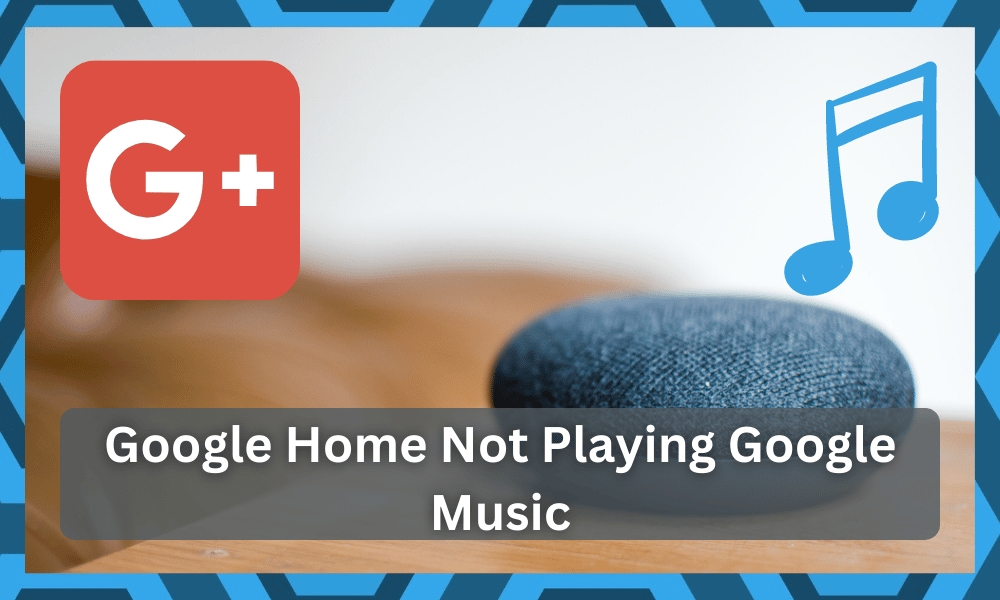
Users can enjoy music from different streaming platforms after linking up their accounts with the Google Home app.
This application provides owners with a pretty flexible system, and you can go about adjusting the unit according to your preferences.
There are no additional fees; all you have to pay is the subscription fee for the streaming services you’re using, like Spotify or Apple Music.
The Google Home speakers are of high quality and ensure that your audio files don’t have distorted sound.
So, you’ll find many owners relying on these speakers to play music. Moreover, this unit can also double as a smart assistant.
You’ll be able to forward many commands and engage unique features by relying on this option in the long run.
However, some users have mentioned issues with the Google Home device not playing Google Play Music. If you’re in a similar situation, then follow the fixes mentioned in this article to sort out your issue.
How to Fix Google Home Not Playing Google Play Music?
- Stop Playback on Other Devices
Most often than not, users running into this issue have linked their Google Play music account with another device.
Users are not aware that Google Play music can only stream music on one device at a time.
Meaning that if you have music streaming on another device somewhere, then you won’t be able to get your Google Home to start playing music.
To get around this issue, all you need to do is stop streaming music from that other device. Your account is linked to, and your Google Home will start playing music from Google Play music.
You can always create a new Google Play Music account specifically for your Google Home device to avoid running into similar issues ever again.
- Default Music Service
Another potential fix for this issue is that you can switch your default music service to Google Play music.
To do so, you need to open up the Google Home app and tap on the icon at the top left corner of your mobile phone. From the menu, you need to click on the music option.
After that, just log into your Google Play Music account and click “Yes” when the prompt asks you if you want to set Google Play Music as your default music streaming service.
Doing this will ensure that your Google Home device always uses Google Play while streaming music.
- Check Network Status
Sometimes, all that you have to do is to check up on the network status. You need to make sure that the network side of things is managed properly and that there are no issues with the router.
Problems like interference range and other complications can do your job next to impossible.
So, the only reasonable thing that you can do about these issues is to refresh the system and go about configuring the smart features one more time.
Hopefully, you will be sorted out in no time, and fixing the unit will come pretty easily to you.
All that you’re trying to do here is make sure that the bandwidth and the signal quality are good enough for the music service to engage.
You will need to have a more robust network with minimal interference when you’re not able to get any music from Google Home.
So, if you can’t seem to play any music with the Google Home system, including Google Play Music, now might be a good time to check up on the news.
Before anything else, we suggest that you power cycle the router and then bring it close to the Google Home system.
This method will help you limit the majority of errors with the Google Home system, and the rest is fairly simple.
Once you’re through with these steps, you can proceed to check up on the interferences and try to limit the number of extra wireless devices. That will have you sorted out in due time.
However, if you’re able to get a good response from all of the other services and the issue is only related to the Google Play services, then the issue might not be with the network.
You will have to check up on the voice commands to help you further narrow down the issue.
- Specify Album
At this point, you should just focus on limiting the issue with the voice command. All that you’re trying to do is make sure that the album or the song that you’re trying to engage in is working properly.
Sometimes, you just have to specify the song or the album name accurately.
From there, you need to also make sure that the album that you’re trying to engage in has enough songs to keep playing for a while.
That way, you will be able to limit more issues down the road, and fixing the system will come easily to you.
The only suitable method to limit these issues is to prey on some other option and make sure that the album is from a popular artist.
That way, you will be able to get a better perspective or learn about the issue without having to deal with more hassle.
If the issue is with the album, then you will be sorted out with a different option. However, if the issue is more related to the unit itself, then there is a chance that the Google Home unit is bugged.
So, you will have to go about limiting these bugs by power cycling and resetting the unit.
These steps might take a hot minute to get through, but you’re not left with many options. So, try following through with the pointers below and you will be sorted out.
- Power Cycle
Sometimes minor bugs in your device can cause you to run into similar errors. In such situations, the best solution is to power cycle your device.
This does not take much of your time, and there is a high chance that your issue will be fixed when the device boots back up.
So, just unplug the power cord from the Google Home device and wait for around 45 seconds before you plug it back in.
When the Google Home boots back up, you can ask Google to play music to check if your issue is fixed.
Also, you need to make sure that your Wi-Fi is connecting properly, as Google Home requires a stable Wi-Fi connection to be able to stream music from different platforms.
So, rebooting your router or moving it closer to your Google Home device will help you fix this issue in no time.
- Factory Reset
If everything else fails and you can’t get your device to play music from the Google play service, then resetting your device might be your best option.
However, after resetting, you will have to reconfigure all of your user settings which can be quite annoying. So, make sure to try other fixes first before resetting your smart device.
To reset your Google Home, you just need to hold down the microphone button for around 30 seconds.
You need to keep holding the button until you hear Google Home say that the device is resetting.
Just keep holding the button for a few more seconds, and the device will reset to factory settings.
Hopefully, this will take care of any minor bugs that were causing the music issue. When the device boots back up, you need to pair it up with your mobile phone and link the Google Play Music account.
- Customer Support
If the issue persists, then the only thing you can do at this point is to ask Google support to help you out. Explain all the relevant details of your issue and wait for them to respond.
Once they can identify your specific issue, they will guide you through each step of the troubleshooting process. So, just send the Google support team an email and ask for their help.
Wrapping Up
The problem with Google Home not playing Google Play Music is not that serious. However, it can sure be annoying when you can’t play your favorite tracks and songs.
So, we suggest that you go about addressing the issue by following the pointers above.
You just have to limit the playback from other units and then refresh the streaming service. This will be enough to help you with the majority of the complications.
However, if you’re still stuck after going through with the pointers here, just have the official support team help you out.
Trying to get through the issue by implementing the basic fixes is never a bad idea. However, you should never waste too much time on the issue when the system is not responding to any input.
This is especially true when you have tested out all the basic methods yourself.
Reaching out to the official support and having them guide you through the relevant errors and troubleshooting methods is always the better idea.
You can ask these experts to sort out the situation for you, and they will be more than happy to help. So, be sure to reach out and have the experts guide you.






