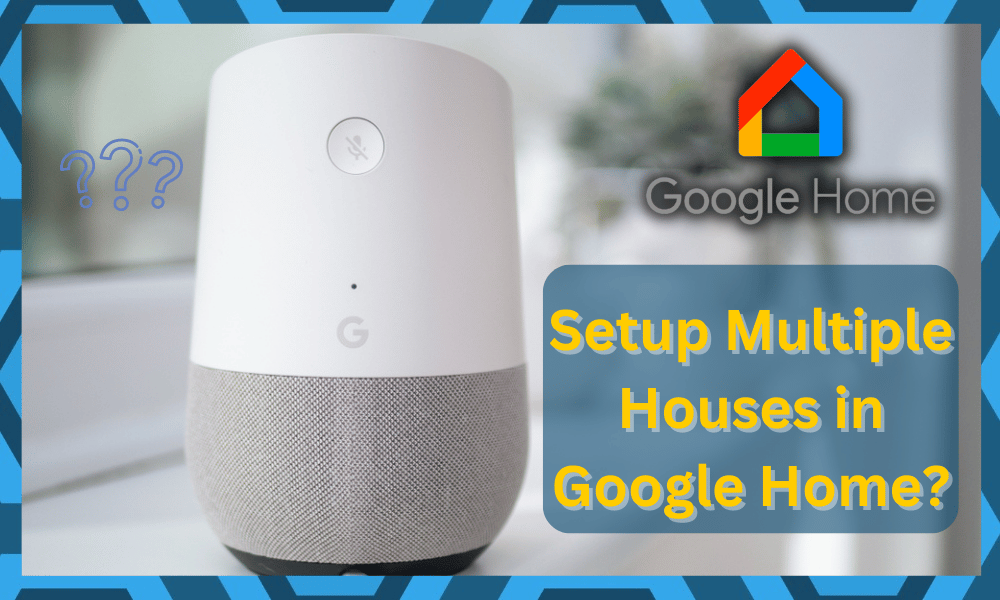
Google Home is one of the most popular Bluetooth speakers that you can find in the market.
The device is more than just a speaker that will play music for you as it can also be used to control all the different devices in your house through your voice.
So, if you’re looking for a smart assistant as a base for your system, then going with Google Home is a good option.
Some users like to go with Alexa as well, but the compatibility of this unit is far superior. Moreover, you’ll also get a powerful speaker with this option.
You can seek further instructions from the dealer, and he will guide you on what system will best suit your existing smart devices.
That way, you won’t have to worry as much about spending money on an incompatible system.
How to Setup Multiple Houses in Google Home?
Most usually, when setting up Google Home, you have to select your house as the place where you have all of your devices enlisted.
However, users have been asking the question about whether it’s possible to set up multiple houses in Google Home.
You won’t have to create any other account for this feature, and sticking to one account will help you get to this outcome.
It can potentially be efficient when you’re through with the configurations. However, these configurations can be most confusing and hard to manage.
There is no deficiency of owners saying that the voice commands and the associated features were engaged in all of the connected homes when the command was only forwarded to a single home.
So, you’ll be running into a ton of these situations where the behavior from smart devices will be abnormal.
Sadly, there isn’t much that can be done here except change the Google account. However, that kills the entire purpose of creating multiple houses in Google Home.
So, you’ll need to be extra careful while managing the basic commands to avoid the majority of these issues.
This is why today, we will be exploring the question in detail and telling you exactly how you can achieve it.
Through this article, we will be giving you all the required instructions for setting up more than one house using Google Home. Here is everything you need to know:
How Can You Do It?
For those of you who are wondering whether it is even possible to achieve this, then yes, you can absolutely do this.
All you need to do is to follow some incredibly easy and simple steps, which are mentioned in detail below:
- Start by opening the Google Home app located on your phone.
- Under the Account tab, there should be an option labeled “Set up or add.”
- Selecting the option should take you to another page where you are asked whether you want to “Create a new home.”
- Choosing this option should be able to start the setup procedure.
- Simply follow the instructions given to you on the screen as you go through the whole setup for adding another home in Google Home.
So, only in a matter of minutes, you should be able to successfully set up another home for Google Home.
Keep in mind that you will be using the very same account for both the house that you set up. Furthermore, there really isn’t any need to create a new account.
This might sound great, but you’ll run into a ton of issues while using the same account for multiple homes.
One thing that you do need to make sure of is that the other house is also connected to Wi-Fi while you are attempting to go through the setup procedure.
In case you do face any kind of difficulties while setting up, it is recommended that you try contacting customer support for further help on the matter.
The reviews are not too great on this feature, and the community forums are filled with complaints.
The only viable fix that was recommended by the customer support experts was to rely on a fresh Google Account.
So, you’ll have to change the Google Account for the new house, and that will kill the entire purpose behind adding multiple houses to Google Home. So, keep that in mind as you try these settings.
Hopefully, you’ll be able to make an adjustment with different voice commands, room names, and device models.
That will initially make the transition confusing, but you’ll get used to the new commands in no time. It will also limit the missed input where the wrong device will get engaged with your commands.
The Downside
While having multiple Homes may sound more cost-efficient, and you’ll surely be able to get through the configurations, it can be increasingly difficult to consistently manage these devices.
Most of the owners eventually run into configuration issues and are unable to set up their commands.
Most of the time, a single command that you forward will be transferred to all of the connections.
So, broadcasting a message through the Google Home app will send the same message to all the homes. From there, you can’t really expect any privacy or consistency.
Moreover, if the voice commands or the room names are the same in other homes, you will engage all of the devices with a single command.
This won’t only waste a lot of power, but you won’t be able to consistently manage your own devices without interrupting the connected homes.
Aside from all of these command-related issues, you won’t be able to set up any routines. These routines will be overridden by the commands forwarded by other users.
So, you can’t manage anything long-term while making use of this feature.
While this issue has been persistent for years, some developers have suggested a fix by adding a check box option to allow users to connect to the right device.
However, this solution has yet to be implemented by the official team.
So, if you’re in the same boat as Google Home, it is not that hard to fix and adjust your smart devices.
Ideally, the issue won’t get that serious, but these were some of the points raised by users that have used this feature for years.
For this reason, we suggest that you stick to different accounts. There is no other fix to this situation, and you’ll eventually have to make new accounts for different homes.
Otherwise, there is no point in having a smart system in your house.
Lastly, you can also ask someone from the official support team. These developers are always coming up with unique fixes to help customers through these problems.
So, if you’re in the same boat with the Google Home system, fixing it won’t be that difficult.
All you need to do is to submit a support ticket and wait for an official response. These professionals will be more than happy to guide you through a fix.
Just make sure to provide a detailed description of the issue, and that will be it when you’re dealing with Google Home errors.
Most of the time, the setup is as easy as opening up the smart home settings and then adding a new home.
It will barely take two seconds to set up, but the rest of the configurations can be a nightmare. Even if you do everything perfectly, there is no guarantee that you’ll get a consistent response.
The Bottom Line:
Ever wonder how to set up multiple houses in Google Home? If so, then all you need to do is to follow the set of guidelines that we have mentioned in this article.
In case of any confusion at all, be sure to leave down a comment. We will reach out to you as soon as we possibly can.
The majority of the concerns that are brought forward by experts are that they can’t isolate the commands to a single home.
So, if you forward a command, all of the devices in the other home will also follow the same input.
This is especially true when the other devices have the same room names as well as the model number.
So, keep that in mind and try to use a new account for the second home. It can never be too easy to consistently manage all of these devices with a single account.
For this reason, if you ever run into similar issues where the devices are behaving erratically, try to switch the accounts.
Ideally, that will be it when you’re dealing with minor errors with the account. However, if the issue persists, then you will have to call official support.
They will make the troubleshooting process much easier, and you won’t have to think about wasting hours of your time.
From there, you can adjust and then re-adjust the configurations to match the requirements of your smart home.
Hopefully, everything will go smoothly, and you won’t have to deal with any of these errors as you try to set up multiple Homes through the Google Home system.
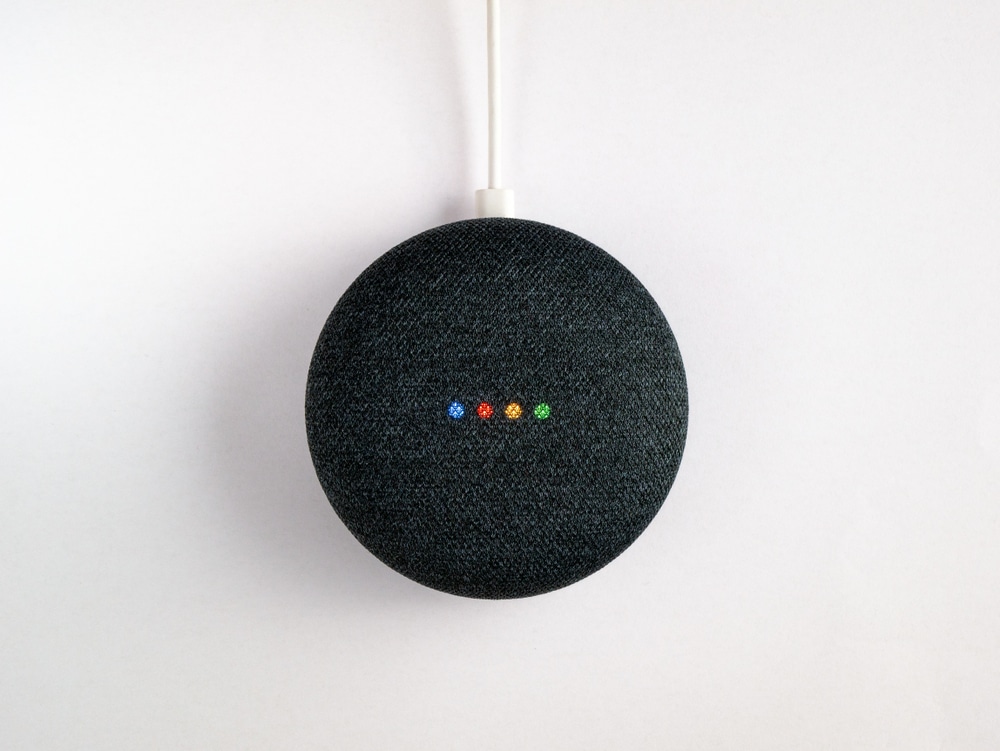

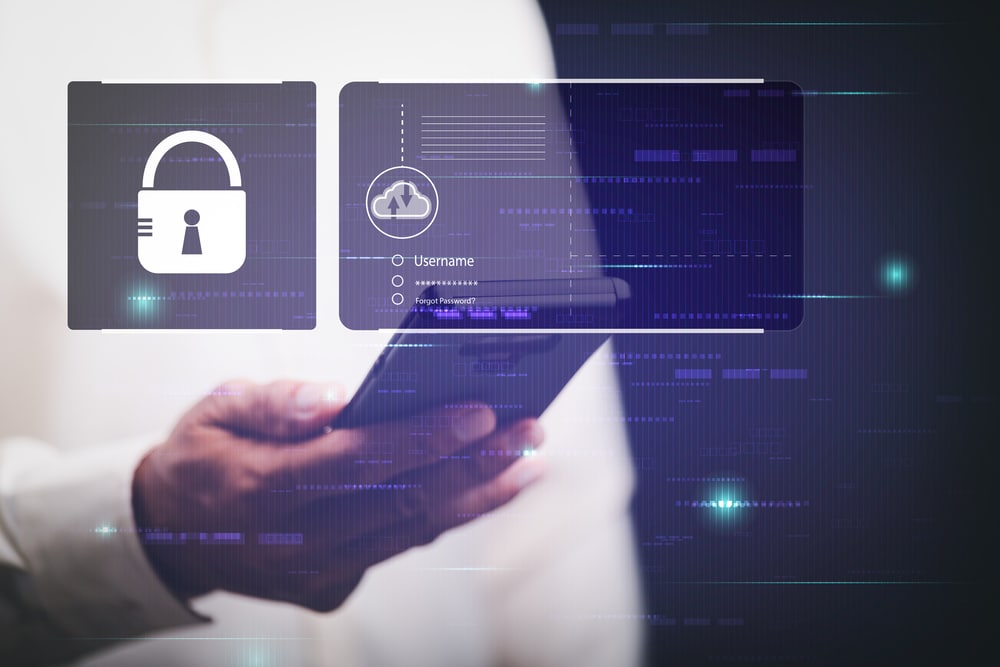


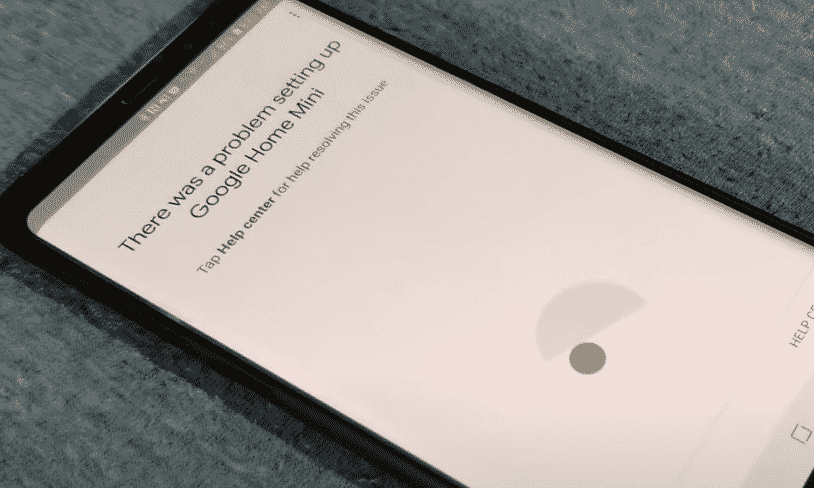
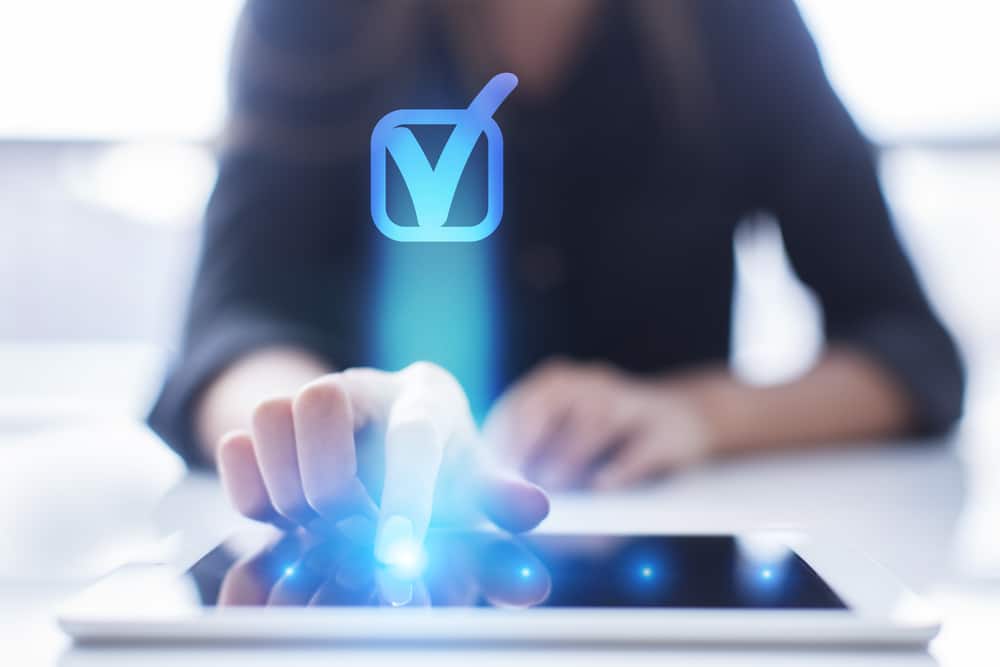


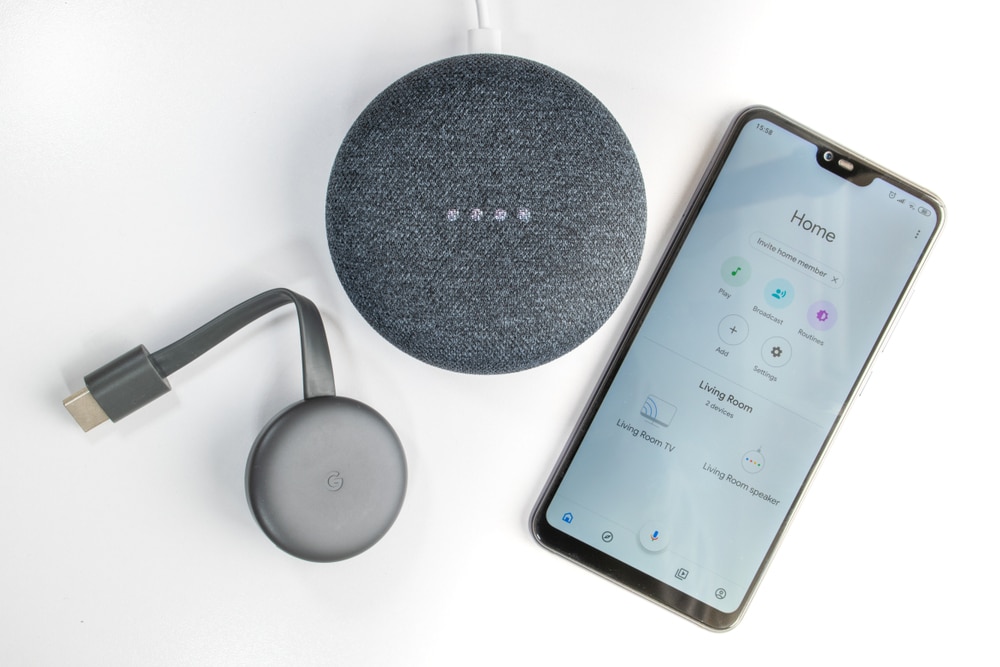
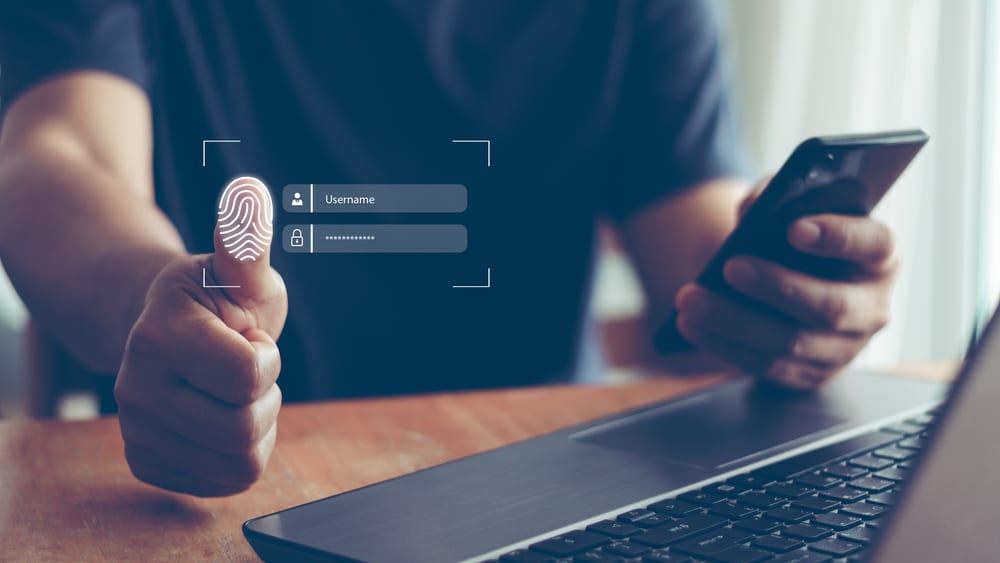

Google doesn’t have a clue how to do this. Home should allow you to assign all the slave devices to one or more Google Home speakers that are at that location. So when you speak to that device it only runs routines (e.g., Good Night, or commands devices (e.g., ‘TV”) assigned to the location of the Google Home speaker.
If using a mobile device to issue commands, the user should first open the Google Home app and select a location. Or, if Google were smart…. it would detect the location of the mobile device.
But then this is all wishful thinking.
Same here. Two houses but Google assistant triggered the other house’s appliances. Tried switching to different Google account for each houses.
How to setup multiple TVs in each house and call it simply “TV” to control the nearest TV?
i keep getting there is a glitch try again later, i have a google nest hubs at home all work fine but i also got a hub for work and i keep getting the above i have the office set up as a second home as it is a different location ?????
Can’t connect second home