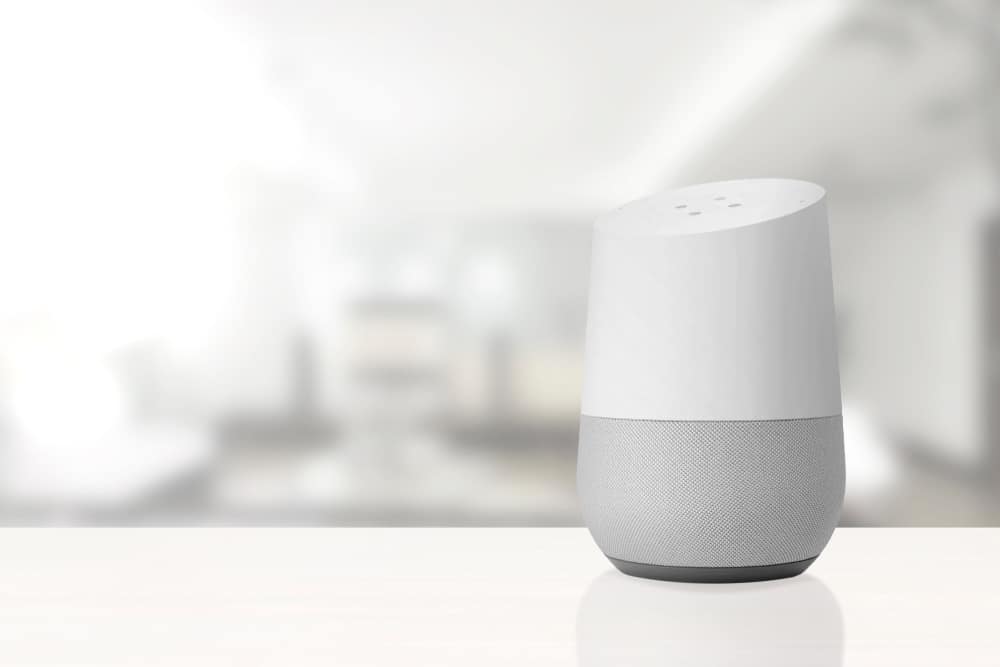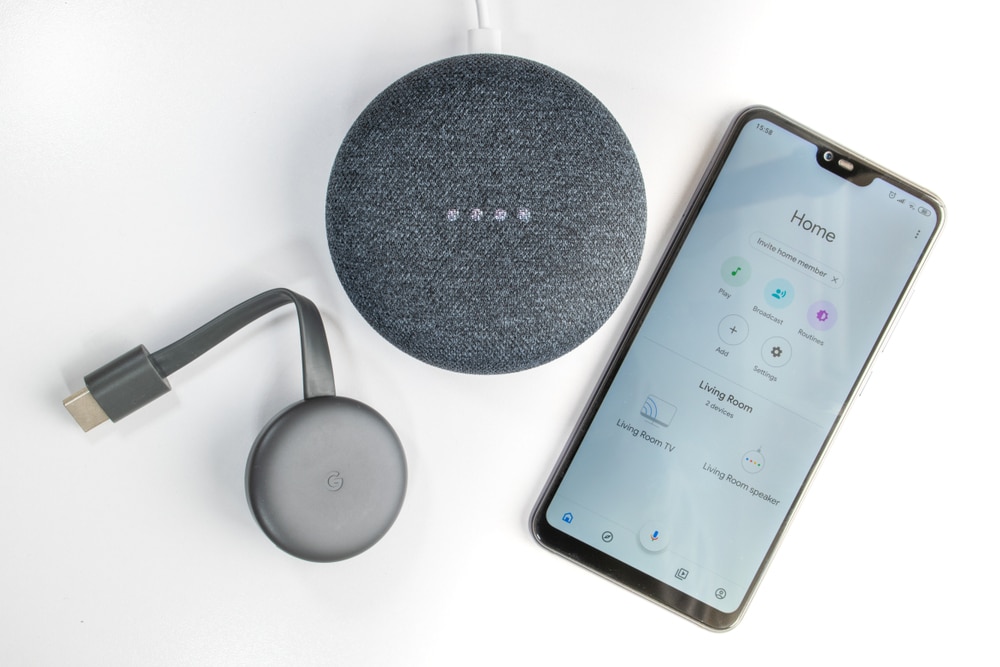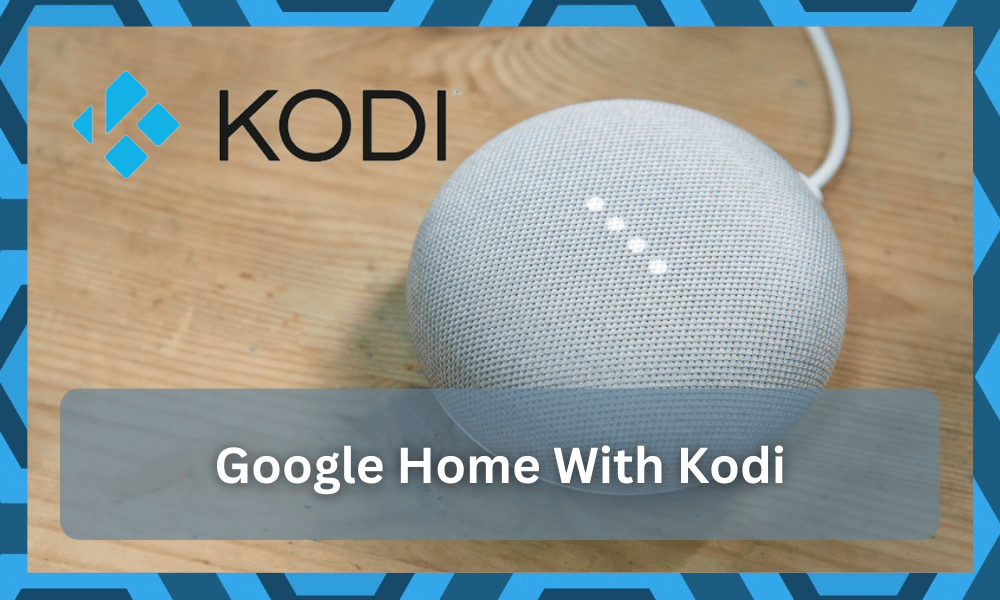
There are several services that you can link up with your Google Home to access remotely by using voice command.
The idea of using your voice to control your home sounds convenient right? Well, it sure is. What’s better is that you can add to the convenience and completely customize the system yourself.
The idea of having a unique smart assistant that is customized to cater to your every command is amazing.
Yes, you might have to hassle a bit with the initial conditions (but that sounds like a fair deal, doesn’t it?). So, be sure to experiment and expand your knowledge on these smart assistants.
This provides great convenience as now users can manage almost all of their subscriptions from one place.
The Google Home is quite easy to set up and there are no monthly subscription fees you have to pay while using this device.
So, if you are looking for an automation assistant, we highly recommend that you choose Google Home. It is affordable, effective, and will make your life easier overall.
Google Home With Kodi
Kodi is a free-to-use service that you can use to play different TV shows, Music and so much more.

The reason why people love it so much is that it is free to use. Meaning that you won’t have to worry about paying subscription fees separately for streaming platforms like Netflix, Hulu, Spotify, and so on.
After linking Kodi service with your smart TV and Google Home you are free to play any movies within the Kodi playlist.
You can say “Hey Google, Kodi play {movie name} and it will start streaming on your device.
There are several customization options available that help you personalize your media player. You can change the interface, add profiles, and change the player settings.
However, some users often worry about whether or not Kodi is legal to use.
The simple answer to this question is “Yes” as long as you stream the content that you have the rights to. But the thing is that some people use third-party addons with their Kodi service to pirate content from an illegal website.
Still, that does not make Kodi illegal itself, rather the actions of its user who added the plugin into their streaming service.
Can You Use Kodi With Your Google Home?
Yes, it is possible to set up your Kodi player with your Google Home assistant.
However, doing so can be quite complex for some users and we recommend that you watch a YouTube tutorial to guide you through the different setup procedures.
You can use different voice commands like asking Kodi to play a specific movie from your playlist, pausing/resuming a movie, and so on.
To set up your Kodi with your Google Home you need to go into the Kodi settings and enable web server access. After that set up node.js server access along with IFTTT with your Google Home.
Once that is done you are free to set up different actions to control your Kodi player. After that, you will be free to use your Kodi service using your Google Home assistant.
However, if you run into issues at any point then feel free to contact the Kodi Support team. They will guide you through the different steps to make it easier for you to connect your Google Home with your Kodi service.
Explain to them all the steps that have not worked out for you so far to give them a general understanding of your situation. This will make it easier for the support team member to help you resolve your issue.
Using GoogleHomeKodi
You can find the GoogleHomeKodi integration on github and use that to play movies, shoes, YouTube, and much more.
From changing volume to pausing/resuming playback, everything will be in your control when it comes to the Kodi player.

However, the one thing that will still be annoying is the initial configuration. So, it is best to educate yourself on how to set up this integration. While the steps are pretty clear, they can also be confusing at times.
Here are some pointers to help you along your customization journey.
- First and foremost, you gotta turn on the webserver access in kodi
- From there, you have to set up the nodejs-web server for your interaction
- After that set up the IFTTT with your Google Home assistant
- Lastly, customize the office commands and you’re sorted
These steps sound simple right? Wrong! There are so many things that can go wrong and you will struggle each step of the way. For this reason, we will always push you towards seeking help from a local expert.
Yes, the local experts are not cheap and they will charge you money. However, spending a bit of cash to get ahead of hours of work is not a bad idea.
Moreover, the consistency of the kodi player will also be better. So, is there any point in holding yourself back with these features?
However, if you’re still determined to set up the kodi player yourself, check the IFTTT controls.
You can set up phrases like “Hey Google, Kodi shows TV shows by titles.” Similarly, you can just put up the trigger phrase as “Hey Google” and then add “Kodi” before listing your command.

This will ensure that the feature you’re trying to engage does work and there aren’t as many complications with the setup.
Can You Use Multiple Instances?
Now, setting up one Kodi instance is hard enough on its own, but setting up two can be a different ball game. You will have to create different node servers and then pair up the instances with the rooms that are dedicated to the koid player.
Let’s assume that you have one player in your bedroom and another in your guest room. You can simply say that guest room kodi and bedroom kodi.
These simple additions will help you engage the different instances and the features won’t overlap.
Yes, it will still be confusing and you will get stuck in the configurations. Moreover, managing the different node servers can be a hassle as well.
So, we will recommend that you start out with one server and then move forward from there.
Now, some people have found a workaround with using one server for multiple instances however, the consistency and the reliability of one server for different instances can be a bit hard if you’re not that experienced.
You will have to make sure that there are no issues with the configurations. Your main focus should only be on making sure that the voice commands don’t overlap. Try to link each of the commands that you’re trying to engage with the room.
Otherwise, you will get an erratic response from the integration and it will not work at all.
So, even if you’re ready for the hassle of using one node server, managing the specifics can simply be a hassle that you’re better off avoiding.
Lastly, if we were in your shoes and had minimal experience, we will always hire a local for help.
There is no gain in trying to get through all of these errors on your own. You can just engage the officials, and they will be more than happy to help you navigate this situation.
Alternatively, you can open up a support thread on the online forums or reach out to the developers on github to get a better response. They will help you with effective methods on how they developed their routine.
So, if you’re confused about a single step or don’t want to engage the official Google team, rely on the officials from other platforms.
These officials will be more than happy and willing to help you through these errors. Hopefully, you will not have to deal with more complications on your end.