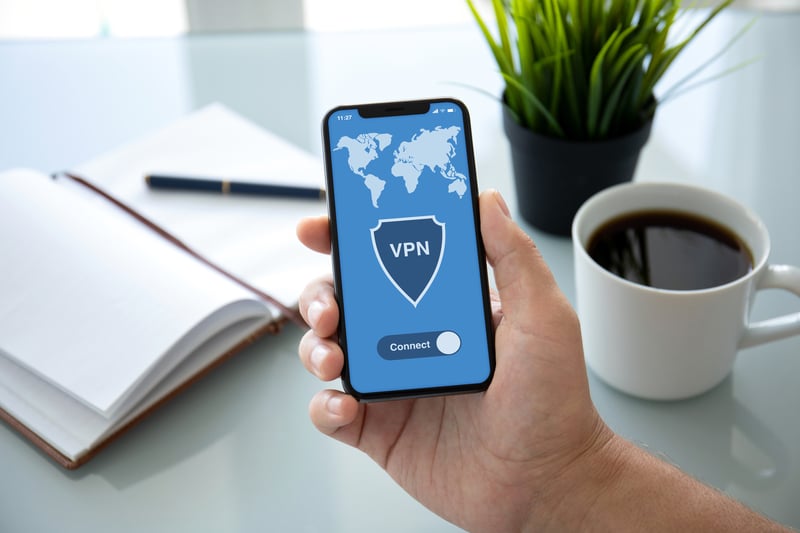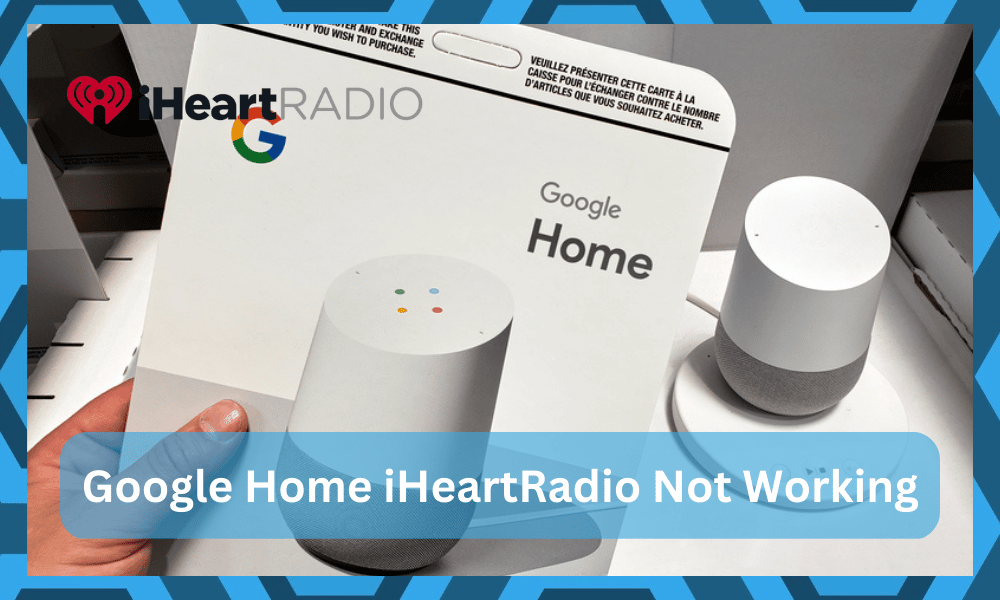
iHeartRadio is free, meaning that you don’t have to pay anything extra to enjoy music on your smart device. So, just link up your Google Home with the IHeartRadio and start listening to your favorite tracks.
But if for some reason you can’t get this broadcasting service to work on your Google Home then use the troubleshooting steps mentioned in this article to resolve your issue.
How to Fix Google Home Not Working With iHeartRadio?
- Specify Station
The leading cause why users are unable to use iHeartRadio is that they are not issuing the proper commands. There are a few things that should be kept in mind while asking your Google Home to play a certain station.
So, if you’re not able to get the iHeartRadio to work then you should try using the voice command differently. Meaning that you should rephrase the voice command and then try using the radio service.
You can also use hot words like tune in to specify that you’re asking your smart device to play a certain station on iHeartRadio.
Moreover, users have the option of using the actual station name or frequency.
Even if you’re not aware of the exact frequency of a given station, you can simply add the name of the city that you’re trying to connect to. Overall, just try using voice commands differently and your radio should start working.
- Poor Network Connection
This fix is for users that are not able to get their iHeartRadio to work even while using the iHeartRadio app itself. If this situation applies to you then we suggest that you check your network connection.
Most often than not this issue indicates that your network has poor quality, and you should try to power cycle the router.
If that doesn’t work then switching the network altogether to your mobile hotspot might just be the right thing to do.
You can also check the quality of your connection by running a speed test on your mobile browser. If your network speed is above the minimum amount required by the iHeartRadio then you should be able to get the radio service to work.
- Cast iHeartRadio
If you’re not able to use the iHeartRadio to work with Google Home directly then you can always use the mobile phone to cast music on the Google Device.
Just launch the iHeartRadio application on your phone and then start casting the audio to your smart speakers. That way you will be able to listen to the radio without any issues.
The only downside to this is that you won’t be able to utilize all the features unless you’re using the iHeartRadio directly with the Google home.
As the last option, you are free to reset your smart speakers to check if that can help fix the issue at hand. If not, then contact Google and seek help from a professional.
- Try Using A VPN
We also noticed that the people that complained about this issue were limited to specific regions. While people in other states and regions were having a seamless experience, some people in states like Illinois mentioned issues with the service.
You might just have to change your region. Now, we won’t always ask you to use a VPN, but in this case, it might be the only option. What you need to do is to turn on the VPN to mask your location and then try using the radio.
It might not be effective for all users, but there is no harm in trying out this routine. You can also change up the location of your Google Home device from the app settings and then power cycle the system one time.
If you’re lucky, fixing the issue will be fairly simple and you won’t have to bother with more errors on your end. So, be sure to keep track of these pointers when you’re stuck in this issue with the iHeartRadio not working.
All that you’re trying to do here is to mask your location and pair up with a different server to access this service. Most of the time, this method will be pretty effective, and you will be able to switch back to the original location after a few hours.
Server issues or broadcasting problems in certain regions do complicate the situation.
However, these problems don’t last for a long period and are fixed pretty quickly in most situations. So, all that you gotta do is to try out the VPN and then test the iHeartRadio stations again.
- Change Stations
Sometimes, the issue is more with the station that you’re trying to use and not the network or the device. So, instead of blaming your Google Home system, try to improve your situation by changing the station.
What you’re trying to do here is to test out a new station that doesn’t bring these issues to you.
We all know that it is a pretty old service, and some stations can go out of order from time to time. Sadly, you have no power here, and you will have to rely on the more established stations.
So, when you can’t seem to figure out the situation at this point and the issue with the station won’t get fixed, just switch to a different one. There is no point in trying to stick with this station, and relying on a new one will do you much better.
- Wait A Few Hours
Now, we know that it might not be the ideal solution, but you’re not left with many options after trying out the fixes that are listed above.
The service might simply be down and there might be something wrong on their end. So, you will have to figure out the situation accordingly to fix the system.
The good thing is that these errors will only bring you down for a couple of hours and the developers are working overtime on the backend to fix the service.
All that you gotta do is to be patient and then test out the routine one more time. Hopefully, you will be sorted out in no time.
There is not much that you can do at your end to fix these issues. Instead, you will have to rely on the experts to handle the situation on their end. So, just wait for the services or the stations to come online and wait for about 24 hours.
This time pocket will help you with a better idea of the situation. Ninety percent of the time, the services will become available pretty quickly, and you will not have to wait for more than 24 hours.
So, be patient and wait for the stations to go online again.
- Ask Customer Support
Lastly, you just have to call it a day and reach out to the official support team. You need to explain the issue to them and have them help you out.
Yes, it will take some of your time, and the experts working the official support channel will respond within 20 to 24 hours.
However, you’re not left with many options and the only thing that is left to do is to reach out to the officials. You can explain the issue on your end, and help them better understand your situation.
They will ask for more details and then list out the fixes accordingly.
Hopefully, following the instructions listed by the experts will help you fix the iHeartRadio. So, be sure to reach out, explain your end, and have the officials help you here.
Alternatively, you can still rely on the iHeartRadio application. It is still the most viable solution and you will be able to stream the situation pretty easily.
So, don’t get worried about the direct playback and only rely on the official application. Otherwise, you will remain stuck in these errors.
Wrapping Up
We’ve listed some methods on how to fix Google Home to make it work with iHomeRadio. Most of the time, this issue is more with this station or the network connection and not your device.
So, there is no need to over complicate the situation.
To further pinpoint the network problem, try trying some different stations. From there, you may use a VPN and conceal your location with its help. That will be sufficient to get you set up with iHeartRadio.
The next step is for you to wait the problem out. The station may really be the source of the problem.
Unfortunately, there isn’t much you can do to correct those mistakes; instead, you must rely on the official handling the back end. You won’t have to worry about these mistakes because they will probably take care of this problem for you.
Finally, just ask the officials for assistance; they will take care of you. All you need to do is ask for assistance, and the authorities will greatly simplify your life.
So be sure you get in touch so the authorities can straighten you out. Hopefully, you won’t experience the same mistakes again.