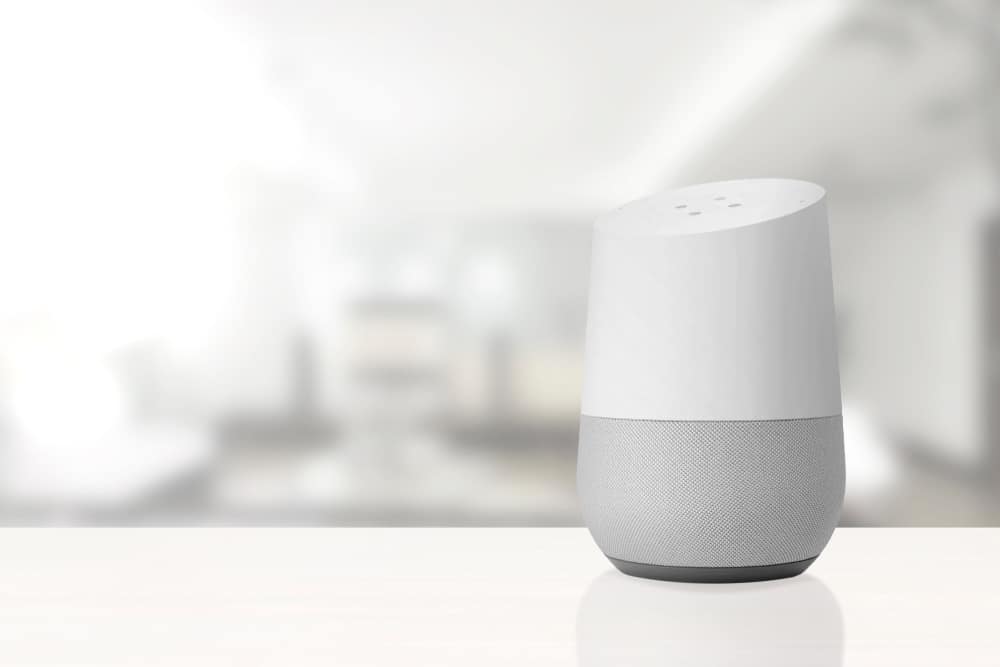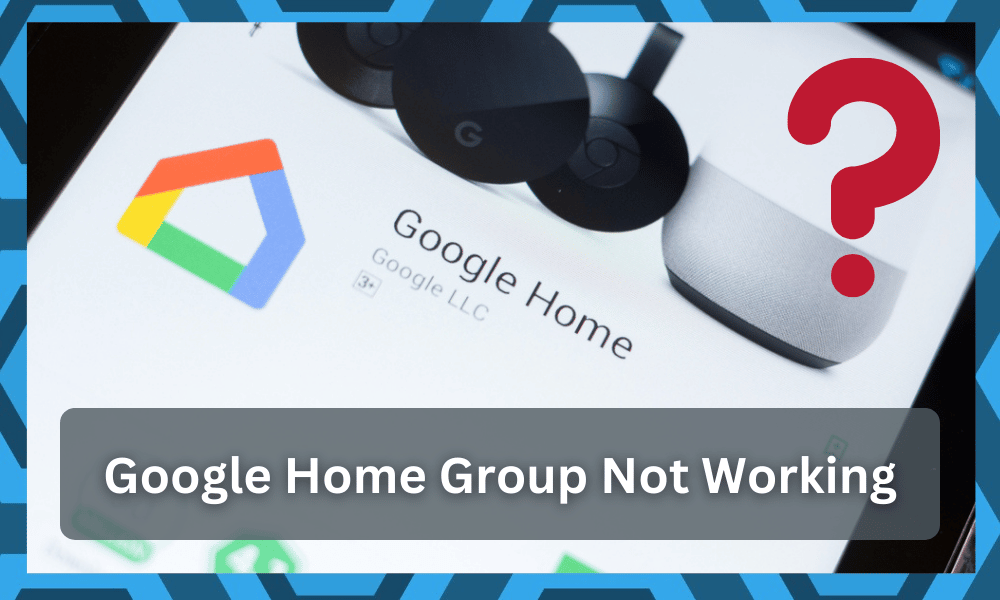
Google is a multinational company that provides users with products related to the internet. These include mobile phones, smart home devices, as well as other similar services.
So, you will be sorted out with the ideal performance as long as you’re sticking with this brand.
They have recently launched a voice assistant known as Google Home. You can connect it with all your other smart home devices, which will then allow you to control all of these through voice commands.
So, you can use this system as a foundation when developing your smart setup.
This can be really fun, and even the configuration setup is not that complicated. Though, there are still some issues that people have been getting with the services.
Most of these issues stem from missed configurations or programming bugs.

Recently, some Google Home users have been reporting that their group is not working. If you are also getting the same error, then going through this article will most likely help you out.
How to Fix Google Home Group Not Working?
- Check Compatibility
The first thing that you should check when receiving this error is the compatibility of your devices with Google Home.
The Google Group feature is provided to voice assistant users, which allows them to connect all of their systems to a single hub. You can then easily control all of these with simple commands to the hub.
Though, you should note that the devices that can be paired up in the group feature are specific to Google.
On top of this, only the equipment that was recently released can utilize the service. Considering this, if your device does not support the feature yet, then you will have to wait for some time.
Google has been working on releasing updates for older devices so that they can be paired up with the Home.
Though it is not yet confirmed and if you are interested, then check the website for the device to read details about it.
The page should also contain a list of all the devices that support this feature at the time.
Going through this will help you out in confirming if your device can be used to connect with Google Home.
- Check Firmware Version
The firmware version is usually the program number that your device is currently running on. You can check this by accessing the Google Home application and then opening up the device settings on it.
Now scroll down a little to find the information about your device here. You will notice that a series of numbers will be given next to the firmware version.
The user can then check online to see what patch file is currently the latest one that has been released by Google.
If you were running an older firmware, then updating yours should help fix the error. Download and install the new files on your Google Home device and then reboot the device.
This will ensure that all the changes have been applied successfully and that you can start using the group feature again.
Do not touch your application or device during the installation period to avoid further errors.
- Move Router Closer to Your Device
Sometimes the problem can be from your internet connection instead of the device. People mostly use a wireless connection with Google Home, so you should start by checking your router.
If it has been placed further away from the device than what it can receive signals from. Then this is most likely the reason for your issue.
The company suggests that your router is placed at least 15 to 20 ft max away from your device. Though, this might change depending on what model of router you are using for your connection.
You can test the speed your Google Home is receiving by taking a speed test.
Stand at the same distance as your device and then check the speed from your mobile. If it is low, then you can fix the error by moving your router closer to the device.
People that cannot change the position of their router should either try removing objects between the devices.
These can sometimes block the signal strength coming from your system. Alternatively, a smoother solution is to set up a new router in their house.
This can be placed much closer or right next to the Google Home, which will ensure that the signal strength you get is always strong.
Any other connectivity problems that the user was having before should also be gone with it.
- Remove Extensions
It is not that rare for owners to install several extensions in their hours to improve the connection with all of the smart devices.
While these Wi-Fi extensions will help you a great deal as you’re trying to improve the signal strength, they can still interfere with the grouping features.
So, you will not be able to get any performance out of the system when the speaker groups are connected to the router extensions.
Luckily, the fix is not that complicated for her. You just have to remove all the speakers from the extensions and connect them to the main router.
It will not take you much time as you’re trying to optimize the groups, and they will pair up pretty nicely with the network.
Hopefully, you will not have to deal with more hassle as you’re trying to address and limit these complications.
Once all the speakers are connected to the same router, you can test out the sync by using the group features one more time.
This time you will not have to worry about the same inconsistencies when making use of these features.
- Time For A Quick Reset
The next thing that you have to do here is to reset the speakers. The reset itself is a great method of limiting all the programming-related bugs with the speakers.
So, if you’re sure none of the above-mentioned situations applies to you, a reset will have you sorted out.
After you’re through with the reset, you can go through all the configurations from scratch. The only downside to the reset routine is that you will have to configure the system from scratch.
So, be sure to keep all that in mind when you can’t seem to secure a good enough response from the system.
Sadly, this is the most viable method when you’re trying to address programming bugs. There is no need to hesitate, and after you’re through with the reset, fixing these bugs will come easily to you.
It all comes down to how you’re willing to optimize and improve the setup.
However, if you’re still stuck even after going through the reset, then the issue might be with the devices being defective or the unit being at fault.
So, you will have to grab a fresh piece from the dealer as you’re trying to get through these group errors.
- Get Google Support Team To Help You Out
Lastly, you should just get help from the official Google support team to help you out. This brand is no beginner in the market and focuses extensively on optimizing the smart system.
So, you will need to reach out to the experts and have them help you out with the system.
Hopefully, you will not have to worry about any challenges, and fixing the system will come easily to you after you seek help from an expert.
He will guide you through the intricate details of each step, and you will not have to waste as much time trying to narrow down the error.
So, there is simply no need to spend hours of your time trying to fix the groups by yourself. The experts working in the support forum will guide you after you provide them with details of the errors.
All that you have to do is to provide them with details, and you will be sorted out.
Wrapping Up
While the simpler configurations from the Google Home system are easier to manage, you will still struggle with the Google Home groups when they are not responding to any input.
Luckily, these issues are not related to the hardware, and you have to address the programming side of things.
All that you will need to do in most situations is to power cycle the system and redefine the configurations.
That will be enough to get rid of these programming bugs, and you can go about using the Google Home groups without further hassle.
However, if you’re still stuck in these errors even after testing out all of the methods above, then you will have to go through a quick reset.
We know that resetting the system will wipe away all the configurations, but you’re not left with many options at this point.
So, be sure to proceed with a setup and then optimize the smart system one more time.
That will be enough to help you get through these errors, and you will not have to bother with more complications down the road. Hopefully, you will be sorted out in no time.