
These days, we are practically swamped with smart home devices. This is by no means a bad thing. They do tend to make life an awful lot easier when everything is working as planned.
However, it can be incredibly difficult to figure out what works with what – and what doesn’t. Though compatibility is a big focus for most manufacturers, there are still a few blind spots that haven’t been addressed yet.
One of these blind spots that seems to have more than a few of you perplexed is whether Amazon Fire TV and Google Home can work in unison.
Today, we are going to clear up a little bit of that confusion.
What does Amazon Fire TV Do?

The Amazon Fire TV set up comes in the form of either a HDMI stick that you can plug into your TV or as a set-top box.
In either case, it does the same thing. It’s whole function is to give any regular the TV the capability to function as a smart TV.
So, it’s a pretty nifty piece of kit. You can also use it to stream videos and music and even to play computer games if you want.
What does Google Home Do?
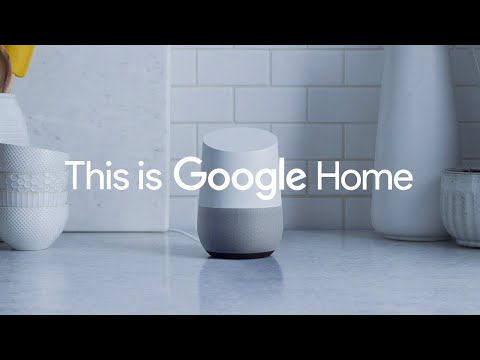
Google Home is a totally different device, manufactured by a totally different company.
Essentially, it acts as a hub which allows you and yours to control every smart device in your house. If you get the hang of it, you can automate almost anything.
Generally speaking, it is used alongside devices such as the Thermostat and Nest, among others.
Can I Pair up Google Home and Amazon Fire TV?
Unfortunately, it would seem that the process of making the two work together is causing quite a few headaches.
Most complaints that we have seen are related to users not being able to use Chromecast to do anything useful on their Amazon Fire. No pausing, play, or volume control.
Naturally, many of these same people have then wondered whether it was possible to just connect their Amazon Fire to Google Home.
The answer to this question is YES. It is possible. However, the process is definitely not as easy as it could and possibly should be. To get it done, you need to use a crafty workaround that isn’t exactly common knowledge.

The whole reason for this is that the two devices are built by companies that are engaged in fierce competition with each other. So, any time you want to connect an Amazon and a Google device, expect there to be trouble!
Here is the trick though. Both devices happen to use Bluetooth. This is precisely what makes it possible for us to trick them into working together. Here’s how to do it:
Method 1
- First up, you will need to pair them up using the pairing mode on Google Home.
- As soon as you’ve done that, move over to using the Amazon device and search for available devices on it.
- From here, all you need to do is pair them up.
If this all looks suspiciously easy to you, you are definitely correct in your suspicions.
Though this does work to a degree, it isn’t exactly the most sophisticated result that you will get. They don’t really treat one another as ‘smart’, as such.
On the plus side, you will have access to pause and play etc via Chromecast.
This is fine. But for some, the fact that the sound will now come from Google Home instead of the TV itself can be a bit of a deal-breaker.
There is, however, another option. It is a lot more complex than this one. But, if you are seeking perfection, this is how you’re going to get it.
Method 2
This method is definitely a lot more complicated. Worse yet, you may end up having to invest in another piece of kit. We’ll leave it up to you to decide whether it is worth it or not.
- For the process to work, you will need to get your hands on a Raspberry Pi.
- Once you have that, you will need to set up ‘TV assistant’
From here, you will be gifted the ability to have full control over all TVs and related devices in your home – even if they are from competing brands.
The Last Word
Can you add Amazon Fire TV to Google Home? The answer is yes! Unfortunately, the processes to do this aren’t exactly simple.
That being said, we hope that by giving you two different options (each with their own drawbacks and benefits) that you will be able to work through it without any hassle.
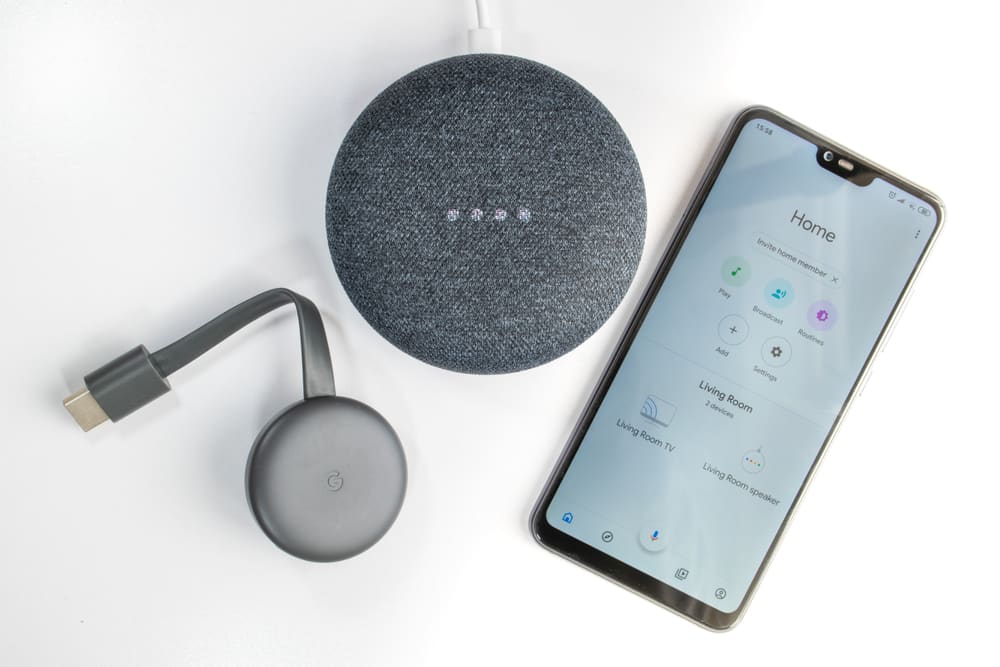



There aren’t any links or any explanation for method 2. Could you please elaborate?