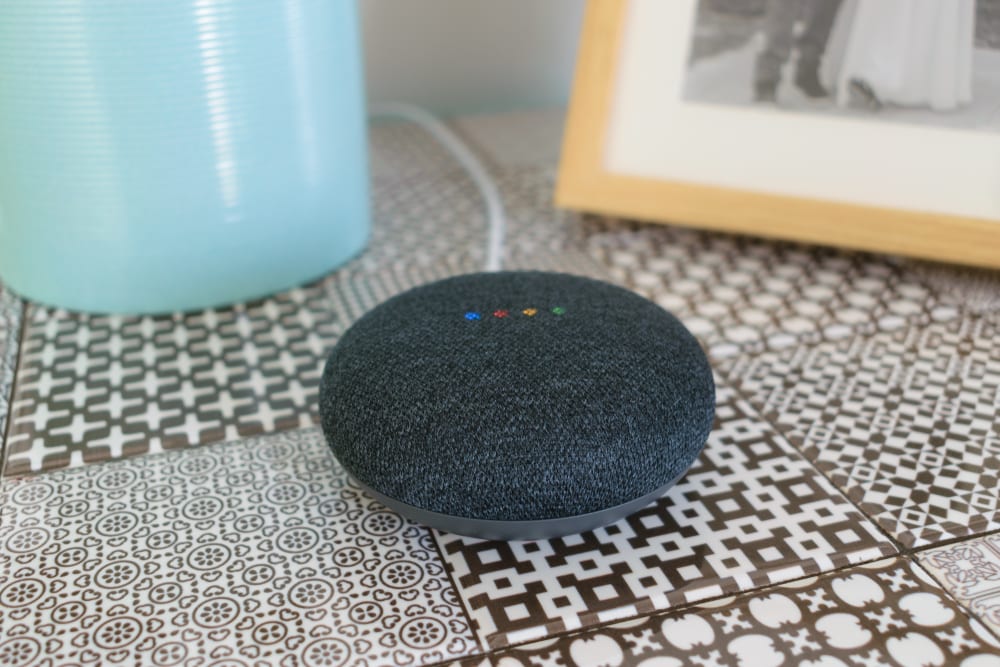
The integration with smart home assistants like Google Home brings massive value to your automation setup. It is pretty convenient to make use of voice control features after pairing up the smart devices with an automation assistant. Initial installation can be a bit complicated, but you won’t have to worry about anything once you get the devices set up with the smart assistant.
It is not that rare for customers to run into issues with these integrations, and you will find a ton of reports on Google Home not working with smart lighting products like C By GE. Luckily, a few basic troubleshooting methods can help you with this issue. So, follow these steps if Google Home can’t find your C By GE units.
Why Google Home Cant Find C By GE?
- Reset the Google Home Application
If the Google Home app can’t find C By GE bulbs even though they are connected to the C By GE official app, you’re dealing with app-related bugs. In most situations, you’ll be dealing with an outdated version. So, your first move should be browsing through the App Store or the Play Store to find the latest version of the Google Home app and install it on your device.
However, if you’re already on the latest version, then access the mobile settings and clear all app data to remove minor programming bugs. After that, you can log into your Google Home account and try to access the smart devices.
- Unlink from C BY GE Application
It has been pointed out by many users that some C By GE models won’t work with the Google Home app and the C By GE App simultaneously. So, if you’re using Bluetooth-only devices, try to unpair them with the C By GE app first, and then open up the Google Home app to connect them. This will eliminate the issue with Google Home not finding the C By GE lights.
- Improve Signal Strength
The signal strength always has a role to play when you’re dealing with connection issues with the smart lighting installed in your house. So, if you’ve not connected the bulbs with the C By GE official application, bringing the mobile device closer to the smart bulbs should help you with the connection. Ideally, you should be within 20 feet of the smart lights to avoid interruptions. Moreover, turning off other wireless devices for a few moments will have a positive impact on the signal strength.
- Restart C By GE Bulbs
Sometimes, you’re just dealing with a minor setup bug that can be fixed by restarting the smart lights. All you have to do is to remove power from the C By GE lights for around 20 seconds and then turn the power back on. Now, open up the Google Home app and try to pair the C by GE lights with the smart assistant. This should remove the minor bugs from the application, and you won’t have to worry about issues with the smart home integration.
- Factory Reset Bulbs
Resetting the smart bulbs will remove all the configurations from the smart app, and you will have to set up everything from the start. However, if the issue is not fixed at this point, then resetting the C By GE smart bulbs to factory settings has a decent chance of fixing the problem. To reset the smart lighting, you can access the support section on the app and then navigate to the factory default settings.
However, if the app is not connected to the smart lights and the C By GE units are not responding, then you will have to manually reset the bulbs by turning them on and off five times. The lights should start flashing after the reset, and you can pair them with the smart application again.
- Use A Different Smartphone
Several users have mentioned that they were able to get ahead of this issue by switching to another smartphone. So, if you’re using an outdated operating system, then trying out a different mobile device to connect your smart lights with the app is a good option. Ideally, the issue should be fixed once you remove the C By GE lights from the official app and try only to connect them with Google Home. However, if you’re still unable to get the Google Home assistant connected with the lights, try asking the customer support professionals for help.