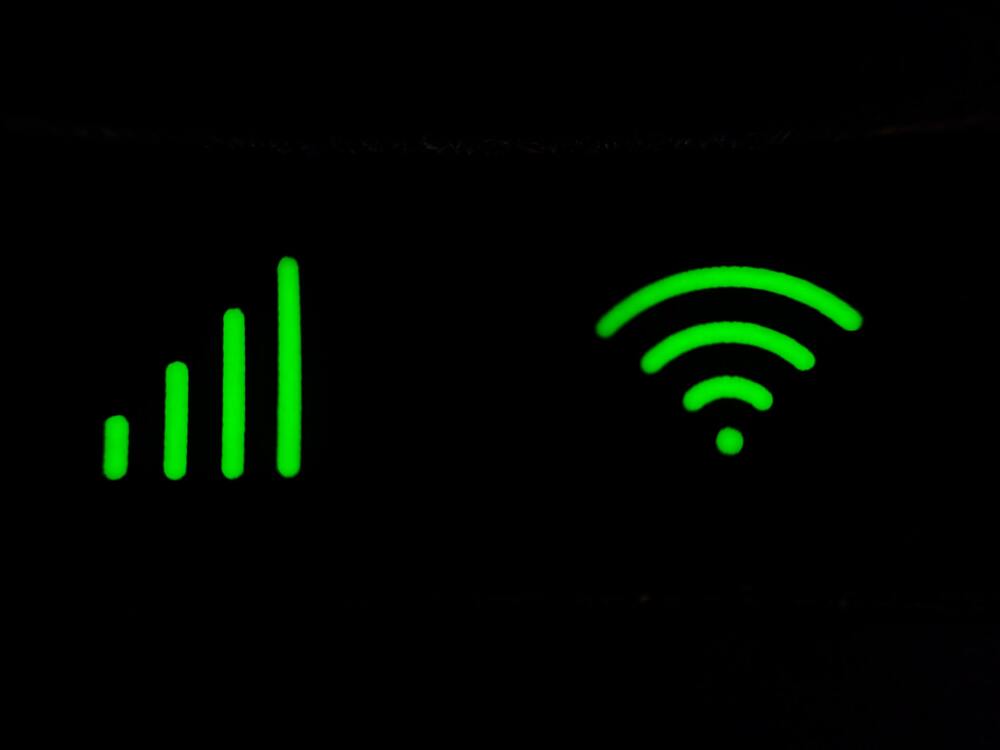Today, companies all over the world are providing different smart solutions to their customers. Geeni is one known brand that offers a selection of smart products that are aimed at bringing ease to our lives.
So, if you’re planning on optimizing your home system, sticking with Geeni is a great idea.
This brand is known for its robust performance and reasonable price tag. While a high price does sometimes ensure great performance, it is hard to see an affordable brand outperform the premium units.
However, Geeni systems have proven themselves to be pretty robust.
Even though each one of their products is known to give a good performance, certain users have been experiencing trouble with their light bulbs. These issues are more common for owners that set up the unit themselves.
So, if you’re in the same boat, you might run into some complications in the future.
On asking such users about their experiences, these users mentioned how their Geeni light bulb is constantly giving offline status.
If you have also stumbled across a similar issue, then this article is for you! Here are all the things that you will need to know to get this issue fixed!

Fixing Geeni Light Bulb Device Offline:
- Reconnect Your Geeni Bulb
In case your bulb appears offline, then the first thing you can do which can potentially help resolve the problem is to reconnect your Geeni bulb. You can do this by simply resetting your Geeni bulb and configuring it again.
Try turning the on/off the bulb three times, after which the bulb should start blinking. The blinking light is an indication that you have successfully reset the device.
Similarly, you should now be in AP hotspot mode. Simply perform an AP mode configuration, after which you should be able to reconnect your smart bulb.
- Power Cycle The Bulb
Power cycling the bulb is another great method when it comes to addressing minor programming bugs and connection errors.
All that you have to do is to remove all power from the bulb with the circuit breaker and then leave the unit to be dead for about 20 minutes.
From there, you can power up the unit one more time and then check up on the response from the unit. You will be able to address these errors in no time, and figuring out the situation will become much easier.
There is no need to worry about losing any configurations here, as the power cycle routine will only refresh the programming. You will still retain all of the configurations, and the device will connect to the home router in no time as long as it is within range.
Another great thing that you can do here is to limit the interferences from other devices and make sure that this unit is in direct line of sight from the router.
That will make your life much easier, and you will be able to avoid a ton of issues when it comes to the Geeni light bulb being offline.

Hopefully, you’ll be sorted at this stage and won’t have to deal with any complications when it comes to setting up the unit or refreshing the programming side of things.
- Check Power Status
Sometimes, the issue is more serious, and you have to make sure that the power going into the system is optimal. If there are issues with the power source or the power supply is not optimal, then you will eventually run into these complications.
The only reasonable thing that you can do about these complications is to make sure that the wiring is in order and the connection points are in good shape.
If you’ve not hired a technician to help you service the power connections this year, then now might be a good time to do so.
It will not only help you fix the power supply to the smart devices, but you will also avoid fire hazards and other complications down the road. Hopefully, you will be sorted out right here and won’t have to deal with more complications.
- Reinstall Bulb
Reinstalling the bulb is another great trick that you can use here. It might seem like a basic fix, but you have to make sure that the engagement of the light bulb with the contact points is optimal.
All that you have to do is blast the fixture with compressed air.
This will usually be enough to get rid of the gunk and the excessive debris that is trapped there. From there, you can go about installing the bulb accordingly, and you will avoid a ton of errors down the road.
So, be sure to keep all of these pointers in mind when struggling with wiring issues.
- Check Temperature
The next thing that you have to do is to check up on the temperature side of things. You have to make sure that the bulb is not overheating. While these bulbs are pretty robust, you just have to make sure that the bulb doesn’t get too hot.

When the circuit has too much load on it, the bulb can overheat, and you will not be able to get a decent enough response out of the system.
So, you will have to go about setting up the unit accordingly, and you will avoid a lot of errors down the road.
The better thing that you can do here is to have an expert look at the system. You will not be able to figure out the situation yourself, and it is just better to leave this job to the professionals.
So, if you’re also stuck in this situation, we suggest that you get some help.
- There Might Be Hardware Issues
There is always a chance that the issue is not with the programming or the wiring, or the router, instead, you have to check up on the hardware.
You will not be able to address these errors when the hardware is in poor shape, and reaching out to the experts might help.
All that you have to do is to explain your end and then let the experts take charge of the situation. Those experts will make your life much easier, and you will not have to bother with as many complications.
The good thing here is that the warranty status on the Geeni units is beyond phenomenal. All that you have to do is to explain your end, and the dealer will be more than happy to help you out.
Hopefully, you’ll be sorted out accordingly if you’re stuck in the same situation.
- Wi-Fi in Range
One thing that you will have to make sure of is that your Wi-Fi is in the full range of the bulb. As a smart bulb requires Wi-Fi in order to properly work with your smart applications, not having it in range of Wi-Fi would make it go offline.
So, all you have to do is to ensure that you place your router and the smart bulb closer to each other. Also, it is recommended that you check your router and internet connection.
There shouldn’t be any internet problems on your network, as they can also cause your bulb to go offline.
- Latest Firmware
Using outdated firmware on the Geeni smart camera can also cause plenty of issues to surface. To prevent this from happening in the first place, you will have to be on the latest firmware version for your smart camera.
You can check for updates for the Geeni smart camera through your app. Alternatively, you can manually remove the outdated firmware installed on the camera and install the latest version that you can find on Geeni’s official site.

- Getting Help from Support
Your last resort for fixing this particular problem is to get help from customer support. Let them know about the issue that you are currently facing, as they should be able to suggest the troubleshooting steps for you.
The Bottom Line:
Is Geeni’s light bulb going offline?
To fix such problems, you will have to make sure that your light bulb is connected to a working network, as connection problems are often a common cause of these types of issues. So, follow through with the solution listed above.
You’ll have an amazing time with the device if you just keep track of the Wi-Fi range and the firmware. From there, you can also check up on the power source, and that will address the majority of issues with the device.
So, be sure to keep track of those pointers.
Once you’re through with the basic fixes, we suggest that you also reset the Geeni lights if the issue is not related to the power. A reset is a great method for addressing minor programming bugs, and you will be sorted out in no time.
Lastly, if you find there to be an issue with the lights being damaged, then you’re out of luck. You will not be able to get any performance out of the system when the lights are damaged and will have to get a fresh piece.
So, be sure to keep that in mind when you’re struggling with hardware issues.