
Though many of you much prefer using products from the Amazon range for your smart home needs, many of you have found that you quite like the Jasco range too.
And, there could well be a good amount of wisdom in that decision. Overall, we have generally found that Jasco gear is incredibly easy to set up, priced very cheaply, and are generally pretty intuitive to use.
What most people are opting to use their Z-Wave tech for is to gain an extra level of control over the lighting in the home. And, it does exactly that.
You can set it up alongside your Alexa to allow for voice operated controls over dimming, wireless controls, etc. But, its usefulness doesn’t just end there.

Though the GE Z-Wave Switch is largely designed to allow users to select the perfect intensity of light for them, you can also choose to operate fans and pumps and various other devices through their device.
That being said, we are more than aware that most of you wouldn’t be here reading this if everything was working as it should. Well, the good news is that large issues with the GE Z-Wave Switch are pretty uncommon.
Yes, there are some little niggles that will pop up here and there, but these can normally be rectified from the comfort of your own home.
The only real conditions for this is that there is a good source of Wi-Fi signal and that you are only trying to use it with dimmable bulbs and lamps.
Should those conditions be met, there is absolutely no reason why you should not be able to schedule your lights and fans.

GE Z-Wave Switch Troubleshooting
Though we would rate the GE Z-Wave Switch as a pretty reliable device, there is always the potential for something to go wrong every now and then.
Really, the best way to think of it is that the more advanced a device is, the more potential there is for something to go wrong every now and then.
By no means does this mean that the device should be considered in any way unreliable.
In fact, from customer ratings for the GE Z-Wave Switch, it is one of the better options out there. So, what you will see below is a handy little diagnostic guide.
The idea is that one or all of the fixes below will have you up and running again ASAP, no matter what the cause of the issue is.
So, if you are having any issues with the performance of your GE Z-Wave Switch, just follow the steps below.
1. Check for Issues with the Device
When your GE Z-Wave Switch starts acting up, the first thing you should be checking is whether the device is running as it should be.
While doing so, if you notice that the hub is searching, just switch the device off and on again.
On occasion, the whole issue can be caused by your hub failing to communicate properly. If this has worked, excellent! If not, it is time to move onto the next step.
2. Is the Device too Far From the Hub
Another main cause of problems such as these is that your tech components might just be a little too far away from each other to communicate.
In general, we would always recommend that the hub and device are within 15 feet of each other. So, if you think that there’s a much bigger gap than that, simply adjust everything a little closer and then try again.
3. Check that the “Air Gap Switch” is Pushed in
The third thing on our list of things to check is also really easy and should only take a minute. On GE in-wall devices, there is generally a tiny little switch that needs to be in for the device to work.
The trouble is, it can occasionally end up getting pulled out by mistake. When this happens, all power to the device is cut out and nothing will work.
In nearly all case, this switch will be found directly below the main switch. Make sure that it is fully pushed in and then try operating the device again.
If this doesn’t work, it will be time for a slightly more drastic course of action.
4. Reset Your GE Z-Wave Device

And now, it is time for the last fix that we have for you. If you are still having trouble connecting up your GE Z-Wave Switch, it may have to be reset.
In general, it is always a good idea to reset your electronics every now and then to clear out any bugs or performance issues that may have accumulated.
Luckily, this isn’t exactly a difficult process, nor will it harm the device in any way. If you want to give it a go, just follow the steps below:
- When you are on your Home screen, go into Menu and then tap into Devices.
- From here, you will need to go into Hub and then select More Options.
- Then, go into the Z-Wave utilities and then into Z-Wave exclusion.
- Now, for direct wire modules and outlets, hit the connect button. If you are trying switches and dimmers, press above on the switch once.
- At this point, you should now get a notification to tell you that a device has been removed from your Ge Z-Wave Switch.
The Last Word
Unfortunately, that’s all you can really do from the comfort of your own home to fix connectivity issues with your GE Z-Wave Switch.
So, if you have tried everything above and none of it has worked out for you, you can consider yourself a little unlucky.
At this point, all we can advise is that you get in contact with the customer support team. That being said, we are always on the lookout for new fixes.
So, if you have found a new approach to this problem, we would love to hear about it in the comments section below so that we can pass on the word to our readers. Thanks!
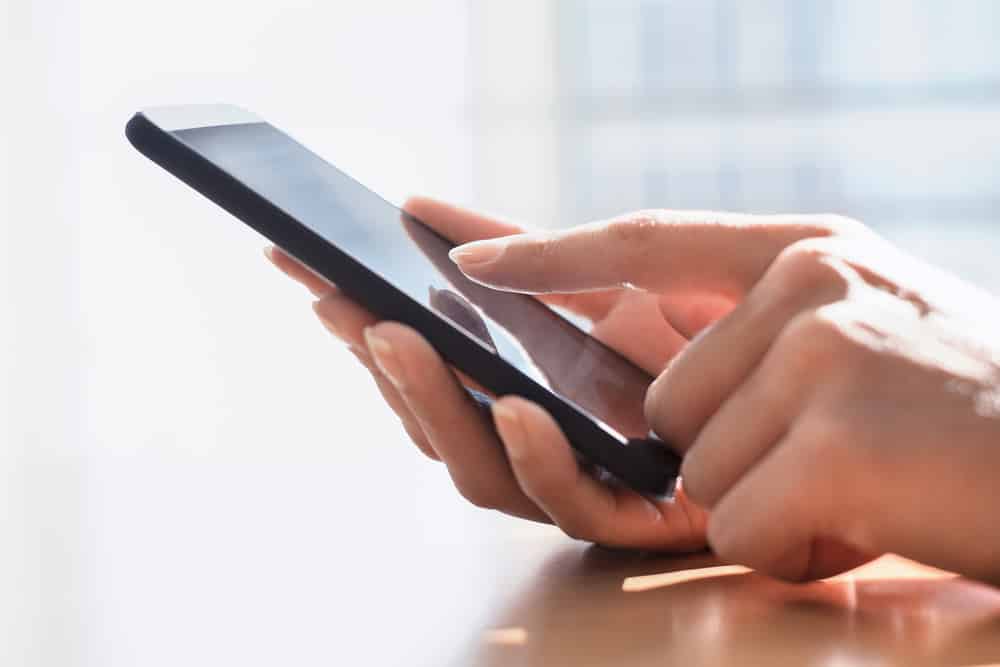
When wink went to their subscription service, I simply through the wink hub away in anger! Since I cant do an exclusion step, are these ge paddle z wave switches useless? I have a smart things hub I could connect them to.
Thanks
No they are not, many devices can do exclusion, zwave usb sticks, retropie with zwave modules and even third party hubs like smartthings and their app.
Yes, you can connect to the Smartthings hub and then go into exclusion mode as described above. This hub is more robust than the Wink hub anyway. I threw mine away for the same reason!