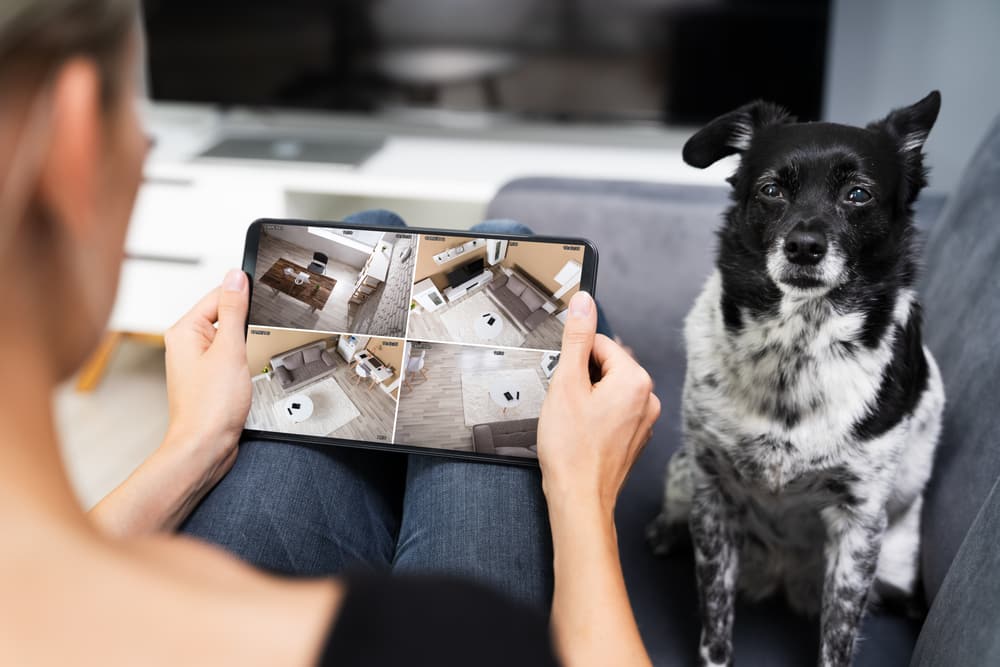
While the primary intention behind the purchase of a Furbo camera is to keep track of your pets, it can also double as a security unit in your smart home. It will keep you updated if any unwanted visitor comes into the frame, and you can further track when the dog sitter arrives. For this reason, this feature-intensive unit has gained a decent reputation in the market.
Fixing Furbo Connection Issues
However, just like every other smart unit on the market, you will occasionally experience Furbo Connection issues. These complications can be very annoying when you’re trying to dispense treats or get bark alerts through your mobile device. So, here are some fixes to help you with Furbo connection issues.
- Temporarily Remove Power
Connection issues with the Furbo system can be fixed easily by power cycling this device. It might sound like a simple method, but that doesn’t mean that it is ineffective. You just need to remove the power cable from the unit for around 60 seconds and then plug it back in. Wait a few moments for the Furbo camera to boot up until the LED indicators are steady. It should try to reconnect to the router when the light is flashing amber.
- Restart Your Home Router
If the Furbo unit doesn’t automatically reconnect to your home router even though the internet is working perfectly, then refresh the network connection by restarting your home router. You can either remove power from the router or rely on the remote reboot features to get through this process. Once the route reboots, the Furbo device should be able to connect with this system. So, simply restart your home router and check for further connection issues in your device.
- Remove Extra Accessories
The presence of too many accessories on your home network is one of the more common reasons why you might be experiencing Furbo connection issues. If you’re using a single router to connect all of the smart accessories in your household, then removing some of these devices should help you manage Furbo connection issues.
Removing the clutter will improve the communication between the router and your Furbo unit. Once the Furbo device is connected to the router, you can add all the accessories back to the router and test the performance of the Furbo unit over the next few days. Hopefully, you won’t have to deal with the Furbo connection issues again.
- Update Router Credentials
Updating the router credentials can also help you past these connection issues with the Furbo device. Ideally, you should be using simple alphabets and numeric in the password and username of your device. Otherwise, the Furbo unit won’t be able to connect to the router.
So, if you’re using any special characters or symbols in the password or the username of the device, simply update the credentials. This will remove the router from all other devices, but you won’t have to worry about the same connection problems when connecting new smart units to your home network.
- Improve Signal Strength
Sometimes, all you need to do is to reduce the distance between the router and your Furbo camera. Depending upon the router you’re using, the overall range can vary. However, it is a good practice not to go over the 30 feet limit when adding new devices to your smart system. So, if the router is placed more than 30 feet from your Furbo camera, just find a better spot where there aren’t any signal strength-related problems with the smart device.
- Reset Your Furbo Camera
The last thing left to do here is to reset the Furbo camera back to factory defaults. This will remove all the stored configurations from the device, and you will be able to go through the setup process from scratch. So, simply reset the camera by using a paper clip and pressing the reset button on your Furbo unit.
You will have to hold down on this button for around 30 seconds to complete the reset sequence. The LED indicator will start flashing different colors and will rest on the steady green at the end. So, wait for the light to change back to green, and then you can follow the connection sequence to hook up your Furbo system again.