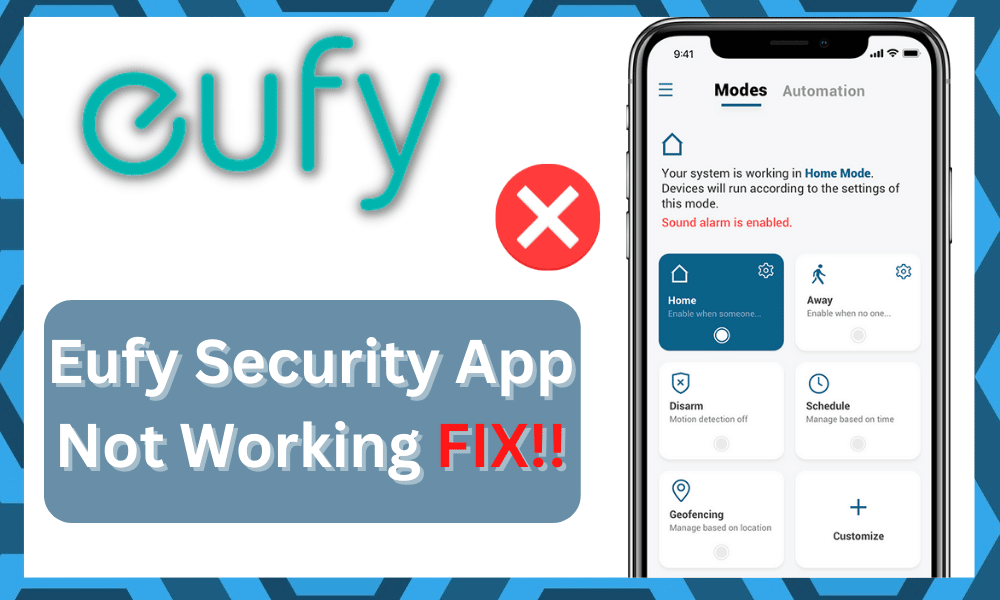
The Eufy application is one of the easiest applications to set up for your smart system.
However, you will sometimes struggle to find the right configurations for your camera, and there have been a few complaints about minor bugs with this system.
Most of these issues can be avoided by securing an optimal network connectivity status.
So, if you’re not too sure about the router connection or the mobile OS, you can expect to run into some issues down the road.
It is not that rare for users to run into situations with the Eufy Security application not working. There is a good chance that you’ll run into the same situation.
Ways To Resolve Eufy Security App Not Working
So be sure to take a look at the mobile OS and the router connection.
Luckily, there are several quick fixes that can help you through issues with this security application. So, here is what you need to do when the Eufy Security App is not working.
- Use Cellular Data
Usually, the issue with the Eufy Security app not working is related to a faulty internet connection, and you will have to switch to cellular data to access the application.
Sometimes, restarting the router will help you achieve the same outcome.
So, try to refresh the network connection or switch to a different network. This will eliminate the majority of app-related problems, and you will be able to access the cameras.
- Hard Reboot The Mobile Device
If the issue is not fixed after changing the network connection, hard rebooting the mobile device should be your next move.
So, just hold down on the power button and wait for the mobile to reboot. It will take a few seconds, and after the mobile reboots, you can launch the security application.
You should further check the current application version and try to update the application if there is a newer version available on the internet.
These issues are more common in outdated versions, and updating the Eufy security app will get everything working again.
- Force Stop Eufy Application
If you’re not that sold on hard rebooting your mobile device, then force closing the application through the mobile settings will help you achieve the same outcome.
So, open up the mobile settings and navigate to the installed application settings from your mobile device.
From there, you just need to find the Eufy security app and click the force close option to stop the app.
Now, you can launch the application again and use your account credentials to access the smart cameras.
Hopefully, you won’t have to bother with the same issues, and the Eufy security application will work perfectly with your smart system.
- Clear Stored Cache From The Mobile Device
Sometimes, you will have to clear up the stored cache from your mobile device to get the Eufy Security system working again.
Even the newer versions of the application can be buggy, and clearing the app cache should eliminate the majority of these minor issues.
So, follow the steps mentioned in the previous method to access the application settings for the Eufy security system and then clear all data from the application.
Now, you will have to log into your application again, and there is a decent chance that your app will start working.
- Turn Off VPN
The use of services like NordVPN and any other proxy server can lead to similar situations with the Eufy app.
So, even when the app is working perfectly, you won’t be able to connect with the smart system as long as the VPN is active.
To access your security system, all you need to do is to turn off the VPN for a brief moment.
Once the app is connected to the smart cameras, you can turn the VPN back on. It all comes down to securing a connection with the servers.
You can’t expect the app to respond when it can’t connect with the servers. So, keep that in mind and get rid of all the VPNs installed on your mobile device.
This includes all the established services like NORD and ExpressVPN.
- Try A Different Phone
Trying out a different phone will help you get through the same situation if you’re not too sure about the OS on your current device.
While the issues with the OS are not that common, they can still present themselves if you have not updated the mobile in a while.
So, be sure to test out a different phone. You can ask any family member or friend to get through this fix.
If the app does work on the new phone and you’re sure that the servers are not to blame, then simply going through with the OS update will do the trick.
It will take a while to update the OS on your current device.
However, there are no other options left at this stage. So, be sure to keep that in mind and test out a different phone.
Hopefully, you’ll be able to get through this issue in no time after the system has been updated.
- Check The response From The Eufy Servers
There is always a possibility that nothing is wrong on your end and the issue is with the Eufy servers.
If that is the case, you will have to check the response from the Eufy servers to isolate the issue. It can take a while to narrow down the situation with the app.
You can test out the app on different phones and inquire about the issue on Eufy online forums. Either way, you need to make sure that you’re not the only one in this situation.
If the servers are indeed down for maintenance, then you can’t do much on your end. You will have to wait for the servers to become available again.
So, be sure to keep that in mind when you can’t get any response from the servers.
- No Harm In Switching Over To An Older Version
Switching over to an older version might not seem like a smart decision, but you’re not left with any options at this stage.
Sometimes, the new updates can bring more errors to the app. So, it might not be the mobile device or the router that is to blame here. Instead, you need to switch back to the old app.
You can find an app on different online platforms. So, be sure to go with those versions and uninstall the currently updated version.
Hopefully, you will be able to get through the issue in no time.
However, if you’re not that sold on the idea of switching to an older version, waiting for a quick patch will do the trick.
Usually, the developers are quick to roll out new versions when they are struggling with these situations. It all comes down to how you’re planning on maneuvering through the issue.
- There Might be Account Related Errors
If you’re not too sure about the account status either, be sure to reach out to official support. The account can get banned or restricted depending upon the current usage.
So, if your situation doesn’t apply to any of the methods mentioned above, just proceed with seeking official support.
- Contact Eufy Support Department
Lastly, if the issue is not fixed and the app won’t work even after going through all of these solutions, then contacting customer support is the only method left.
Make sure to inform the professionals about all the methods you’ve tried so far, and they will be able to better help you with the application. So, send Eufy a customer support ticket and wait for their response.
Most of the time, simply changing the network and restarting the phone is enough to get the app working.
However, if the issue persists after updating the app and clearing up the app cache, then you will have to reach out to customer support and explain your situation to them.
Wrapping Up
These steps will help you get through the situation with the Eufy application not working.
Most of the time, it all comes down to the current OS version, background apps, and Wi-Fi status.
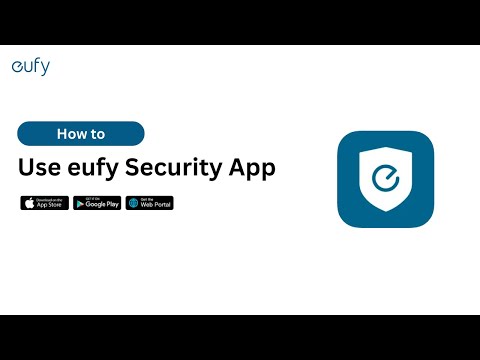
So, you need to look at these three things to isolate the error with your unit.
However, if you’re not too sure about the account status, and don’t want to go through all of this hassle, be sure to ask the customer support.
This brand maintains a good customer care panel, and it won’t be that hard to get through these minor errors.
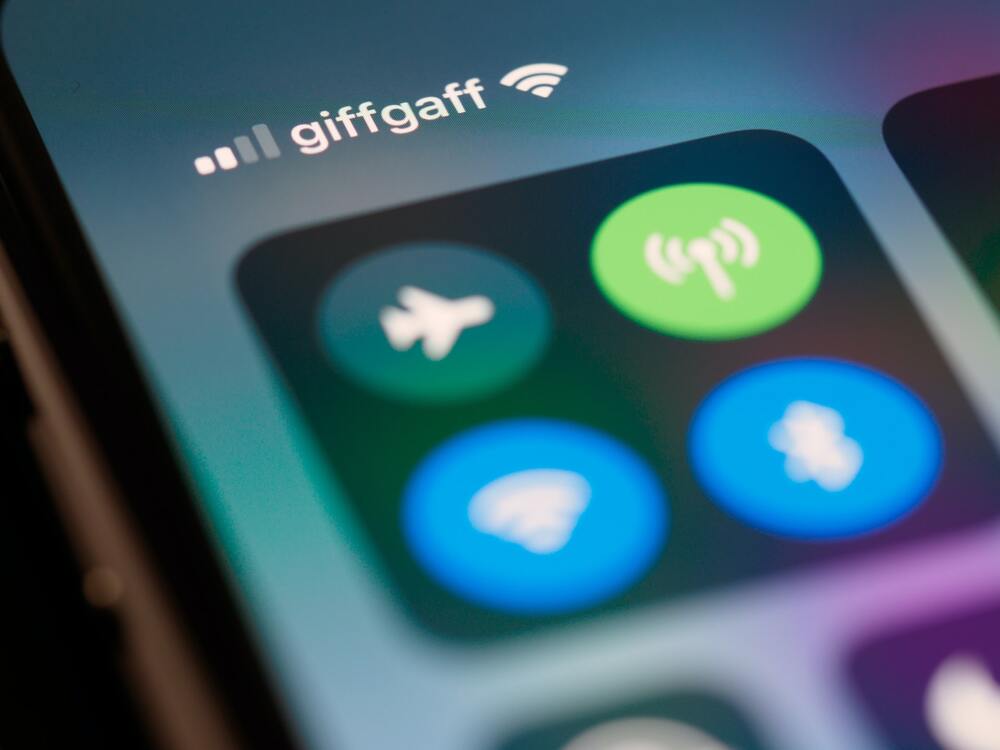

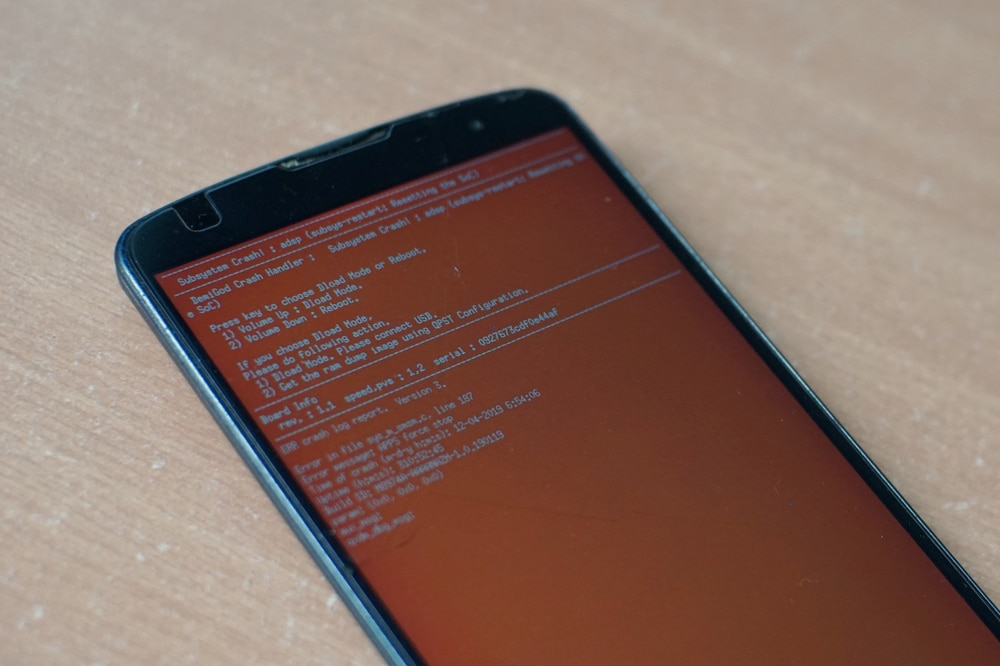
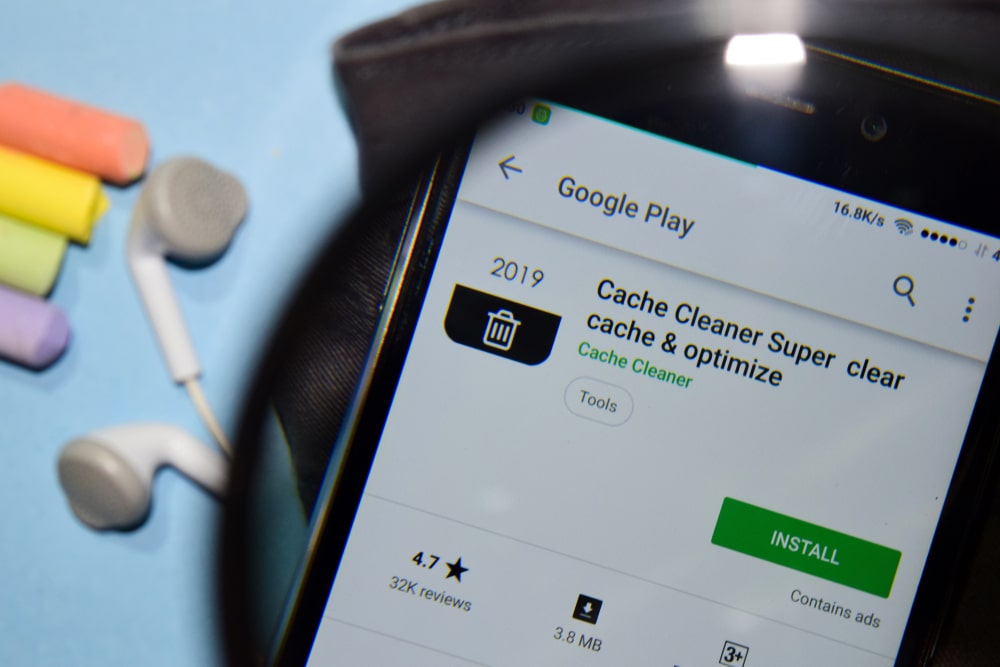

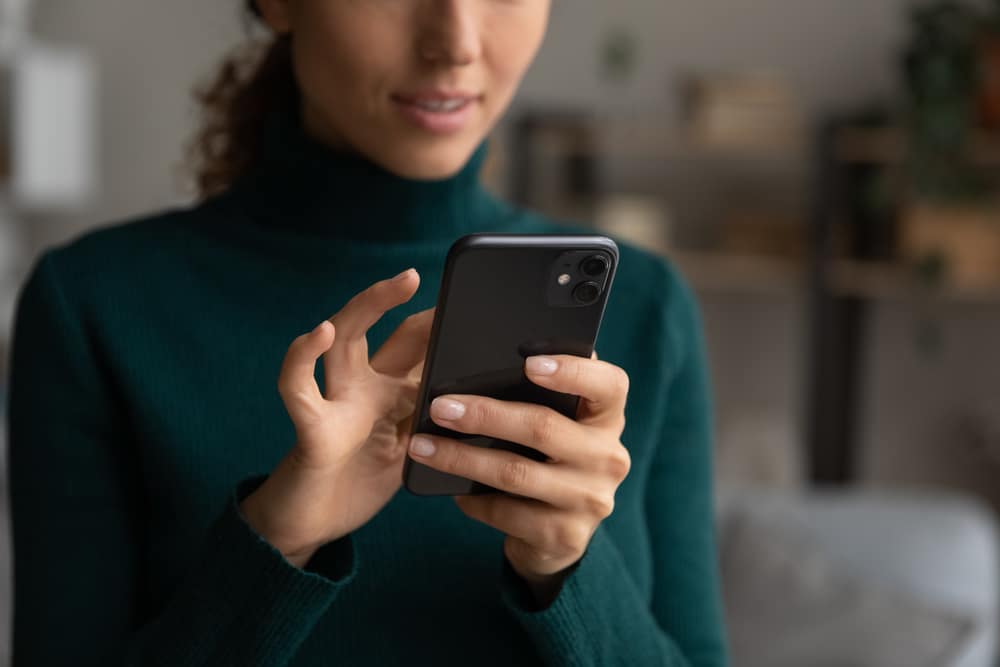

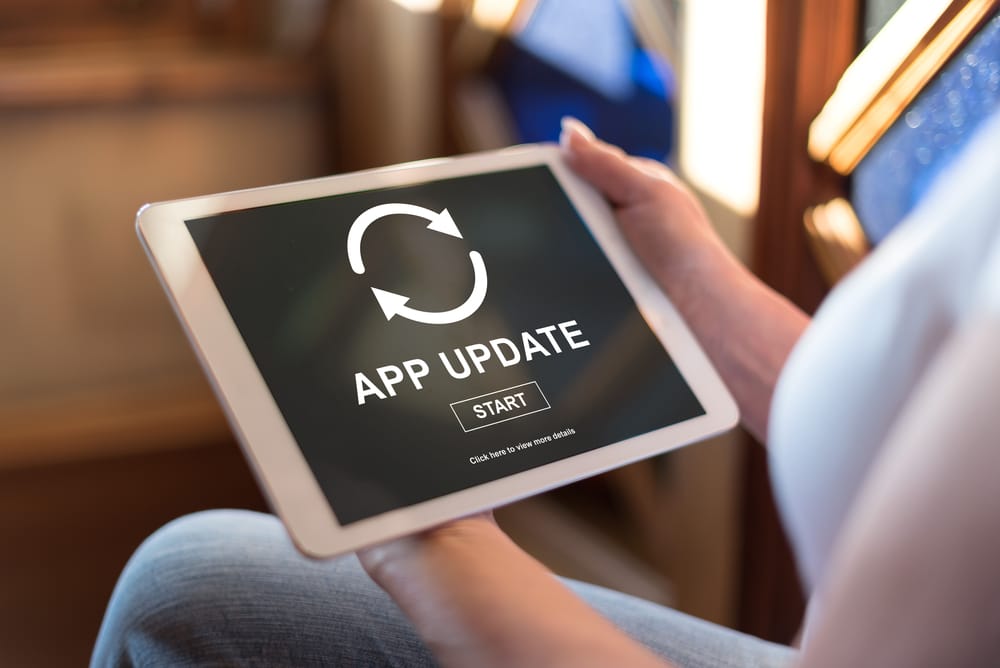

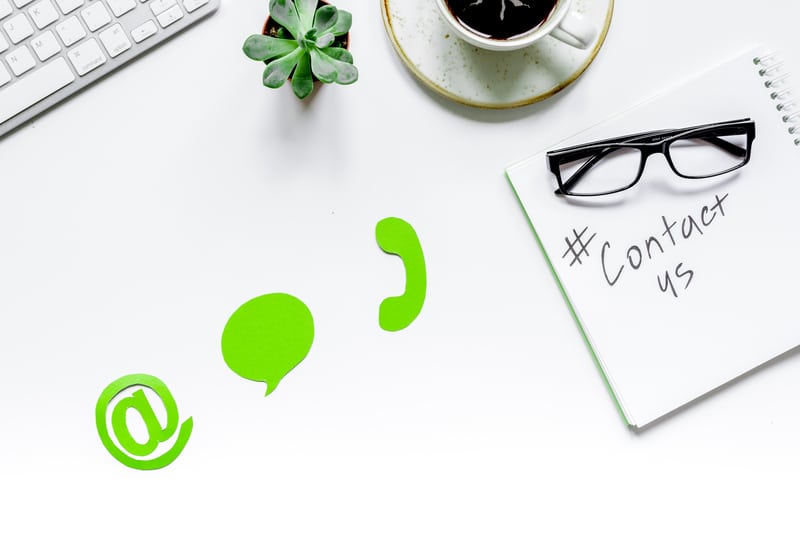
The latest Eufy app will not allow any access to a user’s security devices unless the new “privacy policy” dated 13 December 2024 is accepted, allowing Anker Innovations Technology Company Limited [China] to store and process your personal data in China. This is unlawful in the United Kingdom not least because the Chinese parent company’s UK-incorporated subsidiary Anker Technology (UK) Limited still displays a privacy policy dated 27 June 2023 and does not respond to enquiries about the loss of access to the Eufy app.
I tried everything above with no success. I cannot get security mode” Disarmed” to activate other modes.
It won’t except my e-mail or passwords?
I have tried to login but there is a gibberish type of verification code wanting to change password can you help please
cant log in. each time it comes up with gibberish code to asking me to re-type following ‘i’m not robot’. they re awkward characters to re-type. please help.
to e-mail,