
Eufy cameras are fully compatible with Alexa, and you should not have any issues controlling the cameras with your Alexa-enabled device.
All you have to do is say, “Alexa, show me cam 1 “and you will be able to see the live footage from that Eufy camera on your screen.
This makes Alexa one of the most successful units on the market. It is not only convenient but will bring a cheaper price tag to your budget.
So, you won’t have to worry about extending the budget or including any more options in the smart system.
Eufy Alexa “Sorry, Cameras Don’t work on This Device”

Most of the time, you’ll have an amazing experience with this smart system. It won’t run into any errors or issues if you manage the configurations correctly.
So, be sure to keep that in mind as you try to adjust the system.
However, if you are unable to make the feature work for you and you are unsure of which stones to turn, here is what you need to do to fix the error message.
1). Re-install the Skill
You need to know that Alexa won’t be able to connect with Eufy cameras directly, and you need to add the right skill to your Amazon account for your cameras to be able to work with Alexa.
So, if Alexa is giving out the error message stating, “Sorry, Cameras Don’t Work on This Device,” you need to access your Amazon account and disable the skill from your account.
After you have disabled the skill from your Amazon account, you will need to remove it from there as well.
Once you have it removed, install the skill again from scratch and then enable it again. Afterward, a simple logout and login will do the trick for you.
You need to be careful that you need to enter the same email that you have the camera’s skill enabled on, on the device that you are using for Alexa as well. Otherwise, the feature will not work for you.
2). Check the Connected Devices
If you are using Echo Dot for Alexa, that is just a speaker that has no ability to show you any videos, and that goes without saying.
So, you will need to make sure that there is some other device like a TV or some other screen connected with that Echo dot that it can use to show you the live footage from the cameras.
If not, obviously, there is no screen on the Echo Dot, and you will have to listen to the error message saying, “Sorry, Cameras Don’t Work on This Device.”
You will also need to ensure that the Amazon Echo Device, your Cameras, and the Screen that you want to use are connected over the same network to ensure smooth connectivity and get rid of this error.
If they are on some other Wi-Fi network, that can cause you to have this issue as well.
3). Update the Applications
The last thing that you can try before contacting the Amazon Support team is to check on the applications.
You will be using two applications that are your camera application from Eufy and your Alexa application from Amazon.
So, you will need to ensure that both are working fine and have the right access to the necessary resources that they can need to show you the footage from cameras on the screen.
You will also need to update the versions of both applications if something is not working out as it is supposed to, like this error message with Eufy cameras, and your problem will be solved.
4). Power Cycle All Cameras
At this stage, you should just proceed with the power cycle routine. This does not mean that you should only restart the system.
Instead, you should remove the power from the main source and then power it up one more time.
Ideally, the issue will be fixed as soon as you get through the power cycling routine, and you won’t have to bother with more errors down the road.
Your main focus should be on keeping the power removed for about 2 minutes.
From there, you can streamline the power connections one more time. If everything goes well, you won’t have to worry about anything, and the Eufy cameras will start working perfectly with your Alexa system.
5). Check the Account Status
The issue can also be linked to your account, especially if you’ve been using multiple accounts to get through the setup.
You need to make sure that the Amazon account you’re using with the Eufy unit is properly linked with the Eufy admin status.
If the Amazon account is not the admin account on the Eufy unit, then you won’t be able to access the feed.
So, if you’re not the owner of the unit, then you don’t really have permission to access the camera in the first place.
Instead, you need to rely on the owner’s account to access the cameras or make tweaks to their configurations.
If everything goes well, you won’t have to bother with more errors down the road. It all comes down to how you’re planning on maneuvering through the situation.
So, be sure to test out the system one more time after changing the accounts, and that will be it. You won’t have to deal with more errors, and the system will start working perfectly in no time.
6). Try Resetting The Cameras
At this stage, in the troubleshooting routine, there is a chance that something is wrong with your camera programming, and there is no harm in going through with a reset.
It will wipe away all of the configurations from the unit, and you will have to get through the setup again.
From there, you can test out the system one more time as you try to get through the configurations one more time.
After the reset is complete, you will have to pair up the accounts again and then proceed with the setup. The issue should be fixed if you manage the pairing process easily.
On the other hand, if you’re still stuck in the same errors, it is a good idea to isolate the issue by checking for connection errors and compatibility problems.
While these issues might not be directly related to the problem with the Alexa system, you’re not left with many options here.
So, be sure to inquire about the compatibility of the Eufy Camera from the dealer, and he will guide you accordingly.
From there, you can determine whether or not this unit will match your existing smart system.
7). Ask the Eufy Support Team
Lastly, there is no shame in reaching out to the official support team when you can’t seem to fix the device.
These experts will be more than willing to help you through the minor errors with the unit as you try to adjust the system.
All you have to do is to explain your side of things by listing the issues as well as the fixes that you’ve tried so far.
From there, these experts will help you figure out the error and will guide you accordingly on the situation.
It might take a while to secure a response at first, but once the experts review your case, they will guide you immediately on how to fix the error.
So, be sure to reach out, and don’t try to fix the error on your own.
Wrapping Up
Can’t seem to get Alexa to work with your Eufy cameras? The list of solutions mentioned above will have you sorted with quick fixes that are easily implementable without any extensive knowledge.
So, be sure to test the system one more time after going through these solutions.
Most of the time, you won’t have to worry about anything down the road. Common fixes like updating the skill, refreshing the application, and resetting the device will do the job.
Hopefully, your issue will be fixed within 10 minutes, and you won’t have to go through much hassle.
On the other hand, the issue might be with the device itself, and you will have to try out the Alexa unit with a different camera to confirm.
However, if you’re not sitting on multiple units, try asking the dealer to help you through this issue.
He will take a look at your case and will make it much easier to isolate the problem. From there, you can test out the Alexa commands one more time.
Hopefully, the issue will be fixed, and you won’t have to get the camera replaced.

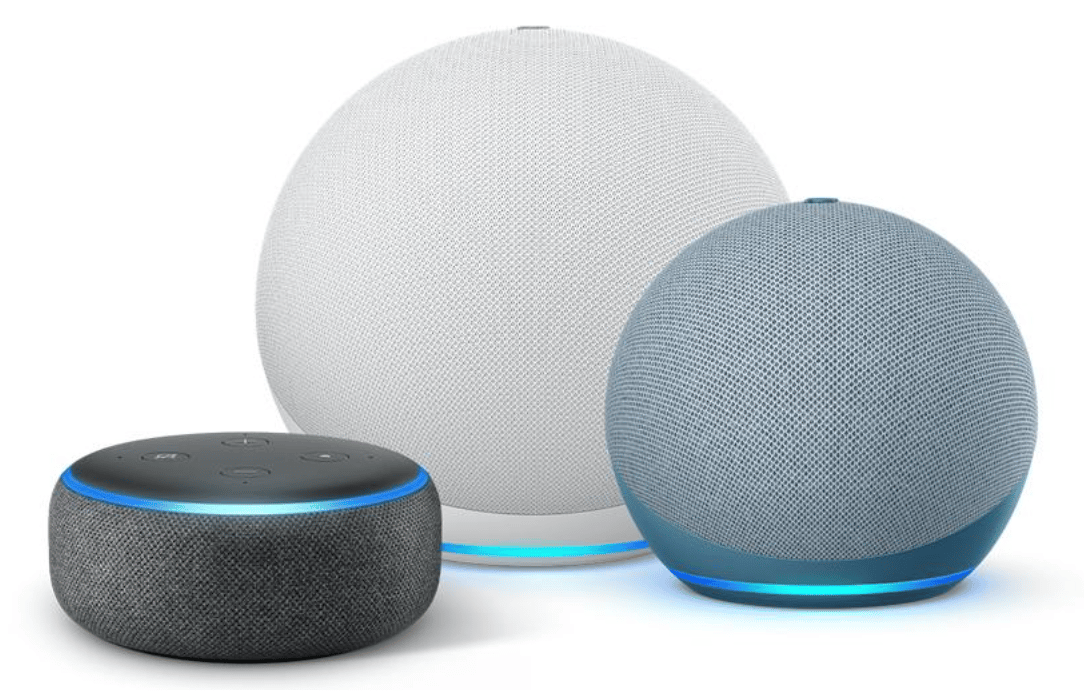
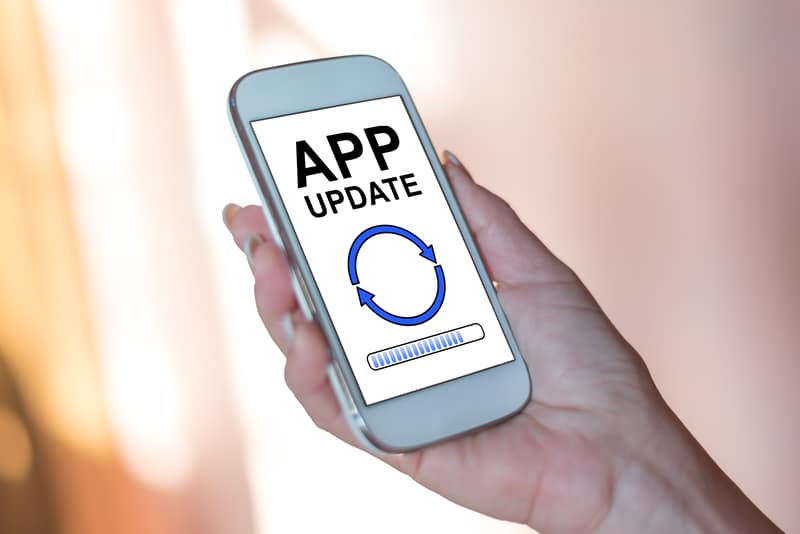

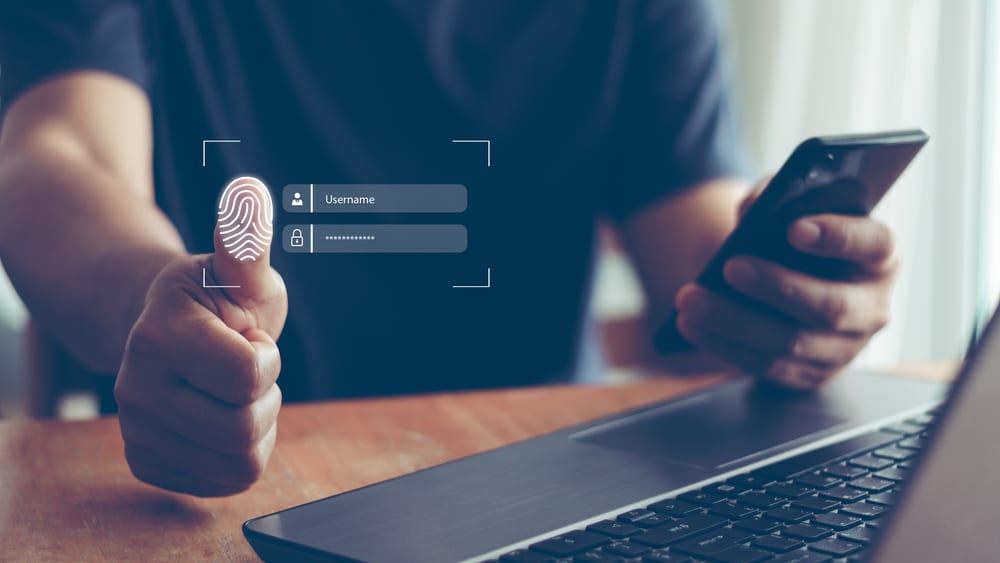
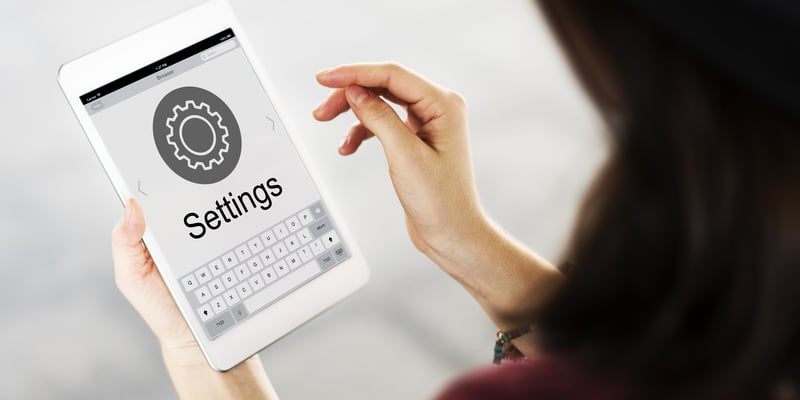



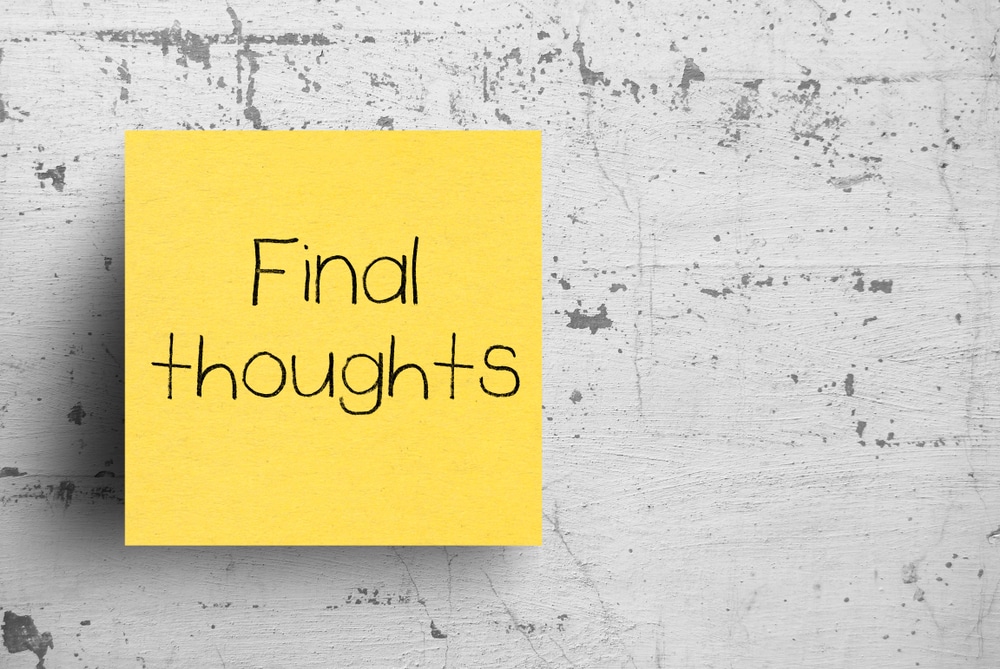

Say : “Alexa, who’s at the front door” or (whatever camera device name your referring to). This works instead of the normal “show me the front door” or “view front door” etc.
John, thank you ! This was driving me crazy, had intermittent issue with saying Alexa show front door, some days it would say cameras dont work on this device other days it would be fine however so far “Alexa whos at the front door” seems to work 100% of time.