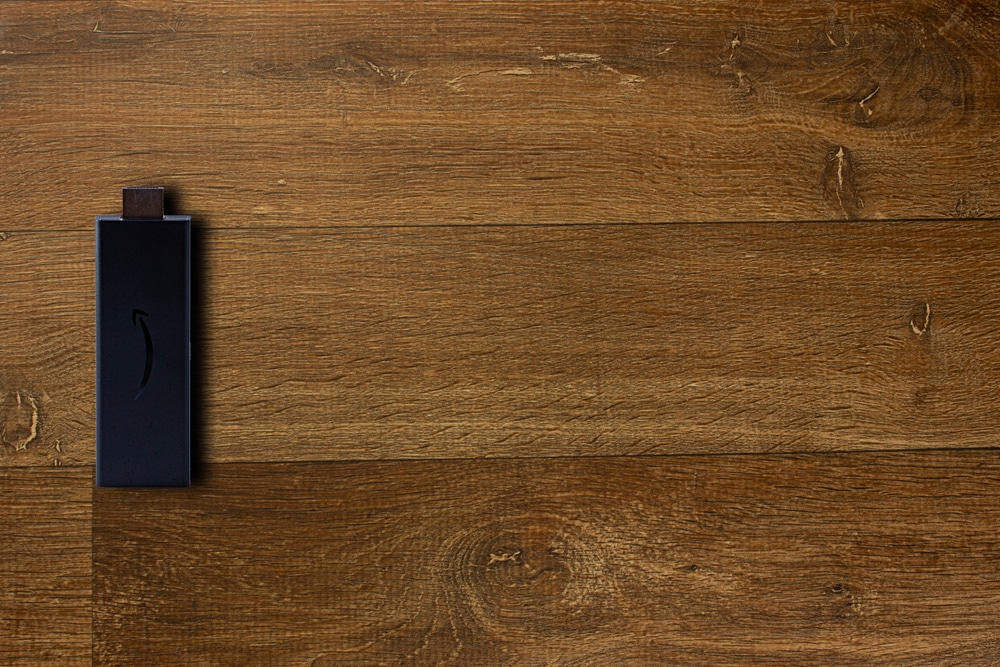
The error codes on the device make it effortless for users to isolate the issue with the unit. You can easily match the error code with the instruction manual to narrow down on the cause of the issue. Once the issue has been accurately identified, troubleshooting the problem isn’t that hard. So, if you’re not getting the desired performance from the Amazon Fire Stick, check the error code and match it with the manual.
The recent complaints on the error code 9912 Amazon Firestick have confused many customers. This issue is mostly related to service delays and can be fixed easily by following basic troubleshooting guides. So, if you’re running into error code 9912 with the Amazon Fire Stick, then follow these steps.
How to Fix Amazon Fire Stick Error Code 9912?
- Update Smart App
The first thing you should do in this situation is to update the smart application. This issue is often related to users being on an outdated version of the application. So, there is a good chance that updating the app and your Fire TV will eliminate this error code from the Fire Stick.
All you have to do is browse to the app store and search up the Amazon application for updates. The update won’t take you more than a few minutes, and the Fire Stick will start working.
- Switch Networks
The network connection is another culprit behind this situation with the Amazon Fire Stick not working. If you’re dealing with a condition where the Fire Stick keeps running into this error, check the speed of your network connection. At a minimum, you need more than 5 Mbps to get the device working in perfect condition.
You can also test your luck by changing the network, and the system will start working perfectly. Just make sure that the network you’re switching to has sufficient speed to match the requirements of the firestick.
- Restart Fire Stick
Sometimes, the Error Code 9912 with the Amazon Fire Stick can be fixed by a simple restart. So, if you’re sure that the application is updated, try to restart the device by reconnecting the power to the device.
You don’t have to reset the device, and a simple reboot is sufficient to fix the Error Code 9912 in Amazon Fire Stick. Once the device reboots, you can browse through the controls again, and it won’t run into the same problems.
- Force Close Prime App
To eliminate the bugs in the application, you can force close the Prime application from the unit settings. You just have to open up the settings menu and navigate to the installed applications on your device. From there, you can click on the manage option and then search for the Prime application.
Click on the application and then select the force close option. A message will pop up, and you need to confirm the force close procedure to get the device working again.
- Disable Proxy Servers
The use of proxy serves in the router settings, or the connected device is another reason why you might be running into this problem. So, if you’ve modified the router configurations, giving the router, a quick reset should eliminate the issue. However, you will have to reconnect all the smart devices to the router again.
Similarly, disabling the proxy servers or the VPN application working on the device will improve the connection between the Fire Stick and the servers. So, check the device for any proxy-related problems and try using the system again.
- Reinstall Application
The last thing you can do here is to reinstall the Prime video application on your device. In most cases, you won’t have to resort to this step, and the problem will be fixed after restarting the Fire Stick. So, if you’re at this stage, there is a chance that you’re dealing with a defective Fire Stick. You should test your luck with reinstalling the app and if that doesn’t work, then reaching out to Amazon support is the only option left.
Explain this issue with the Fire Stick, and they will help you isolate the problem. Similarly, if your Fire Stick is under warranty, you can get a free replacement if the claim is valid and there are hardware issues with the device.