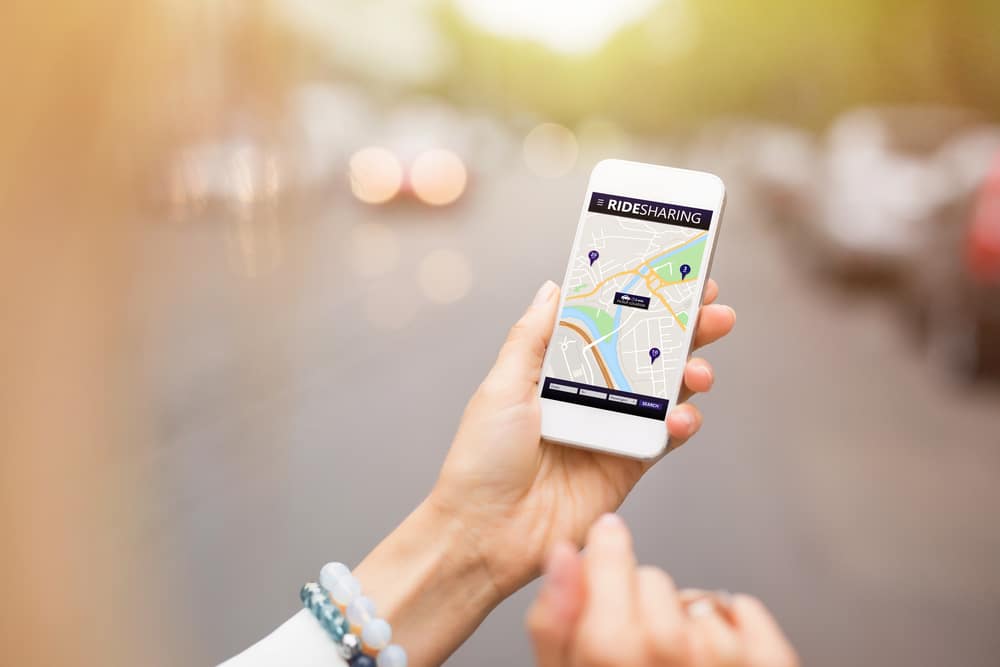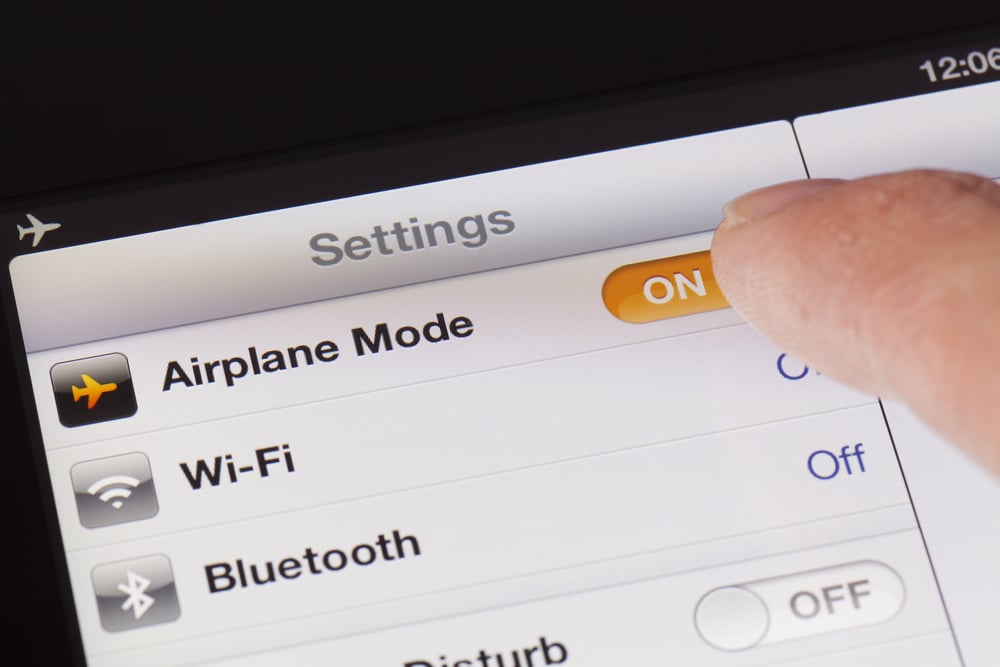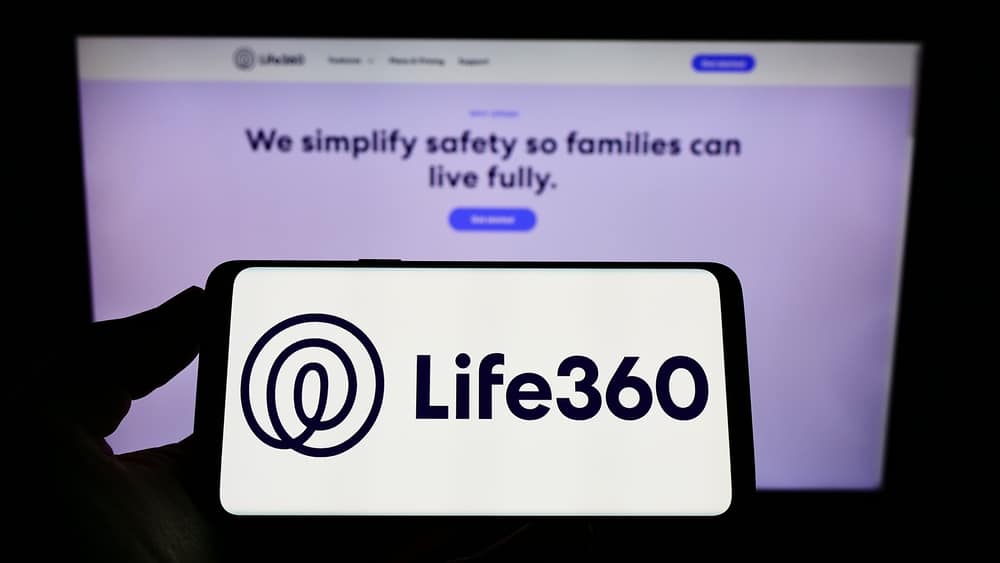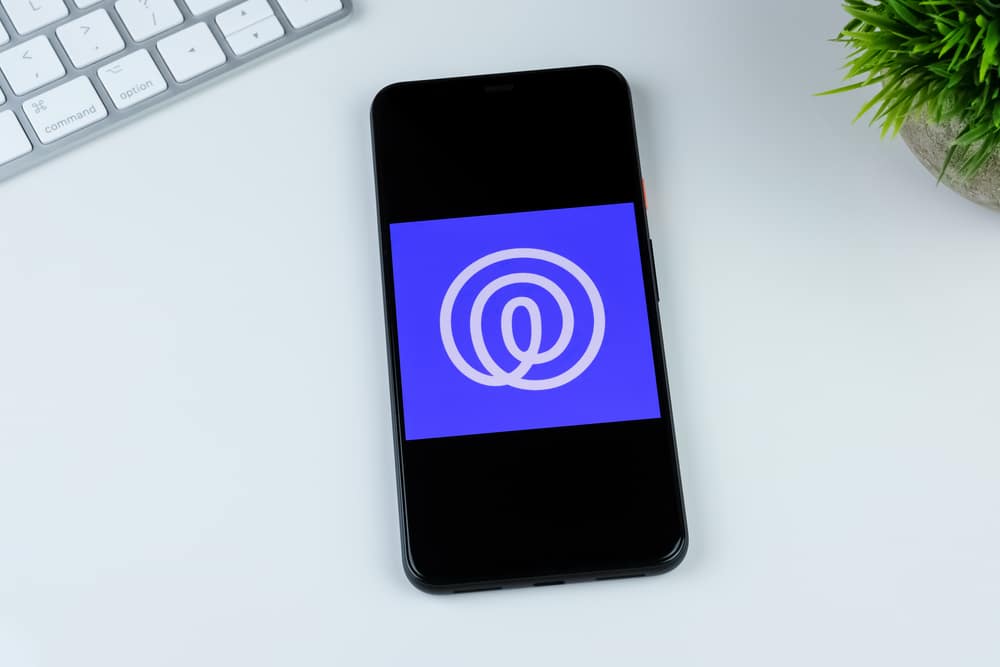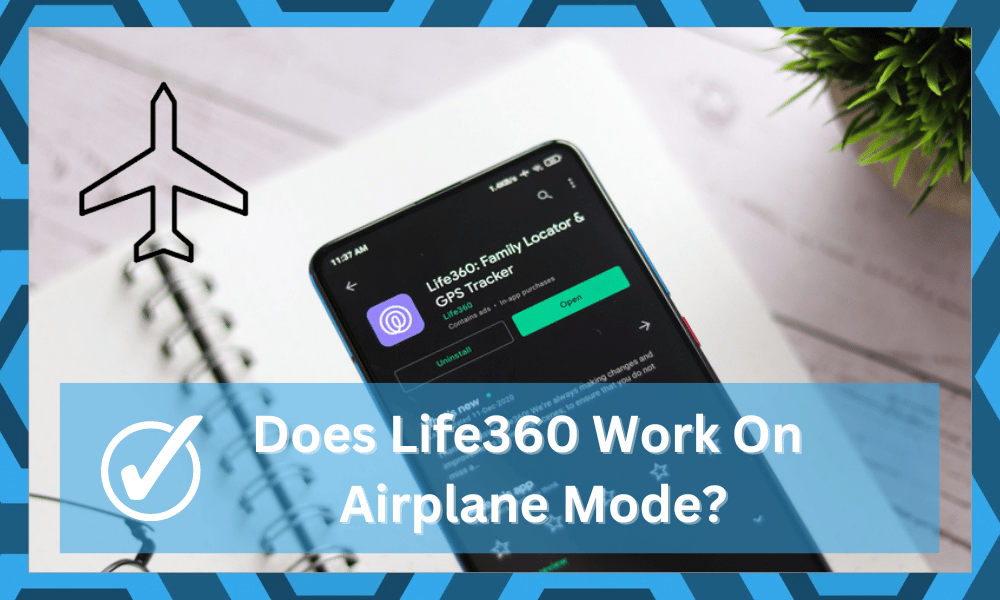
While you don’t need to switch to the premium version of the Life360 app to benefit from the tracking features, this app is pretty decent when it comes to better location history and place alerts.
Moreover, you will have a complete overview of crime reports as well as a driving summary when you’re on the premium units.
As long as you’re keeping track of the network requirements, the premium version will serve you well.
However, the activation of services that might restrict network usage can have an impact on the performance of this app, even if you’re on the premium version.
So, let’s cover how airplane mode will impact the functioning of your Life360 app.
Does Life360 Work On Airplane Mode
Turning on airplane mode on your mobile devices will have a negative impact on the performance of your Life360 application. This app relies on the network connection to update your location and broadcast it to your family members.
So, if you’re unsure about turning on airplane mode, keep it off when you’re outside and want to keep the circle informed about your current location.
As soon as this feature is turned on, the network access to the apps will get restricted, and you won’t get any performance from the Life360 app.
It is one of the methods used by teenagers to limit the intrusiveness of the Life360 app in their daily routines.
So, if you’re unable to get the location history for a particular time of the day, then there is a decent chance that Airplane mode was turned on during that time.
You can address this situation except to ask the users to keep their mobile devices connected to cellular data or a Wi-Fi device.
Turning the airplane mode doesn’t only limit the GPS connection to the application, but all the network-related activity is restricted. None of the apps on your mobile device are able to communicate with other units through the internet.
Similarly, Life360 also stops updating your location, and instead of the green circle on the map, your family members will get a purple spot that will mark your last known location.
So, keep that in mind if you would like to limit access to this application.
Sometimes, users have a habit of turning on airplane mode to avoid any incoming calls or text messages.
As soon as this feature is turned on, the history on the map is removed, and if you browse the past data, you will find there were missing spots when airplane mode was turned on.
So, if you want to avoid these missing spots in the location history, make sure that the mobile device has access to a stable network connection at all times.
Overall, Life360 does not work in airplane mode, and you have to make sure that this feature is turned off if you need any type of performance from the app.
This mod restricts data usage by the mobile phone, and you won’t be able to get any tracking performance from any application installed on the device.
So, if you are having issues with the location history and tracking performance of Life360, make sure that the airplane mode is turned off.
Can You Restrict Location Sharing For Your Circle?
With the Life360 app, every user has complete control over the sharing features brought forward by the application.
All you need to do is to go to your circle and click on the settings icon. From there, you can browse the location-sharing features and then turn off the location-sharing for your profile.
So, you won’t have to completely restrict network location to the app by turning on airplane mode.
Along with that, you can restrict the location-sharing features by turning off location permissions from the application. This will help you achieve the same outcome if you’re still skeptical about Life360 tracking your location when you don’t want it to.
So, all you need to do is to open up the app settings and then go to privacy configurations and limit location services to never on the Life360 app.
That way, you won’t have to rely on airplane mode to go invisible on the map, and Life360 won’t be able to track your location.
Is Life360 Application Really Intrusive?
All the skepticism around this app is linked to the amazing tracking features brought forward by this service. You will enjoy accurate history and travel logs when making use of this app.
However, some people like to label this app as intrusive without any concrete evidence.
The developers behind this application have assured and then reassured customers several times regarding the security features offered by this application. So, you don’t need to put any mind to all of these claims.
The Life360 app is one of the most secure apps on the market. Its smart features are completely in your control. Even the customer care team can’t look into your traveling history. So, rest assured that you won’t have to worry about this app spying on you.
All your messages and private content are safe on mobile devices. This application will only draw the location data from your device. Other than that, it is just like every other application on the market.
Some experts have also pointed out that this application is far less intrusive than social media apps. So, if you’re on a platform like TikTok, that will draw more of your personal information than the Life 360 app.
For this reason, you need to direct your focus toward other issues and keep using Life360. It will help you with regular updates on the circle members.
Furthermore, you can turn off any feature that you’re not satisfied with. So, keep track of your loved ones with Life360.
How To Manage Life360 Circle?
The Life360 circle can be edited at any time from the settings. You can add more members or remove existing ones directly through the circle management options.
All you need to do is to open up the settings and head over to the circle you wish to change.
From there, just click the edit option and then remove the circle members. At this point, you can confirm these new configurations and then exit out of the settings. The circle will be updated immediately when you’re dealing with these errors.
If you’re in multiple circles, it is pretty easy to adjust the location settings for just one circle.
You can follow the same steps to access the settings and then change location sharing. That way, your location will only be updated on the circles you wish to keep in line.
However, you will need access to admin rights to do all of these things. You can alter your own permissions, but removing or adding new members is limited to basic members.
So, if you’re not the admin, your best bet is to request the admin to change the members.
Lastly, you can start your own circle to get a better understanding of the primary features. It will give you more perspective on the things an admin can do. So, test out with a new circle and then turn these features off.
Wrapping Up
The basic Life360 features do not work when the device is in airplane mode. This app relies on an active connection to work. So, when the connection is cut off through airplane mode, your location won’t update.
However, you need to keep in mind that this will provide other users with a notification that you are out of reach.
There is nothing that can be done to avoid this notification, and your best bet at faking the issue is to turn the airplane mode on at 1 percent battery.
From there, just charge the unit, and everyone will think that your device ran out of battery.
However, we recommend that you don’t mess with the basic features brought forward by this app. It is meant for your safety as well as the safety of your circle members.
Lastly, you can easily modify all settings through the Life360 circle management. So, try to solve problems by changing the circle settings. That way, you won’t have to cycle in and out of airplane mode.
This app is meant to keep your family members updated about your local area only. All your private data is safe. So, don’t worry about the rumors and false claims made by other people. These claims are hollow and not backed by any evidence.
Even critics mention that Life360 is a good app. So, keep track of your loved ones with this amazing service. Hopefully, you will have an amazing time with this app.