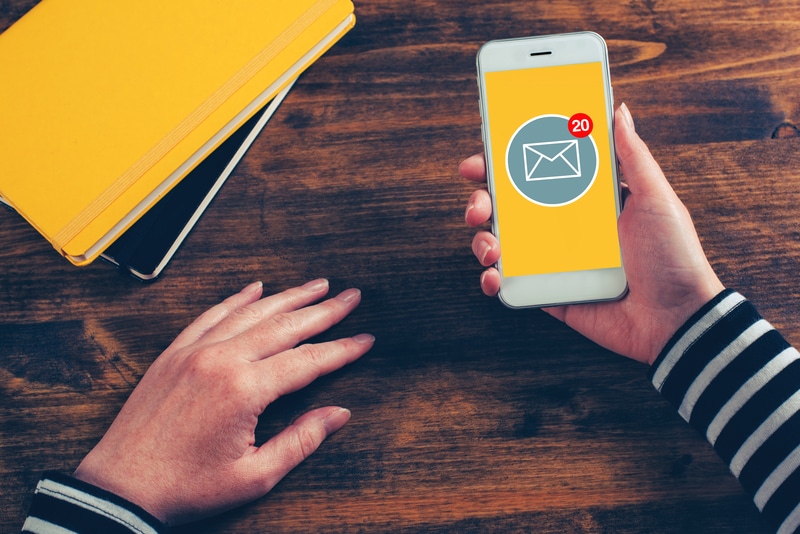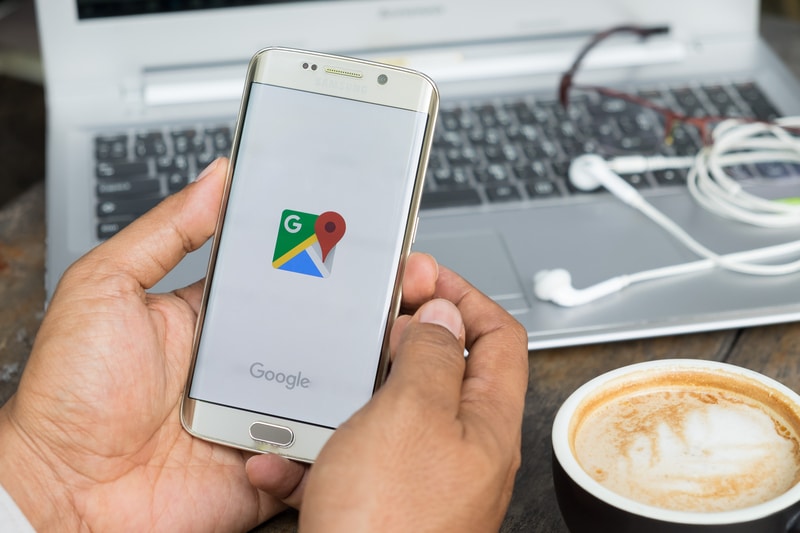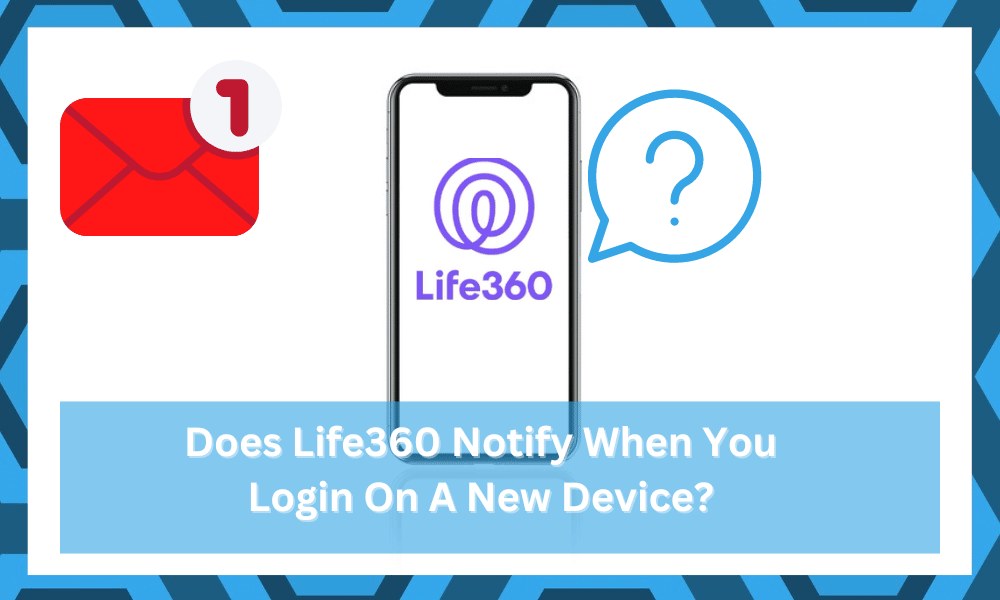
Life360 is arguably one of the most effective applications when you’re talking about family security. However, the wide majority of these users are skeptical about the intrusiveness of this app.
Users don’t seem to trust the fact that this application is only designed to track their location, and none of the private information is leaked. So, you don’t have to worry about Life360 tracking your personal conversations and other activities.
You’ll come across several teenagers trying to trick this app into presenting the wrong location. The majority of these efforts yield no results, as the developers are constantly rolling out new updates to fix all loopholes in the app.
So, there are no direct methods of faking the application that will last you more than two weeks. Instead, it is simply better to be transparent with your parents and avoid installing any third-party apps that might interfere with the Life360 map.
Lately, some users have been confused about the alerts when they log in on a new device. It is a common question and relates to tracking issues with the app. So, let’s cover whether or not Life360 will notify members when you log in on a new device.
Does Life360 Notify When You Login on A New Device?
When you log in to a new device with the Life360 account, it does notify the circle member of your updated location. Your parents will get an alert about your new location as long as the new device is connected to Wi-Fi.
So, if you’re planning on switching devices to play around with the tracking features brought forward by the application, it will send a notification to the circle members regarding this activity.
On top of that, being logged into multiple devices at the same time can have an impact on tracking performance.
The location on the shared map in Life360 will be glitched, and your icon will start jumping between the two locations. So, there is no getting around avoiding the notification as long as you’re planning on logging into a different device to trick the tracking features.
The GPS services on the new mobile device will give location alerts to the circle members. If you don’t log out of the old device, then the icon will keep getting glitched.
So, make sure to log out of the old account and then use the new device to log in to the Life360 app. That way, you won’t have to worry about glitched tracking, and the new location will start showing up perfectly on the shared map.
Currently, there is no method that you can use to avoid the notification as long as you’re logging into a new device. The only workaround for you is to shut off the location features through the mobile app completely, and your location won’t get updated on the app.
That way, none of the circle members will receive a new location alert, and you will be able to log in to the new device without any alert.
However, when you do actually turn on the location features, the alert will be sent out immediately. So, keep that in mind if you do choose to go with this workaround.
Overall, Life360 does notify circle members when you log in on a new device. The notification is in the form of a location alert regarding the new mobile device.
So, the members will be able to see how your location suddenly jumped from the current device onto a new unit.
For this reason, you can’t really trick the tracking features by switching devices, and you will need to think of some other solutions.
Is It Possible to Project Virtual Location Through Life360?
Yes! You can use several third-party applications to project a different virtual location on the application.
However, you need to be smart about the update in the location and try to limit the region close to your current location. Any third-party application like Dr.Fone will do the job.
Once the app is installed, you can simply stagnate your location and then take your device wherever you want. The location on the map will show that you’re still at home and the movement won’t get registered through the app.
On the other hand, if you make the obvious mistake of switching the location to a different state or region, the map in your Life360 app will show that you have teleported. This will clearly indicate that you’re trying to fake your current location.
So, it all comes down to how you go about charging the virtual location through the third app. Just make sure that the new location looks believable, and that way, you won’t have to worry about explaining the teleportation status on the Life360 app.
Can You Really Trick Life360 Without Anyone Knowing?
While the developers are doing a great job eliminating all the workarounds to trick this tracking application, there are still a few methods that can be used to fake your location in Life360.
However, developers take a quick note of these methods and fix them within a few weeks max.
The most common method is switching accounts at 1 percent and using a dummy mobile device to fake the location. This is a reliable method of consistently faking your tracking app with a mobile device that will be at your home at all times.
The notification wills still come through when you log in from a different device, but at least you can disguise this as a relog back onto your main device. So, be sure to wait for the battery to fall to 1 percent and then switch the account.
How Many Devices Can You Use At The Same Time With Life360?
After the recent patch, Life360 can only be paired up with one device from one account. This feature was implemented to limit the map glitches. Furthermore, this restricts users from changing their location directly by signing into multiple accounts.
So, you won’t be able to keep your account signed into two devices at the same time. For this reason, you should only switch to the dummy device when the current mobile phone is dying out.
Otherwise, you won’t have any excuse as to why you changed the Life360 device.
Another important thing to keep in mind is that you can’t ask any friend that is not in your house to log in with your account. You can only fake the location if the dummy device is in the same place.
That way, the location circle in your application won’t jump to a different spot.
Can You Control The Notifications On Life360?
While this app might seem intrusive, it brings complete control to the users regarding the tracking features they want to enjoy. As long as you’re informing the parents about the changes, there are no limits to the tracking restrictions you can use on the app.
So, keep that in mind if you do wish to limit the intrusiveness of this app. To get a better idea of the notifications, try to use the parent accounts to check on the circle alerts.
That way, you will have a complete idea of the notifications received by other circle members as you try to change the location configurations on your phone.
Ideally, restricting the location features through the app settings should be enough to make you anonymous on the shared map.
However, if you’re still skeptical, then checking the parent accounts for yourself will give you a complete idea of the location alerts.
So, you should check for notifications on a parent device as you log into a new mobile phone. That should give you a better perspective on how you should work around the alert.
To Conclude
The answer to the question “Does Life360 Notify When You login on A New Device” is YES! This application is constantly being updated by the developers to bring accurate alerts to the circle members. So, it will inform your circle members regarding the new login.
While there have been a few methods that can be used to trick this app, these methods only last a couple of weeks before getting removed permanently from the app. So, you should not try to mess with the app as it can glitch out the map.
There is no point in messing with this tracking app as all interferences with the location features will immediately alert your parents.
Moreover, the majority of virtual location applications are pretty easy to detect. So, you won’t be fooling anyone when trying to fake the Life360 location.
However, if you absolutely need to update the location in the app, just use a third-party app that can develop a virtual location.
When following this method, try to create a virtual location close to your current spot. That way, the pointer won’t teleport to a different state on the Life360 map.