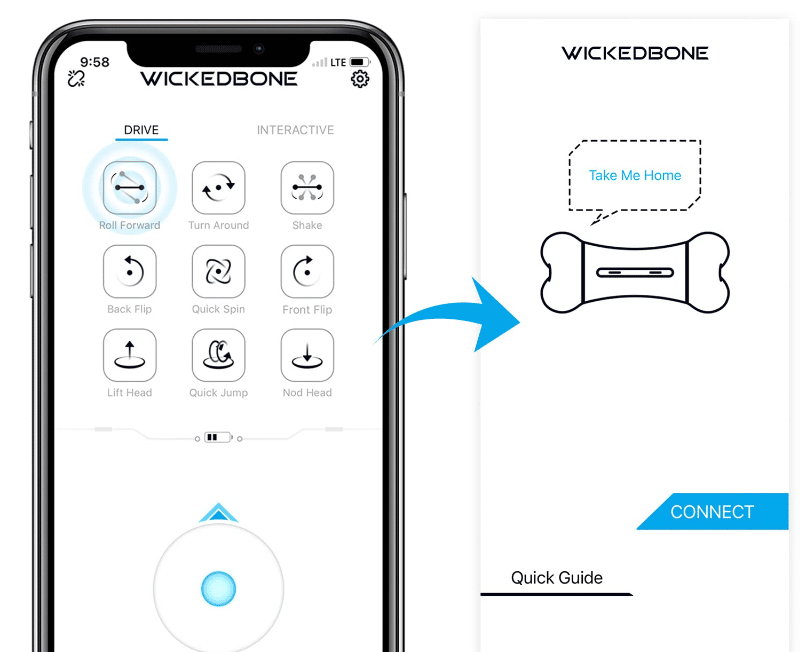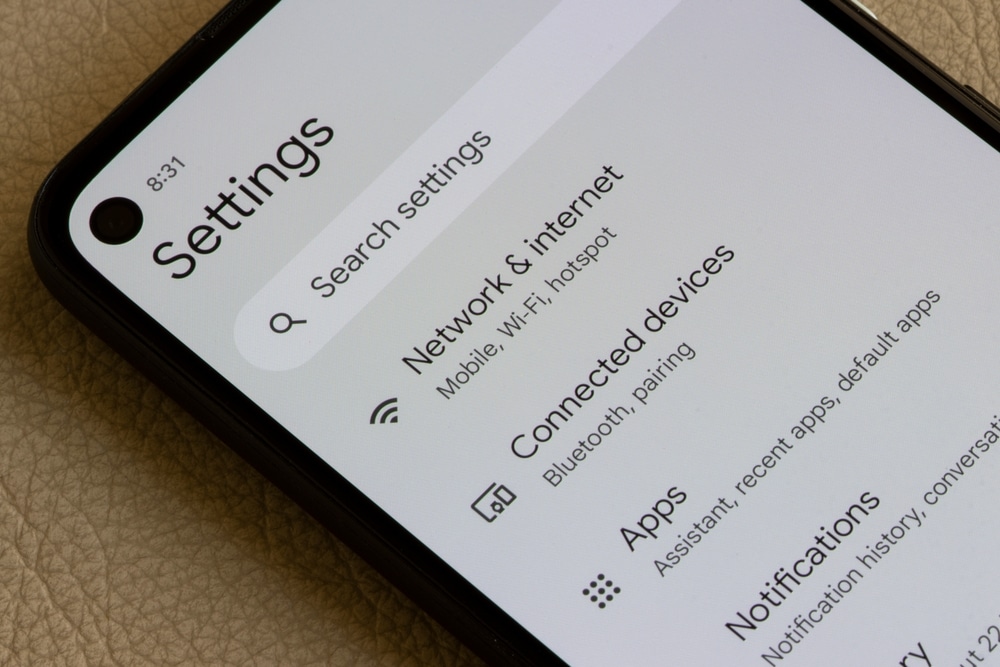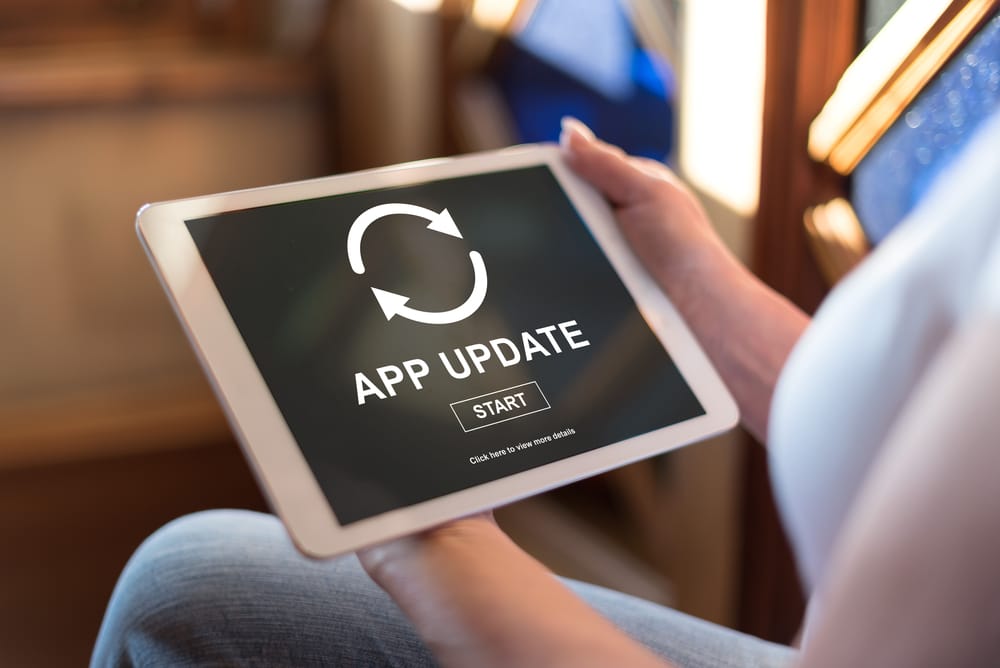Wickedbone is one of the best interactive dog toys out there. This is a smart bone that can keep the dog playing for a long time.
It comes with a smartphone app, which can be used to control the device. There are two modes available, including sleep mode and auto-play mode.
The auto-play mode can be enabled, with which the bone will make noises, move, and make noises. In addition, there are various emotion-driven systems, so it automatically reacts to the reactions and moods of the dog.
Common Wickedbone Smart Bone Problems Troubleshooting

Also, the drive mode comes with nine different motions to keep the dog interested and engaged.
However, before you buy this gift for your dog, we have common Wickedbone smart bone problems troubleshooting!
- Unable To Control The Bone With The App
There is a native Wickedbone smartphone app available that can be used to control the smart bone. The smartphone app is available for iOS as well as Android smartphones.
However, if you aren’t able to control the smart bone with the smartphone app, we recommend that you update the app to the latest version.
If you’ve selected automatic updates, the app will be updated as soon as the smartphone is connected to the Wi-Fi. However, you can also initiate the manual update from the app store.
On the other hand, if you are already using the latest app, it’s likely that your smartphone’s operating system is outdated and the smartphone isn’t able to support the app.
According to the company, the Wickedbone app works only if the Android version is 4.4 or higher and the iOS is 9.0 or higher. If you are using an outdated smartphone, you will need to upgrade the smartphone.
Secondly, if the smartphone’s operating system and app are updated to the latest version, you should check the connection.
That’s because you have to scan the QR code of the smart bone on the app to make sure the connection is optimized.
- Not Turning On After Not Using For A While
In case you haven’t used the smart bone in a long time, but it’s not turning on anymore, it’s likely that the battery is drained.
The battery can be recharged with the help of a micro cable – there is a micro USB charging port on the smart bone where you’ve to plug in the charging cable.
So, make sure you plug the charging cable into the port and make sure the LED light starts blinking orange. When the charging starts, the orange light will blink slowly.
Keep in mind that it might take a few hours for the smart bone to get recharged, especially if it hasn’t been charged in a long time. Once the charging is complete, the LED light will be solid green.
- Unable To Pair
The smart bone has to be paired with the smartphone app for remote control. However, if you are unable to pair the device with the smartphone, make sure you follow the below-mentioned instructions;
- First of all, you have to ensure that the battery of your smartphone and the smart battery is full
- Once the devices are charged, we recommend that you open the Bluetooth page on the smartphone and enable it
- Then, turn on the smartphone and press the connect button from the Wickedbone smartphone app to pair the devices
- Lastly, just put the smart bone closer to the smartphone, and it will pair up automatically
On the other hand, if you aren’t able to pair the smartphone and smart bone even now, you should reboot the smart bone – turn it off for a few minutes and turn it on.
Secondly, make sure that Bluetooth is enabled on the smartphone that you are using to pair with the bone (make sure it’s on while the smartphone is searching for the available items).
- Yellow Light Is Blinking
There are various LED indicators on the smart bone, which share information about the functionality of the bone.
However, if the yellow LED indicator is blinking on the smart bone, it means that the firmware is updating (regular firmware updates are essential for seamless functionality).
The smart bone should be connected to the Wi-Fi to make sure the firmware update goes through. However, if the light doesn’t stop blinking within five to ten minutes, you should turn off the smart bone.
Once the smart bone is turned on, make sure your Wi-Fi connection is working properly and that the smart bone connects to the internet properly. As a result, the firmware upgrade process will be resumed.
- The Wickedbone Is In Sleep Mode
If the smart bone is in sleep mode, it’s likely that you left the bone turned on for too long or you quit the smartphone app.
However, you won’t be able to use the smart bone when it’s in sleep mode. To take your device out the sleep mode, you need to press the power button for a few seconds to turn off the device.
Once the smart bone is turned off, wait for a few minutes or turn on the bone again. Then, just try to use the smart bone, and it will work normally.
- Rattling Sound
If your dog is playing with the smart bone, but it starts making rattling sounds, it means that some components are loose inside.

There are various small components in the smart bone, which can become loose if you throw it around a lot (or your dog does).
The only solution for a rattling sound is to open the smart bone (loosen the screws to open it) and use a screwdriver to tighten them up. It is recommended that you consult the spec sheet to see which parts go where.
- It Is Too Hot
If the smart bone is too hot to touch, it means that it’s overheated. The overheated smart bone can be a safety hazard for the pet.
The smart bone usually overheats when it’s been in use for hours constantly. So, it’s recommended that you turn off the smart bone for an hour to normalize the temperature.
On the other hand, if you didn’t use the smart bone for too long, but it’s still overheating, it’s likely that the surrounding temperature is too high. Keep in mind that the temperature should not exceed 40 degrees Celsius.
- It Is Crashing
In case you have turned on the smart bone, but it is crashing all around the space, it means that there are interferences. In most cases, it happens when you have enabled the intelligent mode on the smart bone.
Keep in mind that you’ve to maintain sufficient distance from the smartphone when you enable the intelligent mode to prevent crashes. Similarly, the immediate solution is to move away from the smart bone when it starts crashing.
- Not Charging
Wickedbone smart bone has been integrated with a USB port to plug in the charging cable. Also, the LED light starts blinking orange when the charging is enabled.

However, if the light is not blinking and you are unable to charge the smart bone, the first step is to check the charging port and make sure there are no obstructions, such as soil, oil, moisture, or hair. If there are obstructions, they must be cleared away.
On the other hand, if the smart bone is still not charging, it means that something is wrong with the charging cable, which is why we recommend replacing the charging cable.
In addition to this, make sure that the charging cable is firmly plugged into the USB port to ensure the power signals are being transmitted properly.
Last but not least, you should check the power socket that you are using for the charger to make sure it’s working, and don’t forget to turn on the power switch with the socket.
- Firmware Download Isn’t Completing
If the smart bone has started the firmware upgrade process, but it’s not getting completed, it is likely that the battery level is low.
Ideally, the Wickedbone’s battery must be a minimum of 50% to make sure the firmware update gets completed. Also, you must connect the smart bone to the internet as it’s essential for the update to download and install.
- Unable To Download The Firmware Update
A firmware upgrade is essential to ensure the optimal operational experience and safety of the smart bone. For this reason, you must download the firmware update timely.
So, if you are a beginner and don’t know how to download the firmware update, we are sharing the step-by-step instructions below;
- Connect the smartphone to Wickedbone to gain information about the firmware version
- If the firmware is outdated, you have to open the Wickedbone app, go to the settings, and scroll down to the firmware option
- If an update is available, press the “update” or “upgrade” button and wait for the firmware upgrade to get complete
Keep in mind that the LED light on the smart bone will blink yellow when the firmware upgrade is in process, so don’t shut off the unit or close the app.