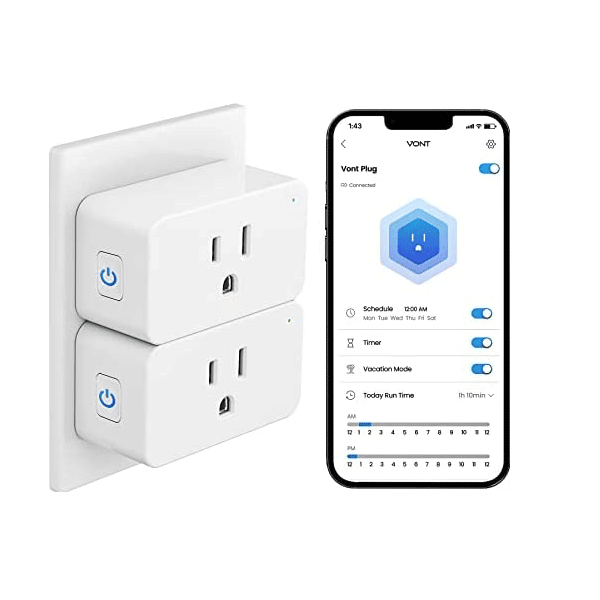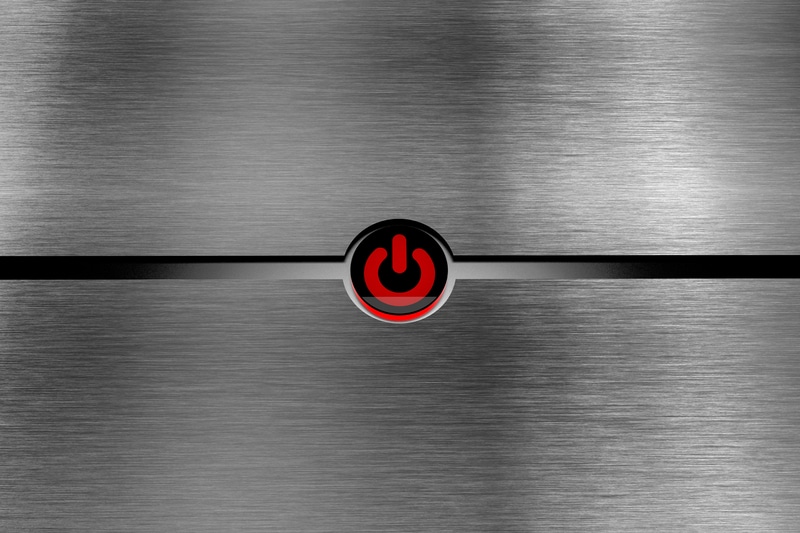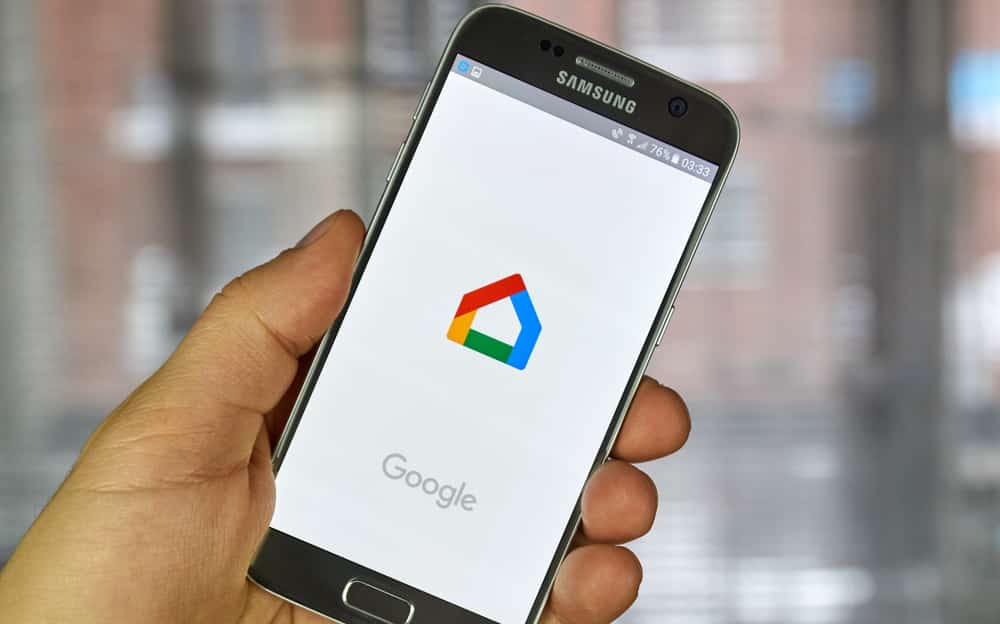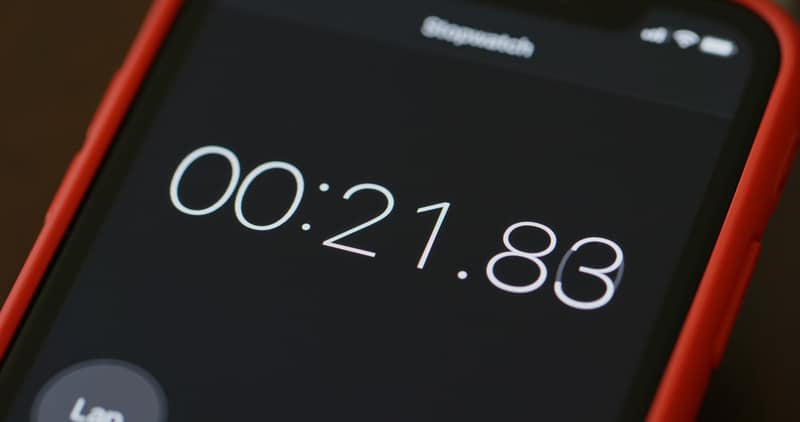You have recently acquired your very first Vont Smart Plug and are eager to begin configuring it as soon as possible; however, you are having trouble understanding the specifics of how to do so.
You can’t figure out why it won’t connect with your Wi-Fi network or why it randomly disconnects from the Internet in the middle of the night, and the installation instructions don’t seem to make much sense at all.
Common Vont Smart Plug Problems Troubleshooting
Don’t worry; these are issues that a lot of new owners of Vont Smart Plugs run into when they’re trying to set up their devices, but the good news is that they all have very simple solutions.
- Not Connecting To The Internet
The inability of a Vont Smart Plug to establish a connection to the internet is one of the most often encountered issues with this product.
You are in luck since there are a few things you can do that ought to be of assistance. First, check to see if the plug is inserted into an outlet that is in close proximity to your modem or router.
If this is the case, attempt to reset the plug by disconnecting it for ten seconds and then re-plugging it in.
If the issue continues, you should try restarting your modem and router to see if this resolves the problem. If this is not the case, contact customer care for more assistance.
- Can’t Control The Plug With The App
There are occasions when the app is unable to locate your new plug. There are a few possible explanations for this.
First things first, check to see that both your phone and your plug are linked to the same Wi-Fi network. Second, you need to power them both down and then power them back up again.
Third, you will need to restart your router by first disconnecting it from the power socket, waiting a few minutes, and then reconnecting it.
In the fourth step, you will need to hit the reset button that is located at the bottom of the plug. Finally, if you want to connect your devices, you should utilize an Ethernet connection rather than the wireless internet.
- The Application Isn’t Working Properly.
You should attempt these remedies if your app is behaving strangely or is not responding at all.
- Quit the application completely and then restart your phone.
- Check to see that you are using the most recent version of the program.
- In the event that you are having issues with your Wi-Fi connection, try restarting it.
- You may want to try connecting to a different network (Wi-Fi, cellular data, etc.).
If you are able to connect to networks outside of your home but not to the one in your house, the problem is most likely with your home network. For help with this matter, you need to get in touch with your internet service provider.
It’s possible that you accidentally removed the device from the power socket or switched off its switch in the settings, both of which would result in the green light on the gadget being turned off.
You need to ensure that there is electricity flowing from the outlet, and then you need to reconnect the plug in the appliance.
If this is not the case, it indicates that there is an issue with your Wi-Fi connection; thus, retrace your actions in the application isn’t responding, so please try the above to repair it!
- The Plug Is Not Turning On/Off
You may test if your smart plug will switch on or off by connecting it into a different outlet if it isn’t working properly.
If it continues to be inoperable, you should try replacing the batteries. If it does not work, try unplugging the device, waiting a moment, and then plugging it back in again to see if it turns on.
The switch is unable to be moved from the “ON” position: Unplug anything and take away anything that might be obstructing the passage of power first.
After that, you should press the OFF button for a full five seconds until you hear a sound indicating that the power supply has been disconnected. Finally, hit the ON button one more, and you’re done!
- Amazon Alexa Does Not Recognize The Plug In Its Devices.
If you just got your plug, there’s a good chance that it won’t be compatible with Amazon Alexa right away.
This is due to the fact that the new model requires a different method of assembly than the one it replaces.
Going into the Alexa app on your phone and adding a new device is the quickest and simplest method to get it operating.
After that, choose the Vont Smart Plug as the product, and proceed with the following steps. In the event that it does not work, there are a few more things you may try, including the following:
- Reset your plug by removing it from its power source for thirty seconds and then re-connecting it when the time has elapsed.
- Disconnect your smart phone from the Wi-Fi network that the plug was linked to, and then rejoin it after a moment.
- Alter the Wi-Fi networks on your phone so that it isn’t linked to any of them and instead connects to one of the other networks that is accessible on the list.
- Deactivate the Wi-Fi connection on both your phone and the plug, and then activate it once again.
- Click this link to check whether or not the firmware on your plug has been brought up to date, and then download an update if one is required.
- Google Home Is Unable To Communicate With The Plug.
There are a number potential explanations for why Google Home is unable to communicate with the Vont Smart Plug.
First, ensure that the plug can be detected by your Google Home device within its range. You may do this by going to the Bluetooth settings on your phone and searching for a device that is referred to as Vont.
If it isn’t working, try moving the plug closer to the device you’re using with Google Home. Second, you need to double check that the Vont account you want to attach to your Google Home device is properly configured.
In order to do this, please follow these steps:
- Launch the app for Google Home.
- Tap Settings
- Navigate to the ‘Linked Accounts’ menu option.
- Select the ‘Add Account’ option.
- Select “Vont” from the list of accounts that are available.
- Please enter your email address as well as your password.
- Verify all permissions
- Click the Link Account button.
- Click the Done button.
- 10). After completing all of these steps, you will need to finish by selecting the Restart option on the menu for the modifications to take effect.
- The Timer Feature Isn’t Functioning Properly.
Whether the away feature on your smartphone isn’t functioning, check to see if the app has the most recent update and that your internet connection is fast enough to support the device.
If those two things are functioning normally, you may attempt to reset the device by removing it from its power source for at least ten seconds before reconnecting it.
If after doing the reset you are still having this problem, you should contact customer care.
- The “Away” Feature Is Not Functioning Properly.

There is a problem with the away function. Checking out the app should be your first order of business.
If the application does not indicate that the device has been switched on, then there may be a problem with the batteries; thus, you should try changing the batteries.
If they are brand new but they still won’t turn on, you may attempt to reset the device by holding down both buttons for ten seconds, or until it goes off completely, and then releasing them.
After that, switch it back on and check to see whether it is functioning properly this time.
- The Plug Is Not Compatible With My Smart Home System
Even if the smart home system in your home is not compatible with the plug, you may still use it since it is compatible with a range of other smart home systems. There are two different approaches to take here:
You may connect the device to the system in another room by first plugging it into an outlet in that room and then connecting it to the system.
It is possible to generate a Wi-Fi hotspot on your phone, connect the vont by plugging it into the generated hotspot, and then connect the vont to your system through a wireless connection.
Before you begin the process of setting up the hotspot, check to make sure that you only have a single Vont plugged in. The hotspot will only be able to handle a single Vont at a time.
The USB cable is not compatible with the USB port on either my laptop or my desktop computer. In order to ensure maximum compatibility, our most current iteration of the plug now ships complete with both a micro-USB and a Type C wire.