
Smart Life brings innovation to your everyday life by presenting you with different solutions through the use of smart technology.
By using advanced features and technology, users are allowed to improve their smart homes, businesses, and lifestyle.
There are many great options on the market, including the Smart Life application, that will make your job much easier in the long run.
The only thing that you’ll have to worry about with this application is adjusting the configurations. From there, you can secure a consistent response from the app.
Troubleshooting All the Common Smart Life Problems

Although applications of the smart home should be able to make your life more convenient and easier, there is still no guarantee when everything might go south.
Multiple users have been complaining about facing different issues while trying to use Smart Life.
If you find yourself in the same boat and are facing issues or complications with the app, then there’s nothing to worry about.
These issues are not that rare and can often be linked to an outdated app or mobile setup.
Through this article, we will be helping you learn exactly how you can troubleshoot all the common problems that you might experience while using Smart Life. So, let’s get right into it!
- App Not Loading
This is possibly the most common problem that many users are facing. According to such users, they are stuck on the app’s loading screen.
For most of the users, they can’t even properly open the app, as they get stuck in an infinite loop after turning on the app.
However, this issue can be fixed by taking a look at a number of things. The very first thing to check would be to make sure that your internet connection is fine.
If the issue persists, then you can try removing or deleting the app’s cache or data files to see if that works.
- App Crashing
Another commonly faced issue is that the app will suddenly crash after working for a while.
The users who were facing this issue mentioned how the app crashes after brief use. Due to this, they cannot use the app properly as it keeps on crashing.
Unfortunately, the issue is also one of the hardest ones to fix. While you can try deleting the data and cache files of the app, they shouldn’t really affect helping to fix the issue.
You can also try reinstalling the whole app, or ensure that you have a compatible device for the app.
- Connectivity Errors
Next, it is not too rare for users to run into functionality issues with the application connectivity.
There can be a ton of reasons behind these errors, from a mismanaged router system to a damaged device.
So, if you remain stuck in these errors, try isolating the error to the basic configurations.
All you’re trying to do here is make sure that the signal strength is optional and that there are no issues with the router itself.
Sometimes, power cycling the router will go a long way as you’re trying to fix these errors.
So, if you’re having the same issues with the connectivity status of the unit, it might be a good idea to refresh the router connection.
From there, you can also check the network settings on your phone and then isolate any errors that might be linked to the proxy configurations.
Some owners also pointed out that they were able to fix these errors by enabling airplane mode and then turning it off.
That will be more than enough to help you get through these errors, and you won’t have to deal with the same situations in the long run.
- Slower Response
Slower responses from the app might not seem that serious, but it can surely be annoying.
If you run into the same errors down the road, you can link this issue with the outdated OS on your phone.
To confirm, try using the application on a different phone and then check the response from your device.
It will only take a moment, and if the app does work with the new phone, then you’ll know for sure that the OS is outdated on your current device.
From there, you can just update the OS and then go through the setup one more time.
Hopefully, the issue will be fixed right here, and you won’t have to bother with more steps. However, some users did have to remove the background activity from their mobile devices.
So, be sure to do that as well if the app seems slow.
Lastly, rebooting the mobile device is not a bad idea either. You’re just trying to free up the resources for this unit, and it won’t be that hard to isolate these errors in the future.
Hopefully, that will be it, as you’re trying to fix the situation.
- Increased Battery Consumptions
The issue with the increased battery consumption is more related to the battery status than the application issues.
If you’ve had the mobile device for a while, then it might be time for an upgrade.
However, if you don’t have the budget yet, then simply removing the background apps and enabling the power saver mode should do the trick.
Reducing the load on the batteries will go a long way as you’re trying to fix these errors. So, be sure to keep that in mind if you can’t seem to figure out the issue.
Next, if you’re unable to fix these errors by removing the load, then your battery is defective.
There is nothing much that you can do about this situation except to get the battery replaced.
- Login Not Working
Weirdly enough, many users have claimed not being able to login to Smart Life.
As the user is prompted to log in almost every time he opens the app, users are experiencing complications while logging in.
Due to this, they are now unable to login into the app. Luckily, login issues can be fixed quite easily.
The first thing to check once you are trying to log in is that you have a working internet connection.
Likewise, you should also make sure that you are putting in the correct account credentials.
If you are still unable to login then it is possible that the servers are currently down.
- App Not Working
There have been further complaints from the users that the app is not working at all. Even if the app opens up, it hangs too much or does not react properly.
In either case, this problem mostly occurs when you are trying to use an incompatible device.
It could be that you are using a really old device that isn’t really compatible with the app. An outdated device or app could also lead to you having this issue.
Ensure that you have updated the app. If you have an older device, you might want to consider an upgrade.
- Further Troubleshooting
Even though these are the most common problems that one might experience, there are still some problems that you might encounter.
In case you do, then you will have to apply basic troubleshooting.
Start by checking the internet connection as well as the device. If you notice any damage to the device, you will have to either get it replaced or repaired by a professional.
You can also try contacting the customer support team for help in how you can troubleshoot.
The Bottom Line
Ever wonder how you can troubleshoot the most common problems with Smart Life?
If so, then all you have to do is to follow the instructions that we have mentioned in the article for a quick and easy fix to the issue.
Most of the time, these issues are not that serious. As long as you’re sure about the app status, it is not that hard to fix these errors.
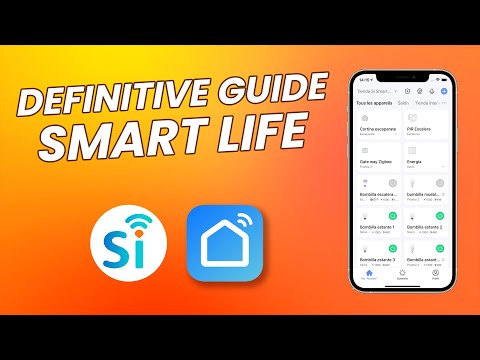
You’ll just have to start out by isolating the errors with the app connection, the situation of the mobile phone, and the account status.
As long as you keep track of these things, getting through the minor errors in the application is not that hard.
All you have to do is to make sure that the devices are compatible and then proceed with this setup. Hopefully, you won’t have to deal with any of these issues.
However, if you do, then simply reaching out to the official support team is a good idea.
Seeking help from professionals will do you good if you can’t seem to isolate these errors yourself. So, be sure to reach out.



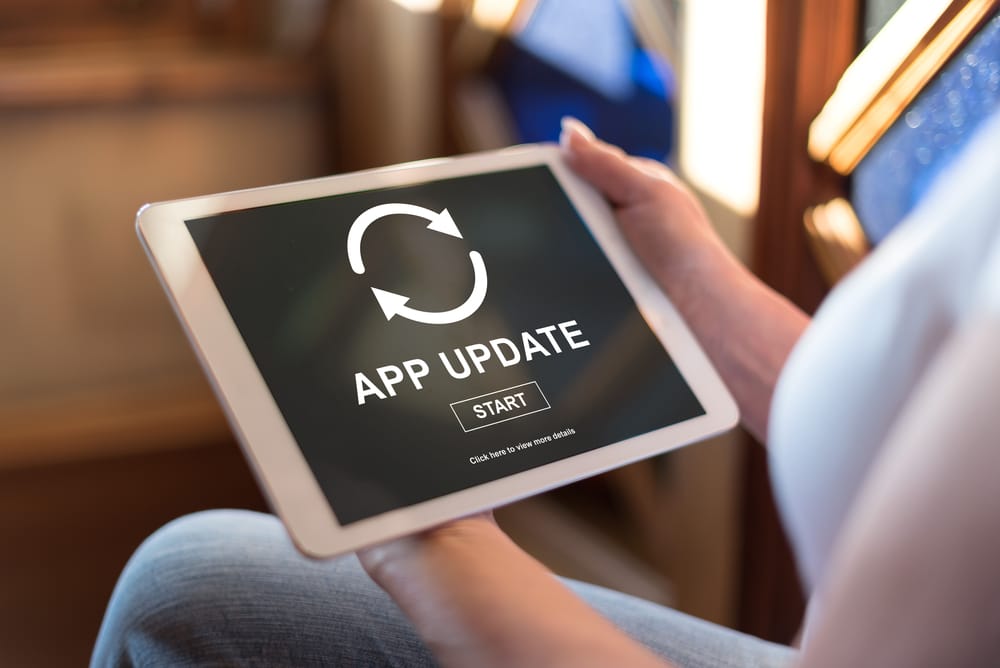

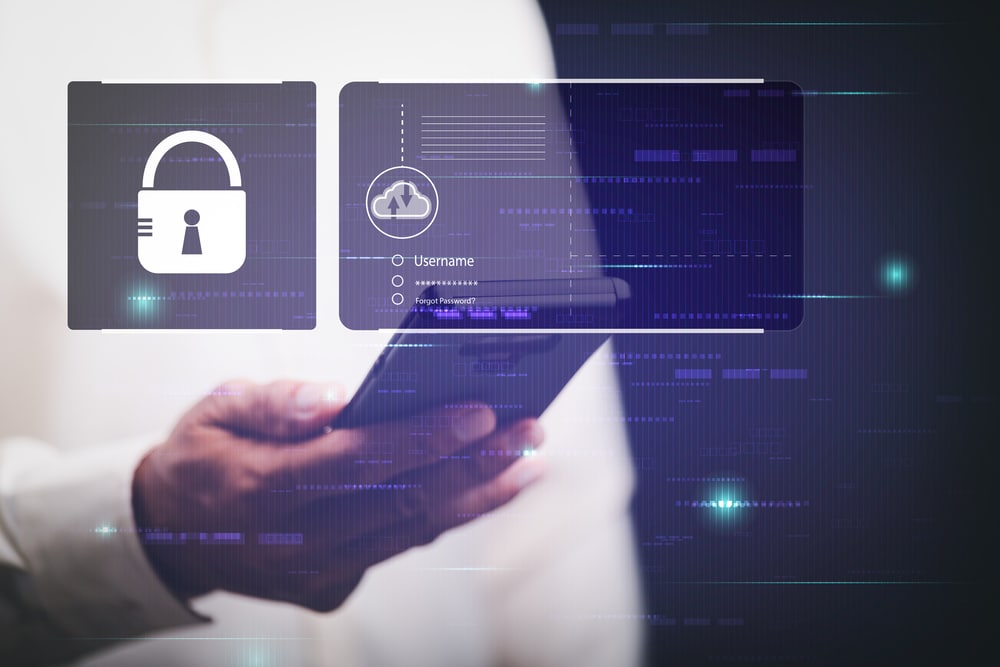
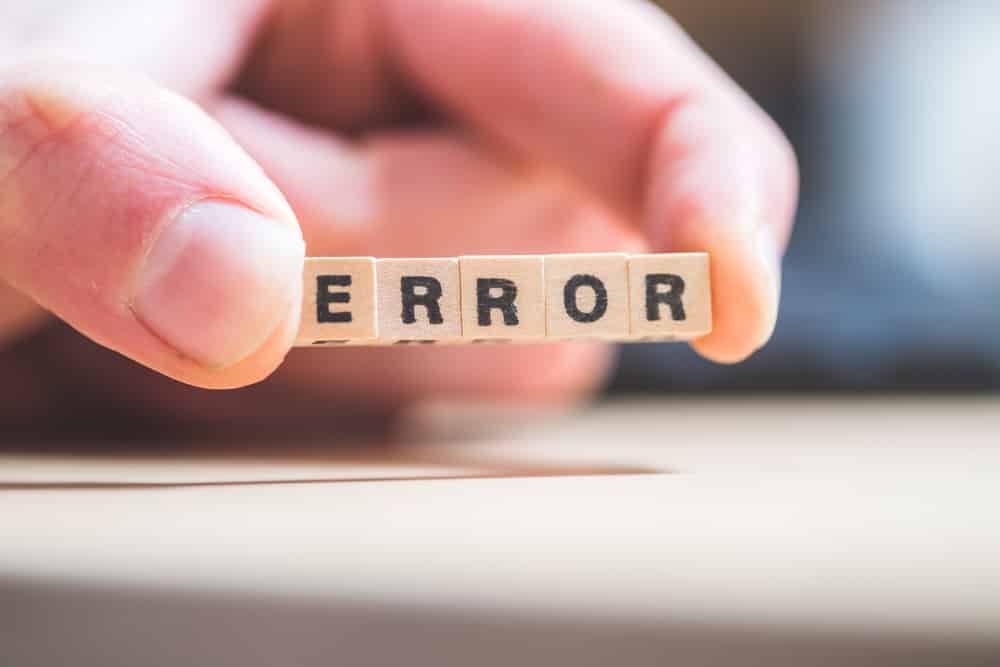

Smart Life was running perfect until the latest update.
When my house alarm would activate a loud alarm would sound through my phone. Now it just sounds like a txt message was received. I’ve spent days trying to get the alarm to activate with a sound that would wake me. No luck.
Thanks
I just get a completely blank page.
Why do I have to keep logging in?
Does the ap need updating?
Not sure what’s going with Smart Life app. Almost every time I turn on a device it will turn the wrong device on. If I turn the wrong device turned on off and try turning on the correct device on it will usually works. No I’m not hit the other one by accident. Wife is noticing the same on her phone.
Anyone else having this issue?
As per previous comment, I can’t login to the app because I can’t remember my account number. Any ideas on how to find this out?
In my case, it was my email address
Help!! I can no longer log into my Smart Life account on my Galaxy Note 8!
The app controls my heyvalue HLT-331 Smart Power Strip, which has both 120 VAC and USB outlets (that I named) that Alexa will still control by name. I just need access to the Android app, which acts as though I changed the password or account name. The kicker, though, is that Alexa, which also needed that info in order to link with the soft- & hardware, STILL WORKS FINE!
I don’t want to have to reprogram the entire home control system–I just want Android access to my old account. What gives?
Not letting me log in says it’s busy
My Home Life works fine on its own but I have it linked to my Echo Dot and now it’s not working with it says Smart Life is haveing issues?
I can’t add device pls help to contact with customer care center
Both my mother and I cannot get into the app. What the heck is going on. And asked for an account number. What is the account number? Is it your email or is it your phone number. We tried everything. This is horrible and there’s no customer service help
I am at a loss as to why your smart LED bulb is not connecting to WiFi or alexa or doing ingredients anything. I have been trying for about 4hrs following closely to the instructions and still not working. Grrrrrrrr