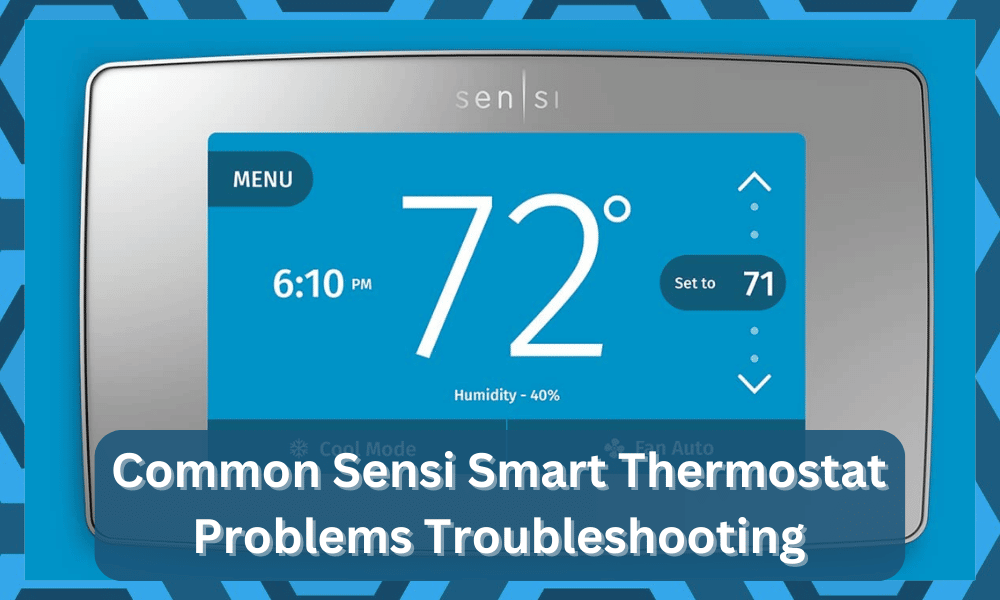
Smart thermostats help users better regulate the temperature inside their homes. Getting yourself a smart thermostat is a very wise decision because it can save you so much money.
So, if you’re struggling to optimize power consumption, then going with the Sensi unit might just be the right fit.
A smart thermostat is responsible for controlling your HVAC system. So, they can have a huge impact on your power bill depending on how efficient your smart thermostat is.
While managing the configurations can be a bit challenging at first, you will surely be able to optimize the unit in due time.
There are many decent brands on the market, and you can browse through some of the Nest units or the Sensi smart thermostat to find the fit.
Common Sensi Smart Thermostat Problems Troubleshooting
Both of these options are pretty decent, and you will get amazing features and performance out of either one of them.
Sensi Smart Thermostat is very reliable and easy to set up with your HVAC system. Although they’re very reliable, you can still run into errors from time to time.
In this article, we will be going through some common Sensi smart problems and how you can easily troubleshoot them.
- Thermostat is Offline
If, after connecting the thermostat with your app, an error message pops up that “thermostat is offline,” then the most probable cause for this error is your network.
Sometimes due to poor network signals, the thermostat can’t communicate with the mobile app, which is why you see the error message of the thermostat being offline.
To fix this issue, first of all, make sure that your internet is working properly. You can do so by browsing something on the internet through your mobile phone while connected to the Wi-Fi network.
Give your router a quick restart if your internet is not working properly. Changing the Wi-Fi password can also sometimes cause this error.
So, if you have changed the Wi-Fi password, then you’d have to reconfigure the network on your smart device.
Another possible fix for this issue is simply moving the Wi-Fi router closer to the smart device. This will improve the signal strength and can potentially sort out the issue.
This will make it easier for your smart device to communicate with your mobile app and can potentially fix the offline status error.
- Unit Not Cooling
The situation with the unit not cooling properly can be pretty annoying, and many customers complain about it.
This is especially true for users that try to set up the unit themselves and then can’t seem to get any response out of the device. So, you might also run into the same errors.
You can start by checking on the power connections to the HVAC system as well as the connection between the thermostat and the main cooling system.
Most often than not, you will be able to isolate the issues right here and won’t have to deal with more errors down the road.
Similarly, you might also need to just reset the thermostat if the issue is only related to the programming side of things.
So, be sure to keep that in mind and try both of these methods. Hopefully, you won’t have to deal with the same complications.
If the issue is related to the power supply, then we suggest that you call the local technician to help you out.
He will make your job much easier, and you will not have to worry about these complications on your end. From there, you can just relax by adjusting the schedules.
- Schedule Problems
Having smart schedules in the thermostat is one of the most convenient features that you can rely on.
However, some reports have shown that this feature has not been working as intended for some owners. Now, there can be a ton of issues that can play into this situation.
The most consistent fix that helped users address this issue was to just refresh the schedule.
So, you should also follow the same method and remove the schedule from the unit and then add it one more time. There are no further steps that you have to follow here.
After setting up the unit, you can proceed with testing the schedules one more time. Nine times out of ten, you will be able to get a good enough response out of these features.
However, if you’re a bit unlucky with this feature, be sure to reset the system.That might wipe away the basic configurations, but you will be able to eliminate the programming bugs in the unit.
So, be sure to follow these pointers, and you will not have to deal with more errors down the road.
- Server errors
Server errors can also present themselves from time to time when you try to access the application.
However, this situation can be a bit more complicated for some owners. So, you will have to keep track of the network connection to isolate the issue.
Your best bet is to make sure that the router connection is decent and that there are no proxy applications working in the background.
From there, you can test out the connection one more time to isolate the issue.
If you’re able to find a suitable fix, then you will not have to deal with more complications down the road.
However, if you’re still stuck, then the only thing that you can do is to wait out the maintenance break.
- Display Button Not Working
Another problem users are frequently complaining about is sometimes the display buttons on your thermostat won’t respond to your input.
Luckily, a quick reset can sort out this issue most of the time. But before you reset the thermostat, you need to make sure that you didn’t accidentally enable the keypad lock feature.
When this feature is enabled, you can’t use the keypad until this feature is turned off.
Most often than not, people are not aware of this feature and just assume that there is something wrong with their thermostat.
Just go through the user manual if you don’t know how to turn off this feature. If the keypad is still not working, then resetting it might be your best option.
To do this, gently pull your thermostat to remove the faceplate from the mount. After that, remove the batteries and wait for the screen to go dark. Wait a few seconds and put in the batteries again.
Simply put the faceplate back on the wall mount and wait for around 60 seconds for the thermostat to reset. This will most probably fix the issue for you.
- Sensei App Not Working
One of the biggest reasons why people buy smart products is that they can use them remotely through Wi-Fi.
But it can cause a lot of frustration in customers if they can control their smart device using the mobile app. Usually, this is because of a minor bug in the app that can easily be sorted out.
Go to your phone settings and open the app settings tab. After that, you need to find the Sensi app from the long list of apps that are installed on your phone.
Click on the Sensi app and go to the storage options. From there, you can first try clearing the app cache and opening the app again to see if that fixes the problem for you.
If it doesn’t, then you need to clear all app data and launch the app again. If the issue remains, then you need to contact customer support from where you bought the smart thermostat.
Explain your issue to them and ask for possible fixes. They will guide you through every step to sort out your problem after you’ve explained which issue you’re facing.
If nothing seems to work for you, then you can demand a replacement order if your warranty is still intact.
Wrapping Up
Managing the Sensi smart thermostat is not that hard of a job if you install it correctly. You can further limit all of the minor complications mentioned here by hiring an expert.
He will not only save you time, but you will surely be able to get a better response out of your device.
All of the complications listed here are not that hard to fix, and you will be able to get a decent enough response from the smart unit by following the pointers above.
Just be sure to keep track of the power status and the network status, and that will be it.
You will not have to worry about any more pointers down the road, and fixing the unit will come easily to you.
Minor bugs can be addressed by a quick power cycle, while some owners have had to reset the whole system to get their thermostats working again.
Lastly, the customer support from this brand is one of the best on the market. You can just reach out to the dealer, and he will take charge of the situation.
From there, you can explain the issue and all of the fixes you’ve tried so far. Moreover, you can also demand a replacement and a fresh piece in no time.




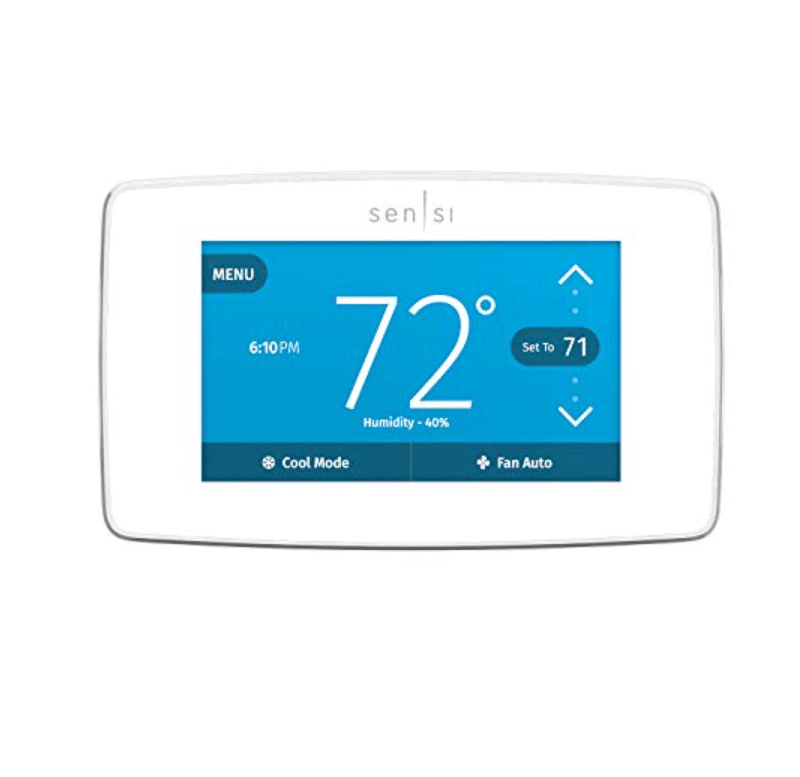
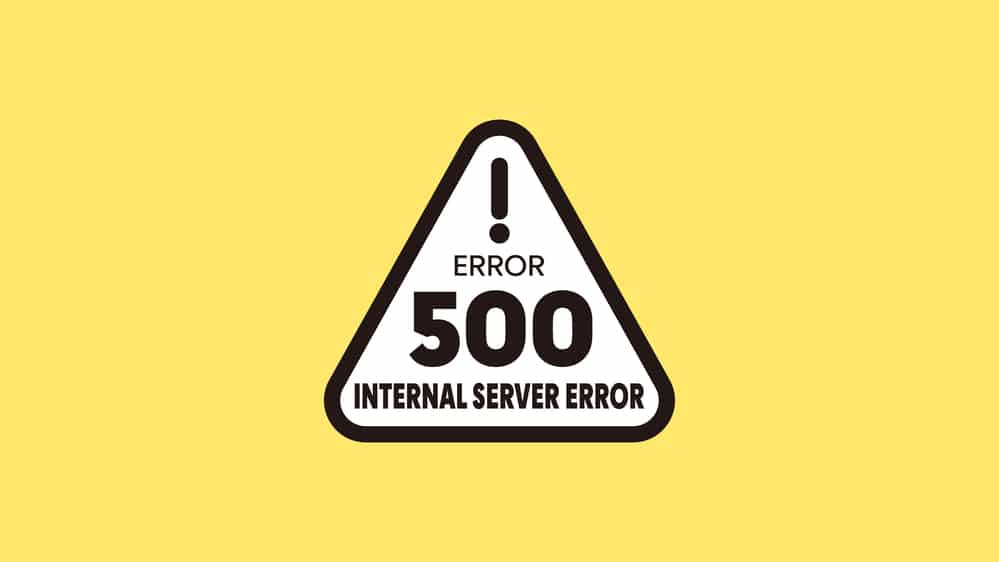
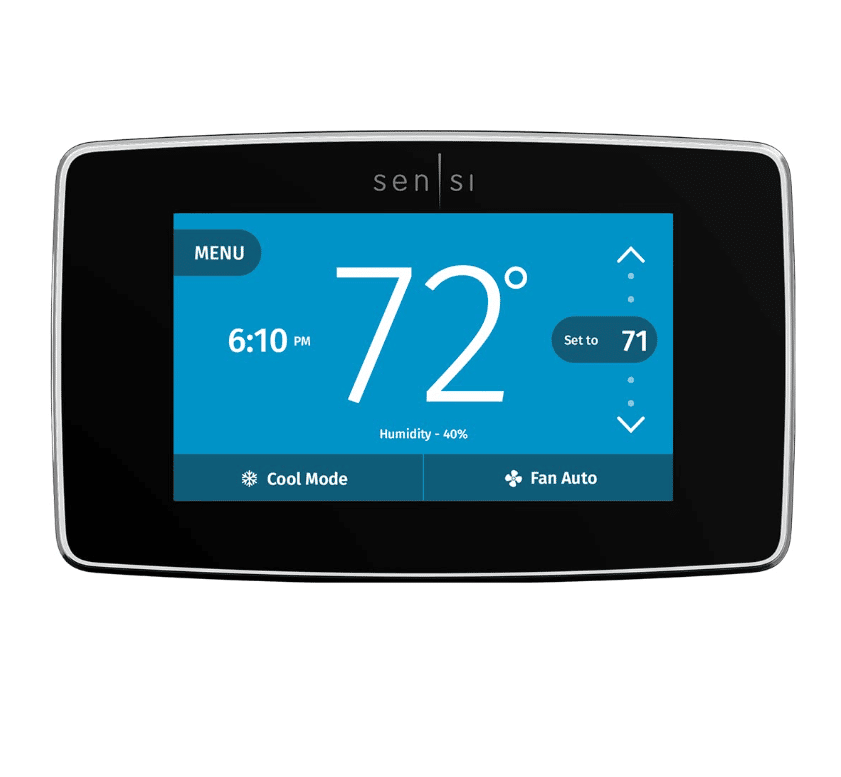
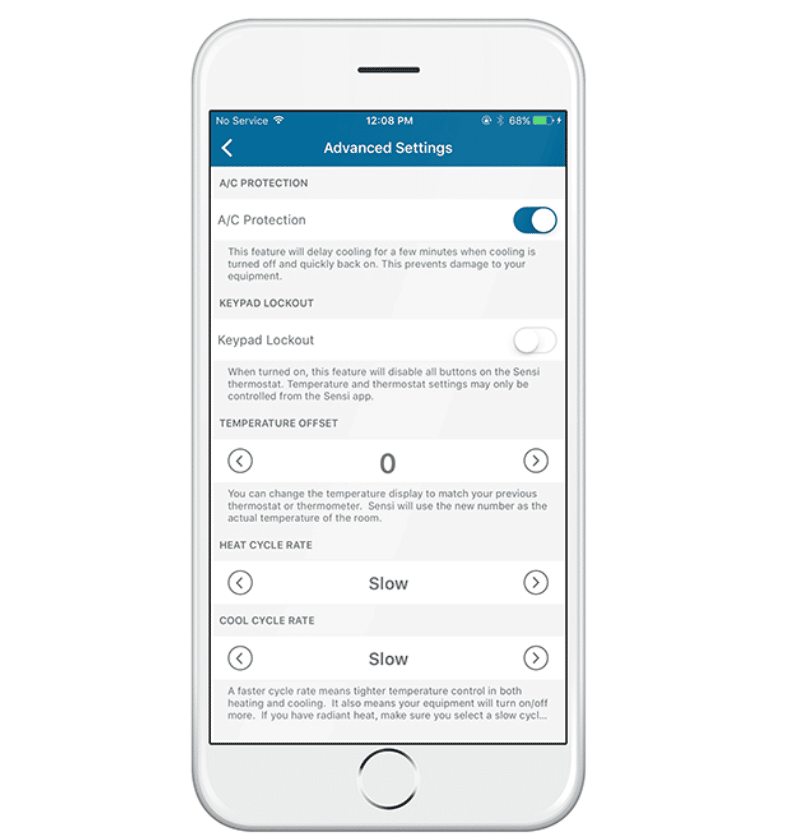

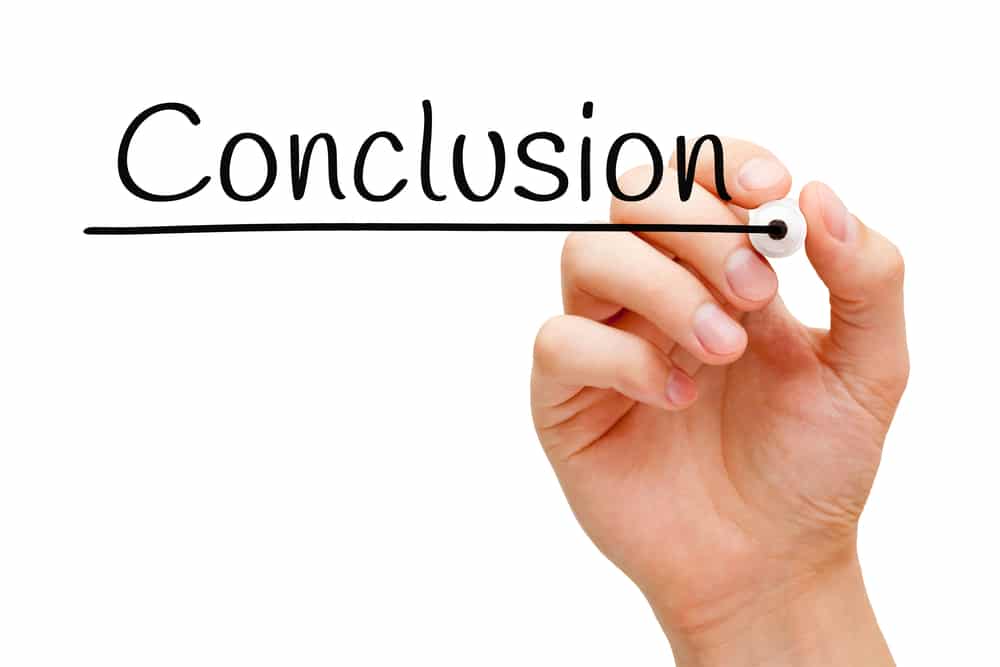
My Sensi ST75SU smart touch thermostat not holding temperature. We set the cooling temp at 79 degrees and within four to six hours later it changes on its own to a lower temperature. Need help
How to remove temporary setting.
I set my thermostat when the heating season starts programming it to reduce just one degree overnight from 11pm – 7am. 22c daytime and 21 overnight
I looked at the display this evening and the setting showed 18deg and the actual was 21deg cel
My wife certainly would not touch it.
Is it possible that someone could/had remotely changed it?
can’t get button to go fron heat to cool
My thermostat comes on in the morning, but before it reaches the correct temperature it cuts off and display stays on as if running have to turn off and on several times before it comes and run again.