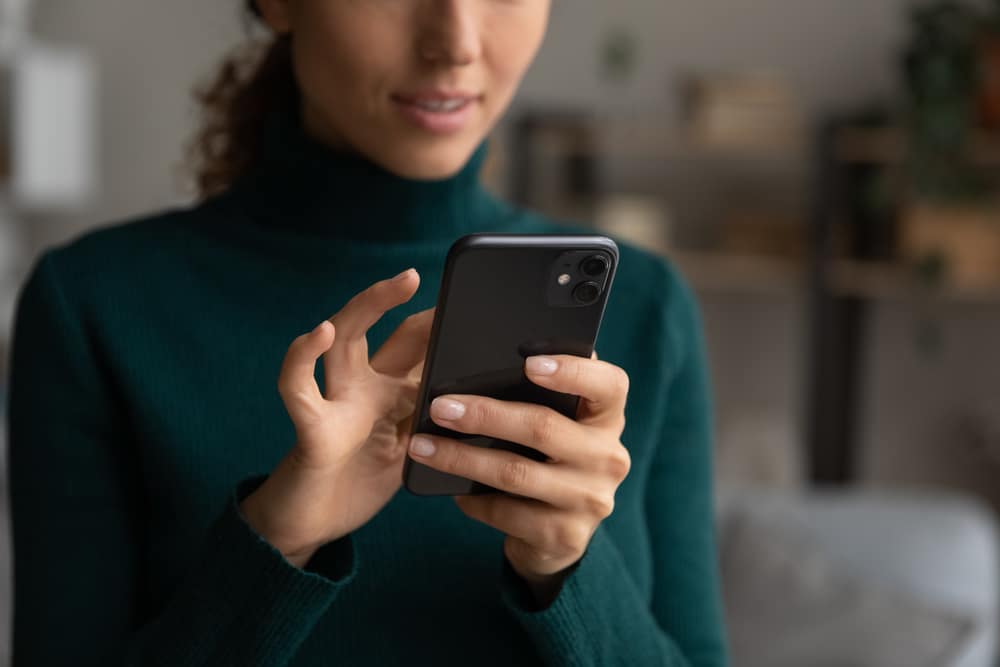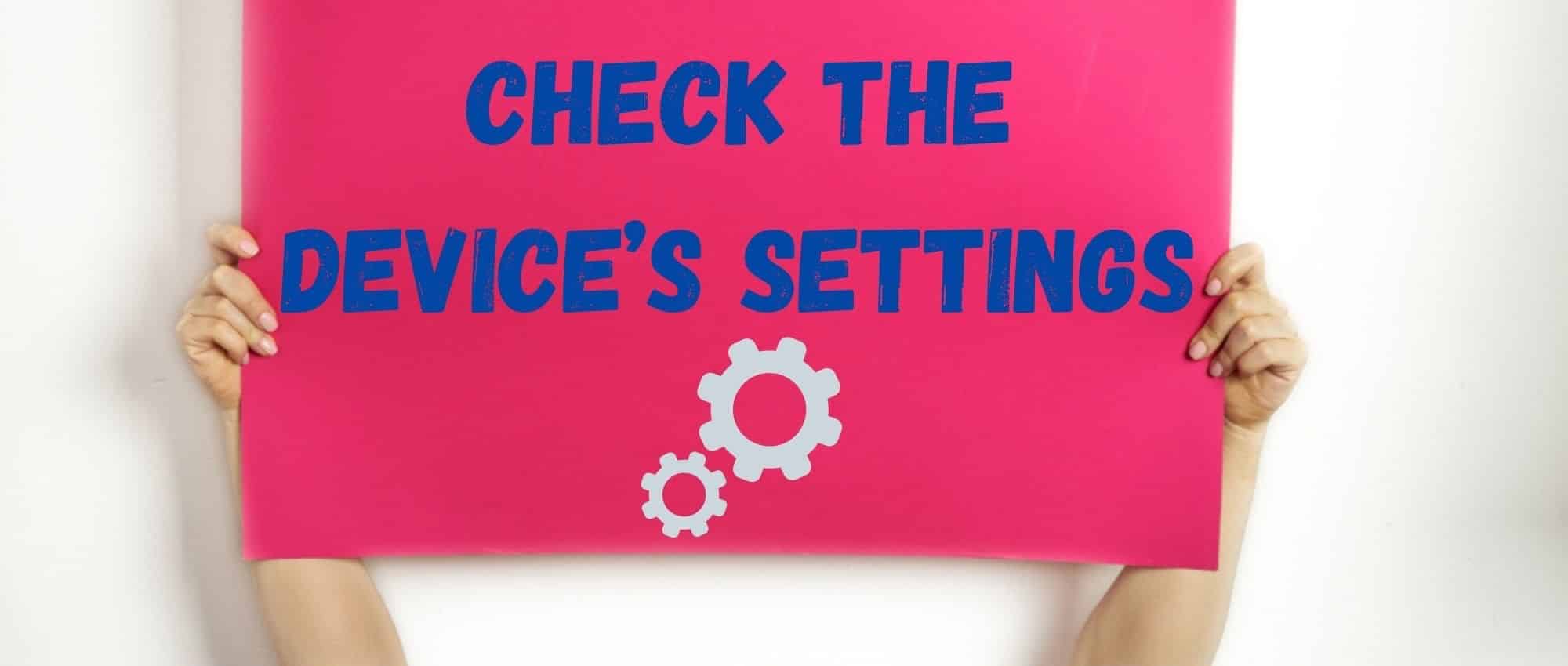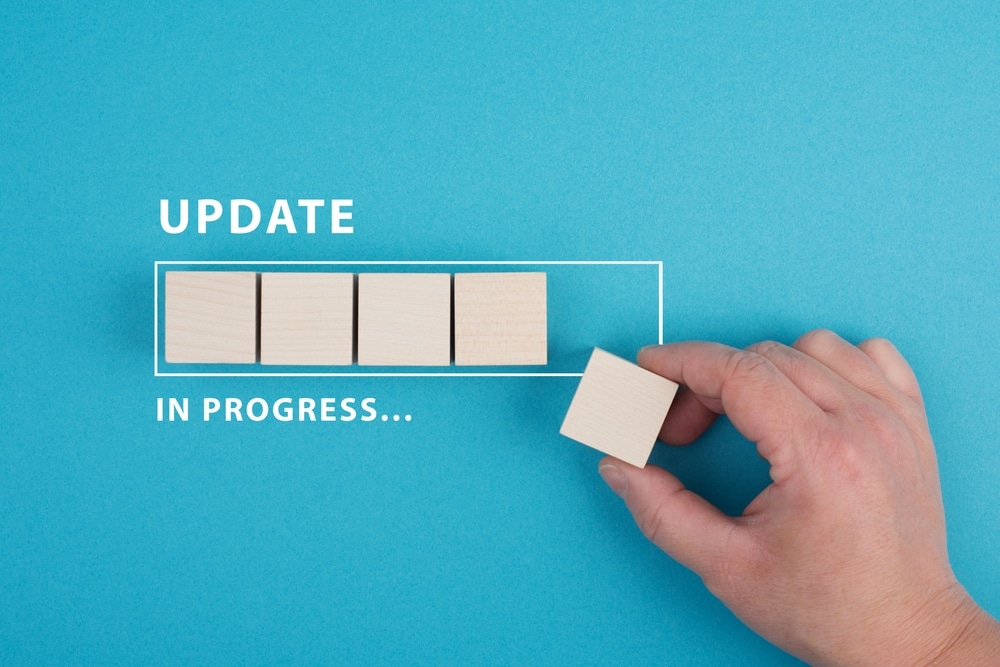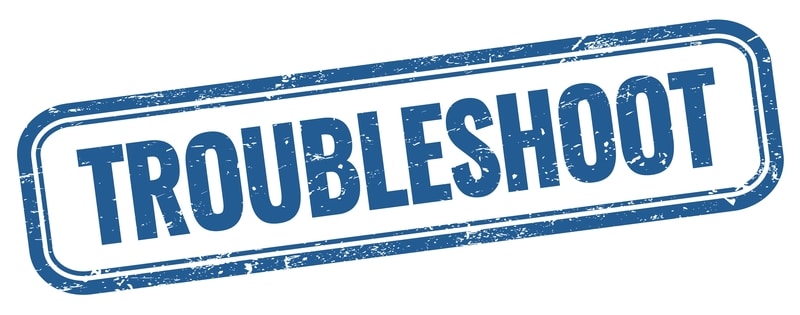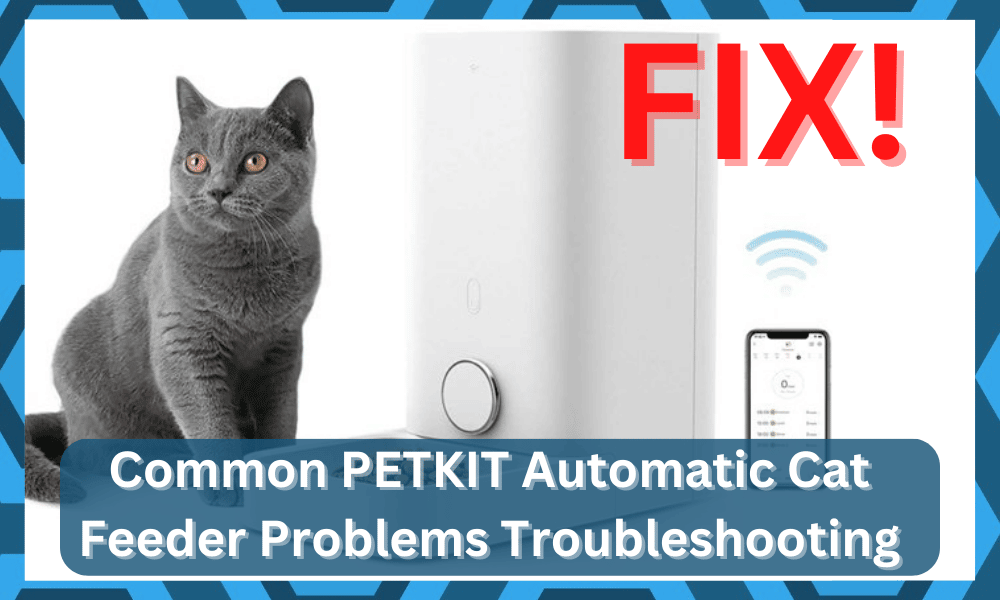
Having trouble with your PETKIT Automatic Cat Feeder? You’re not alone! Many pet owners have had difficulty troubleshooting issues with their PETKIT Automatic Cat Feeder.
Fortunately, we’ve got you covered. In this blog post, we’ll discuss 8 of the most common problems with PETKIT Automatic Cat Feeders – and how to solve them.
Common PETKIT Automatic Cat Feeder Problems Troubleshooting
We’ll also provide helpful tips to help ensure that your feeder is working properly and your cats are getting the food they need. So, if you’re experiencing any difficulties with your feeder, read on!
- Not Connecting To The App
If you’re having trouble connecting your PETKIT Automatic Cat Feeder to the app, there are several potential solutions.
First, check that the feeder is powered on and that it is connected to the same Wi-Fi network as the mobile device you’re using.
If the feeder isn’t connected to any Wi-Fi network, press and hold the button on the top of the feeder for 10 seconds until you hear a chime. Once that’s done, open the app and connect it to your feeder.
Another potential issue could be related to the QR code. Make sure the QR code on the app matches up with the one on the feeder.
If they don’t match, you can use the manual connection option in the app. Simply enter the 12-digit serial number of your feeder (found on the bottom) and it should successfully connect. Finally, if you still have issues connecting, contact PETKIT customer support for additional help.
- App Crashes Or Runs Slowly
If you’re having trouble with your PETKIT Automatic Cat Feeder app crashing or running slowly, there are a few possible solutions.
First, check the version of your app and make sure that it’s up-to-date. If it’s not, update it from the app store.
If the issue persists, try uninstalling and reinstalling the app. This will reset any data stored within the app, which may fix the problem.
Additionally, check your device for low storage space and make sure you have enough RAM to run the app.
You can also clear your device’s cache and temporary files, which can help speed up the performance of the app.
Finally, try restarting your device, as this can help resolve any potential software issues that may be causing the app to crash or run slowly.
- Incorrect Portion Sizes
If your PETKIT Automatic Cat Feeder is dispensing the wrong amount of food, it may be due to a malfunction in the portion size set.
This can cause your cat to either eat too much or too little. To troubleshoot this problem, start by checking that the portion size setting has been correctly adjusted.
There are usually two settings – one for dry food and one for wet food – so make sure you’ve adjusted the correct one.
If the portion size setting is correctly set but still not working, try resetting the feeder by removing the battery and then replacing it again.
This should reset the feeder’s settings. If the problem persists, you can try calibrating the feeder, which involves weighing out portions and making sure the feeder is dispensing the correct amount.
If you’re still having problems with incorrect portion sizes, contact the PETKIT customer support team. They will be able to help diagnose the issue and provide further advice on how to solve it.
- Feed Now Button Not Working
If your PETKIT Automatic Cat Feeder’s Feed Now button is not working, there are a few simple steps you can take to troubleshoot this issue.
First, make sure that the feeder is properly connected to a power source and the app is updated to the latest version.
If the power source is ok and the app is up-to-date, then you should check if the lid of the feeder is properly closed. This can sometimes prevent the Feed Now button from working correctly.
If these basic checks don’t solve the problem, it’s recommended to take a look at the motor inside the feeder to see if it is functioning correctly.
To do this, you will need to open up the feeder and unplug it from its power source before you proceed. Once inside, you can check to see if the motor is spinning freely or if any other mechanical problems need to be addressed.
If there are no issues with the motor, you may want to try resetting the device to its factory settings as a last resort.
It is also important to note that PETKIT Automatic Cat Feeders come with a one-year limited warranty. If your feeder still isn’t working after following these troubleshooting steps, it’s best to contact customer service for further assistance.
- Feed Now Button Dispenses Too Much Food
If you are using a PETKIT Automatic Cat Feeder, one of the most common issues is when the “Feed Now” button dispenses too much food.
This can be frustrating for both you and your pet, as it can cause them to overeat. Fortunately, there are some ways to troubleshoot this issue.
The first thing to do is to check the feeder settings. Make sure that the portion size is set correctly.
If the portion size is too large, the feeder will dispense more food than necessary when you press the “Feed Now” button. You can adjust the portion size in the feeder settings on the PETKIT app.
Another way to troubleshoot this issue is to make sure that the feeder itself is clean. If the feeder is clogged or dirty, it can cause food to be dispensed at an incorrect rate. To clean your feeder, use a damp cloth and wipe away any food particles or dust.
Finally, if all else fails, you may want to try resetting the feeder. To reset your feeder, disconnect it from power and wait at least five minutes before plugging it back in.
This should help clear any errors or glitches in the system and get the feeder back to working properly.
By following these troubleshooting steps, you should be able to get your PETKIT Automatic Cat Feeder back to dispensing the correct amount of food each time you press the “Feed Now” button.
- Scheduled Feeding Not Working
If your PETKIT Automatic Cat Feeder is not working properly with its scheduled feeding, there are a few steps you can take to troubleshoot the issue.
First, make sure you have the correct settings in the app. Check that the date, time, and portion size are all set correctly.
Next, check to make sure that your Wi-Fi connection is strong. The feeder needs a strong connection to the internet to function properly.
If these two steps don’t resolve the issue, try resetting your feeder. This will erase all of the settings and allow you to start fresh.
To reset the feeder, press and hold the power button for 10 seconds until you hear a beep. Once the feeder is reset, configure the settings in the app and test the scheduled feeding feature again.
Finally, if none of these solutions work, it may be time to contact customer service for help. The customer service team should be able to provide additional guidance and assistance to ensure your feeder is working properly.
- Scheduled Feeding Dispenses Incorrect Amount Of Food
When using PETKIT Automatic Cat Feeders, you can easily set up a scheduled feeding time and the correct portion size for your cat.
However, it is not uncommon to run into issues where the feeder dispenses an incorrect amount of food. This could be due to a malfunction or a technical error in the system.

Fortunately, some simple troubleshooting steps can help you fix this issue. Firstly, you should check if the portion size that you have entered is accurate and matches what your cat needs.
If you have set an incorrect portion size, then adjust it accordingly and the feeder should dispense the correct amount.
Secondly, try to clean the parts of the feeder that come into contact with the food. If these parts are dirty or blocked, then it could cause the feeder to dispense too much or too little food.
Thirdly, make sure that you are using fresh, dry food that does not stick together. Sticky foods can also affect the portion size being dispensed.
Finally, if you cannot find the source of the problem, then contact customer service for help. They may be able to provide further advice on how to solve this issue.
- Scheduled Feeding Dispenses Food At Wrong Time
If your PETKIT Automatic Cat Feeder is having trouble with scheduled feeding and dispensing food at the wrong times, there are a few steps you can take to troubleshoot the issue.
First, try resetting the feeder. Unplug it from the wall, wait 30 seconds, and plug it back in. This should reset the internal clock and help the feeder accurately track time.
Next, double-check that you have correctly set up the scheduled feeding times in the app. Make sure the times are accurate and that the unit is synced to your local time zone.

Finally, make sure that you’re using the latest version of the PETKIT app. The app will be regularly updated with bug fixes and new features, so updating it can often resolve issues.
If all else fails, contact PETKIT support for assistance. They will be able to provide more detailed troubleshooting steps and help you get your automatic cat feeder up and running again.