
Moes Technology, often known as Tuya, is a brand of electronic technology that specializes in providing consumers with a variety of goods and services for the smart home.
The Tuya Zigbee Hub Gateway serves as the core hub of the Tuya smart home system. It enables homeowners to manage the gadgets in their homes by using voice commands, as well as smartphones, tablets, and other mobile devices.
Common Moes Tuya Zigbee Hub Gateway Troubleshooting
The following is a list of the 10 most frequent issues that arise with Tuya Zigbee Hub Gateways, as well as solutions to those issues.
- Cannot Add Devices
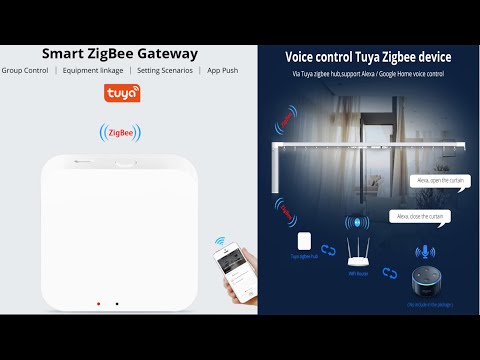
One of the most typical issues that arises with the Moes Tuya ZigBee Hub is that it is unable to connect to your network, which consequently prevents you from adding any additional devices.
This could be due to a number of factors, the most likely of which is that the hub is either not powered on or not plugged in. There is also a possibility that the gateway is broken.
To resolve this issue, please try turning it on after you have plugged it in. If that doesn’t work, try turning it off completely for ten seconds, then plugging it back in and turning it on again.
If that doesn’t work, try turning it off completely for twenty seconds, then plugging it back in and turning it on again.
If none of those solutions worked, the last resort is to reset your hub by depressing and holding the reset button for three seconds, letting go, and then waiting one hour with no connection before attempting it again.
- Not Responding to Voice Commands
If your Moes Tuya Zigbee Hub Gateway is not responding to voice instructions, you may want to try disconnecting it from the wall and then plugging it back in. If this does not work, you will need to contact Moes Tuya for assistance.
This will ensure that there is a constant connection between the two devices. If it doesn’t work, check to see that the device you’re using has the most recent firmware put on it.
If you go to the website of the manufacturer and search for your product number or serial number, you will be able to get this information.
If the issue persists, you may try removing the application from your device and then reinstalling it (make sure you have internet access).
- Not Showing Real-time Data
If the app is not showing real-time data, this can happen for a few different reasons:
- the gateway could be powered off;
- there may be a problem with the Wi-Fi connection; or
- you may need to check that the device you are connecting is using an older version of firmware.
- Notifications Not Working
There have been a lot of reports of individuals being unhappy with how dependable their connection is. This means that the connection is constantly being made and broken, which might cause your lights to flicker or go off completely for a few minutes at a time.
There are a few different approaches you might take in order to solve this issue. The first thing you may do is to disconnect the hub from the power source, wait thirty seconds, then put it back in and wait for it to restart.
If that doesn’t work, you can check the Wi-Fi settings on your phone by navigating to Settings > Wi-Fi > Settings > Advanced Options. If that still doesn’t solve the problem, try restarting your phone.
You will want to make sure that the option to Keep Wi-Fi on during sleep is turned off so that your internet connection does not become unavailable when you are sleeping or away from your house.
- Missing Data
It is one of the most prevalent issues with the Moe’s Tuya Zigbee hub because it is incompatible with some of the devices that are available.
Utilizing a different gadget is one approach that may be used to resolve this issue. Altering the configurations of your existing device so that it can connect with your hub is a different potential course of action.
If you are unable to locate a solution, you should get in touch with the device’s maker so that you may get further information.
- Incorrect Data Displayed
If you are experiencing incorrect data displayed, follow these steps:
- Check the date and time on your computer. If they are correct, this means that there may be a problem with the TUYA app.
- Restart your TUYA app by closing it and opening it again (it will take longer than usual to reconnect).
- Close your browser and reopen it again.
- Log out of the TUYA app and log back in (again, it will take longer than usual for the connection to reconnect).
- Make sure that your device is connected to the same network as the hub or gateway (you can check this by looking at the Wi-Fi connections in your Control Panel).
- It’s also possible that your router has gone offline; unplugging the power from your router for 10 seconds then plugging it back in usually resolves this issue.
- The final step would be to reset the hardware.
- To do so, turn off the breaker supplying power to the hardware then wait one minute before turning on the breaker again and powering up all devices connected to it
- Press and hold down RESET button located under the bottom cover until LED lights start blinking
- Now press and release the RESET button
- Wait for the WAN light to go solid green and let go of the RESET button
- Unplug/replug any Ethernet cables
- Turn off and back on your modem
- Power cycle your Wi-Fi router
- Plug in your battery backup unit
- Restore factory settings
- Reset network configuration
- Unreliable Connection
A connection that is unreliable is the issue that arises most often with the Moes Tuya ZigBee Hub. When utilizing a wired Ethernet connection, the connection is normally dependable; however, when using wireless Internet or mobile broadband, the connection is unstable.
Interference from other wireless devices in your house (such cordless phones and baby monitors, for example) or from electrical products that utilize Bluetooth may often be blamed for this issue.
In order to solve this issue, you should attempt resetting your router in addition to shutting off any wireless devices in your house that are not currently being utilized. If the issue continues, you should get in touch with customer care for help.
If you are seeing the overheating problem, it is most probable that your hub is situated too closely to your router, meaning that there is insufficient space for the Wi-Fi signal to travel.
This problem may be solved by positioning the hub in a location that is isolated from all other electrical equipment.
If you have a cable that is particularly lengthy, you may find that it allows you to move the device farther away from the router.
If this continues to be an issue, you may also try turning the antenna that is located on the back of your hub.
Your electronic devices will have an easier time connecting to the wireless network if the antenna is placed in an open space.
The current configuration of the antenna may prevent it from blocking certain portions of the wireless network.
- No Wireless Connectivity
Make sure all lights are blinking as they should be before assuming something is wrong with your hub. The wireless connection between your internet service provider and wireless gateway should always stay solid.
- Cannot Be Reset
The device may overheat if used for too long in a small space, or if it is exposed to direct sunlight. When this happens, the device will automatically turn off and notify you of the error.
To recover from overheating, allow the device time for cooling down in a well-ventilated area. Avoid using the device in direct sunlight and try not to use it for long periods of time without any breaks.
Also be sure to provide adequate ventilation around the hub so that it does not overheat when being used.
- Error Message Displayed
If you are getting an error message on your screen, there are a number of things that can cause this such as power outages, power fluctuations, incorrect wiring and more.
Try rebooting the hub by unplugging it and plugging it back in again. Make sure that all cables are firmly plugged into their corresponding ports and also make sure the power cord is securely connected to the outlet.
- Overheating Issues

This can happen when your hub isn’t positioned properly. Make sure your hub is placed on a flat surface and not on the floor of an enclosed space like under a table.
You can also try unplugging your hub and plugging it back in to reset it, as this may help with any software problems.
If you’re using a battery powered ZigBee device, make sure that the battery is charged or replace it with a fully charged one.

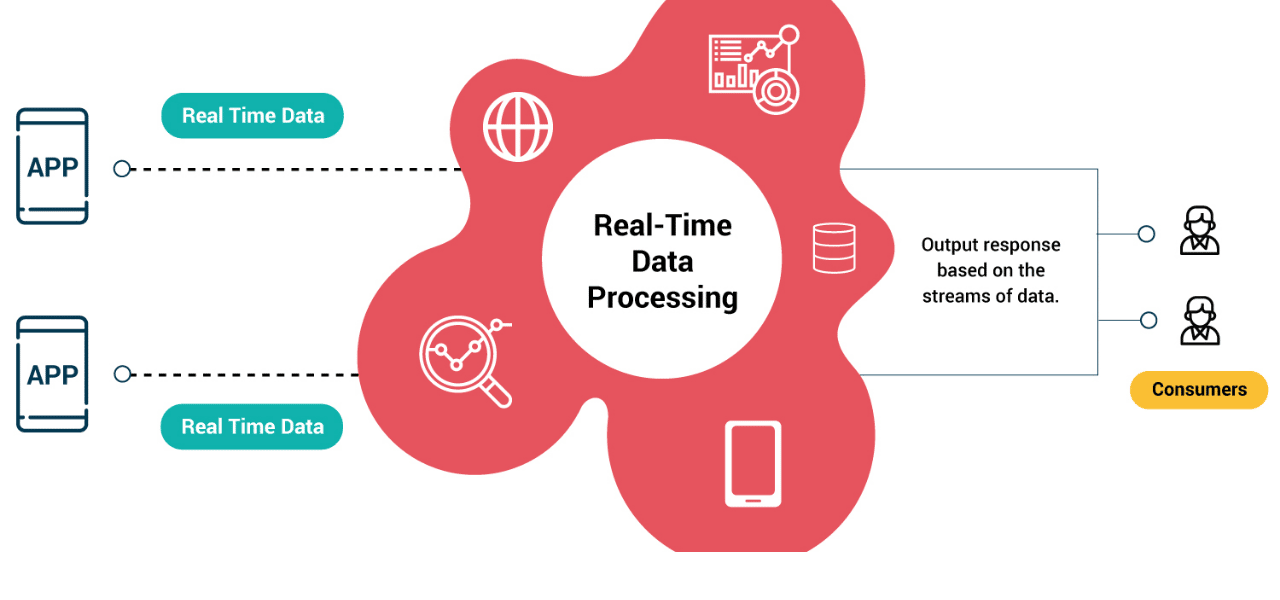


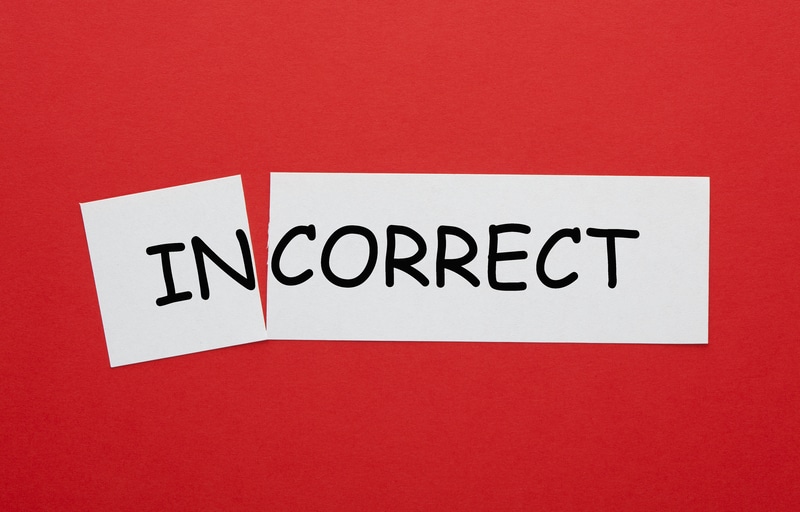




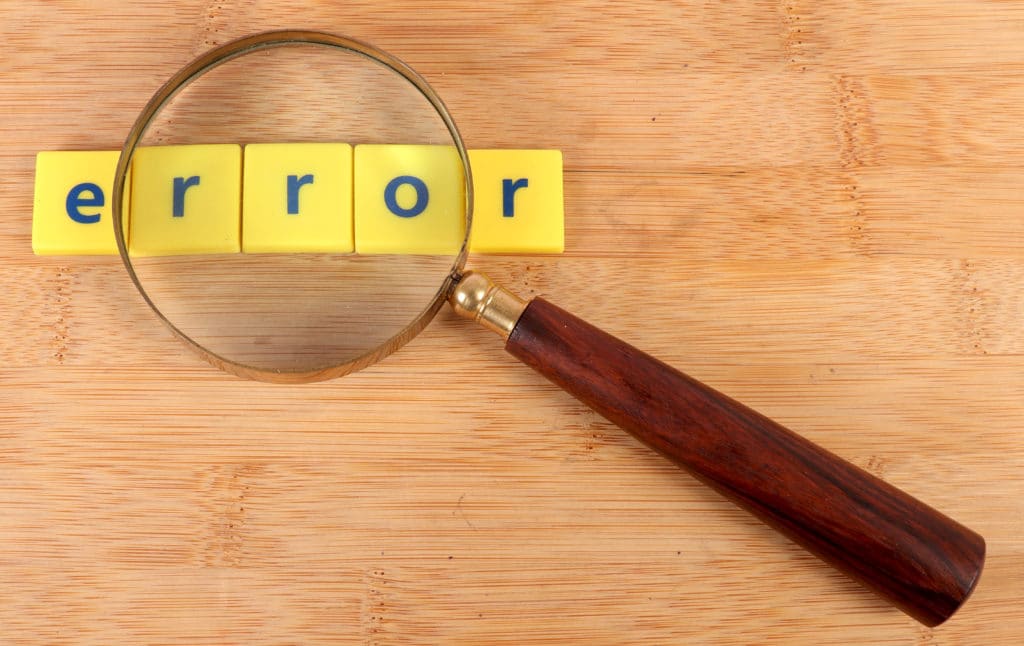
I have a moes zigbee hub ether connected, I can’t get my moes zigbee 4 gang switch to pair with the hub blinks for 20 seconds and the app pairing runs for 2 minutes so won’t connect, all other switches connected, 1 off the switches goes to light, 2 switches goes to heat lamps and lasts goes to exhaust fan, have same setup for 3 gang switch in other bathroom and no problems with connection, can anyone help please.