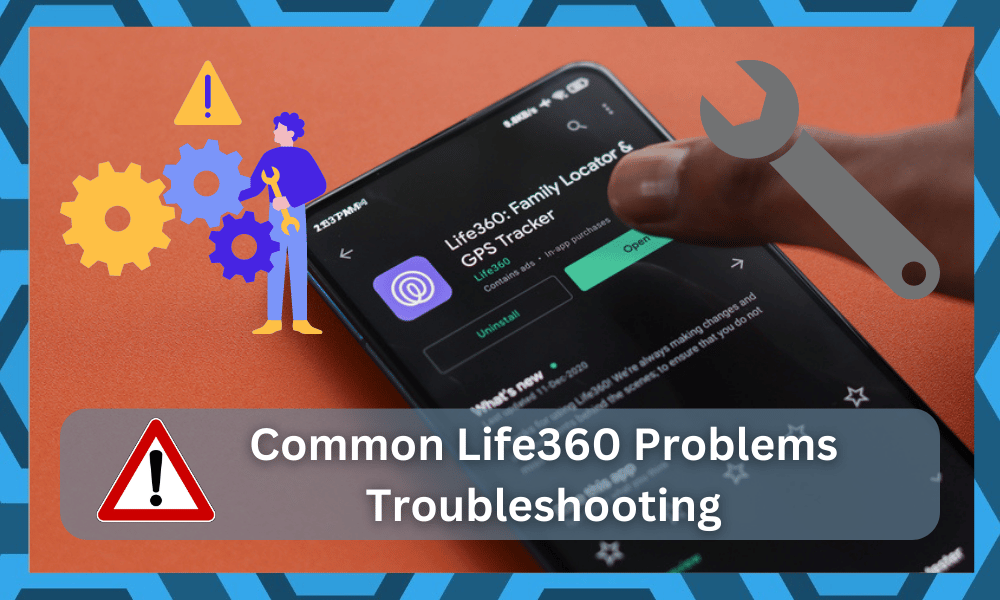
Life360 is an incredibly useful application that uses GPS technology in order to safely locate and track the location of your loved ones.
Through this app, a user is allowed to protect and learn the exact location of someone close to him.
It is by far the most reliable application that you will find on the market. There has not been a single option that can surpass Life360 when it comes to history features and accurate tracking.
However, issues with the mobile device and restricted access from users can lead to issues.
There is no debate that a ton of users are skeptical about the performance of this application.
However, that doesn’t mean that this application doesn’t work. The skepticism from the users mostly stems from the incredible accuracy and pointers listed by the application.
So, you can rest at ease knowing that this application will keep track of your family members as long as they have location services and network services enabled on the mobile device.
Troubleshooting All the Common Life360 Problems
A number of users have been complaining about facing different kinds of problems.
According to these users, they have been experiencing multiple problems with the application. As a result, they are both frustrated and confused about what they should do next.
If you find yourself amongst these users, then there is no need to worry.
Through this article, we will be helping you troubleshoot some of the most common problems with Life360. So, without wasting any more time, let’s get right into it!
- Inaccurate Accuracy
This is an issue that we have all experienced at some point while using the app.
What happens is that you will get a slight error in the location’s accuracy. Due to this, you can also lose track of the one that you are trying to locate.
There are a bunch of ways you can improve the accuracy. For instance, simply turning on Wi-Fi should be able to drastically improve the accuracy of your device.
Similarly, there are a few exceptions, such as the phone itself and the current location, which can affect the location’s accuracy.
Hence, these are just some of the factors that you need to count for. One thing that we recommend you keep in check is that you are logged in at a single device at a time.
That will be enough to help you narrow down the errors, and you will not have to deal with the same complication.
- Location Not Showing at All
Another really common issue that users experience is that they don’t get shown any location at all.
If that happens, then the first thing to check is whether you have the location turned on in the phone that you are using, as well as the other phone that you are trying to locate.
If any one of the devices does not have its location turned on, you won’t be shown any location at all.
Similarly, it is also important that you check whether airplane mode is turned off on both devices. In case it is still not working, try restarting both devices, as it should help in fixing a bugged-out location.
- Location Suddenly Disappears or Gets Inaccurate
This is actually a quite common issue that can be fixed quite easily. Basically, the issue occurs when a location will suddenly disappear or get inaccurate by a mile or so.
In either case, the reason why this happens might be due to your CDMA cell carrier.
Simply put, cell carriers such as Verizon, US Cellular, and Sprint do not support the internet while the person is on a call.
As a result, whenever the person receives a phone call, his movement will not be updated by the system. When that happens, there will be inaccuracies shown on the application.
- Can’t Locate A Specific Member
Weirdly enough, certain users have complained about not being able to locate specific members through the application.
What usually happens is that the member they are trying to locate may as well not be in their circle. In order for you to successfully locate a person, he must first be a part of your family circle.
Hence, you will have to make sure whether the person is added to your circle. If not, then there is no way of locating the person’s location.
Having too many members log into the same account may also cause similar complications.
Lastly, it could be that the person you are trying to locate has his location turned off or is in an area that gives really low signals.
- Location Not Updating
The issues with the location not updating quickly are just as common, and these can stem from a ton of issues.
Most of the time, the application is not able to communicate with the servers, and you can look towards third-party applications to limit these issues.
If you’re struggling with this error and the application won’t work properly, then you need to make sure that the background resources and the battery is optimal.
Most of the time, you will be able to address these errors by exiting out of the background applications.
So, if you’re in the same boat and relying on apps to mask your location like a VPN, just turn them off.
You will not gain any accuracy with these apps working in the background, and you can terminate these processes right away.
While there is no debate that having a VPN when working on a public network can help you protect yourself, it will only create issues with contacting the servers from the Life360 application.
So, if you like to rely on services like NORD or ExpressVPN, just turn them off.
From there, you can check up on the application one more time, and it should update the location readily.
You can also make sure to charge up the mobile device, and that will only have a positive impact when it comes to updating the location.
- App Not Loading
The situation with the application, not loading can be just as annoying, if not more, in some situations.
The only thing that you can do about these situations is to free up the app cache or reinstall the app. So, if you’re on an outdated version, now might be a good time to update.
From there, you can also browse over to the mobile settings and head over to the app storage settings to remove all of the stored data.
It is a great way to address minor programming bugs with the app, and you’re sure to get a robust enough response from the system.
Next, you can also try to hard reboot your device to limit the issues with the mobile unit. This will give you more perspective on whether the issue is with the mobile device or the application.
If you’re the only one with the problem and the situation is persistent with the update, then look at the mobile OS.
There is a chance that you’re working with an outdated OS and it can lead to a ton of issues with the app not loading.
The only reasonable thing that you can do here is to update the mobile OS, and it will take a decent bit of your time. The good thing here is that the update is well worth your time investment.
Lastly, you should also involve the experts from the official support team. Explain your issue and ask them to look at your case.
They will inquire more about your device’s make and model, and you can inform them accordingly.
From there, all that you have to do is to follow along with their instructions, and they will make your life much easier.
So, be sure to reach out, explain your end, and then follow along with the points listed by the experts. Hopefully, that will be it when it comes to issues with the Life360 application.
The Bottom Line
This article contains all the details that you will need in order to effectively learn to troubleshoot some of the most common problems with Life360.
We strongly recommend that you give the article a thorough read so that you don’t miss out on any detail.
Most of the time, your experience with the application will be amazing. You will not feel the need to switch to any other application, and the system will work perfectly according to your requirements.
Just make sure to have the location and network services enabled at all times.
From there, you can also check up on the application permissions and make sure that they are not restricted.
Summarily, it is a good idea to disable battery optimization features when it comes to the Life360 application. Otherwise, it will not be able to work properly.
Lastly, you should just call it a day and get help from the official developers.
These experts do recognize that the application can run into minor bugs from time to time, and they will help you sort everything out accordingly. Hopefully, you will not have to deal with much hassle.
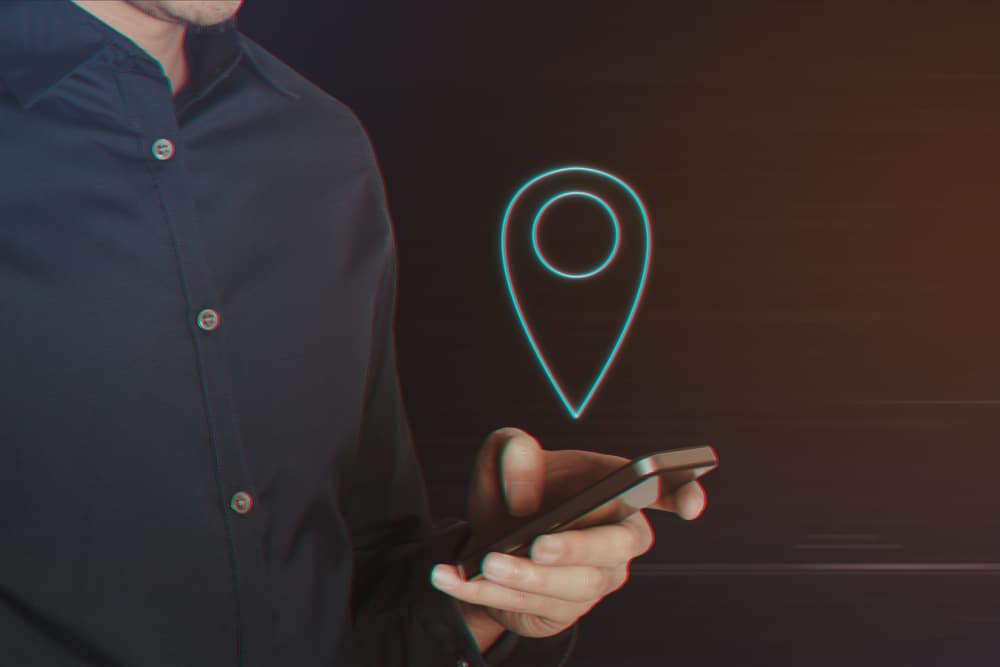

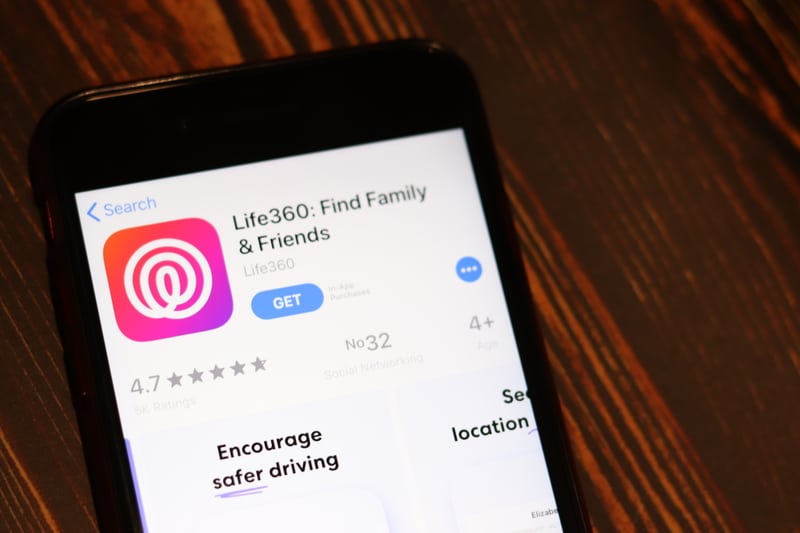


One member of the family never leaves home on the app, but indeed he leaves home. and does not show any location where he is at. But will show driving summary the next day?
One of my circle members suddenly shows “phone out of battery since…”. His phone is not out of battery. He has texted me and FaceTimed several times since I have deleted him from my circle then added him back….same msg by his name. What can be the issue?
One of my circle members shows location shut off, but I can see them moving on the map
I have an iPhone se
ISO 13.7
I can’t load Iife360.
Does this app now require an updated iPhone