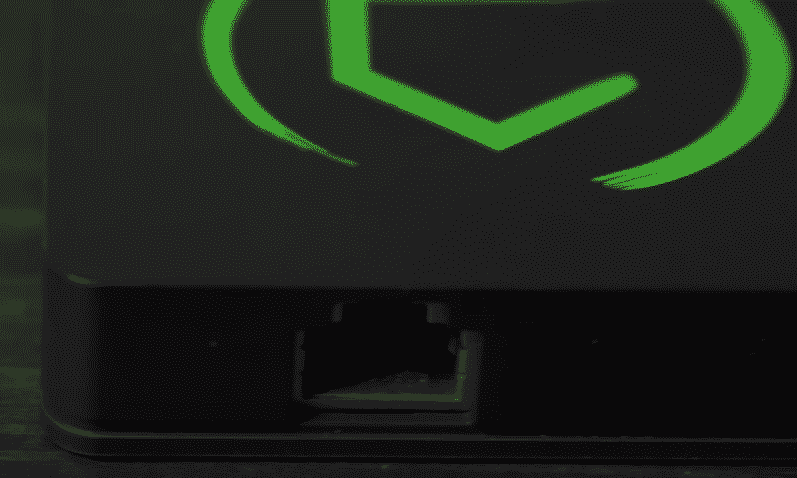
Home automation systems can save you a lot of hassle. A centralized hub can connect to most of your devices and provide you with remote access to save your time. But the concern for most people is that the security and will their data be safe. This is why companies that provide home automation solutions focus greatly on encrypting their devices to keep the customer’s data safe.
Common Hubitat Problems Troubleshooting
Hubitat focuses on giving its customers the most reliable home automation solutions. The best thing about Hubitat is the increased security it provides because of the local processing aspect.
Instead of relying on the internet for every task, Hubitat utilizes the local network to perform most of its functions. It is relatively easier to set up as compared to other home automation systems. However, there are a few problems people can run into. Here is a list of common problems and a quick way to troubleshoot them.
1) Device is Expired or Invalid
After setting up the hub when you try to connect it to your phone you might encounter this issue. A message pops up saying that the token is expired. Simply logging out and logging back into the device does not fix the issue for most people.
To fix this error you need to first remove the app from the phone it is malfunctioning on. After you have removed the app from the device you should also remove that device from the admin interface of the Hubitat. After the device is removed from the admin interface you can go ahead and download the app again on your phone and sign into it. Set up your device and link it with the hub again. It should start working properly and not show the token expired message anymore.
2) Google Home Integration Not Setting Up
Many users are experiencing issues with setting up Google home integration with the hub. An error message pops whenever you try to link the hub through the Google Assistant app. This error is because of the high-security standards set by Hubitat.
A quick way to solve this issue can be to add both public and private keys to Google. Just go to the Hubitat user interface and copy both keys onto a piece of paper since you cannot copy/paste. Then when you input both the keys correctly your Google home integration should start working properly with the hub. You can always try hotfix on this issue and it should technically start working if the previous fix does not work for you.
3) Package Manager Not Working
The package manager for Hubitat allows the user to manage all of their devices and apps quite easily that is if you can set it up first. A lot of users are having trouble installing the package manager.
This error occurs because the package manager is not able to communicate with your hub. Chances are you have a firewall set up which is blocking the package manager to connect to your hub. Make sure to check your network configurations that might be blocking outbound traffic from the Hubitat hub, troubleshooting issues with the DNS server can also solve this error and you will be able to install the project manager without any further issues.
4) Scenes Not Turning on All Lights
Sometimes when you give a command to open or close multiple devices at once then chances are that most of the time it won’t work. This might be occurring because you have not configured all the devices correctly or the hub cannot handle too many commands at once and might skip over some devices.
Just find out which lights are malfunctioning and remove them from the admin interface and re-configure the whole cluster. If this doesn’t fix the issue then it is highly likely that you have a faulty light or dimmer installed. Switching a dimmer or getting a replacement for the cluster will solve this issue for you.
These were a few common issues that you might face while using Hubitat products, most of these issues are minor and can be solved with little tweaks and configuration. However, if your product is faulty then you need to contact customer support and claim your warranty if it is still valid.