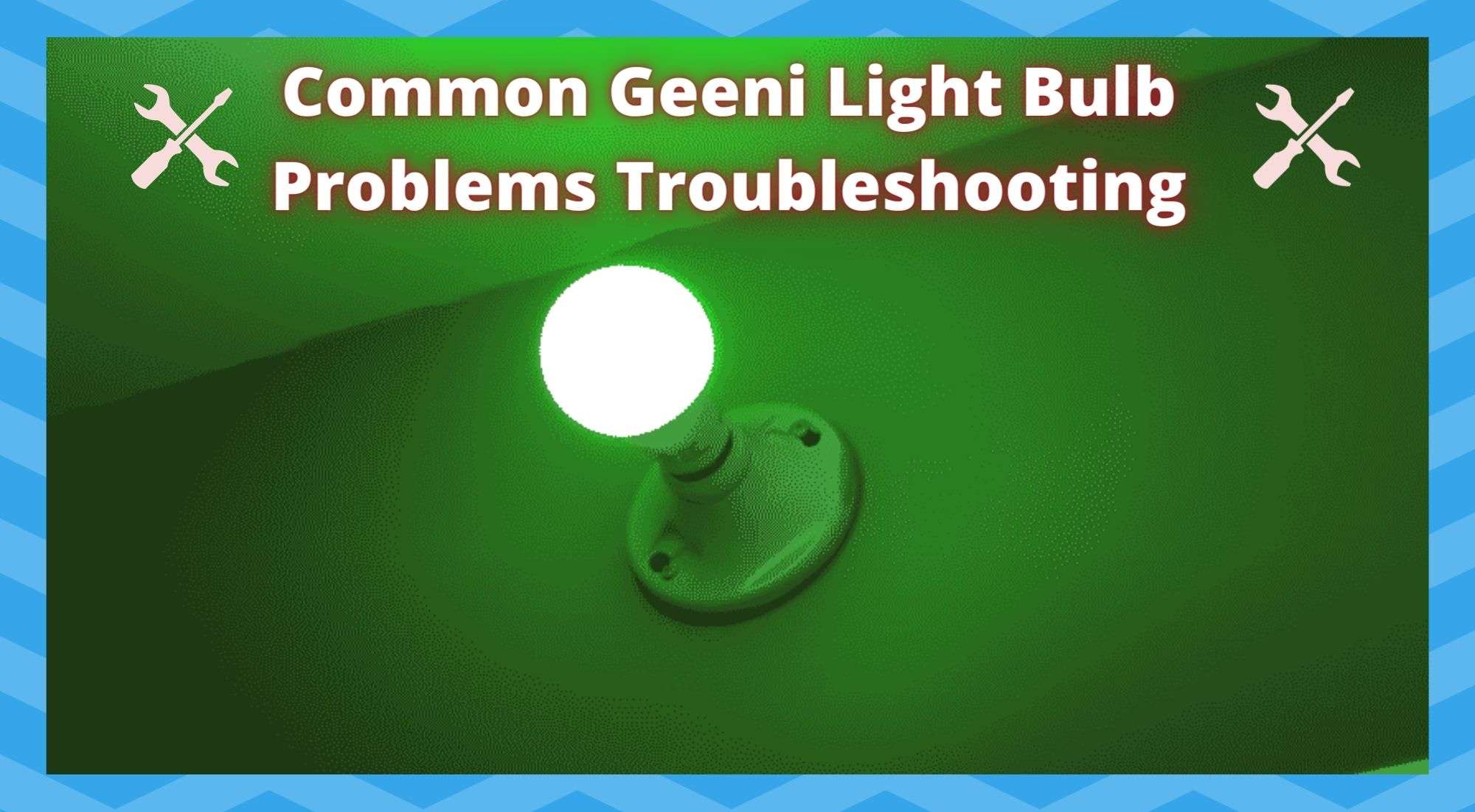
Though not exactly one of the main players in the smart bulbs market, Geeni have managed to make a name for themselves in recent years. On top of offering great value for money, they actually have a few clear advantages over their rivals.
One of the key ones, we think, is the fact that they are advertised as incredibly easy to set up and get working. There’s no hub involved – so problems generated by the hub being out of operational range are totally removed from the equation.
As it is meant to work, you simply get the bulb installed and then hook it up to your phone and you’re ready to go!
Overall, we have found them to be quite reliable. We don’t get all that may complaints related to Geeni when compared to other brands.
Even then, it is mor likely that people will encounter trouble while setting up one of their more intricate devices – such as their security cameras, for example. However, we do know that you are here reading this for a reason, and it’s not exactly a good one.
Common Geeni Light Bulb Problems Troubleshooting
The sad truth of all of this is that even the best built of devices can have the tendency to go wrong sometimes. It’s just the nature of tech. The best we can do is arm ourselves with enough knowledge about these kinds of devices that we can perhaps fix them when they go wrong.
To that end, we have put together a quick list of troubleshooting tips designed to fix all simple issues with Geeni Lightbulbs. Let’s get stuck into it.
1. What to do if the bulb says it’s offline
Some people have taken to the boards and forums to say that their bulbs are showing as offline, even straight after they have set them up. They can’t be accessed or controlled form the app; they’re just dead to the world. Here’s something to try if that’s happened to you.
Starting with the most likely cause of the problem first: the placement of your router in relation to the bulb. In most cases, this problem is simply caused by the router being too far away from the bulb to adequately get a signal to it.
When this happens, the app will cease to recognise that the bulb is smart or even there in the first place. In order to rule this out as a cause, we would suggest that you move the router and the bulb closer together.
Perhaps even move them comically close together and then spread them out again until you find the limit of the range. This is far less likely to be the case, but it can happen. It can simply be that the power button is in the off position. Better to check that and rule it out before moving on.
2. What to do if the lights stop working after you reinstall the app
Another common problem with the lights is that if you delete and reinstall the Geeni app, it doesn’t simply begin to work as it should. In fact, the most likely scenario is that every single bulb that you had hooked up is now lost in the ether.
Getting them all connected up again can be a major pain, so here’s a few suggestions on how to get around this particular problem.
For us, the easiest way to go about this is by using access point mode. So, this will involve a reset of the Geeni – two, in fact. Once you have reset the bulb twice, look at the top corner of your Geeni app.
You should be seeing a little ‘+’ icon. Go into this menu and then choose the option that states ‘AP mode’. After doing this, the bulb should be connected up. If not, we have more issues to diagnose that could be causing the problem.
3. Geeni bulbs Not Connecting to Wi-Fi

The thing people seem to struggle with the most when trying to use their Geeni lightbulbs is connecting them to their Wi-fi network in the first place. If this is the problem you are having, we would next suggest that you have a look at the settings on your router.
These days, most routers will give you the option to broadcast a signal at either 2.4GHz or 5GHz. However, what they don’t tell you is that most smart devices prefer the older 2.4GHz band. So, if you have switched to 5GHz recently, this could well be the cause of all your problems with the bulb/s.
On the other hand, if you are relatively new to the world of smart devices, you may not have known that the settings on your router can totally prevent you from getting your bulbs hooked up.
Routers have a broad range of settings, with one of these in particular serving to actively block unrecognised and new devices from connecting to them. This setting is known as MAC filtering. Naturally, seeing as it is an obstacle here, we will need to turn it off. If you haven’t done this before, just follow the steps below.
- First, you need to open your selected web browser and enter in your router’s IP address.
- Next up, log in using your credentials.
- From here, locate the MAC filtering option on the list and click into it. It may also be referred to as something akin to “network filter” – it does vary from router to router.
Finally, you will be faced with the choice to either customise the settings here or remove the MAC filter entirely. It is totally up to you whether you want to just allow your Geeni bulb/s or just simply turn it off.
While we are on the topic of connectivity, it is also worth making sure that the device you are using to operate the lights has a compatible version of the OS, thus enabling it to communicate with the bulbs.
4. What to do if your Geeni bulb is blinking on and off
Last up on our list of common Geeni problems is the issue that causes your light/s to flicker on and off. The cause for this is nearly always a dimmer switch. Thankfully, this at least makes the problem relatively easy to fix.
You have options here. You can opt to use a different outlet for the bulb to get power from, which should stop it blinking. Alternatively, there is also the option to just replace the dimmer switch entirely if it is not needed anymore.
Seeing as the case of the problem will be an unsteady supply of power to the bulb, it can generally be attributed to a problem with the power source rather than the bulb.
On the off chance that the bulb still flickers when you’ve made changes, the next thing to try is resetting the bulb. All you need to do then is switch it on and off three times.
The Last Word
And there you have it; a relatively detailed run-down of all of the most common issues that users are experiencing with their Geeni bulbs.
As an afterthought, if you happen to be attempting to use yours in an outdoor setting, this could also be the reason for it acting up. Geeni bulbs were designed for indoor use and don’t cope well with the elements.
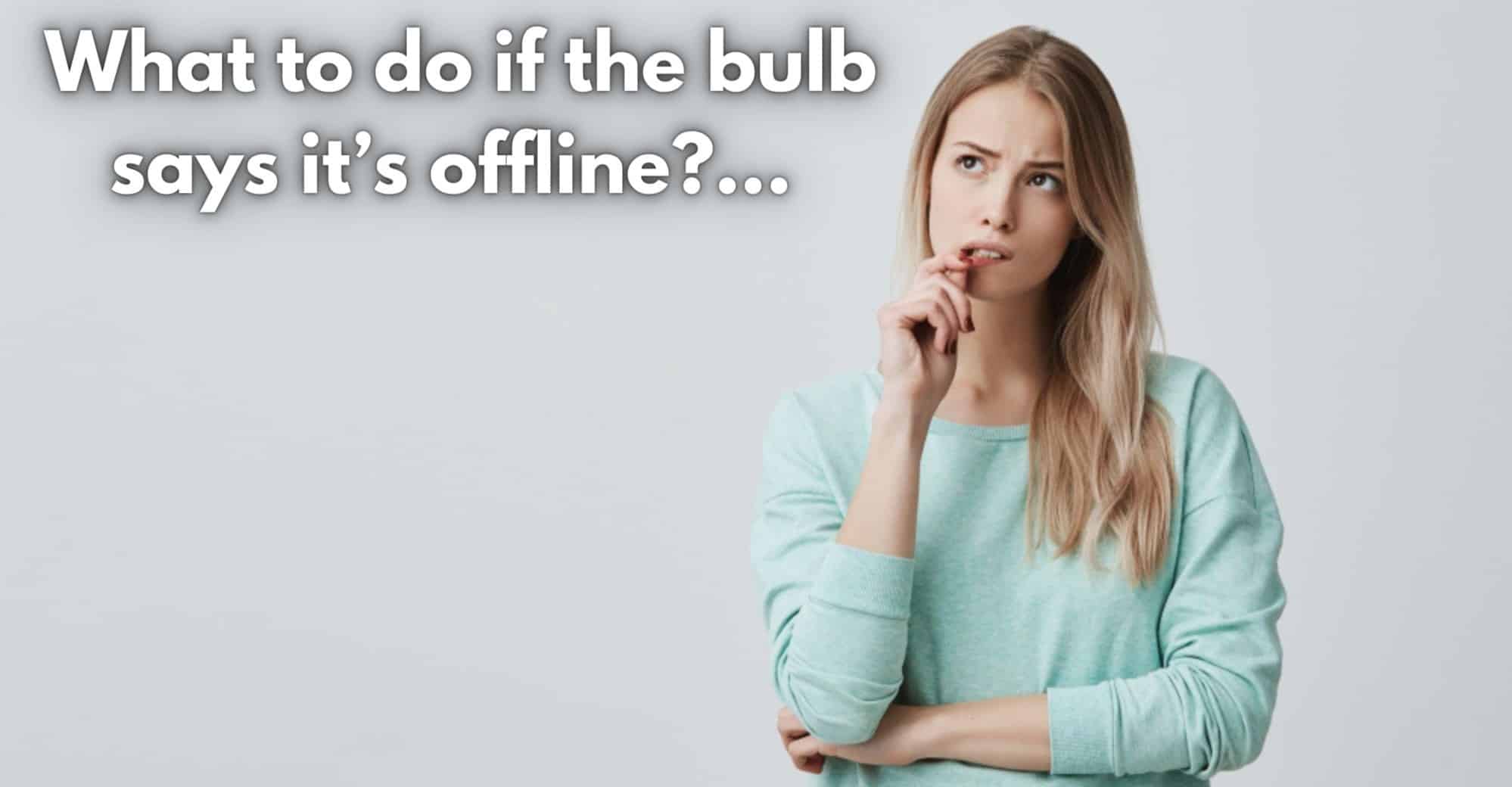
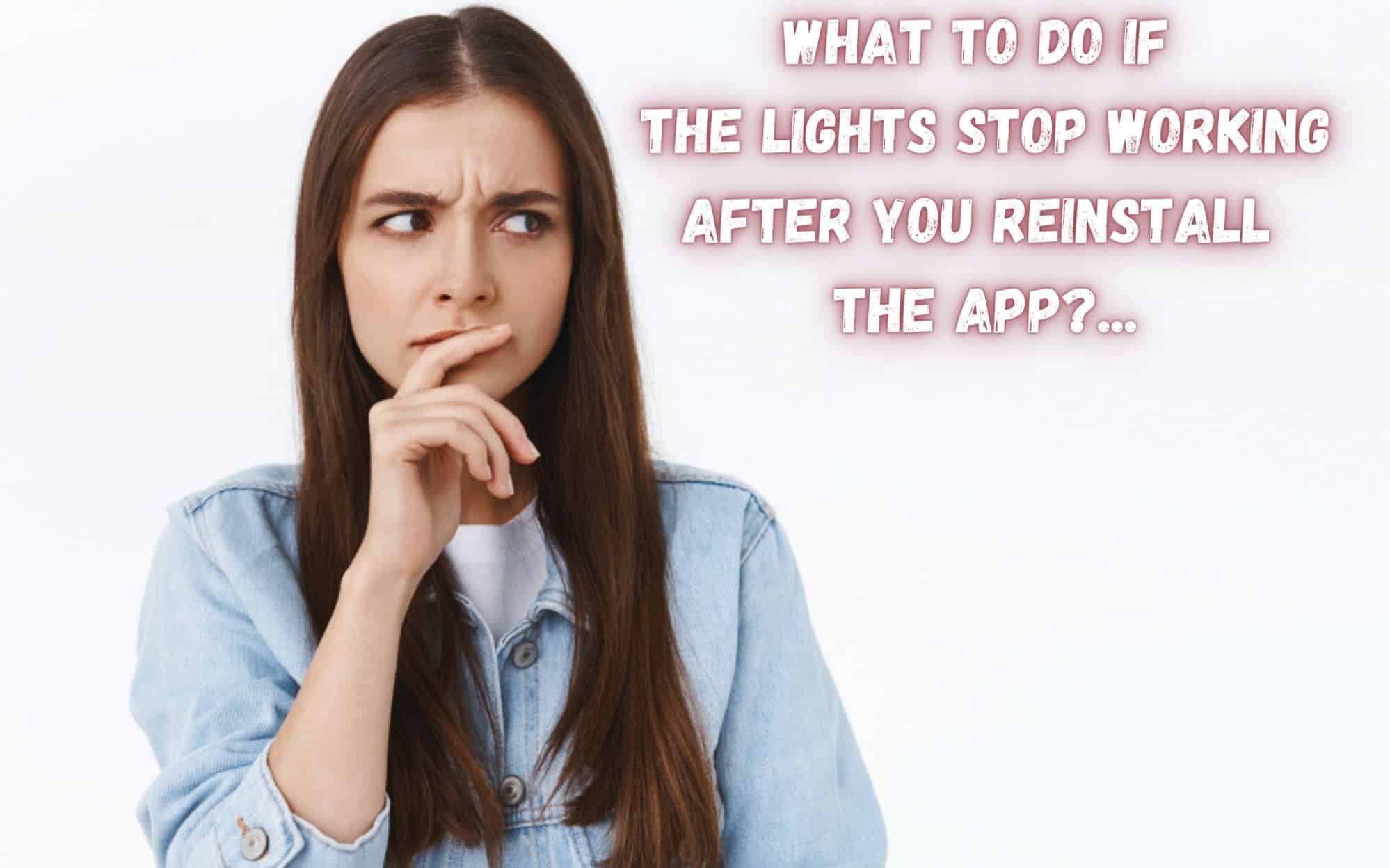
I’m a big fan of the Merkury light bulbs. Very few problems with setup or longevity of the devices. FYI, I have a Panoramic router/modem from Cox and I setup my A19 white dimmable bulbs with the Geeni app and then Alexa recognizes them right away.
Until now. I bought a couple of Merkury A21 color bulbs and even though the Geeni app recognizes them, it always fails to add them in the setup routine both easy and AP. Anyone else have an issue like this?
I don’t know if my bulb is broken or not, but when ever I turn on my lights, it doesn’t turn on. Even when I try and reset it it’s just dead. Is this bulb dead, and/or should I get a new one
I have 6 Mercury lights and I am able to get 5 connected. The last one tries to connect and I get a message Failed to Connect in the app every time. I am so frustrated I think I will just use brands that connect directly into Alexa as someone stated earlier.
Having the same issue. We’re you able to figure this out?
I can’t even get 5 of my 15 Merkury bulbs to even blink after MULTIPLE reset attempts. Tried the 3,5,7 trick… NOPE. Tried changing the timing in between on / off cycle… NOPE. Tried moving to various other light fixtures.. guess what? NOPE again. Guess I will have to switch to something that works with Google or just switch to Alexa for everything… Grrrr 🙁
Can you move a bulb from one location to another without reconnecting, or do you have to go thru the connection process all over again? Thanks. Alex
I have 24 of those bulbs and they are a major pain in the neck most of the time. Based on how this story was written, it looks like the trouble shooting guide from Genni. It does not look like it was based on direct user experience at all.
If I had to do it again I’d buy something that is compatible with Google or Alexia. In other words NO 3rd party app required to talk to the devices before they can be paired to your network. Philips Hue for example.
Thank you for this because you’re right they are a pain. I switch to a new router and modem. The light bulbs won’t connect even after resetting everything.
Im having the same issue it worked fine till I got a new wifi modem now I can’t connect it at all.
Same thing happened to me. I restarted my new XFi from the xfinity app, took a while to reset but after that all my geeni bulbs, LED strips connected. In less than 10 seconds. Tip, if it doesn’t looks like it’s connecting in less than 20 seconds its not going to connect. Start over on that bulb.
I also just bought 3 bulbs and tried already 5 times. I can not believe What a pain this is. I tried manually, easy mode, nothing work. I tried going to the website and try to login and website is down. Pain in the butt.
i feel the same mate, did u ever figure it out? let me know, same as u, going through the stuff. 17 bucks for a double pack of these, and they are just regular lightbulbs atm, due to them not connecting to the app, but the bluetooth is finding them…
It’s odd that your having all these problems. I bought 10 of these and they all set up easy and work as intended and with my alexa too.
i just got 2 of them, and i have android galaxy s 7, got the app, installed it, verified, account blah blah, i started to connect it to get it going, i turn the bulb, then bulbs, on, they flash, like theyre suppose to when pairing or connecting w/e it is, but it just says it cant connect, my connection is perfect, my blue tooth devices are fine, i tried, it on a tablet, a phone, switched, between 3 different light sockets…. i am stuck, my modem/router has two options, for the 5ghz connection and 2.5 or w/e, i am connected to the 2.5ghz, on the devices im trying, i am just lost.