
There are not a lot of choices available to you when it comes to smart locks.
The Smart Lock from Eufy, which is one of the best available solutions on the market, is a terrific method to safeguard your door without having to change your complete lock set.
Luckily, this product comes from Eufy, which is one of the greatest companies in the industry.
If you have a Eufy Smart Lock, it’s possible that you’re having trouble with some of the most typical issues that other people have when they try to use it.
Common Eufy Smart Lock Problems Troubleshooting
We’ll take a look at some of these difficulties and discuss how you can cope with them if they don’t go away on their own or how you can solve them.
- Cannot Connect To The Network
If you are unable to connect to the network despite your best efforts, try the following steps:
- Check to see that your wireless router is turned on and that the name you have chosen for your wireless network in your router’s settings matches the name printed on the back of your Eufy lock.
- If you are able to connect to the internet but you are unable to connect with your lock, you should try restarting your Eufy lock.
- If you are still experiencing trouble with the connection, check to see that the batteries in the remote control and the lock are completely charged.
- It’s possible that interference from other devices is what’s causing this issue, so make sure that any cordless phones, microwaves, or other devices are kept at least a few feet away from the Eufy Smart Lock.
- You may also be able to reset your Wi-Fi connection by disconnecting it for a few minutes and then putting it back in again.
- The App Cannot Find The Lock
The Eufy Smart Lock app often has trouble locating the lock, which is one of its most prevalent problems.
This may take place if the Bluetooth feature on your phone is turned off or disconnected, or if you are at an excessively great distance from the lock.
The first thing you need to do to resolve this problem is to check that the Bluetooth setting on your smartphone is activated, and then you need to restart the eufy Smart Lock app.
If this does not work, you may try resetting the lock by unplugging it for five seconds and then plugging it back in again.
This may solve the problem. You might also try bringing a ‘master’ smartphone next to it and starting a fresh instance of the eufy Smart Lock app with this device’s Bluetooth turned on.
- The Lock Is Not Responding To The App
There are several different factors that have the potential to bring about this effect.
In the settings, you should double verify that both your phone and the lock are linked to the same WiFi network and that your phone is connected to the WiFi network that the lock is using.
You should also double verify the app you’re using to operate your lock since some phones have more than one Smart Lock app, and it’s possible that using the wrong one might cause you problems.
Simply go to Settings > Applications on your smartphone in order to see the apps that are currently installed on it.
A connection to the Internet is required by the lock in order for it to function correctly with your mobile device.
It is important to note that if the Wi-Fi password has been changed after the eufy Smart Lock was installed, then the device will not connect automatically when connected with the user’s mobile app.
Before beginning the setup process for the eufy Smart Lock, you need to be certain that you are familiar with the Wi-Fi password that is currently in use.
- The App Is Crashing.
If you discover that the Eufy Smart Lock app is often crashing, the issue may be related to your mobile device.
You might try rebooting your device, and then reopening the application, if none of those worked.
In the event that this does not work, you may try restarting the router if you are connecting to the internet through wireless networking.
In the event that there is a problem with your network connection, the application will often terminate unexpectedly.
In the event that doing these steps does not resolve the issue, check to see that you have a current subscription associated with the account.
You should also check that you have logged into both of your devices in order to be able to get alerts from the other.
If nothing else works, try getting in touch with the customer support department.
- Batteries Malfunctioning
The requirement for fresh batteries is one of the most common reasons why a Eufy auto lock will not perform as it should.
It is possible for a battery that is losing its charge to bring about a range of issues.
These issues may include difficulties with the remote control and with your ability to enter and depart your house.
If you want this problem resolved, you should try using fresh batteries as soon as you can. This is the best course of action to take.
This is a straightforward remedy that, in addition to resolving the current problem, should also take care of any other minor problems that you may have been encountering with your Eufy doorbell camera.
The process of replacing something is not too difficult to understand.
To begin, you will need to take off the rear plate, then remove the old batteries, and last, install the new batteries in their place of the old ones.
At this point, you should reattach the rear plate to the device. As soon as this process is done, your device ought to resume operating properly.
- Calibration Issue
The adjustment of the lock’s calibration is still another possible remedy that may be explored.
This repair is recommended by Eufy, and it is often successful in assisting in helping to ease some of the operational concerns associated with the lock.
Calibration of your Eufy smart lock may be achieved by following these procedures in the appropriate order:
- It is necessary to shut the door entirely prior to attempting to calibrate the lock on the door.
- Check sure the door is closed and that you are actually inside the house to avoid the embarrassing situation of being locked out of your own home.
- Launch the Eufy Security app, and when it has finished loading, go to the “Lock Settings” screen. Select “Lock calibration” from the available menu options next.
- Mark the checkbox next to the door to indicate that you have successfully closed it.
- You will need to choose “Calibrate the Lock” in order to bring the process to a successful conclusion.
- This is how you calibrate your Eufy lock, and it ought to do the work; it ought to fix the issue with the auto-lock feature that was being caused by it. If this is not the case, go to the next step.
- Auto lock Not Working Properly
If you are having difficulties with the functioning of Auto Lock, you may want to try going through the following steps:
- Disconnect your Eufy auto lock from its charger, and then unhook the auto lock from the power source it is typically stored nearby.
- Your Eufy automatic door lock has a button labeled “Reset” located on the bottom of the device. It is possible to press this button with a toothpick or any device of a similar kind (it is inside a small hole).
- Check to see if the issue still exists after you have replugged in your Eufy auto lock and let it to charge for the full ten minutes. If it has been fixed, the issue should no longer exist.
- Cannot Log in to the App
If you are experiencing trouble signing in to the app, consider giving your phone a restart and then retrying the sign-in procedure when it has finished booting up.
You might also try quitting out of all applications on your phone, restarting it, and then relaunching the Eufy app to see if it helps.
In the event that this does not function, check that you have a reliable data or Wi-Fi connection.
One further solution to this issue is to disconnect the battery from your smart lock, then remove it, replace it with a fully charged battery, and then reconnect the device.
After that, you’ll need to restart your phone once again. In the event that doing so does not resolve the problem, delete the eufy App and then reinstall it.
Last but not least, check to see if you are connecting using Bluetooth LE rather than BT 4.0, since the latter version of the technology may be the source of the problem.


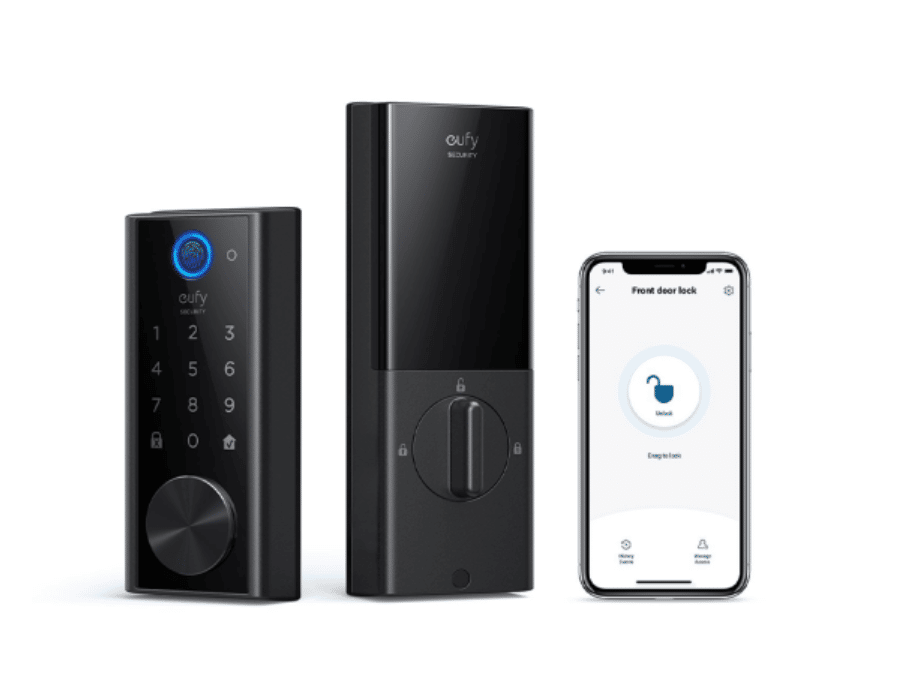

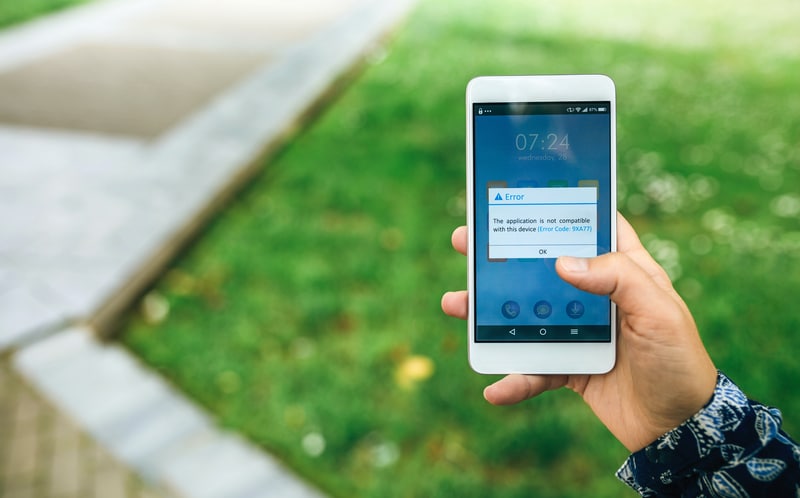


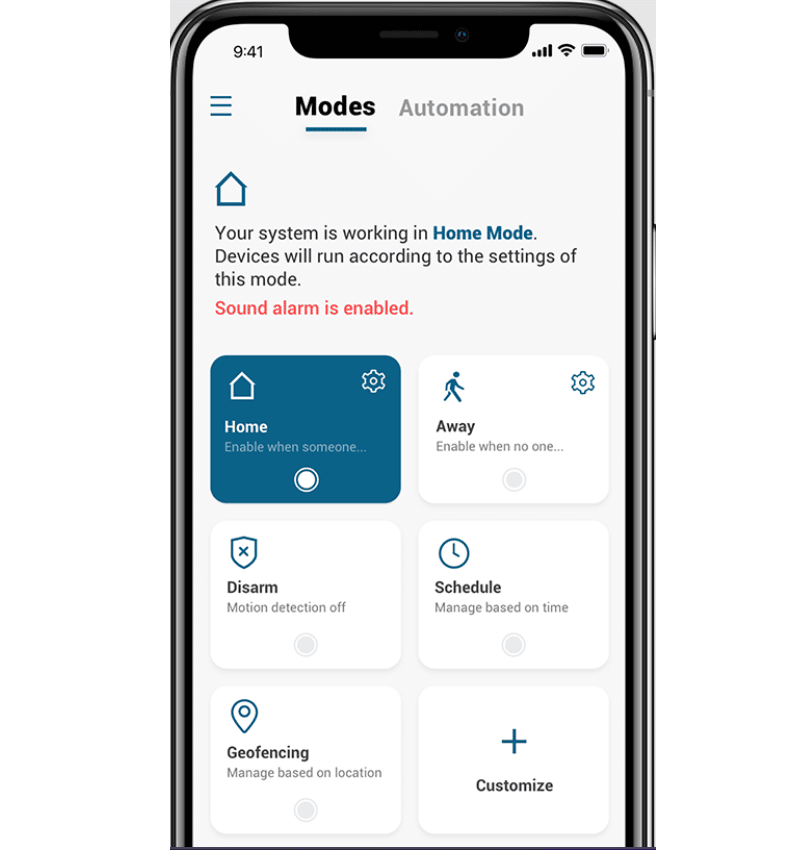

You state that the lock requires wifi to operate but I have successfully used it without wifi. However, the batteries drain in 2 days. Is that because the device is constantly looking for wifi?
I there no way just to use it with Bluetooth?