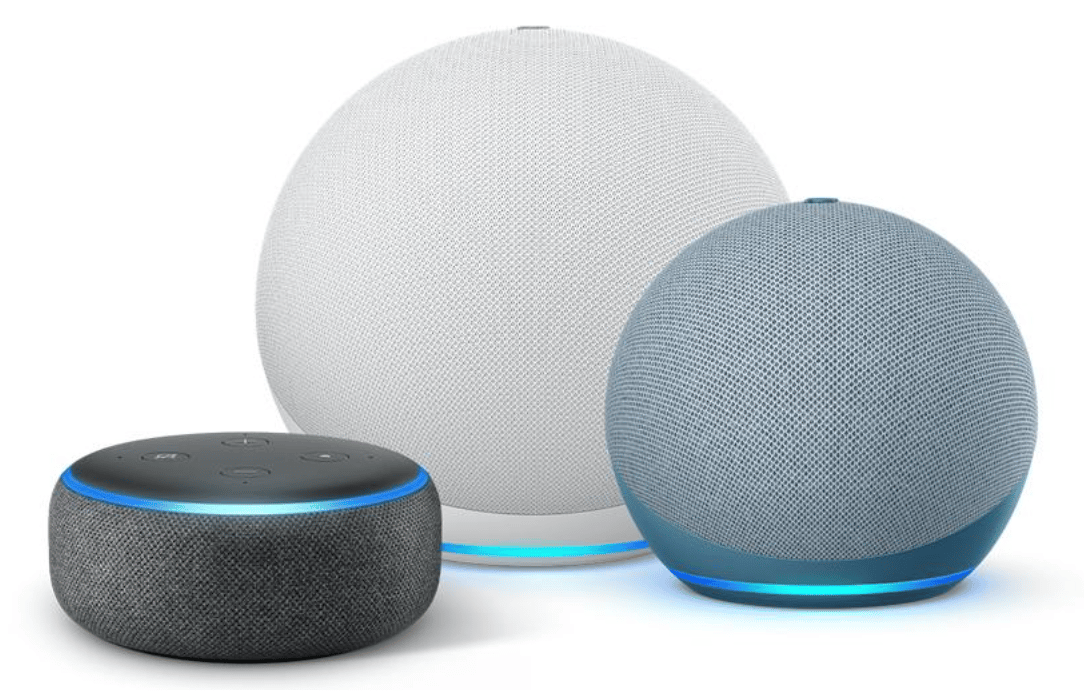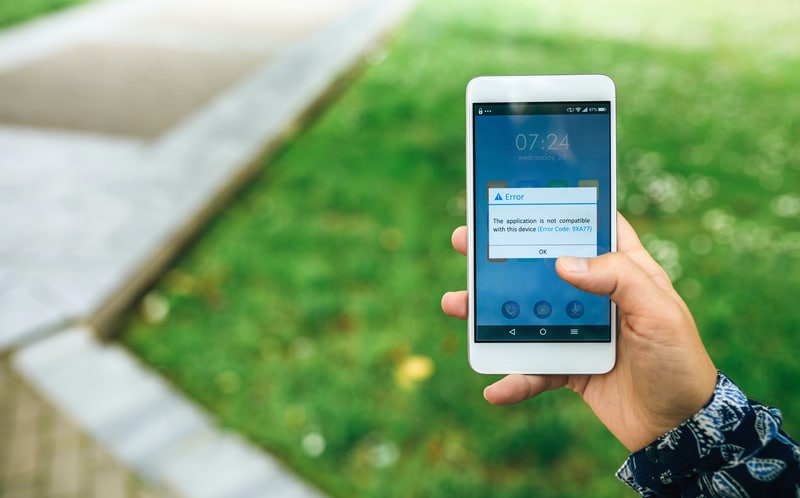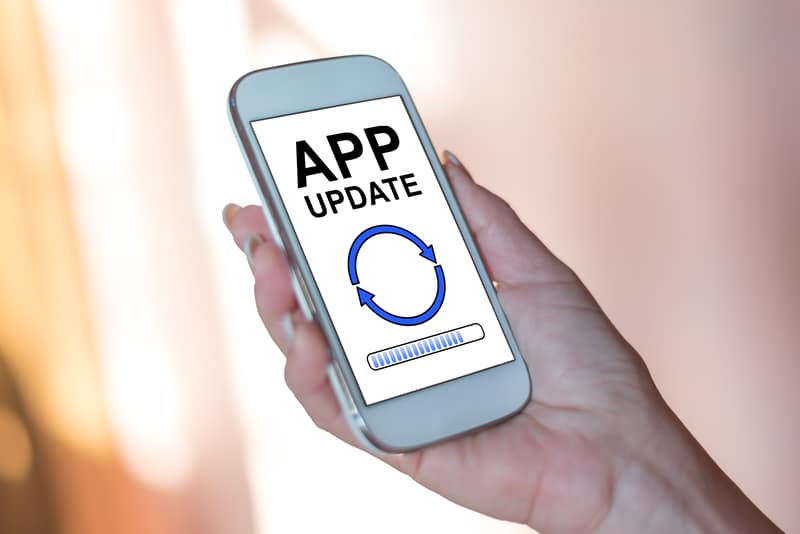Avatar Wi-Fi Voice Control uses Alexa as its default voice assistant, meaning you can use your voice to control your smart home.
You can use it to change the temperature or turn off the lights with just your voice – just like you would with Amazon Alexa or Google Home.
Unfortunately, there are plenty of problems that users run into while trying to use Avatar Wi-Fi Voice Control.
Common Avatar Wi-Fi Voice Control Troubleshooting
So we put together this guide to help you in troubleshooting the most common issues that people have with it.
This also includes how to solve problems connecting the device to your Wi-Fi and Bluetooth devices and how to fix voice recognition problems.
- The Avatar Won’t Connect To The Internet
- Make sure the app is open and on a stable internet connection.
- Ensure that the avatar’s Wi-Fi connection is on, and try restarting your router.
- Check to make sure you have entered the correct username and password for your router in the app.
- If you are using wireless internet, move closer to your router so that you are within range of a strong signal – or use an ethernet cable instead of Wi-Fi if possible.
- Try resetting the avatar by unplugging it from power, waiting one minute, plugging it back in, and pressing the reset button on its back panel once it has booted up again.
- If this still doesn’t work, contact Support at
- Avatar Controls Smart Plug Not Connecting To Alexa
Here is how to troubleshoot an Avatar Controls Smart Plug that is unable to connect to Alexa. Make sure to try each of the solutions to see which one is effective in resolving the issue;
Check that the smart plug you’re using is linked to the Smart Life app in a successful manner.
Make sure that your Echo device has electricity and that it is linked to the Alexa app before continuing.
If this is not the case, the procedure of connecting will need to be repeated.
If the issue still persists, consider updating the Smart Life and Alexa app from inside the app itself or from the app store on your mobile device, and then retrying to reconnect to see if this resolves the issue.
Start by power cycling your smart plug, followed by your smartphone, and then your Echo device.
Referring to the user manual of your Echo device will provide you with the specific instructions necessary to reset your Echo device.
Contact Amazon or the customer service department of Avatar Controls if you are still having trouble connecting your Avatar Controls Smart Plug to Alexa.
They will be able to provide you with more support.
- The Avatar Won’t Connect To The App
If the avatar won’t connect to the app, make sure you have a good internet connection. You can also try restarting your phone or checking for a firmware update.
If those don’t work, check for any firewall settings on your phone or tablet that might be blocking the app from connecting.
If you’re still having trouble, contact customer support and we’ll help you get connected!
- The Avatar Won’t Stay Connected To The App
It’s common for an avatar that has just been set up to not stay connected to the app. Here are a few ways you can fix this:
- Update your avatar’s firmware
- Reboot your phone or tablet
- Disable and then re-enable your Bluetooth or Wi-Fi settings on your device.
- Make sure both devices are within range of one another, like at home. And make sure they’re running on the same wireless connection (i.e., use your house Wi-Fi).
- The color of Avatar doesn’t match my room colors/theme: You can change the color of your avatar by opening the app and going to Settings, then Appearance, then Customize Avatar Colors. Adjust the colors to match your room colors!
- The Avatar Doesn’t Seem To Understand Me
It seems like the avatar doesn’t understand you. You’re trying to tell it what you want, but it’s not working.

Don’t worry! There are a few possible reasons this could be happening. The first is that the camera on your phone or tablet isn’t able to see your mouth clearly enough when speaking.
Try adjusting the angle of your device so that it is pointing directly at your face and in between your eyes.
The other possibility is that the microphone on your device might be covered up by something.
Check to make sure nothing is blocking the microphone on your device and try again.
- The Avatar Doesn’t Respond To My Voice Commands
The first thing you should do is make sure that the device has a decent amount of charge in it. If it does, then go through the troubleshooting process below.
If your device doesn’t respond to voice commands, don’t worry! Here’s how you can fix it:
- Make sure that there are no other devices nearby that may be interfering with the signal – for example, if there is an electrical device or cordless phone nearby.
- Make sure that you are at least three feet away from any other wireless devices and computers when using this product.
- Make sure your voice recognition software is updated and running properly on your computer.
- The Avatar Seems To Be Malfunctioning
It sounds like the avatar is malfunctioning. The best thing you can do is reset it by unplugging it from the power source, waiting 5 minutes, and then plugging it back in.
If that doesn’t work, try pressing and holding the reset button for 15 seconds. If those two things don’t help, you’ll need to get a replacement-contact customer service for help.
- Can’t Find The Avatar’s Reset Button
The first problem people run into is when they can’t find the reset button. This button is recessed and located at the back of the avatar’s head, near the antennae.
You need a coin or something similar to press it in order to get it going again. It can be tricky, so make sure you have a pair of tweezers nearby!
If that doesn’t work, there’s always your phone to reboot the Wi-Fi signal.
Not getting any response: It could be that you’re too far away from your avatar for voice commands to work. Make sure you’re in range before trying anything else.
Try moving closer to your home router – this sometimes helps fix connectivity issues if there are too many other wireless signals around or if there are other devices using bandwidth.
- Custom Settings Don’t Seem To Take Effect
Make sure the toggle switches on top of your ears are set properly and then try activating them by pressing their icons on screen one by one.
If that doesn’t work, try restarting both devices before attempting any more fixes.
- The Avatar Won’t Stay Charged
This is probably the most common problem for people who are trying to get used to their avatar. The first thing you need to do is make sure that your charging station has power.
If it does, try changing out the battery in the charger and see if that fixes things. If that doesn’t work, then you may have an issue where your charger isn’t connected properly.
You can fix this by unplugging it and plugging it back in again or by switching out the charging cable for a new one.
- Avatar Controls Smart Plug Not Connecting To Smart Life App
Try the following troubleshooting techniques if you are having issues connecting your Avatar Controls Smart Plug to the Smart Life app:

Verify that the power is on at your smart plug by checking it. The indicator light should be flashing, which indicates that the device is switched on and ready to be paired.
To activate the pairing mode on your smart plug, press and hold the power button for a period of five seconds.
During the process of connecting, you need to make sure that your smartphone, your Avatar Controls Smart Plug, and your Wi-Fi network are all quite near to one another.
If they are too far apart, move them closer to one another and attempt reconnecting them. Remove the Smart Life app from your device, then reinstall it.
After that, run the reconnection procedure once again to see whether this resolves the problem you’re having with your smart plug.
- Avatar Controls Smart Plug Not Connecting to Google Home Assistant
If your Avatar Controls Smart device is having problems connecting to Google Home Assistant, use these troubleshooting steps:

- It is important to make sure that your smart plug is linked to the smart life app since the Google Home app will synchronize all of the devices that are linked to the smart life app.
- First disconnect the smart plug from the smart life app, then reconnect it before using the Google Home app to make the connection.
- Restart all of your electronic gadgets. Give them some time to recharge, then switch them back on and attempt to re-establish a connection with the Google Home app.
- Check to see if there are any updates available for the Google Home app and the Google Home device you’re using.
- Whether there are any updates available, you should download and install them before attempting to retry the connection procedure to check if it is successful.