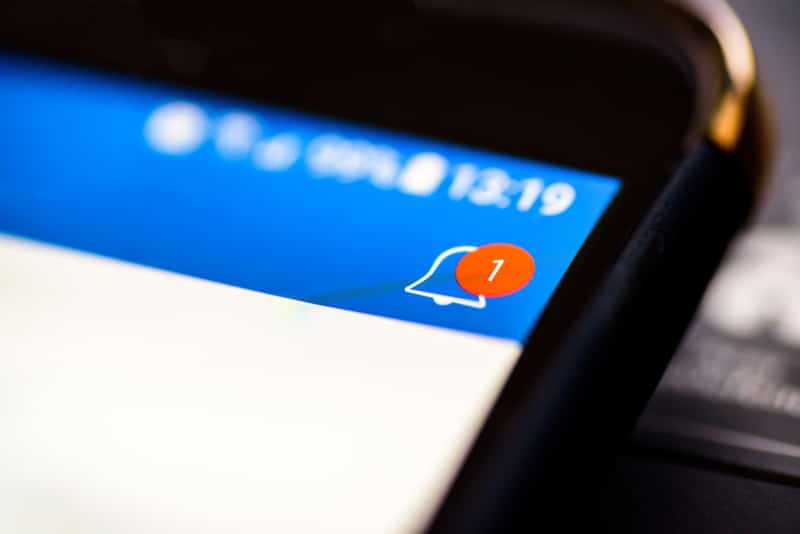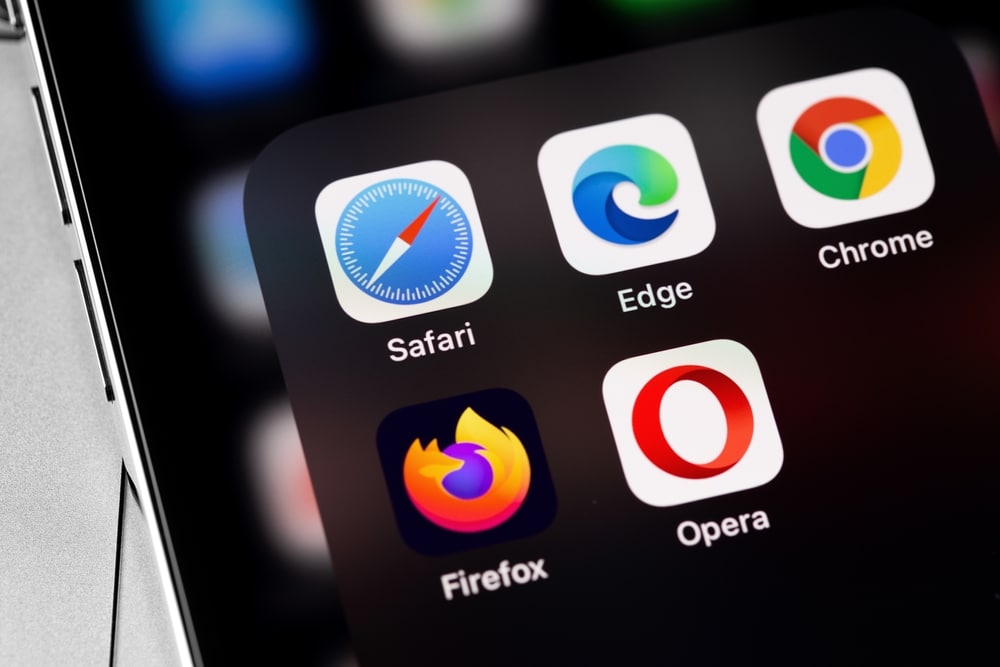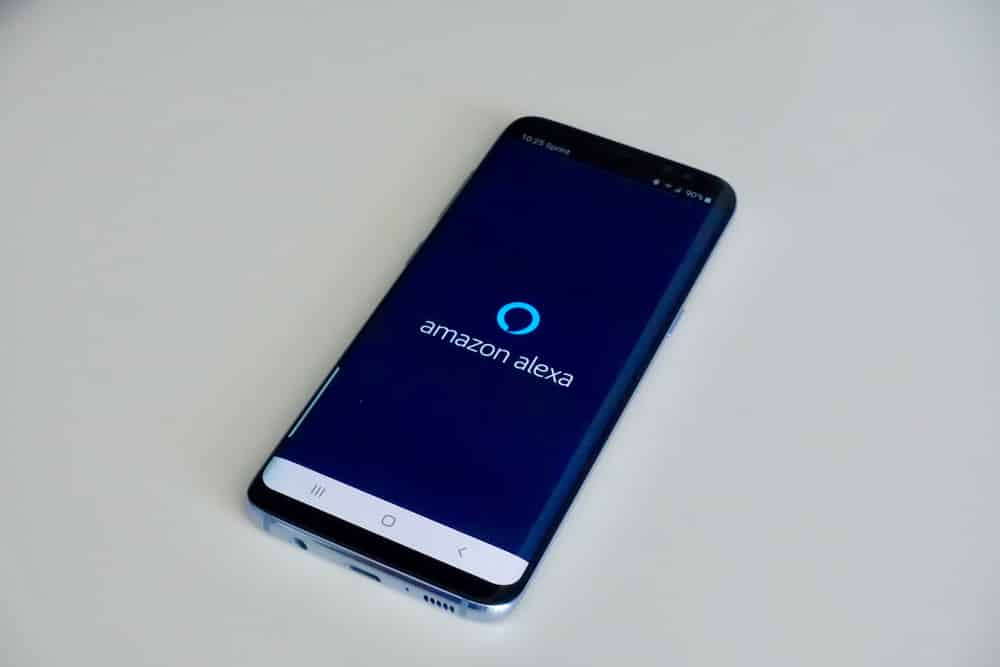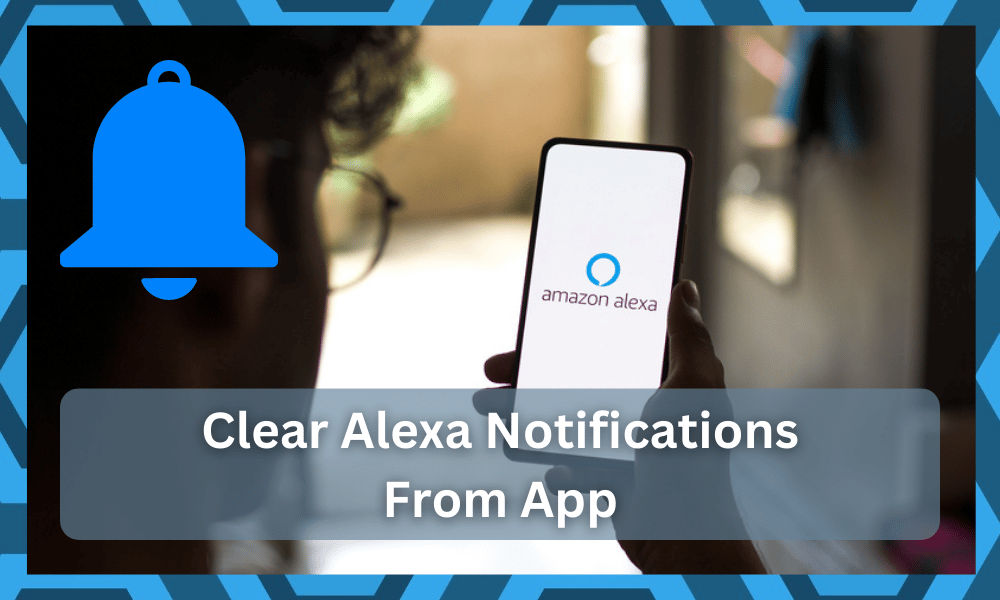
Amazon Alexa is a convenient tool that makes repetitive tasks easy. In addition, it makes daily tasks convenient.
However, Alexa gives an enormous number of notifications, which can be frustrating. So, if you are going through this unpleasant notification issue, you are at the right place, guys.
This article will teach you how to clear notifications from the Alexa app. So, are you ready to get rid of never-ending Alexa notifications?
Clear Alexa Notifications From The App
- Turn Off The Notifications
One of the best solutions is to turn off the notifications on Alexa. In particular, you can disable the notifications through the browser and the smartphone app.
That’s because you can easily find the notification settings for Amazon accounts on these two platforms.
Using The Smartphone App
It’s common for users to download the smartphone app as it’s convenient and gives all-time access. It makes it easier to change the settings.
Irrespective of which notifications are bugging you, you can turn off the notification feature from the Alexa app’s settings. So, if you have never done it, follow our instructions to turn them off;
- First of all, you must be signed into the Amazon account. If not, you should use the credentials to sign in.
- When you are signed in, open the settings by tapping the “more” button.
- In the settings, go to the notifications option.
- Now, you can see different categories for which you can turn off the notifications. These categories include reminders, calendars, news, and announcements.
- So, toggle off the category that you want to stop receiving notifications from.
These steps are pretty beginner-friendly. Also, the instructions are the same whether you are using the Alexa app on an Android smartphone or an iPhone.
You should use the latest version to change the notifications-related settings from the Alexa app. It will eliminate the compatibility issues or lack of a notifications tab.
If it’s been a long time since you opened the Alexa app, you must sign in to the Amazon account again. You can store the password in the password manager to prevent sign-in issues.
Using The Web Browser
To begin with, many people use the web browser on their smartphones to access the settings. Still, the mobile’s web version has limited settings.
For this purpose, you have to open the web browser on your PC to turn off the Amazon Alexa notifications. So, take out your laptop and follow these steps;
- Open the web browser and go to the official Amazon website.
- Scroll to the “accounts and list” button (it’s usually on the upper-right corner of the page).
- Tap on the “your account” button.
- Now, you will be able to select the notification settings that suit you.
You can use whichever web browser, but Google Chrome is the most efficient. Also, you should avoid using Internet Explorer or Opera because they are slow and don’t work well with Amazon.
- Use The DND Mode
The DND mode is basically the “do not disturb” mode. When you enable this mode, you will stop getting unnecessary notifications and won’t hear continuous pings.
The do not disturb mode can be enabled from the settings on the Alexa smartphone app. However, if that sounds too complicated, you can ask Alexa to turn on the do not disturb mode.
You can say, “Alexa, turn on the do not disturb mode for (the time duration),” and it will complete the process.
- The Shopping Notifications

If you are swamped with shopping notifications, you can also turn off the notifications only. So, follow these steps;
- Open the Alexa smartphone app and open the settings.
- Go to the notifications tab and scroll down to Amazon Shopping.
- From this page, you will see “show or say item titles” and turn off the notification.
- Now, toggle off the “for items in returns” and “for items in delivery.”
Once done, save the settings, and you will stop receiving the notifications on the phone.
- Turn Off From Phone Settings
If you don’t want to or cannot modify the notifications setting from the Alexa app, you can turn them off from the phone’s settings. To turn off notifications from the phone’s settings, follow these steps;
- Open the settings app on the smartphone and go to the notifications tab
- Scroll down to app settings and scroll down to the Amazon Alexa app
- Now, toggle off the settings for the Alexa app, and the notifications will be blocked
You can also search for the Amazon Alexa app to make the process easier. However, if you don’t want to turn off the notifications from the settings, you can do it from the notifications tab;
- Swipe down from the top of the screen to open the notifications tab
- Press and hold any Alexa notification and click the settings button
- Now, tap on “all notifications” and turn it off
If this hasn’t worked either, you can try the next solution.
- Use The Badge App
If you use an iPhone to use the Alexa app, you can use the Badge App’s icon to turn off the notifications. For this purpose, you have to open the settings, and the next steps include the following;
- From the settings app, open the notification center
- Scroll down to find the Alexa app
- Now, click on the Badge App icon and toggle it off
Once done, you will stop receiving the notifications. In addition, the irritating red button on Alexa will also go away (it happens when there is an unread or unchecked notification).
Now, are the notifications cleared out?
Deleting Or Clearing The Messages
We have added a few ways to clear the notifications and stop them from bothering you. However, if you want to delete or remove the messages on the Alexa smartphone app, follow these steps;
- Open the Alexa smartphone app and click on the mic button
- As a result, you will see the conversations, and you have to select one
- Now, swipe left the desired message or conversation
- Then, the “remove” button will show up on the screen, so press it to delete the message or conversation
Alexa smartphone app gets the messages like our smartphones. So, if too many messages are built up, you can follow the above steps to help yourself.
Unable To Clear Or Delete The Notifications
There were five possible ways to get rid of the notifications from your Alexa app. However, suppose you cannot clear the notifications for any reason. In that case, there are a handful of helpful solutions for you.
- First of all, you have to make sure that you’ve saved the notification settings. For instance, if you have toggled off the settings but the notifications are still bugging you, do it again and save the settings
- Secondly, you can open the Alexa Together dashboard and the “alerts” tab. From this tab, go to the notifications feature and turn it off
- Thirdly, you should check the scheduled appointments or reminders on third-party apps. If there are some, you should turn them off as they can trigger Alexa to start notifying the users as well
The Bottom Line
At this point, we are confident that you’ve gotten rid of the frustrating notifications. However, if not, you should reboot your smartphone and the Alexa-enabled device before making the changes again.
If nothing works, you can always call the Amazon team, right?