
The multi-connection features brought forward by the BSIMB unit enable family members across the world to send and receive photos.
It brings a massive touch screen, and once all the users are set up on the Photo Frame, the rest of the process is simple.
You won’t have to spend any more time in the installation, and the Photo Frame will sync up across different connections.
While this unit is pretty consistent in the majority of situations, you will still run into a few functionality-related issues every now and then.
You can avoid the majority of these errors by keeping track of the setup instructions.
Missing a few steps here and there will only create more problems for you, and you also need good Wi-Fi.
Otherwise, you will run into a ton of errors down the road as the devices rely heavily on a router connected to work.
One of the more common problems with the BSIMB Photo frame is that it will sometimes not receive pictures.
So, here are a few solutions that can help you through this issue.
Troubleshooting BSIMB Photo Frame Not Receiving Pictures
- Check The Quality Of the Internet Connection
When the photo frame is not receiving pictures, you should start by checking the quality of the internet connection.
If the BSIMB photo frame is placed out of the range of your network router, your library won’t update even if the pictures are getting uploaded to the server.
So, you should start by checking the quality of the internet connection and then move towards other possibilities when the quality of the internet connection is not up to mark.
Hopefully, you will not have to brother with other fixes after checking on the internet quality.
- Update Software On Your BSIMB Photo Frame
Being on an outdated software version for too long will also lead to similar situations where the BSIMB photo frame will stop receiving pictures.
So, you just have to check the current software version through the BSIMB application and try to update your unit.
This won’t take much of your time if the network connection is decent, and the photo frame will start receiving pictures after the update.
- Reduce File Size
Reducing the file size should be your next move after updating the software.
If the files are over 100 MB, then it is a good idea to compress the files and then upload them to the server.
While the BSIMB system supports files up to 200 MBs, it is a better idea to go with reduced file size to maneuver through uploading problems.
So, you should either compress the photos or try a smaller file and then check the response from the BSIMB photo frame again.
- Hard Reboot Your Mobile Device
Bugs in the mobile application can also lead to this situation where the file won’t get uploaded properly on the server.
So, you should try to hard reboot your mobile device by holding down the volume and the power button for a few seconds.
Once the device reboots, try connecting your mobile phone with a good router, and then hard reboot the mobile device.
This would get your device working again, and you won’t have to deal with uploading issues again.
- Use An Older Version Of The Application
Another method of getting around the uploading issues is by using an older version of the mobile application.
You can easily find different versions of the application by browsing the internet. So, find an older setup file and try downloading that on your mobile phone.
This will get your device working again, and you won’t have to bother with the same complications.
If the uploading feature works perfectly after using an older version, then you need to wait for developers to launch a new update for the application.
While it is a good idea to update the application as soon as the new version rolls out, sometimes, the new version is loaded with bugs.
So, make sure to switch back to the older version of the BSIMB photo frame that is not receiving pictures after the update.
- Check Server Status For BSIMB Frame
Even if the photo frame from BSIMB is working perfectly, you won’t be able to receive any pictures when the servers are down.
So, you should inquire about the server status after going through these steps. There is nothing that you can do about receiving pictures until the servers are up again.
Ideally, you won’t have to wait for more than a few hours to get the desired performance from the BSIMB Photo frame.
On the other hand, if the servers are offline and you’re still stuck in the same issues, then call the customer support department for help.
- Time For A Quick Reset
You can also test your luck with a quick reset and then check the response from the system one more time.
If you’re lucky, the fix will come easy to you, and the reset routine is the best method when it comes to addressing minor bugs.
All that you have to do is to follow through with the reset routine and then try sending pictures one more time.
Make sure that the connection is robust, and you will likely receive the sent pictures this time around. So, be sure to check on the system.
However, one thing that you need to keep in mind is that all of the stored configuration and paired accounts will be wiped from the frame as you reset the unit.
You will have to spend a hot minute trying to configure everything from scratch.
Sadly, there are no other options left at this stage. So, if you believe that your unit is not damaged and the issue is purely related to the programming side of things, then resetting it will do you well.
- Check For VPN
On the other hand, if you believe that the problem is more related to the mobile device, then check the background activity.
It is good to have a VPN on when you’re connecting to unprotected networks in public spaces, but that doesn’t mean that you need to keep on using the VPN in your house.
Sometimes, it can create an issue with the server connection, and you will not be able to connect to the BSIMB server because of the VPN’s masking features.
So, be sure to test out the application by turning off the VPN and sending the pictures one more time.
If you’re lucky, all errors will be addressed right here, and the pictures will start showing up on the frame.
On the other hand, if you’re still not getting any response from the unit, then we believe that your unit is damaged.
- Get Help From The Dealer
While it is not that common for connectivity errors to point toward hardware issues, it is still possible that your frame is defective.
You can try checking for cracks and similar damage on the unit to further isolate the issue with this machine.
If you do find any cracks or damage on the unit, a quick call to the dealer will have you sorted out with a replacement.
There is simply no gain in going through all of these fixes on your own. Instead, you need to rely on the warranty to help you through these complications.
Luckily, the warranty deal on this unit is one of the best deals on the market, and you will get a decent response from the dealer.
However, if you want to speed things up, then you can provide these experts with a valid receipt.
Similarly, involving the official BSIMB help center will help you fix these errors.
It all comes down to how you’re planning on fixing these issues. So, be sure to engage the officials working the support forums, and they will make your job much easier.
Wrapping Up
Most of the time, the issues with the BSIMB phrase not receiving pictures will be addressed as soon as you check on the router status.
You will have to make sure that there is nothing wrong with the router itself, and figuring out the issue from there is not that hard.
It all comes down to managing the file size and transferring the picture properly to the photo frame.
You can’t expect the device to work when the router is not responding to any input, and dealing with these issues can be fairly problematic.
However, the problem might also be related to the server side of things, and your system is not always to blame.
So, you need to reach out to the official support team to inquire about these issues. They will give you a better idea of the situation, and you will have to be patient.
You can’t do anything on your end to fix the server-related errors. So, be sure to seek help from a professional, and he will give you more details on the matter.
Ideally, waiting for a few hours will have you sorted through this error, and you will not have to deal with more complications on your own.

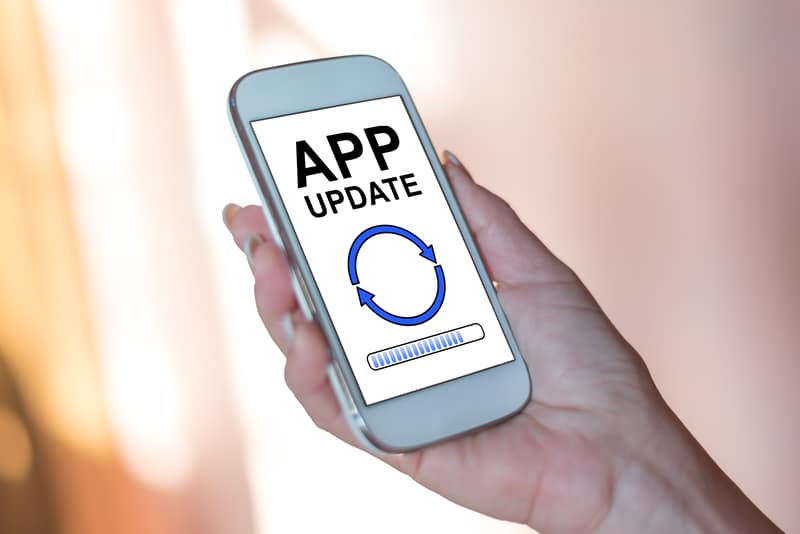

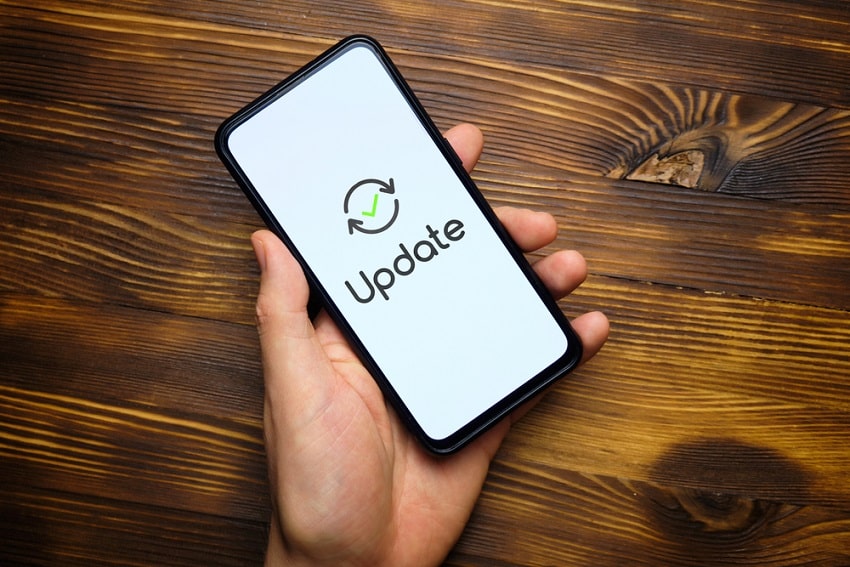

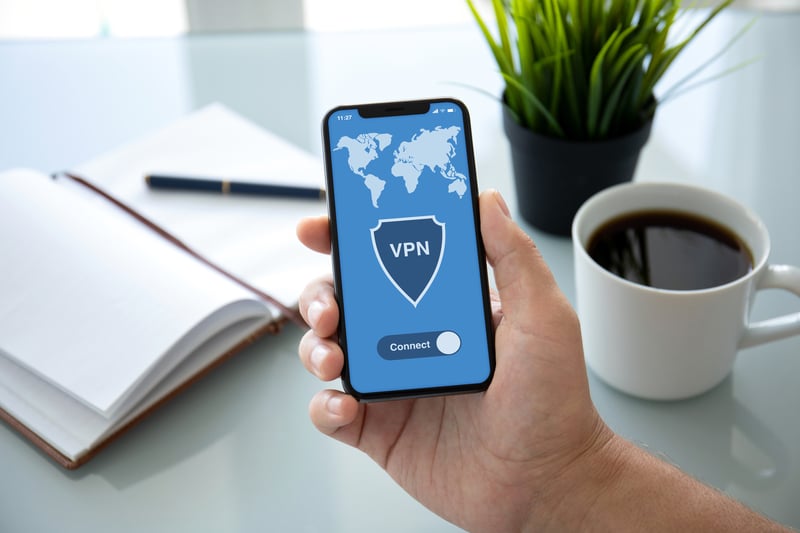
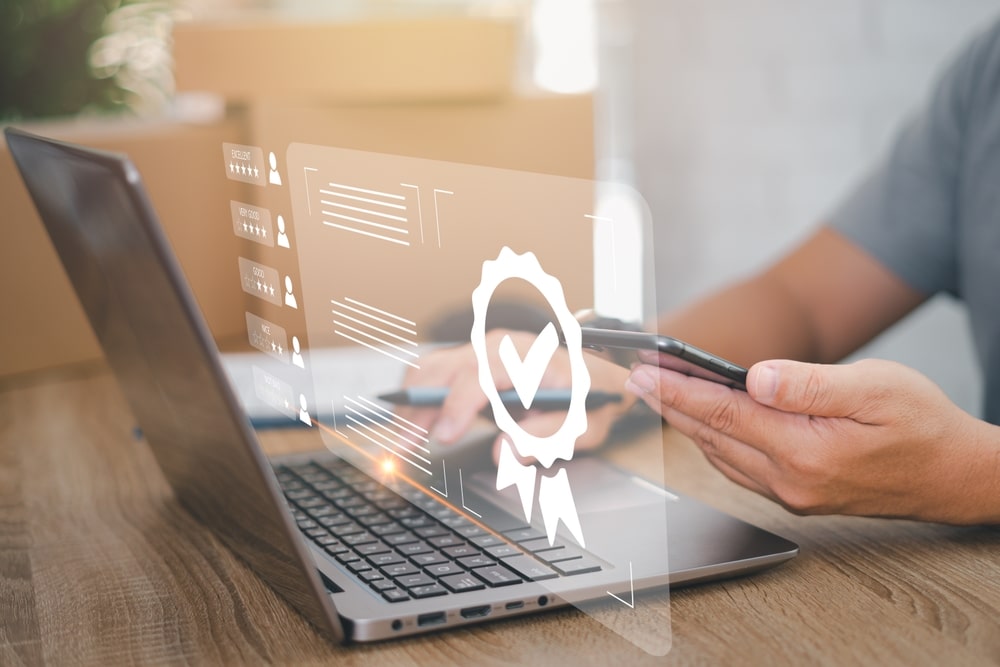
I am sending through the app from iphone. It shows the send was successful but the photos never show up. Any ideas!?
Same thing here. Did you get it fixed?
We had a power failure and when the power came back on the frame came on with just the black screen and logo. I cannot get to the photos. Any advice
Everytime I try to download a photo via the app, I get a message telling me to add a frame. Even though the frame is there. I deleted the frame, try to add it when asked to add frame, click on next and it still asks to add frame. If I add by entering number, it says frame is already bound. I have uninstalled app, reformatted frame, still same issue.
I am getting an “Unfortunately, VPhoto has stopped” error on the digital screen. I have unplugged it several times and the same message appears on the screen. I can’t find any ways to fix this from the app. Any suggestions?
Please help me
My BSIMB successfully relieves my photos as they are showing up under messages but they are not being displayed on the screen
My grand Lewis showing black frames
I am getting an “Unfortunately, VPhoto has stopped” error on the digital screen. I have unplugged it several times and the same message appears on the screen. I can’t find any ways to fix this from the app. Any suggestions?
Mine is doing the same thing! Did you ever figure anything out?
Be Advised: If you are using an IOS Phone to upload your photos to your frame using an mobile email message format. There is an issue.
When you attach your photos to your mobile email message, the iPhone operating system changes the photo file name to img0001.jpg., 0002.jpg and so on. These photos will upload to your frame the first time you do the upload. However the next time you try to mobile email upload messages the file name of the next set of pics start again at img0001.jpg and so on. Your frame sees the same file name in the second/third upload etc and does not upload the pics. you might consider using an email website in a browser on your iPhone,