
While gadgets like a Bluetooth Selfie Stick bring a lot of convenience to the users, it is pretty common for users to struggle with performance issues when using these gadgets.
Most of the time, people rely on off-brand products when purchasing cheaper gadgets like selfie sticks. So, if you browse the community forums for a while, it will be clear how often customers report Bluetooth selfie sticks not working.
In most situations, it is not that difficult to get the problem fixed with the Bluetooth Selfie Stick not working. So, if you’re in a similar boat, try going through the following troubleshooting methods.
Fixing Bluetooth Selfie Stick Not Working:
- Check Bluetooth Configurations
If the Bluetooth Selfie stick is not working on your phone, then going through the Bluetooth sharing configurations should be your first step. There is a good chance that the device is not properly connected to the mobile phone.
So, secure the connection and make sure that Bluetooth sharing features are allowed on the mobile device. Otherwise, the Bluetooth selfie stick won’t work, and you’ll be stuck in the same issue.
- Try Airplane Mode
For some customers, the issue was as simple as cycling in and out of airplane mode. You can engage airplane mode by scrolling down to access the notification shade. From there, just click on the airplane icon and wait for a few moments.
You need to make sure that the airplane mode is fully engaged and that there is an airplane icon on the top of your screen. At this stage, you can follow the same steps to toggle airplane mode.
It can take a few minutes for the mobile device to become fully functional. So, be patient and engage the Bluetooth features one more time. Hopefully, you won’t have to bother with the same errors.
- Fix Camera Settings
If the mobile phone responds when you press the button on the stick, then the issue is with your camera settings. Most users report that the mobile phone volume slider opens up after using the button on the selfie stick.
If you’re in a similar situation and the volume slider is opening up, then you should access the camera settings to change the activation key.
Ideally, you’ll be able to fix this issue after setting the action key to the volume buttons. That way, when you press the button on the selfie stick, it will actually capture the shot.
- Check Button Integrity
Defective buttons are pretty common on off-brand Bluetooth selfie sticks. So, if you’re sure that the action button is correct and the camera configurations are perfect, then there is a good chance that you’re dealing with a defective button.
To be sure, you should exit the camera app and then press the button. If nothing happens and the Bluetooth is connected properly, then you’ll need to grab a replacement. You won’t be able to fix the wiring, and it is better to invest in a new unit.
- Reconnect Stick
Sometimes minor bugs can also lead to these issues. In those situations, reconnecting the stick to the mobile is a good option to eliminate all the minor bugs.
So, simply turn off the Bluetooth on your phone and give it a quick reboot. After that, you can link it up with the stick again and try taking pictures.
- Use Another Phone
If the issue is not fixed at this point, try to get another phone and connect it with the stick. This will help you narrow down the problem.
If the selfie stick starts working with the new phone, then the issue is with the configurations on the previous phone. You’ll have to isolate the issue with the previous phone or stick to the new device.
At this point, at least you’ll be sure that the Bluetooth Selfie Stick is in good shape. So, you won’t have to go through the hassle of getting a new one for your next trip.
- Check Mobile OS
The current version of OS on your mobile device might also be to blame here. If you’re using an outdated phone, then you need to update the OS immediately. It will take a few hours, depending on your network connection and the current version.
Some people debate that updating the OS will slow down their devices. This claim is not necessarily true, and you will get an optimized version of the operating software on your device.
So, instead of believing these false claims, just proceed with the update.
You can directly scroll down to access the notification shade and click on the settings icon. From there, proceed to the phone settings and check for updates. The mobile device will need a stable network connection here.
Furthermore, you need to remove any and all VPN-related activity from the background. Once that is done, just engage the OS one more time. Hopefully, you will be able to address all connection-related bugs with the Bluetooth Selfie Stick.
Just make sure to keep your device updated from this point onwards. Newer devices won’t pair up that well with outdated units. So, instead of avoiding the updates, you need to actively keep track of the latest versions.
- Hard Reboot Your Mobile Device
If you’re sure that the OS is updated, the next thing you can do is to hard reboot your device. It will only take a second, and you need to hold down on the volume and power keys. After a few seconds, your mobile will enter the reboot routine.
You will need to leave the device alone for a few minutes and let it boot up correctly. From there, you should just open Bluetooth on your mobile device and make it discoverable. Now, you can pair the mobile device with the selfie stick.
If the Bluetooth version is compatible with the stick, you won’t have to worry about more connectivity bugs. So, just isolate the issue with your Bluetooth compatibility and then hard reboot your device.
As long as there are no hardware issues with the unit, you should be able to get the desired response from your stick. However, you’re not left with many options if the Bluetooth Selfie stick is indeed defective.
- Check For Hardware Damage
At this stage, you need to thoroughly check each section of the Bluetooth stick for damaged sections. If any section is kinked or damaged, you need to get a replacement from the dealer. Most reliable brands do offer an immediate replacement if the claim is valid.
However, you will still need to be in possession of a receipt. So, go back to the dealer if you’ve recently made the purchase. You won’t have to deal with the same errors with the new Bluetooth Selfie stick.
Most of the time, it is the button that is defective. However, the extended pieces can get bent out of shape. So, if you’re not using an established brand here, just grab a replacement from your local dealer. You can’t do much about the stick at this stage.
Wrapping Up
The majority of issues with Bluetooth Stick Not Working can be fixed by refreshing the Bluetooth connection. You’ll have to keep track of a lot of things, from the visibility of Bluetooth to compatibility and range. Furthermore, you need to manage the camera settings accordingly.
If there are visible hardware issues with the Bluetooth stick, there is no point in sticking with this purchase. You need to get a new one by claiming the warranty. However, if you’re relying on an off-brand option, you’re out of luck.
The only option left here is to put your money on a reliable brand. There is no point in going cheap here, as bad Bluetooth sticks won’t even last you a week. On the other hand, decent brands bring years of consistent performance to your system.
With that said, you can still test out your luck by trying out some of the fixes mentioned here.
If your unit is in good shape, it won’t be too hard to get the desired response from the Bluetooth Selfie stick. Hopefully, you won’t have to spend more money on a new unit.
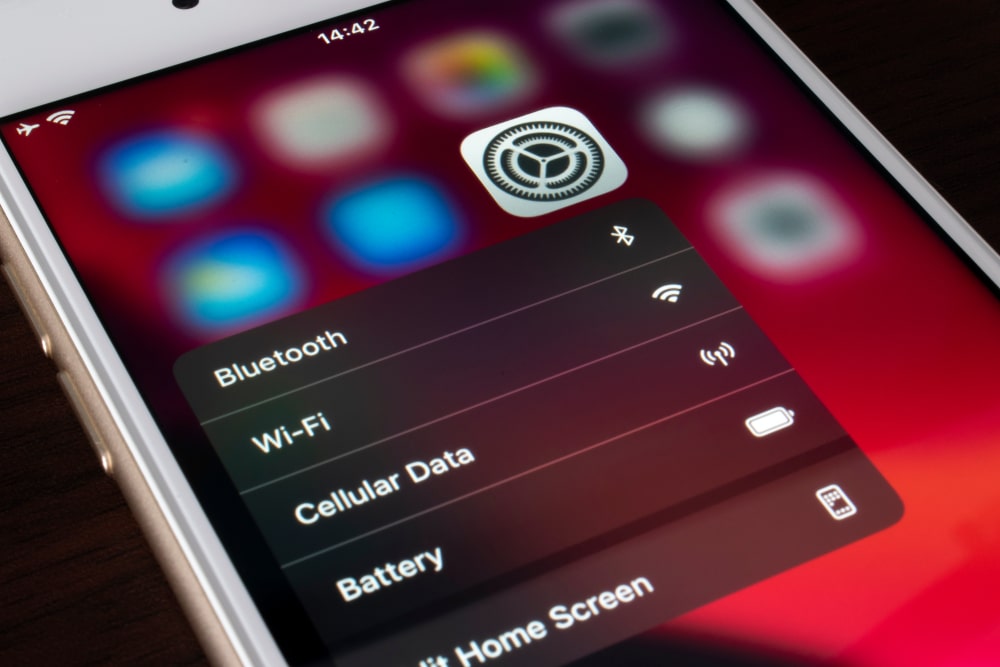
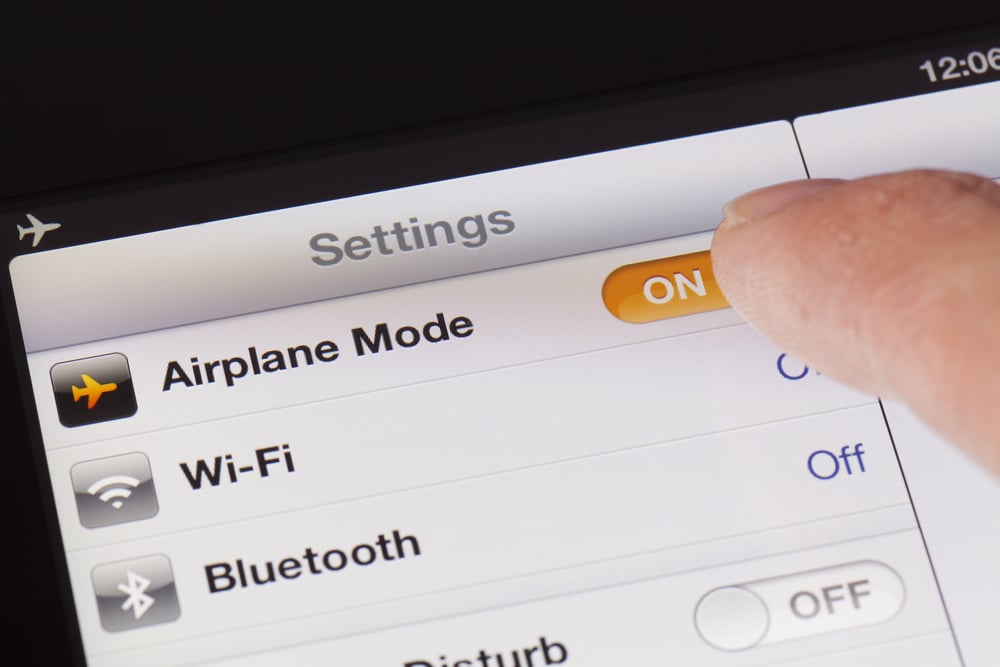

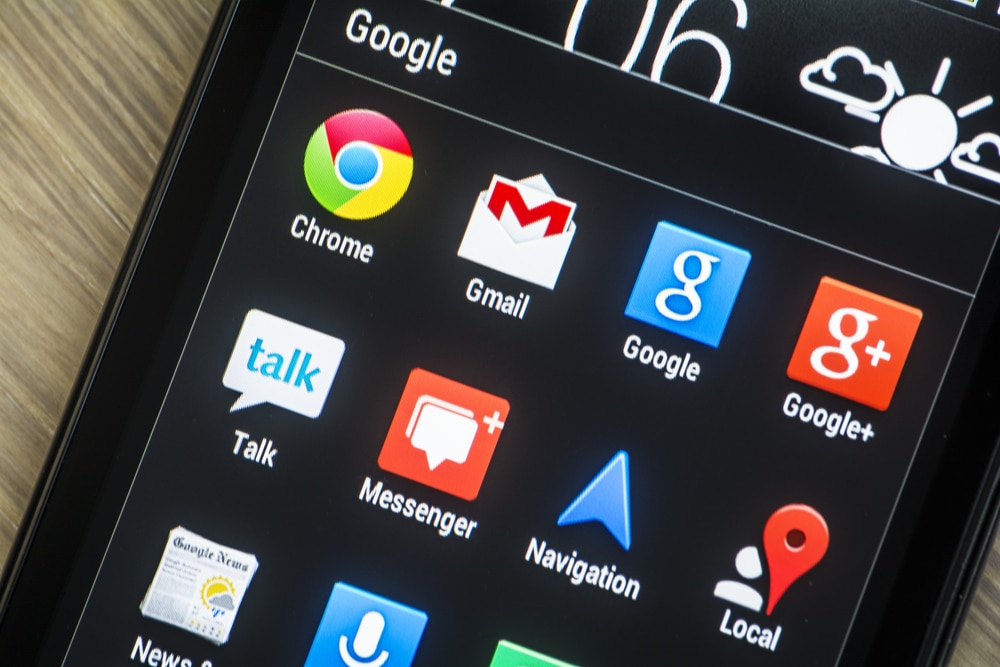
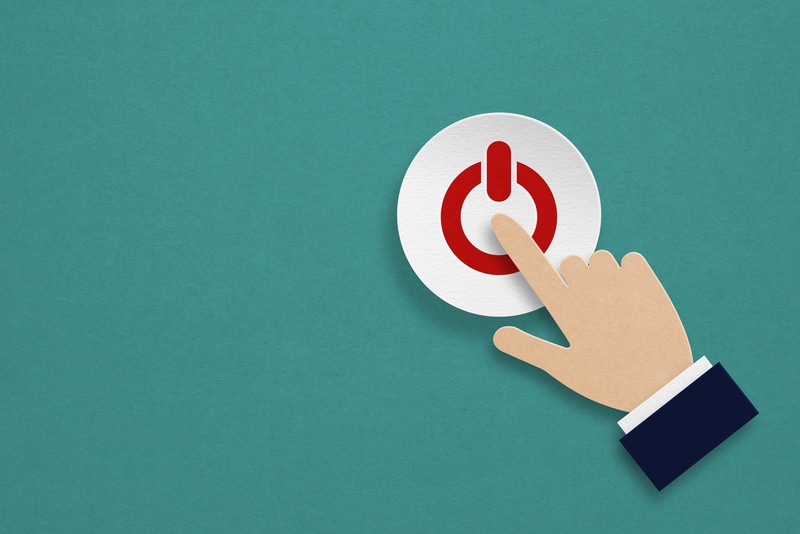
An easy fix is to ensure the device is not Bluetooth-connected to a second phone. Once I disconnected from the other phone, it easily connected to the one I had trouble with.
Yes! Finally got my selfie stick remote to work! Just a matter of rebooting. Thanks!!!
What do u do if button zooms camera in and out when in camera mode and turns volume up and down when not
Thanks. This information was a big Help! I finally connected my new selfie stick to my galaxy phone. I just found the fix by pressing the Bluetooth app.