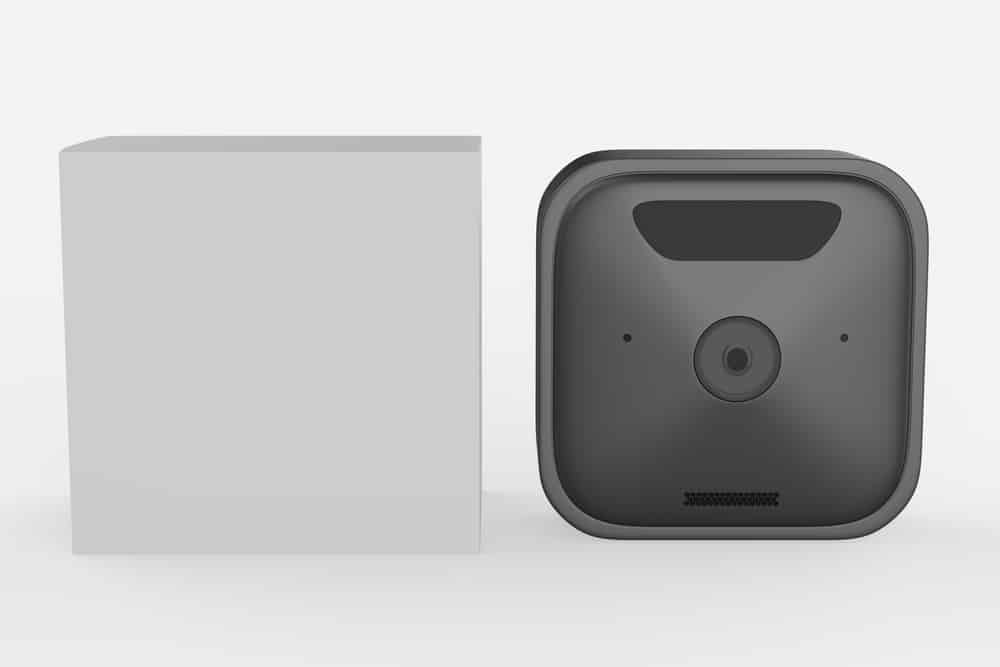
The smart security camera market is currently dominated by established brands like Blink. While these brands are not the cheapest, they are second to none in terms of performance consistency. You can access thousands of features and accessibility options while still enjoying easy controls through the smart appellation.
However, one thing that every smart homeowner knows is that even the most resilient devices can run into problems. Recently, some complaints have been recorded on Blink Error 1011. This error can occasionally be traced back to connectivity issues, and you will need to troubleshoot the network connection to fix this issue potentially.
So, if you’re stuck in the same error with the Blink security system, then the following solutions are for you.
How To Fix Blink Error 1011?
- Check VPN Status
The activation of the VPN network on your mobile device is one of the first reasons why you’re dealing with this error. Even if you’re relying on some of the most premium services like NordVPN, they can create issues with the functioning of your system. So, make sure to test out the VPN status and disable any proxy networks enabled on your phone.
Once the VPN has been disabled, you can force close the smart app and then turn it on again. This time around, you won’t have to deal with Blink error 1011, and the smart security system will work without further issues.
- Restart Router
Simple bugs in the network connection can also cause error 1011 in your Blink system. In most conditions, it is not that rare to fix this issue, and all you need to do is power cycle the router. Remove the power source from the router for around 20 seconds and connect it with the unit again.
That will refresh the network connection, and you will be able to get ahead of error 1011 with the Blink system. However, if the issue persists, you can also try your luck with resetting the network connection.
- Change Network
Some users have also mentioned that they were able to fix this connection issue with the Blink system by changing the network. So, you can try switching to another router or turning on the cellular data. Both of these options will eliminate the issue with the Blink error 1011, and your system will start working perfectly.
If the issue gets fixed after changing the network, then you’ll be sure that there is something wrong with the router, and your device is working perfectly. On the other hand, if the issue persists, then check the app and the smart system.
- Reset Application
Resetting the application is next on the list of troubleshooting methods for Blink Error 1011. All you need to do is clear up the application data through the app storage options and then open up the app again. Now, you can log into the app, and if you’re not dealing with any network issues, the error should be fixed at this point.
You can also achieve the same outcome by reinstalling the smart app on your mobile device. So, if you’re not sure how to clear up the app data from your phone, simply delete the app and then install it again.
- Check Wi-Fi Range
Wi-Fi range is another major concern if you’re dealing with Blink error 1011. In most situations, if your router is out of range, the system will run into this error. So, all you need to do is move up the router closer to the Blink smart device. This should eliminate the majority of connection issues as long as there are no interferences in the system. So, just check the Wi-Fi range and try out the connection again.
- Contact Technical Support
Seeking help from technical support is a great method of saving your time as you’re trying to maneuver through this problem. The professional from customer support will help you narrow down the cause behind the Blink error 1011. Once the issue is accurately identified, then fixing the problem is not that difficult. You will most likely have to switch off the VPN or switch to another network to get the unit working perfectly. So, if you’re running into Blink error 1011, just contact technical support.