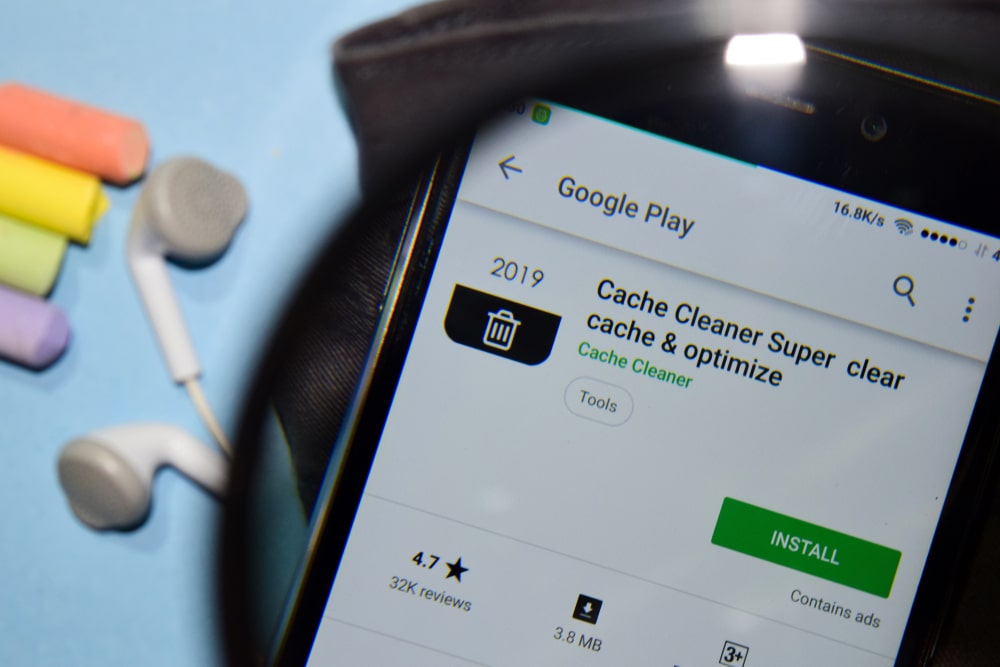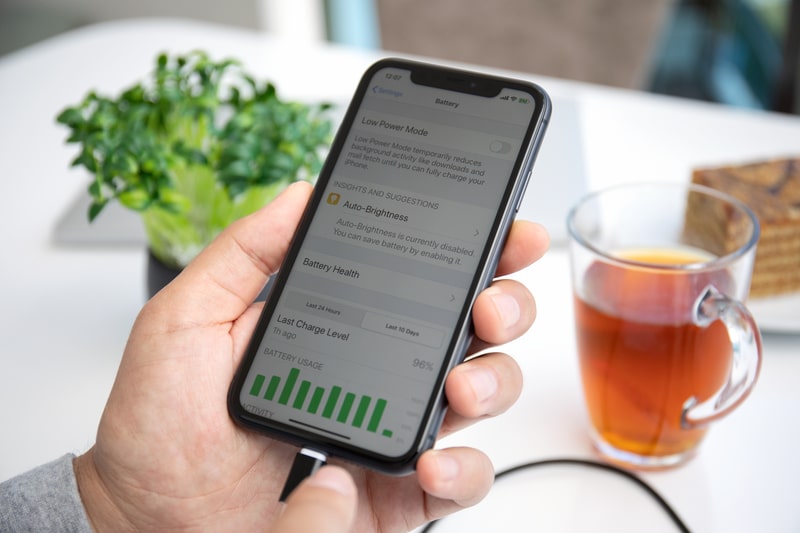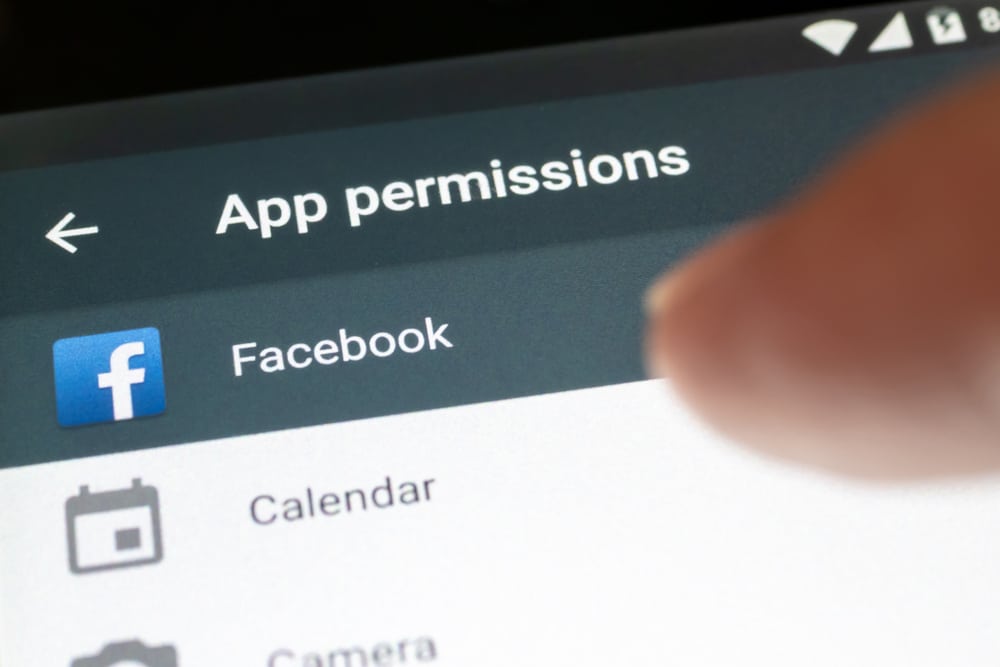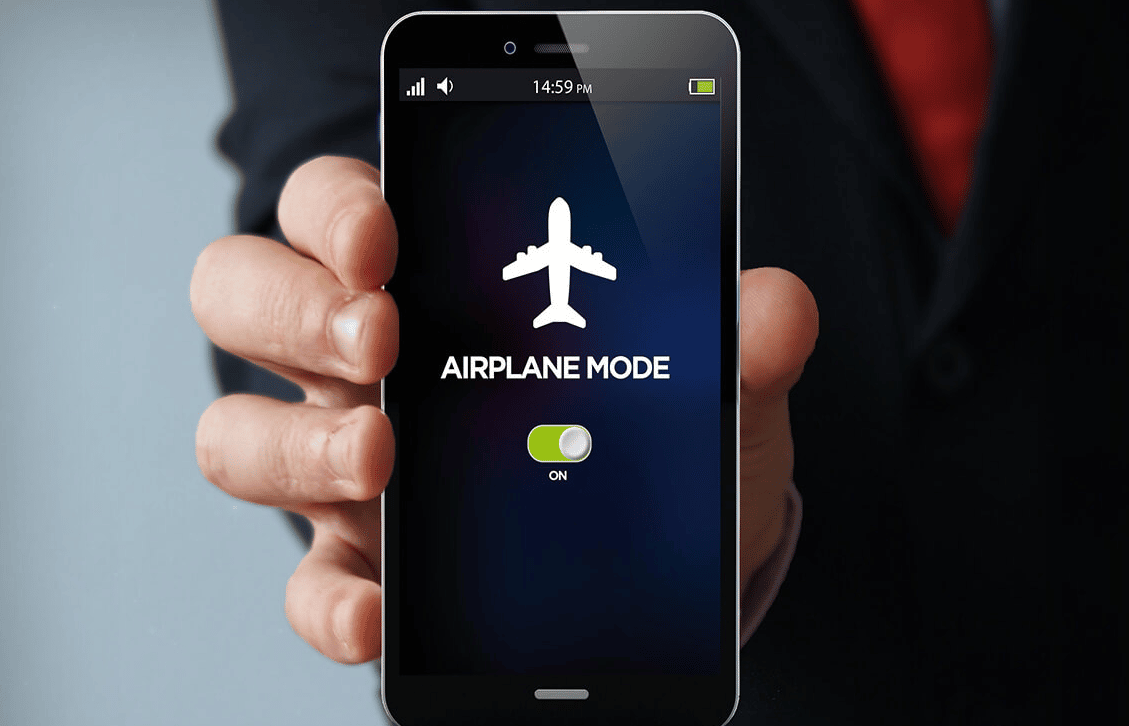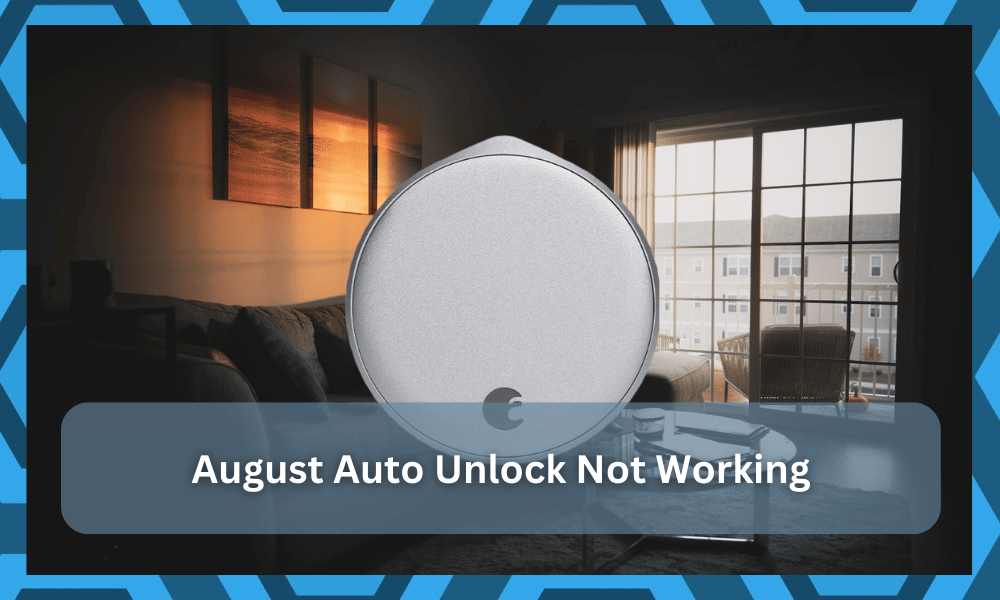
August is a well-known brand mostly known for providing users with smart security options for their smart homes.
But this does not mean that they only provide these devices, as you can find other kinds of smart products as well.
Each one of them comes with premium smart features and the ability to be able to control them remotely.
This will bring more security and convenience to your home without having to spend a massive budget.
However, one thing to keep in mind is that the installation can be a bit challenging for first-time owners.

So, you will have to pay a bit of mind to the proper installation guide or hire an expert to help with the lock. He will charge you a minimal fee, but you will avoid many complications down the road.
Using these devices, you can make your smart life much safer and more comfortable than it is. From smart locks and doorbell locks to other smart accessories, you can find all kinds of stuff in August.
How to Fix August Auto Unlock Not Working?
One great thing about these smart locks is that you can easily unlock them with your phone as well.
However, users have been facing all kinds of issues with this feature of their smart lock. According to them, the August auto-lock feature is simply not working through their smartphone.
If you’re also facing the same issues, then you are in luck today!
Using this article, we will be listing some of the easiest ways you can fix August auto unlock not working. So, let’s get right into it!
- Clear App’s Cache Files
Some users have successfully managed to fix the issue by simply clearing the cache files.
We found out that every time they update the app, they have to clear the app’s cache files.
If you don’t have much idea on how you can do this, simply go to your phone’s settings.
From there, navigate to your apps. Locate your August app. Tap on the app and look for an option labeled “Clear/Delete Cache Files.”
Choosing it should help you clear the cache files. If this does not work, try clearing the data files as well. Keep in mind clearing data files would mean going through the app’s setup again.
- Check GPS Configurations
You can’t expect the auto-unlock features to work when there are issues with the GPS configurations.
Without proper input from the GPS, the smart unit will have no idea when to unlock the door as you’re approaching the house. So, be sure to keep that in mind when you can’t seem to get a response.
All that you need to do here is to make sure that precision location features are enabled and that there is nothing wrong with the smart unit itself.
From there, you can go about testing the GPS before engaging the auto-unlock features.
Hopefully, the issue will be fixed as soon as you enable the GPS and keep it turned on at all times.
- Check Battery Saver Mode
Sometimes, the issue is not with the basic configurations, and you just need to check up on the battery-saver features.
Even if you have managed everything perfectly, the battery-saver features can terminate normal operations of the device to preserve the battery.
In most devices, these features will also include GPS, Bluetooth, and Wi-Fi.
So, you need to either update the battery saver settings or make sure that your mobile device is never in this mode. That will mostly be enough, and you will not have to deal with similar issues again.
From there, you can go about testing the features a few more times, and you’ll likely have success with the auto-unlock features.
- Enable App Permissions
Next, you need to check on the app permissions to further isolate the issue.
If the app permissions are restricted, and you don’t like to have intrusive applications on the mobile device, then that might be the main cause behind this error.
The only thing that you can do here is to confirm the issue by browsing the application settings.
So, open up the notification shade and then click on the settings icon. From there, you can go to the application settings and find the August smart application.
At this point, you need to click on the permissions section and then toggle on all the permissions that are related to the location features, network features, and Bluetooth features.
Once that is done, you can launch the application, and the issues will be addressed.
- Cycle Airplane Mode
It is also possible that you’re just dealing with a minor programming error that can be fixed by cycling the airplane mode on and off.
That will refresh all of the basic communication features from the device, and you will have a better perspective on the issue.
So, if you’re sure that the router is working perfectly and all the configurations are managed properly, then going with airplane mode will serve you well.
All that you need to do here is to turn on this mode by scrolling down and clicking on the airplane icon.
From there, you can wait for a few more moments and then let the airplane mode kick in. After that, follow the same steps and click on the airplane mode icon to turn it off.
Wait a few seconds and then engage all of the services, including GPS, Wi-Fi, and Bluetooth.
The application will take a while to connect as well, and then you can go about testing the features.
This method is pretty effective and you are sure to get some verifiable results by following this routine. It all comes down to how you’re planning on addressing the situation.
- Use A Different Device
Using a different device will also do you well in some situations.
If you’re still not sure about the actual cause of the issue at this point in the troubleshooting routine, there is no harm in trying out a different mobile device to test out these features.
There is always a chance that the issue is more with the mobile device and not with the smart unit itself.
So, you need to figure out the situation by relying on a different piece. It will not only give you a better understanding of the issue, but you’ll be able to save yourself from a reset cycle.
All that you need to do is to pair up the account with a new phone and then test out the auto-unlock features after turning on the relevant services.
It might take a hot minute, but you’re not left with many options at this point.
So, proceed with a different phone, and that will likely fix the issue.
From there, you will know that the OS on your current device is outdated, and you will have to either rely completely on the new device or update the OS on the current one.
However, if you’re still not lucky, then it is time to look at the router configurations to figure out the issue.
- Additional Troubleshooting
If the above-mentioned step does not work, try other troubleshooting processes.
First, try restarting your router and ensuring you have a good connection. Make sure both the lock and your phone and connected to the same network.
Also, use the 2.4GHz Wi-Fi band instead of the 5.0GHz band. Another thing you can try is to completely reinstall the app.
Just in case, make sure that your phone fully supports the app and the feature to unlock August smart locks.
- Contact Customer Support
If nothing works, then you should probably try contacting the customer support team.
Someone from the team will reach out to you and suggest some things.
But before that, you may need to provide some necessary details about the device, phone, and the things that you have tried to fix the issue.
Conclusion
Following all of the above-mentioned steps should help you easily fix the August auto unlock not working.
This is why we recommend you make sure to give the article a good read. Hopefully, you’ll have an easier time trying to figure out the cause of the issue and how you can fix it.
Most of the time, fixing the issue will come easily to you as you’ll just need to focus on managing the router configurations as well as the application settings.
This is especially true if you are sure that the lock was installed properly and there are no wiring or hardware-related issues.
From there, you can proceed to reset the lock and then check on the response one more time.
The reset will get rid of all the basic programming errors, and you can go about personalizing the unit from scratch.
It all comes down to how you’re planning on tackling this issue. As long as the hardware is in good shape, you have a decent shot at fixing the errors yourself.
However, if that is not the case, then you will have to call in the experts from the official support team to help you navigate the error.