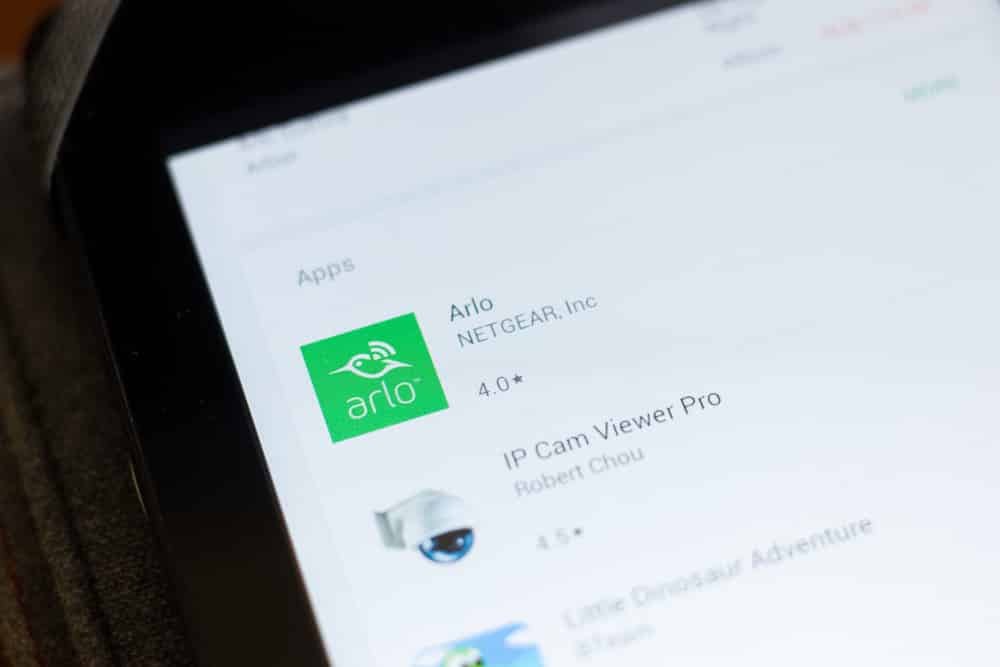
Notifications can be a great thing as they keep you alert regarding whatever’s going on in your smart home. Though in the recent past couple of months, we seem to have been receiving many complaints regarding the Arlo notifications not working for some reason.
Likewise, users who were affected by the issue reported how they had no idea what they were supposed to do. In case you have found yourself in the same situation, then here are some of the things that you can try for getting all of this fixed:
Fixing Arlo Notifications Not Working:
- Checking the Version of Your App
Most of the time, you may be unable to receive any notification coming from your app simply because of a pending update. In such cases, all you need to do is to make sure that you have the latest version of the Arlo app installed on your phone.
To do this, simply navigate to your phone’s app store. If there are any pending updates, you should automatically get an option for updating the app once you locate it inside the store.
- Turning on Notifications for App
It is possible that you might have accidentally disabled notifications for your app. If that is so, then you will have to re-enable notifications for the Arlo app by accessing your phone’s settings.
More specifically, you will have to make your way to your phone’s settings. Now go to the application tab, and locate the Arlo app. Under this window, just make sure that you have notifications turned on.
- Logging into the Arlo App
Oftentimes, the Arlo app can sign you out of the app which can in term cause more issues for you. To prevent this from happening, ensure that you are always logged into the app.
Similarly, try opening the app and logging into your Arlo account again. Once you are signed in, you should start getting these notifications again.
- Enabling Push Notifications
Apart from turning on the notifications from your phone’s settings, you need to have the push notifications enabled on your camera’s modes. However, it is worth mentioning that the process might slightly differ according to the device that you are using.
As a result, we recommend checking the user manual for learning more about how you are supposed to turn on push notifications.
- 3rd Party App Interference
There’s also the chance that you currently have any 3rd party app that might be interfering with your app’s working, especially the notifications. For instance, apps like Shutapp are known to suppress the notifications coming out of your phone.
So, if you have any such software installed on your phone, ensure that you either disable or uninstall them.
- Turning off Do Not Disturb Mode
Having DND or Do Not Disturb mode turned on your phone can also cause the notifications to stop working. As the mode stops all the notifications from your phone, there’s the possibility that you might have it turned on. If you do, just turn it back off.
- Resetting Network Settings
One more thing that you can try to get your notifications working again is to reset your network settings. This should clear out any bug that might have been causing your app to act up.
If you aren’t aware of how you are supposed to reset these settings, just go to Settings > General > Reset > Reset Network Settings. Once the process completes, we recommend that you try restarting both of your devices. Also, make sure that you have logged into your app. After you have got everything down, try testing whether you get the notifications.
The Bottom Line:
Notifications not working on the Arlo app can be quite alarming to deal with. Luckily, this is a pretty common issue and can be typically fixed by following a certain set of troubleshooting steps. So, if you do end up running into any such problem, you can find all the possible set of solutions in the article above!