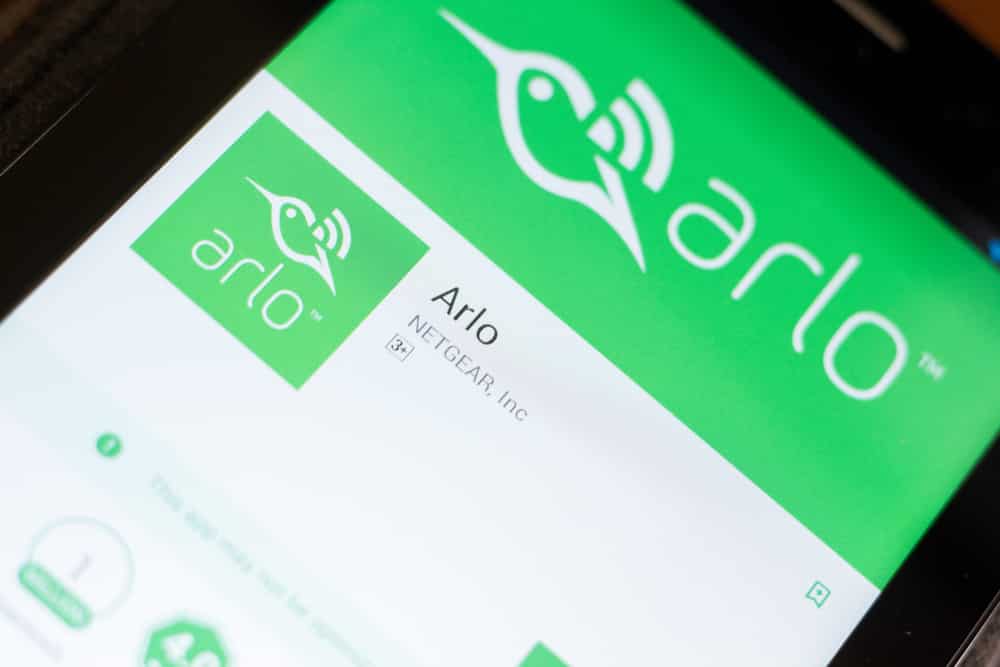
Most of the features accessed through a smart camera are only available when you have it online. As a result, if your camera gets offline for some reason, you won’t be able to fully enjoy all those smart features until you get it back online.
With that said, we have heard from a couple of users about their Arlo Camera not connecting. If you are also someone who has been facing the same issue on your end, then you have come to the right place!
Using this article, we will be sharing all the instructions for fixing this issue. So, let’s not waste any time further and get right into it!
Fixing Arlo Camera Not Connecting
- Using a 2.4GHz Network
One important thing to keep in mind about these smart cameras is that they only seem to operate on a 2.4GHz Wi-Fi network. So, in case you have been using a 5GHz network, these devices won’t be able to connect to your network.
This is why we recommend that you change your network band by accessing your router settings. Under the Wi-Fi settings tab, there should be an option for changing your Wi-Fi band. Simply make sure that you have the 2.4GHz option selected.
- Connecting to the Same Network
Another thing that you will have to make sure about is keeping both your camera and phone connected to the same network. There’s a good chance that your phone might be currently connected to a cellular network.
If that is so, then just connect your phone’s Wi-Fi network to the same one that your camera is currently connected to.
- Range Issues
Either your camera or phone could be currently placed too far away from your Wi-Fi router which could be the reason why your camera is not going online. In such cases, it is highly recommended that you start with ensuring your camera is 9-15 feet away from the router, especially during the setup process.
As soon as you are done with the setup process of your camera, you will just need to place your camera within the range specified by your router.
- Inspect the LED Light
You can also try inspecting the LED light which should give you a better idea about your camera’s state. For instance, when your camera is in discovery mode, it should give you a blinking blue light followed by a solid blue light once it’s connected.
However, if you notice the camera to blink for more than two minutes it is probably because your camera timed out before being able to connect. In such cases, you will have to press the sync button again after which the connection process will start again.
- Checking the Base
Besides the camera, it is also worth checking your base and making sure whether you have it connected to the internet. For this purpose, simply make sure that your internet LED light on the base is green. Though if you see an amber light on the base, this means it isn’t connected to the internet.
To fix this, ensure the Ethernet cable that you connected to your LAN.
- Contacting Support
In case the issue persists even after you have tried following all the steps mentioned above, you could be facing a technical fault. If that is so, then your best bet would be to get in touch with Arlo’s support team.
Once you have informed the team about the connection issue, they should advise further solutions for helping you get rid of the problem.
The Bottom Line:
There can be many reasons why your Arlo camera is not connecting. But for starters, we recommend that you check and make sure to be using a 2.4GHz Wi-Fi network. These devices only seem to operate on that single Wi-Fi network band. Besides this, another thing that needs to be verified is whether you have the same network on your phone and camera along with inspecting the base for internet connection.