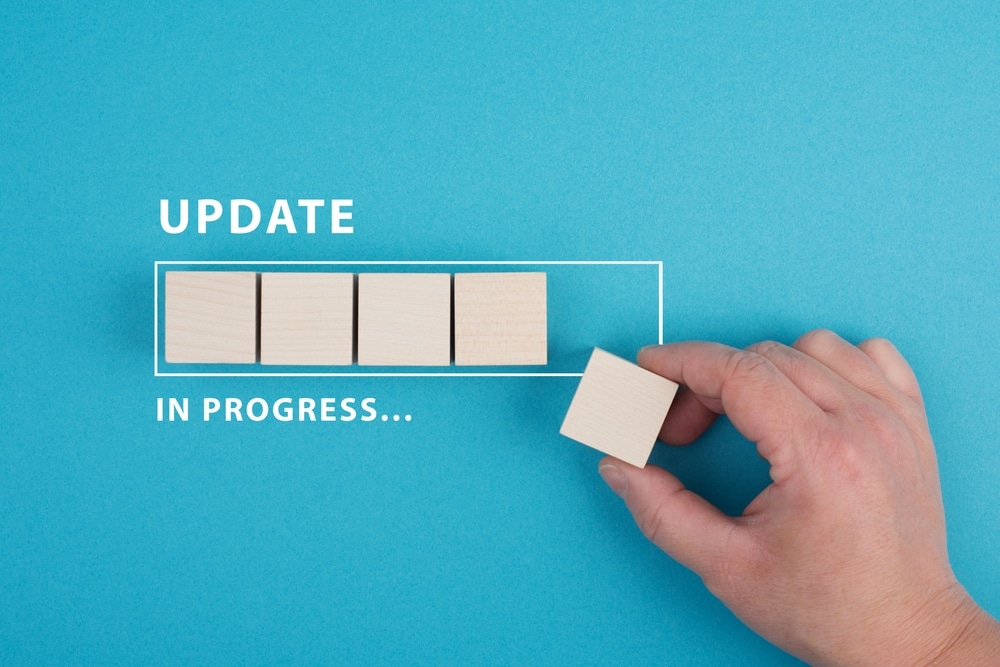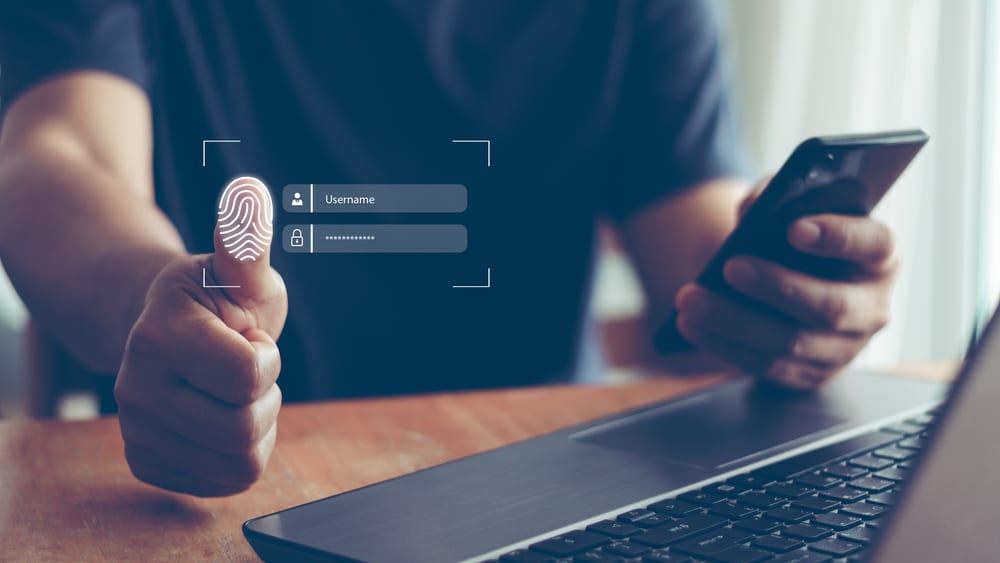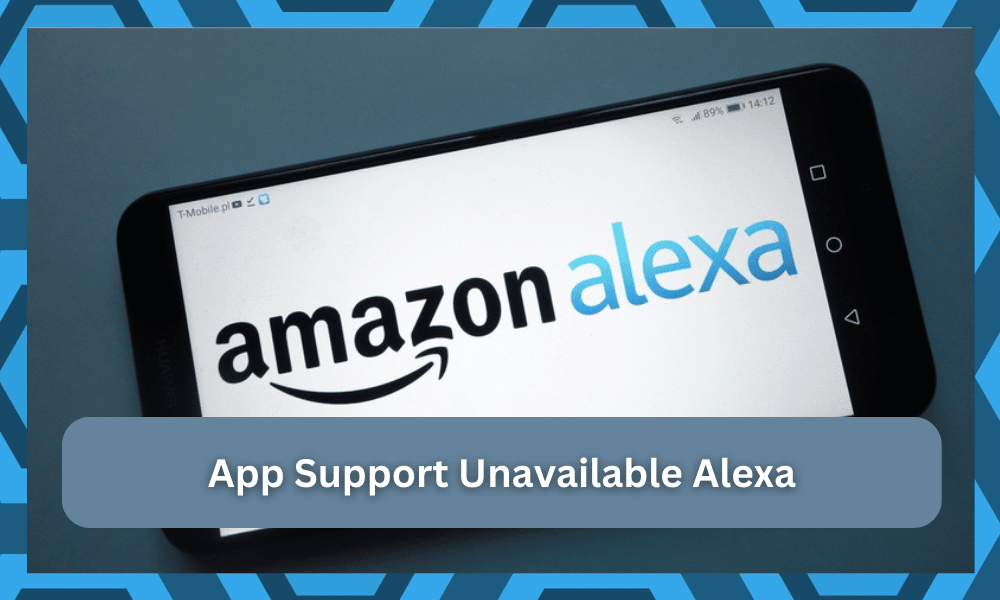
Alexa is an AI designed to act as a virtual voice assistant. It is particularly handy in smart home applications, as Alexa can be used to have voice control over each of the devices.
What’s more, is that most smart hubs support Alexa. This means that you can enjoy the features of all your smart hub using voice commands, all thanks to Alexa.
Another great feature of Alexa is the ability to be able to connect with multiple apps. An Alexa app can be installed on your phone, from where you control all the routines, devices, and apps connected to Alexa.
One common use of Alexa is to connect it with your favorite music streaming service. This allows you to have control over your library through voice. You can control the music that is played by the app through voice commands.

Unfortunately, many users have seemingly faced an error when trying to connect Alexa with a 3rd party app. Whenever they try to connect Alexa with a music streaming service, such as Spotify, they run into an error stating “App Support Unavailable.”
This error may occur due to different reasons. Today, we will be discussing some of the reasons and how you can easily fix them. So, without wasting any time, let’s get started!
App Support Unavailable Alexa
- Reset Your App’s Password
Quite a few apps, like Spotify, may require you to change your password every now and then. If you haven’t done so, it may disrupt the app’s functioning with Alexa.
This is why we recommend you unregister all of the devices connected to Alexa. We also suggest resetting your Echo device, just in case.
Similarly, unlink the app you are trying to connect with Alexa. Finally, reset your app’s password. Once you have successfully done so, simply link the app with Alexa again.
- Your Android Device May Be Too Old
An older OS installed on your phone may be limiting the features of Alexa. Due to this, Alexa might get unable to work with other apps. If that is so, the first thing you need to do is to visit Amazon Alexa’s website.
Login to your account and check all of the devices connected to Amazon Echo. Check if all of your apps are synced with Alexa.
If they are, you are most definitely in due for a software update. If your phone does not feature the latest OS, you may want to get a new phone.
- Check The Playback Device
Sometimes, you will just have to check up on the playback device that is currently working as the music output to isolate the issue.
Many owners have pointed out that updating the app resets the playback options, and you will have to go through with the configurations again.
There are no quick or easier methods here, and you need to isolate the issue by checking up on the system’s programming. All that you’re trying to do here is make sure that the Echo device is selected as the basic playback unit. From there, fixing the system will come easily to you.
If you’re having trouble switching over to the Echo unit as the playback device for the music service, be sure to reset the unit and pair it again. That will most likely be it, as you’re trying to isolate the issues with the router connection.
In the end, you’ll have an amazing experience with the unit and won’t have to go through any extensive routines to get a response from the speakers. Hopefully, you won’t run into the same errors in the future.
- Switch To An Older Version
As this issue is primarily linked to the application update, you can avoid this issue by switching to an older version. There is no point in sticking with the update when you can’t even get the music streaming features to work.
So, all that you need to do here is to switch to an older version and then test out the application one more time. This won’t take much of your time as you try to adjust the system. So, all that you need to do here is to try out the older version.
If everything goes well, you will be able to get the application working again in no time. From there, you can try out some of the music services linked to your account.
Hopefully, everything will go smoothly, and you won’t have to worry about more issues down the road.
There are many versions available on different platforms, and you will have to browse around the internet to find an option that best fits your needs.

So, be sure to test out different options and try out a version that will best match your device and the streaming service.
- Test Out A Different Account
Nine times out of ten, you will be able to isolate the issue by switching the playback device to the original Echo unit. Other times, you can restart the application and then access the music streaming service one more time.
If the issue is not that serious, you will be able to get through the error by following through with the basic fixes mentioned here. However, if you’ve been unsuccessful with all of the fixes up to this stage, then you need to try out a new account.
If the streaming service does work with the new account, then you will be sure that the account is to blame here and that there is nothing wrong with the device.
From there, you can switch the streaming services over to this new account to avoid issues down the road.
- Ask Official Support
You can also try reaching out to official support when you’re not sold on the idea of fixing everything by yourself. There is no need to get through all of these fixes on your own, and you should reach out to the Amazon support team.
This brand prides itself on the quality of the customer care team maintained by this organization. So, you can’t really go wrong with testing out the fixes recommended by these experts.
They won’t only list the solutions for you but will also guide you through the intricate details of the process.
All that you need to do on your end is to inquire about the account status and then send a support ticket. They will take a look at your case and will get back to you within the same week.
From there, you just have to follow their instructions, and fixing the unit will come easy to you.
It all comes down to securing help from an expert, and that will be more than enough to help you speed through the troubleshooting routine. Hopefully, you won’t have to deal with these errors ever again.
The Bottom Line
These are the ways how you can fix “App Support Unavailable” on Alexa. Make sure you follow all the steps that we have mentioned above.
If there’s anything you didn’t understand in the article, please make sure to leave down a comment.
We will try our best to get back to you as soon as possible. Most of the time, the issue is with the playback device and not your account or the application.
So, all that you’ll need to do ninety percent of the time is to adjust the playback unit.
There is no point in wasting any time with other options. However, if you’re sure that the configurations are not to blame here, then seeking help from official support should be your next move.
There is no point in wasting hours of your time trying to isolate everything on your end. So, be sure to reach out, and an expert will guide you through the fix. Hopefully, that will be it, and you’ll be able to get through the errors in no time.