
Amazon smart plugs are just the perfect thing for you to have. They are built keeping one purpose solely in mind, and that is convenience.
So, if the plug is too hard to install or optimize, you cannot achieve the purpose of convenience and a smart home experience.
Most of the time, there are no extensive steps involved when it comes to setting up a smart plug.
Everything from the basic installation to the pairing routine is fairly simple. Moreover, the affordable pricing on these smart units attracts a ton of customers to this brand.
However, there are certain minimal errors that can occur due to a variety of reasons.
Amazon Smart Plug Unresponsive
You will need to ensure that you are aware of the right process to get rid of any such issues, and that will help you with the issues most of the time.
Amazon Smart Plug is a pretty great device, but if it gets unresponsive at some time, here are a few things that you need to do to make it work optimally.
- Update the Device
The plugs are designed for convenience, and you don’t manually need to update these plugs.
The mechanism that these smart plugs work on requires them to be connected to the internet at all times, so you will not have to worry about that part.
The plugs will automatically update whenever an update is released, and they are connected to the Wi-Fi.
However, if your plug is unresponsive, there are two ways that you can use to update the firmware on these plugs.
To start with, unplug the smart plug from the power outlet for 15 seconds and plug it back in.
Once the plug reboots, it will connect to Wi-Fi again and will check for updates automatically. It will prompt for the update, and it will be installed on the plug, and you will fix up the problem.
Keep in mind that it might take a few minutes for the update, so you will need to be patient and give it some time, let’s say 10 minutes.
The second way for you to update your smart plug is to trigger an update manually through the application.
All you need to do is access your application, navigate to the plug that is unresponsive, and click on the update button.
However, you might not be able to see it there if it is unresponsive in some cases, and the plugging-out method would save the day for you.
- Update the Application
You might also have the issue if your application is not up to date or might have developed some error that might be causing you to have the issue.
The optimal thing for you to do is update the application simply, but that might not fix the error for you if there is one.
The best way to do this is to delete all app data and uninstall the application on your phone.
Once you have uninstalled the application, restart the phone just to be sure, and then you can install the application from your app store again.
This will install the latest version of the application on your device, and you will solve the issues with the plug being unresponsive.
You will need to log in again to your amazon account, and this will be the perfect thing for you to have.
On the other hand, if your application is already updated, just wipe away all the stored cache and data.
It will barely take a few seconds, and all that you need to do here is to access the phone settings by swiping down the notification shade and clicking on the settings icon.
From there, you can browse to the application settings and then find the smart application from the list and access the storage tab.
Here, you can access the “Clear all data” option and confirm to avoid these errors in the future. So, be sure to keep that in mind when you can’t seem to get a response.
- Try Restarting The Router
Sometimes, all it takes on your end is to restart the router, and that will be more than enough to get rid of the majority of responsiveness errors.
There are no complex pointers involved when you’re trying to set up a smart unit. All that you need to do is to remove power from the router and then start it again.
This will be more than enough to refresh the network connection, and you should also move the router closer to the unit.
You can’t expect the unit to respond when there are issues with the network connection.
So, be sure to adjust the router connection, improve signal strength, and limit minor programming errors to avoid this issue in the future.
Most of the time, the issue will be fixed right here, but you should also consider checking up on the hardware status.
- Check For Hardware Issues
The issues with the damaged hardware are pretty serious. There are not any reliable fixes that you can use when the unit itself is damaged.
So, your best bet here is to go through with a warranty claim. There is no gain in wasting more time trying to fix a damaged unit.
It is just too common for smart units to get damaged during delivery. Even with all the extra padding and the bubble wrap, the delivery can be pretty rough on the smart units.
For this reason, you should thoroughly check the unit for cracks or broken sections. If you do find these hardware issues, then you just have to leave this job to the professionals.
You will not be able to fix these errors yourself, and messing with the unit further might void the warranty.
So, before you waste more time or void the warranty, just ask the dealer to send you a new unit.
- There Might Be Power Problems
At this point, you should also check the power outlet for issues. Even if the unit was working perfectly just a few days ago, a few power surges could impact the performance of the system.
So, if you’re in the same boat, just check the system for power problems.
Here, you have the option of hiring a technician or checking up on the power connections with a multimeter.
Either way, you need to make sure that the voltage supply from the main unit is optimal. If everything goes well, you will not have to patch up the system yourself.
However, if you’re still stuck in the same errors and can’t seem to get through the situation, then calling a technician for help might be your only option.
You will not be able to get through these errors yourself, and seeking help from a professional might just be the right thing to do.
- Check For Interferences
Interference issues from other wireless devices will also complicate this situation by a great margin.
If you’re not too sure about how to fix the situation with the router disconnecting after every few seconds, you will have to remove other wireless devices.
All that you’re trying to do here is decrease the range between the plug and the router. From there, you can go about fixing the issue fairly easily.
If the issue does get fixed after removing the extra wireless devices, then you will need to figure out a better orientation for your units.
It might be time to declutter the smart system and upgrade to better units that offer a comprehensive range of features.
Moreover, you will be able to centralize the controls pretty easily with the new unit. So, be sure to get the new units that will help you eliminate this clutter of wireless accessories.
Alternatively, you also have the option of installing a router extension to help with the management of these extra devices.
That will be a bit more complicated, but you will be able to save a fair bit of cash when comparing the budget with a complete upgrade.
Wrapping Up
There is nothing more annoying than installing and pairing a smart plug just to find out that it is not responding to any command.
So, if you’re in the same boat as the Amazon smart plug, just follow through with the troubleshooting guide provided above.
Most of the time, you will have an effortless experience with the unit. A quick power cycle and update will be all that you need to get the desired response from the system.
So, there is no need to get alarmed and call the dealer for a replacement right away.
On the other hand, if you find the unit to be defective, then the only thing that you can do is call the dealer for a new one.
The warranty deal here is one of the best on the market, and you will not find any complaints when it comes to dealer support.
Hopefully, you will not run into the same errors after installing the new unit. Just make sure that there are no issues with the outlet or the main power source this time around.
Otherwise, you’ll start running into the same complication without getting any performance out of the system.


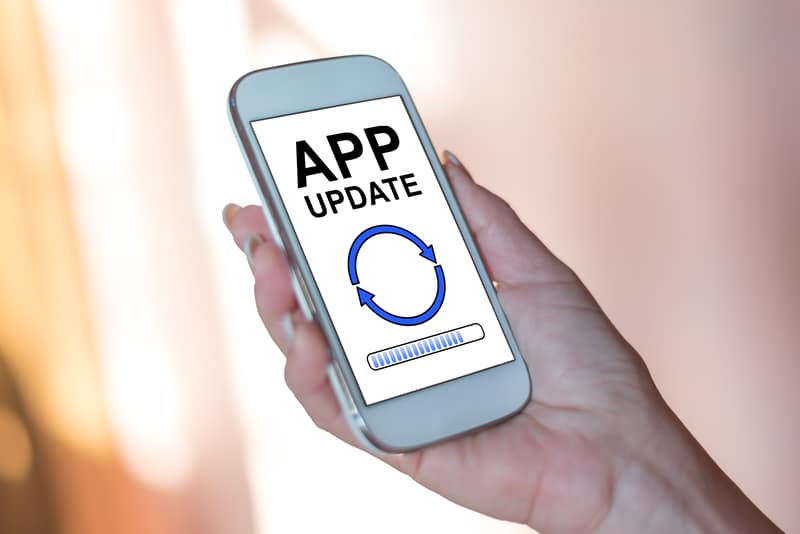
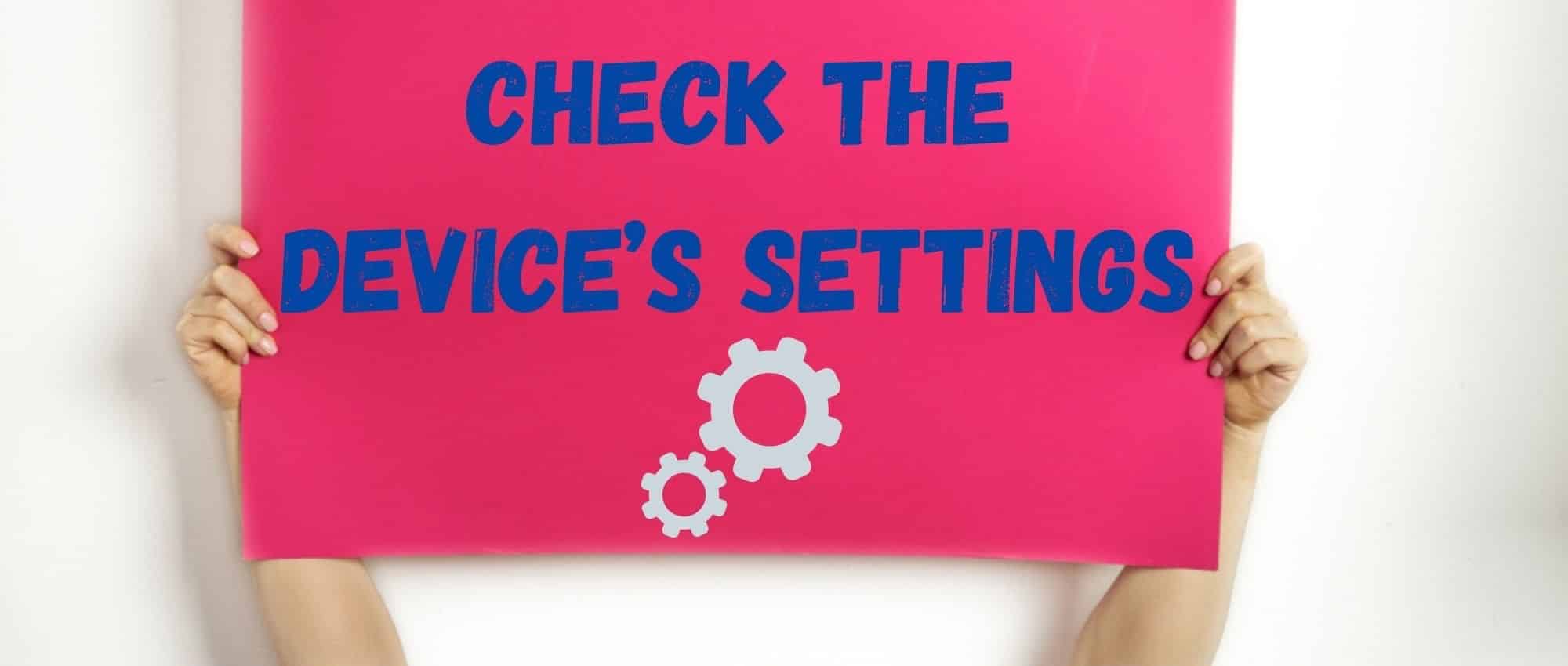



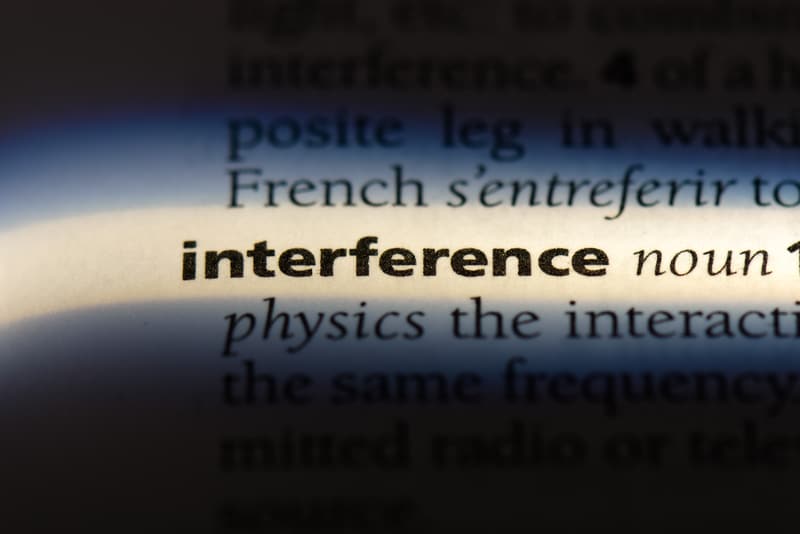

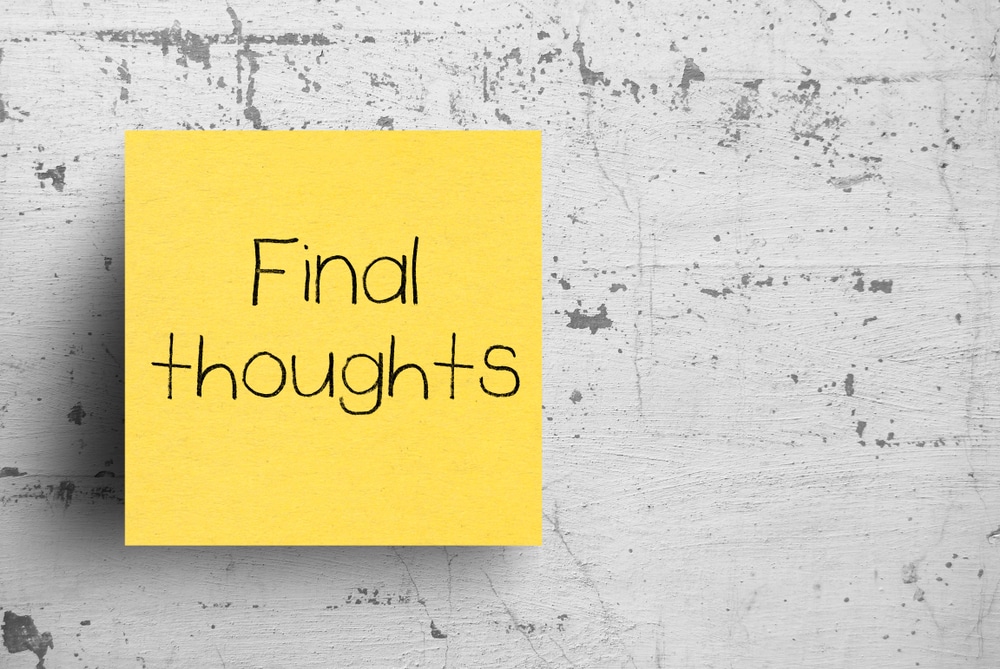

Don’t know why but my plugs periodically need to be deleted and reinstalled. Frustrating.