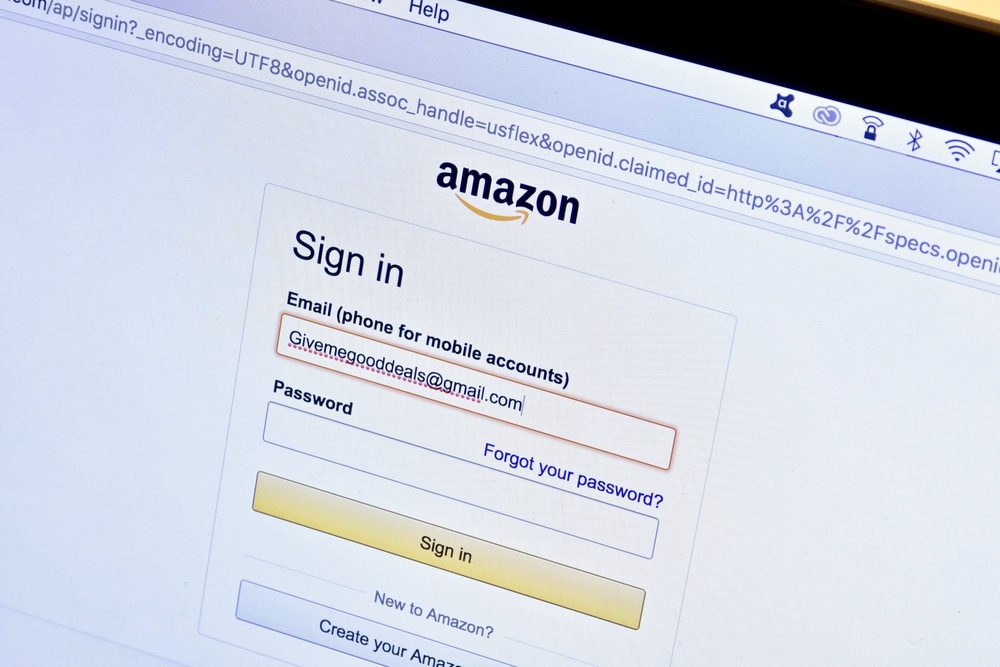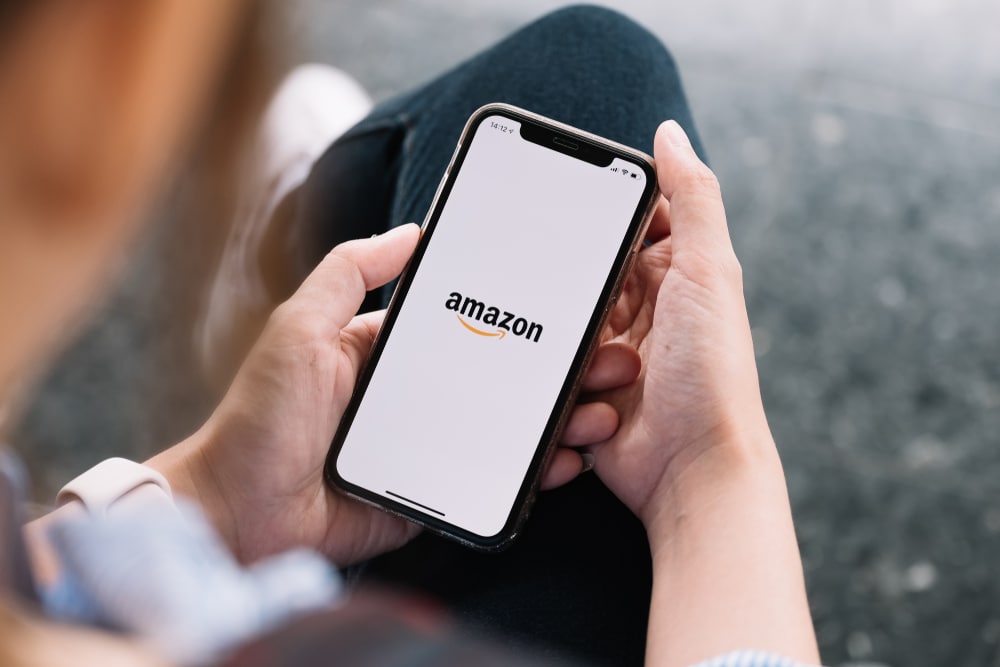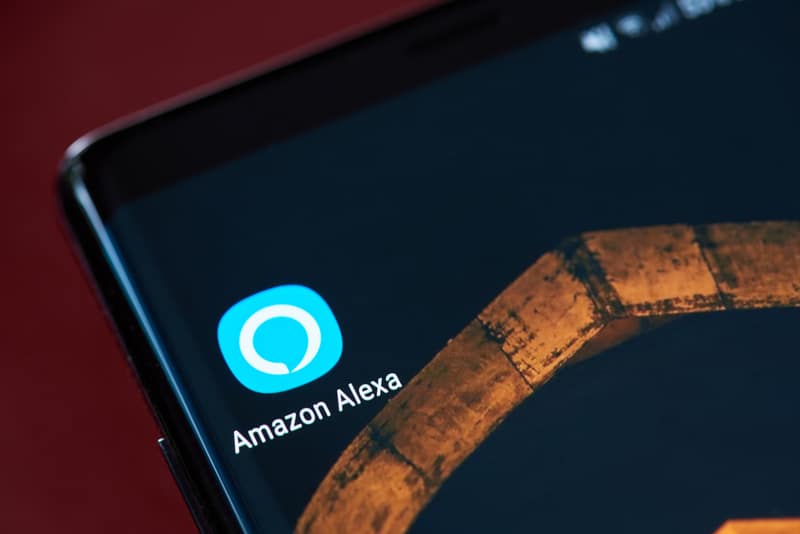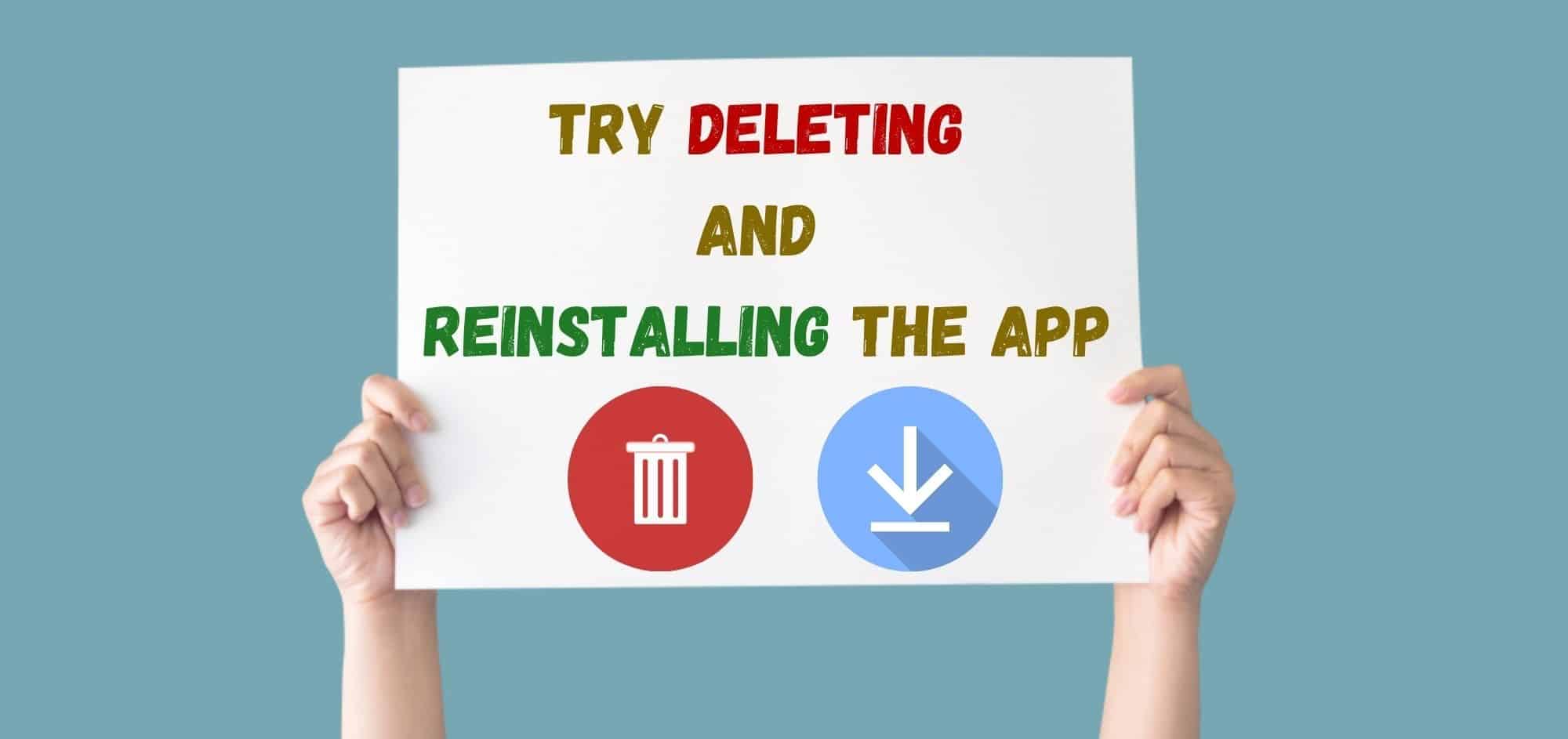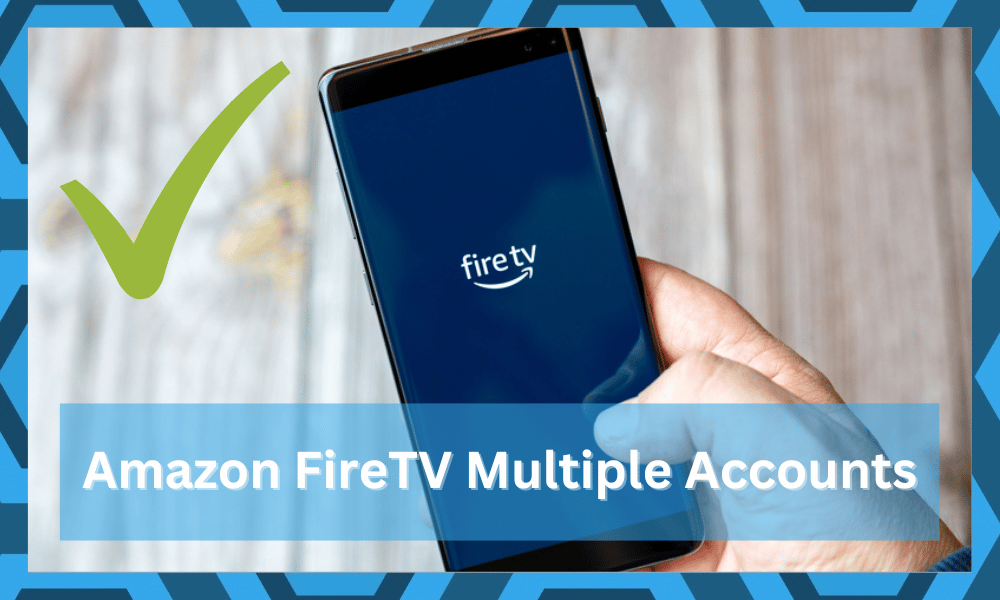
Having an Amazon Fire TV setup is so much better when compared with your traditional cable network. You can use a wide variety of Alexa skills along with the thousands of channels that you can watch.
There is just so much content that you can choose from, while you’re limited to only a few hundred channels at max with your cable service.
Some users are wondering whether or not they can use multiple Amazon Fire TV accounts. If you’re also not sure about the answer, then read through this article to find out.
Amazon Fire TV Multiple Accounts:
Unfortunately, it is not possible to set up different Fire TV accounts on a single device. To switch accounts, you will first have to remove the device from the current account and then add the device to the new Amazon account.
The process can take some time and is not efficient. You can add multiple devices to a single Amazon account, but you’re still limited to only one account per Fire TV device.
So, to get around this problem, the best way would be to buy multiple Fire TV devices and link up different accounts with them. That way, your watch list won’t be disrupted, and the recommendations will be shown accordingly.
Deregistering from one account and then registering on another every time you want to switch playlists can be very annoying. To access different accounts, you will need different Fire TV devices connected to different display devices.
Users are very frustrated with Amazon for not adding this basic feature to their devices. The only thing that can be done is to submit a feature request to Amazon about switching accounts.
You can do so by going to their website. If enough people submit the feature request, then the developer team will take notice, and it might take a little time before the feature is added to the Fire TV.
Prime Video Profiles
The bright side is that you can still utilize the profile feature on the Prime video to assign different profiles to your family members.
To increase privacy, you should try adding a passcode to your profile, that way, no one else will be able to access your watchlist or history.
This feature will work just as well as adding different accounts, and you can manage accounts for your kids by setting up profiles with an age limit to the content.
All in all, you can only use one Amazon account with the Fire TV device, but in the streaming services, you can access different profiles for different members of your family.
That way, your recommendations won’t get blended with other viewers, and the algorithm will work based on your preferences only.
Users can always buy multiple devices and then link different Amazon accounts with them. That way, different TVs in your home can be linked to a different account that you can manage using Alexa.
The linking process is quite easy, and you can set the linked profiles from the Alexa app settings.
Troubleshooting App & Account Problems
It is not smooth sailing even after setting up the new accounts. There is a good chance that you will be struggling to secure any response from the Prime Video app if the network is patchy.
So, if you’re unable to get the different profiles to work or the Prime Video app, try these fixes.
Refresh Router Connection — The best method to help you refresh the router connection is to reboot the network device.
All you have to do is to remove power from the charger and then turn it back on. Make sure that nothing is wrong with your service by running a speed test.
If the speed test on your mobile device does present issues, then call your service provider. You might need to switch over to better services if the profiles are not loading. Not every service provider offers good connections in multiple regions.
So, if you’re living in a rural section, try to switch to a service provider that offers a satellite connection. That would eliminate almost all of the network-related bugs with the Prime Video App.
However, if the network is perfectly fine, a quick reboot will do the trick. So, just test out the new profile after refreshing the network connection, and that will be it.
Inquire About Account Status — Over fifty percent of the time, people are dealing with account-related errors and not Prime App issues. If you’re not sure about your account status, get help from official Amazon support.
Ask a professional from the customer care team to look into your account. He will guide you accordingly on how you can get your account active one more time.
So, before you test out other methods, make sure that the account in your use is not banned.
If the account is banned, you will have to file an appeal. It can take almost three to five days to get your account back. So, in the meanwhile, you can try borrowing a friend’s account to keep yourself entertained.
Try Reinstalling The Application — if you’re lucky, the issue might just be with the installation of the app. You won’t have to reach out to anyone to address this situation. All you need to do here is to remove the app and then install it again.
Try to power cycle your system once completely and remove the power source for around 5 minutes. From there, install the app again and then try accessing the video profiles. Some owners also pointed out that they had to recreate profiles.
So, follow the same pattern and then check the response from Amazon Fire TV. You won’t be disappointed by the app, and the profiles will help you keep your privacy and watch history.
Are There Any Better Alternatives?
At this point, you might ask yourself, “Is the Amazon Fire TV overrated?” The reviews are mixed, and you will have to go through all this trouble just to set up the profiles. Luckily, there are some alternatives to help you find the right fit for your home.
Apple TV — This is by no means an affordable solution, but you will enjoy years of consistent prom race from this unit. It brings a simple UI and exceptional Airplay support.
Moreover, you’ll pair it up with your iOS devices. So, keep this option in your mind.
Roku 4 — Roku 4 might just be the best unit on the market when it comes to maximizing value. This device will bring 4K support, an extensive collection of content, universal search, and voice search. All of these features are pretty convenient.

The only downside here is that it can be a bit expensive. However, the support for 4K content will more than justify the expensive price tag. So, set aside some money for the Roku 4 system.
Kodi — This solution is pretty similar to Roku 4, and you can install it with multiple plugins. You can’t beat the free price tag accompanied by this device. So, if you’re not that sold on spending money on a new system, test out this option.
The optimization here is pretty limited. Moreover, the reviews are not that too good with the UI brought forward by his device. However, the free tag on this option is still pretty attractive.
Wrapping Up
You can’t pair up multiple Amazon accounts with one Amazon Fire TV. However, you still have the option of trying out different profiles to keep your privacy.
So, if you’re just concerned about your watch history and algorithm suggestions, create new profiles for your family members.
You can protect your profile with a password as well. That way, no one will be able to watch random content to mess up the algorithm. However, if you’re still not sold on this idea, you will have to get a new Amazon Fire TV unit.
Sometimes, app and account-related issues can also present themselves. So, if you’re not able to load the Prime profiles, just call amazon support after reinstalling the app.
You should further isolate the network errors to low bandwidth from your service provider.
Lastly, you can browse through some alternatives like Roku 4 to get a better experience. This device might be a bit on the expensive end, but the reviews are too great. So, if you’re able to set aside some budget, make sure to go with the Roku 4 system.
Hopefully, you won’t have to bother with any of the streaming issues or a cluttered UI ever again!