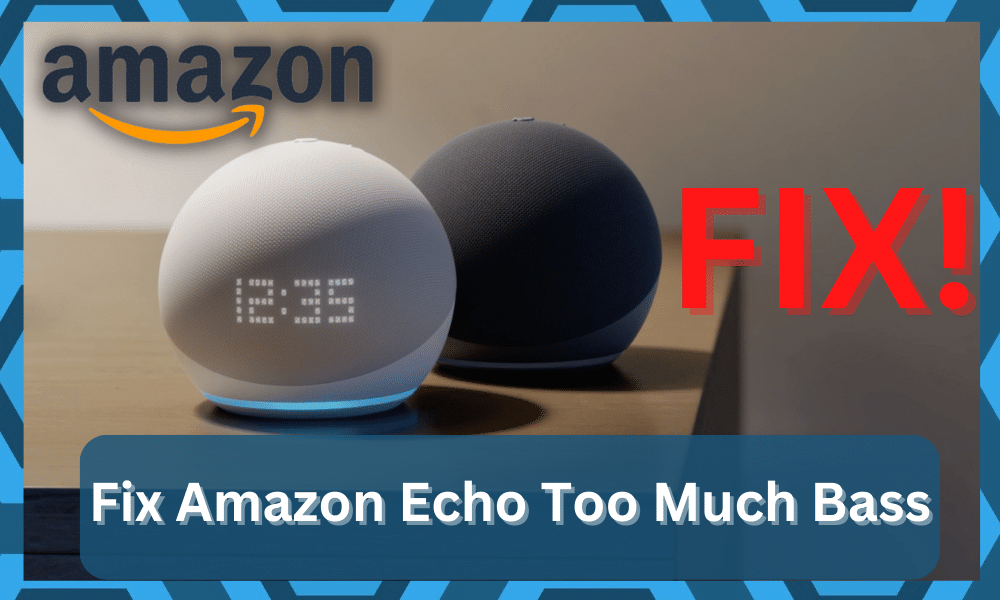
Amazon Echo is a series of smart speakers developed by Amazon. The great thing about these speakers is that they come equipped with Amazon’s Alexa smart AI.
This means that apart from being smart speakers, you get to enjoy all of Alexa’s great features.
You can use voice commands to search and play your favorite songs. You can also use the device to listen to the latest news, keep score of your favorite matches, or check the weather. All of these features and more are only possible thanks to Alexa.
While some owners do claim that the Google Assistant system is better, the compatibility options on the Alexa unit are just better.
However, if your existing system revolves around the Google Assistant, then switching might not be the right option for you.
Amazon Echo Too Much Bass
So, it all comes down to the existing devices in your house, and you can stick with the assistant that best matches your requirements.
With that said, the vast majority of owners across the nation prefer to stick with Echo units for their smart systems. Hopefully, you will be able to follow a similar setup.
Smart wireless speakers are mostly not that good when it comes to sound quality. However, some high-end devices are still decent enough to use as your daily driver for listening to music.
Unfortunately, we have seen users complain about getting too much bass on Amazon Echo devices.
Luckily, there are some fixes you can apply to this issue that will help them make much better sounds. In this article, we will be mentioning these fixes. So, without any further ado, let’s get right into it!
- Manually Adjust Bass Settings
The first thing you can do if you are facing this issue is to manually adjust the bass. Simply start by navigating to your Echo’s settings.
Locate audio settings. You should be able to adjust the bass, treble, and mid-range of the device. An easier way to do this is to just tell Alexa to turn up the treble or turn down the bass.
After you have fine-tuned the settings, you will notice a moderate improvement in Alexa’s sound. The bass will be a lot less than it was previously.
- Upgrade Your Echo Device
The 1st generation of Echo devices was known to have poor sound quality. So, if you are rocking an old Echo device, you may be due for an upgrade. The sound quality has had gradual improvement over the years.
Now, as the 3rd generation of these devices has been made available, they come with drastic sound improvement, which includes much better sound quality and improved bass.
Even the 2nd generation of Echo devices aren’t that great when it comes to bass. But users have had a much better time with the latest series of Amazon Echo.
- Adjust the Equalizer
Next, you need to open up the application and then access the audio equalizer to check on the settings. All that you’re trying to do here is to adjust the bass, the treble, and the mid-range.
It might take a few moments to set up these configurations, but you’re not left with many other options.
You can open up the control application and then proceed to adjust the equalizer configurations. Turning down the bass and turning up the treble, as well as the mid-range, should be enough in most situations.
However, you will have to spend a bit of time in trial and error. So, be patient and test out all of the different configurations as you’re trying to set up the perfect configuration. There is no point in rushing the process.
Once you’re through the configurations, all errors with the system will be sorted out. However, if you’re still stuck, then the situation is more likely related to programming bugs with the system.
So, if you’ve made sure that the configurations are managed perfectly, check up on the unit itself.
- Try Power Cycling The Unit
Sometimes, all that you have to do after adjusting the configurations is to reboot the system.
Now, it might sound like a basic fix, but countless owners were able to get a desirable response from the unit after going through with the reboot. So, don’t hesitate to reboot the system when you’re stuck.
All that you’re trying to do here is to remove all the power from the unit for about 40 ish seconds and then power it up one more time.
It will take a few seconds for the unit to power up, and you can then queue up the same track one more time.
Ideally, you will be sorted at this point and won’t have to worry about the same errors when it comes to fixing bass-related errors. However, if the issue is a bit more severe, then you will have to reset the unit.
- A Reset Might Be In Order
Now, the reset routine is not the best when it comes to addressing issues with the speakers, but you’re not left with many options.
Going through the reset cycle is the best method when it comes to eliminating minor issues with the system not working.
So, all that you need to do here is to proceed with the reset and then set up the unit one more time.
You will end up losing all of the configurations, but there is a good chance that the programming errors will be addressed after the reset.
Sadly, there are no other quick fixes when it comes to fixing the unit when running into these complications.
So, be sure to proceed with a quick reset, and that will be more than enough to help you get through the vast majority of issues that can indirectly impact the audio configurations.
Lastly, if you’re still not getting the desired response from the unit, then the issue might also be with the audio track that you’re trying to engage. So, it is a good option to check up on that as well.
- Try A Different Track & Service
At this point, you need to shift your focus to the music service as well as the track that you’re trying to engage the speaker.
If the issue is not fixed at this stage, then there is a good chance that either your unit is defective or the track is not working properly.
So, you will have to go about fixing the situation accordingly. The best thing that you can do here is to rely on more established services like Spotify or Apple Music.
Using other options is not really the best choice and can present some issues from time to time.
You can further confirm this situation by trying out a different track and then checking out the performance one more time.
If you’re lucky, fixing the situation will come easily to you, and you will not have to deal with more errors down the road.
All you have to do here is to first try out a track with a higher treble and then shift the music service entirely if you’re still stuck in the same issue.
Ideally, that will be more than enough to help you address these errors, and you will have to worry about high bass.
- Contact Support
If you have a newer device and you have already tried fine-tuning the audio settings, then there may be something wrong with your device. In this case, your best bet is to contact Amazon’s customer support.
The support team should reach you shortly after, and might even help you replace your device if the device is faulty.
It all comes down to the defect with the system, and you should ensure the involvement of the experts on this issue.
You can either send a support ticket or use the company support line to contact them directly. Hopefully, it will not take you much time to get a response, and you can go about acting on the instructions offered by the experts to fix these errors permanently.
The Bottom Line
These are the ways how you can fix too much bass on Amazon Echo. Following them will help you fix your issue. Make sure to follow them thoroughly.
Ideally, you will be able to sort out the situations pretty quickly by checking up on the configuration side of things.
A quick peek at the equalizer will have you sorted, and you can also issue a command directly to Alexa to decrease the base by two or three points.
Either way, you have complete control over the situation if there are no programming-related errors.
So, if you’re sure about the programming side of things, be sure to adjust the situation with a quick reset.
Hopefully, that will be enough to have you sorted with the unit, and you will not have to deal with any long-term errors.
It all comes down to how you’re planning on adjusting the situation, and going through with these pointers is more than enough to help you out with the bass.
However, if you’re not that lucky and the issue persists even after going through these pointers, then you need help from an official.
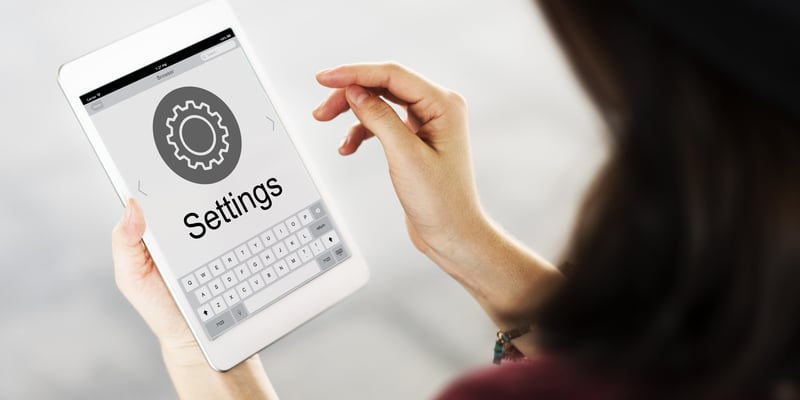

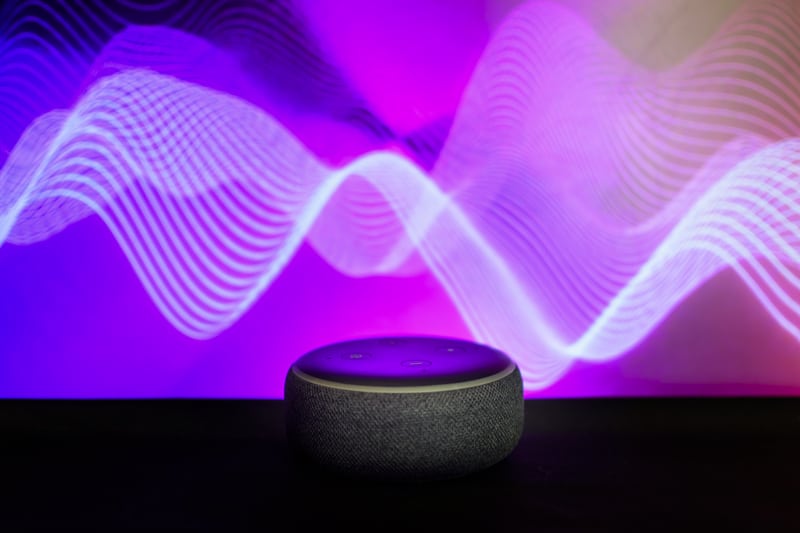


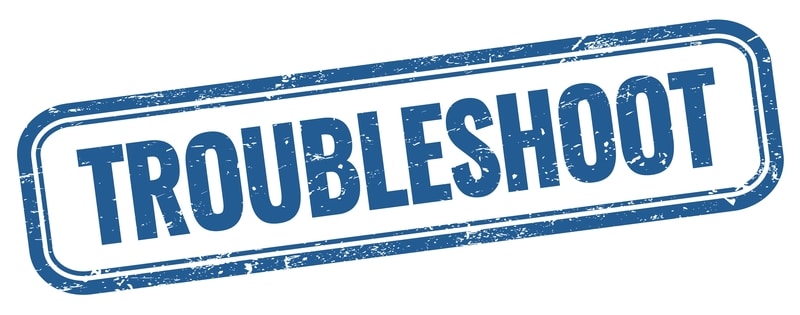

I believe i have an Amazon echo dot gen 2 and I’ve had it for a little over a year and it just recently started sounding really muffled and strong vibrations with Alexa’s voice and the bass I’ve tried adjusting manually on the app, I’ve turned it off and back on, unplugged it and even turned the volume down and nothing works
We just pur hased an echo dot 3. The voice sounds muffled and not clear. How can I correct this.
Good question, I would like to know too! I can’t even understand what she is saying. I as Alexa to turn down the bass and she responds it is all the way down. Poor voice quality.
I have the same problem. Isn’t there some way to fix this manually instead of from an iPhone or iPad? Seriously irritating!