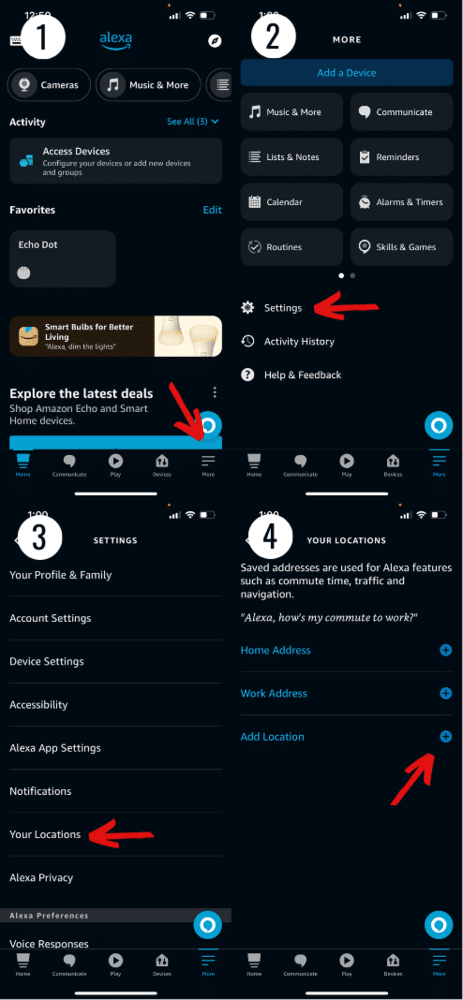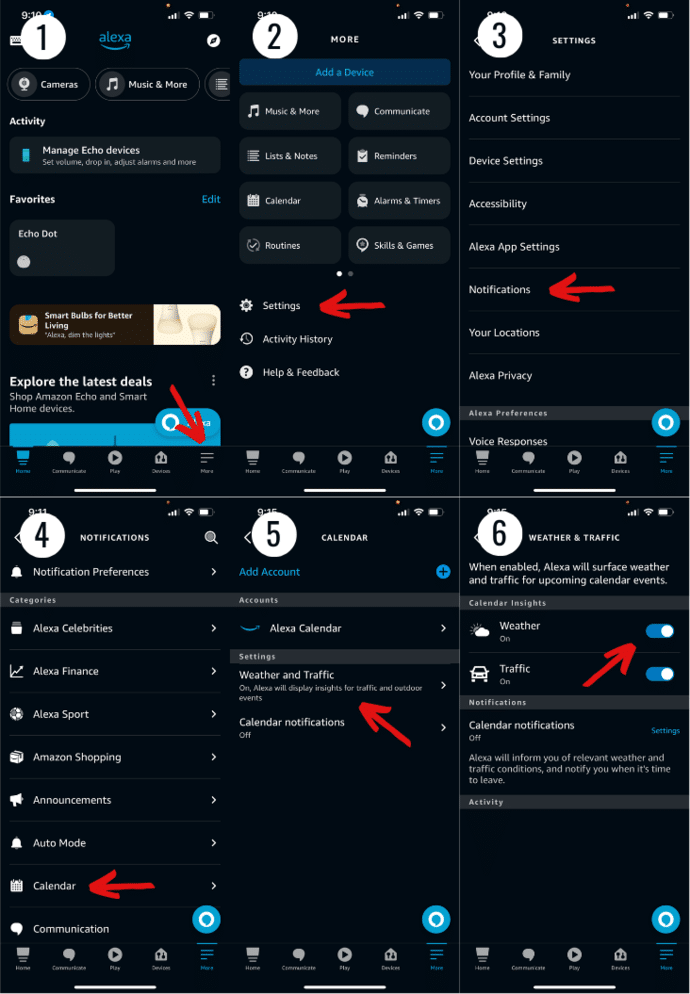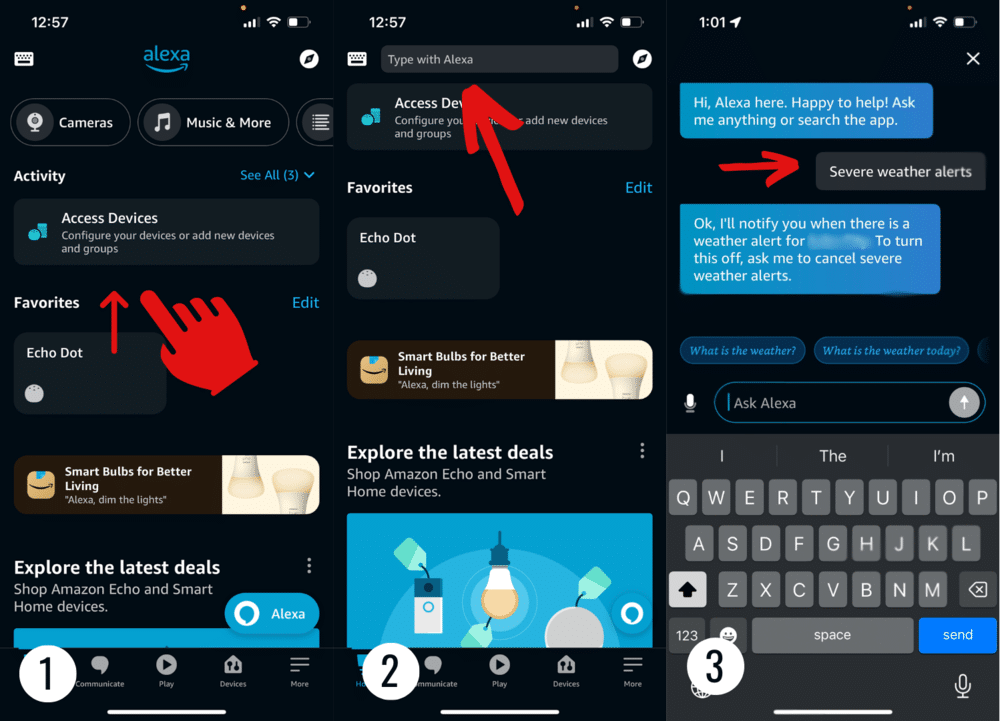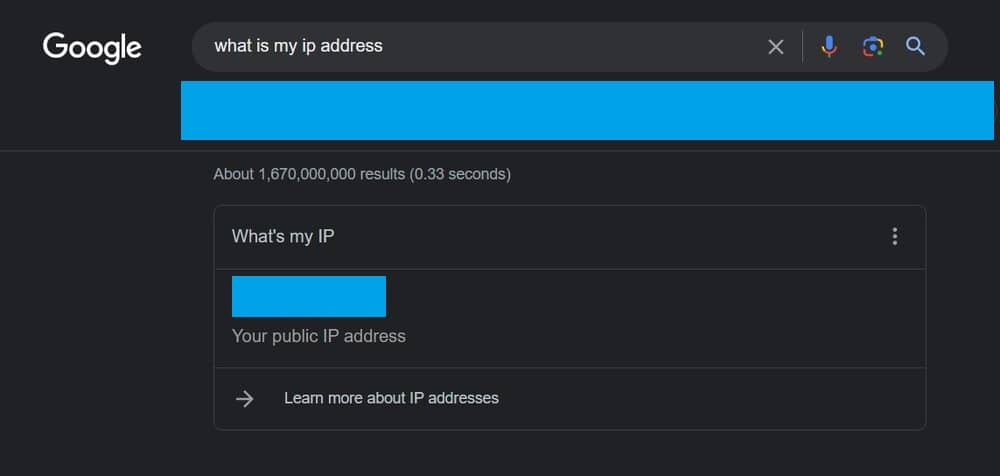One of the many cool features on an Alexa device is that it can tell you lots of details about the weather around you. This includes weather alerts for when the weather might be getting considerably bad.
Thanks to these alerts, it’s easier to get a heads up for when you need to stay at home or take other measures for the safety of you and your loved ones.
But, there isn’t a lot of point in these alerts if you’re not getting them for the right place. If you’re one of the people that have been getting weather alerts for the wrong location by Alexa recently, don’t worry.
This is a surprisingly common thing for Alexa users in recent times and nothing to sweat over. Just go through the list of reasons and solutions I’ve given down there and you should be able to deal with it.
How To Stop Alexa From Giving Weather Alerts For The Wrong Location
- Make Sure Your Location Is Set Right
Okay, first things first, let’s make sure that the weather alerts are actually for the “wrong” location. It’s possible the location for your weather alerts was moved and the device is just giving you the new one.
There’s not many reasons for this happening, unless you travelled recently or moved houses. But, either way, checking whether or not it’s the case is really easy.
Here’s a step by step guide that can show you how using the Alexa app:
- Open the app and go to the More menu.
- Scroll down until you reach Settings.
- Click Your Locations.
- Check the address currently listed. If it’s the same one you’re at, then something else is the issue. Move on to the next solution in this case.
- If the address is wrong, just enter your current address in this menu and then press the Save button to apply changes.
With the new location saved, you can ask Alexa questions about the weather and any recent weather alerts to see if it’s up to speed now. If it still isn’t, here are some other things to try.
- Try Resetting Weather Alerts
One of the best ways to deal with this issue for those that moved to a new place or just can’t get rid of a certain address is to remove said address entirely.
In clearer terms, you should try to remove the address you’re currently getting weather alerts for entirely. Then, add a new location and Alexa should be forced to give the right alerts.
This can easily be done through the app by doing the following:
- Tap the More button on the bottom right of the screen after opening the Alexa app.
- Go to Settings.
- In this menu, find an option or Notifications.
- You’ll find a Weather and Traffic tab here. Click on it.
- From here, toggle calendar insights for weather off.
This will completely remove the wrong location from your system, or any location in general. Now you can just add the new one to see if that fixes it. To do this, you need to…
- Go to Home in the Alexa app.
- Find the Type with Alexa option in this menu by scrolling down. It should pop up at the top.
- Add the new location in Severe Weather Alerts, and save your changes.
With the new location now added, you shouldn’t have a problem after this. But, if it somehow still persists, you can try a similar fix that should do the trick.
- Force Alexa Commands To Fix The Issue
You can do the last step by using Alexa commands too. This is a way of quickly forcing the machine to adapt to whatever location you’re currently on.
It’s the solution I’ve seen people use the most often for this issue, and I’m sure it should work for you as well. For this, all you need to do is to use two commands to basically do what you did in the last step.
The first command is “Alexa, disable severe weather alerts”. Upon saying this, your device should respond back with a message like “disabling severe weather alerts for (currently saved location)”.
When you get that confirmation, follow through with the second command; “Alexa, enable severe weather alerts”.
The message in response to this should be “enabling severe weather alerts for (exact current location)”.
With these commands forcing Alexa to adjust to the current location it scanned itself, the issue should be resolved for sure now. If it isn’t, that likely means there are technical issues at play. In such a case…
- Make Sure Your IP Is Correct
In the case that weather alerts are for the wrong location even after Alexa scanned the location itself, your IP address could be causing issues.
An IP address for a location you’re not actually in is usually something done via a VPN, but can also happen because of other things. You can check what location your IP address is for by simply browsing “what is my IP address”.
You can then search what location your public IP address is, or use a website to find out. If your location ends up being a different place than where you live, don’t worry.
This isn’t that uncommon of a reason for those with this problem. All it means is that your internet service provider has you on an IP that’s located differently from your actual location.
Something like that can happen to people in rural or countryside areas most often, because ISPs tend to be from different cities in this case.
Either way, you’ll have to question more people in your area with Amazon devices or contact your ISP to see what they can do for you. Once the IP address reflects your current address, alerts should be accurate.
Conclusion
Hopefully any of the solutions I shared today are able to help you deal with this annoying little problem, and that your alerts are for the correct location after this.
Feel free to leave any comments and suggest other solutions that you might know about this problem, so others with the issue can fix it too!