
The best thing about Alexa is that you can easily add a wide range of skills to your device. The procedure is quite easy, and all you have to do is a few taps on your screen to enable a particular skill.
TuneIn is a streaming service that you can link up with Alexa to enjoy internet radio. It is a free service, but you can upgrade to a premium account to access more features.
However, if you’re having issues in getting the TuneIn skills to work with your Amazon Alexa, then here are a few troubleshooting methods that might help you sort out this issue.
How to Fix Alexa TuneIn Not Working?
- Re-Link Skill
If the TuneIn skill was working just fine a while ago but has just started to malfunction, then it is likely that your skill is bugged. Luckily, the majority of times, this issue can be fixed by relinking the smart skill with the Alexa device. So, if you’re in a similar situation, just remove the skill and add it again, and your issue will most likely be fixed.
To do so, first, you need to open up the Alexa app on your mobile phone. Go into your skill settings and remove the TuneIn skill from your application. Once that is done, you should re-launch the application and go to the top-right menu from the home screen.
Just search for the TuneIn Live skill and enable it to add it to your Alexa application. At this point, you can try using the skill to check if it works properly.
- Clear App Cache
If re-linking the skill with your mobile app does not fix the issue, then another fix that you can try is clearing the app cache. Doing this won’t take up much of your time, and there is a high chance your issue will be fixed.
To do so, just swipe down from the home screen and click on the settings icon. From there, go into app settings and find the Alexa app from the list.
After that, you need to click on storage options within the Alexa app and tap “Clear App Cache.” Once that is done, you can go ahead and launch the application to check if your issue is fixed.
However, if the issue remains, then you should try clearing all app data, and there is a high chance your issue will be resolved.
- Check Connection
The last thing that you need to check is your internet connection. If you’re having issues with your home network, then it is likely that your smart skills won’t work properly. So, to fix this, you should reboot your router and then try using the smart skill.
Also, moving the router closer to the smart device will boost the signal strength, making it easier for your smart device to communicate with the streaming service.
But if you’re still not able to get the TuneIn skill to work, then the only option you’re left with is to contact TuneIn support and ask them to guide you.
- Power Cycle Your Device
Power cycling the device might seem like a simple fix, but it did help a ton of owners get through the TuneIn issues. So, if you’re sure that the app is not at fault here, just remove the power from your device and power it up one more time.
Most of the time, it will be enough to get through any and all minor programming bugs. So, go through the power cycle routine and then try to engage the station through the TuneIn skill directly.
- Cycle Explicit Filtering
Sometimes, the tracks on the TuneIn skill can get restricted through the Explicit Filter, and you need to turn off this feature for ideal performance. However, if this feature is already off, try cycling it on and off one more time. That will be enough to refresh the stations on TuneIn.
You should also inquire about the station status and make sure that the option you’re trying to access is available in your region. Otherwise, you will just be wasting your time trying to make use of the TuneIn smart features.
- Use A Different Router
There is no harm in trying out a different router to further isolate the issue. It is always possible that the errors are related to the network connection and not your Alexa unit. So, you can either connect the device with a different account or make use of the mobile hotspot from a different phone.
All your focus should be on isolating the issue with the network connection or the Alexa device. If the unit does work with the new router, then you will be sure that the network configurations were to blame here.
- Remove VPN & Proxy Updates
Most configuration errors can be traced back to incorrect VPN or Proxy settings, and you need to check the proxy settings one more time to isolate these issues. If you’ve updated the proxy settings directly through the router portal, then your only fix is to reset the device.
Resetting the router will remove all the configurations from your system, and you can set up the system from scratch. However, you’re not left with many choices at this stage. So, make sure to proceed with the reset routine.
- Review Voice History
It is also possible that everything is in order, and the issue is just with the command input. You should ask Alexa to repeat your command or browse through the smart app to check the history. That way, you will be presented with all the recent commands.
You need to make sure that you’re using the right voice command to engage the TuneIn features. It is not a bad idea to tweak the input command a bit and move the speakers to the middle of the room. Otherwise, excessive noise can interfere with voice commands.
- Try Another Profile
You also have the option of using a different profile to engage these TuneIn features. While it is pretty rare, there is still a chance that your account is bugged. So, to narrow down this issue, you need to try a different profile and then check the response from your main device.
If the TuneIn features do work with a different profile, you need to inquire about your account status from the official support team. They will take a look at your profile and then guide you accordingly on how to address these errors.
- Check For Firmware Updates
Some updates can also mess with the Alexa skill. If you’ve just come across these errors after updating the unit, then you need to check again for possible updates. These situations are not that rare, and developers are quick to roll out new updates when users complain about these errors.
The only thing you can do here is to go through the app and check for firmware updates. The size of these updates is pretty minimal, and you won’t have to worry about much when dealing with connectivity-related errors.
- Browse Through Community Forums
If you’re stuck in this issue with the TuneIn features, just browse through the community forums. There is a good chance that the skill is down for your specific region because of server-related issues.
So, if you’re sure that there is nothing wrong at your end, the only thing you can do is wait for the server maintenance to end. It can take a few hours for the servers to become fully functional again.
You can further reboot your internet one more time and then check the response from your router to figure out the exact issues. Hopefully, you won’t have to worry about the same errors when the servers are back online.
- Submit A Support Ticket
Submitting a support ticket is also a good option to inform the officials regarding this error. Even if the update is not out yet, sending a support ticket will direct the focus of developers toward this error. So, make sure to do your part.
If enough people send a support ticket to Amazon support, you will be able to get a hotfix within the same week. So, encourage other members on the online forums to reach out to the official support regarding this issue.
To Conclude
Most of the time, these errors with the Alexa TuneIn are related to the network, and you should go through some basic troubleshooting methods to fix the network. If the network has yet to respond, just rely on a different network, and that would address your problems.
However, if you’re sure that the network is working perfectly and you didn’t update the proxy configurations, then you need to reset your Echo unit and update the voice commands to further isolate the issue with this machine. Hopefully, that will get everything in order with your smart system.
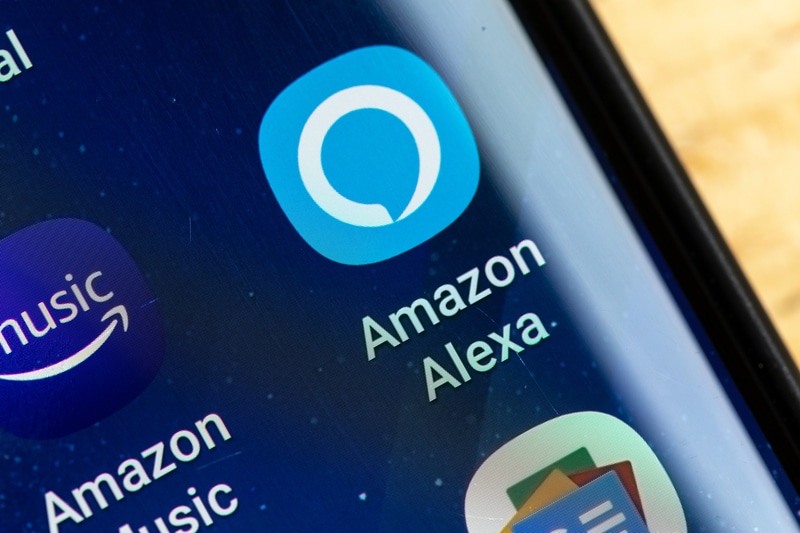
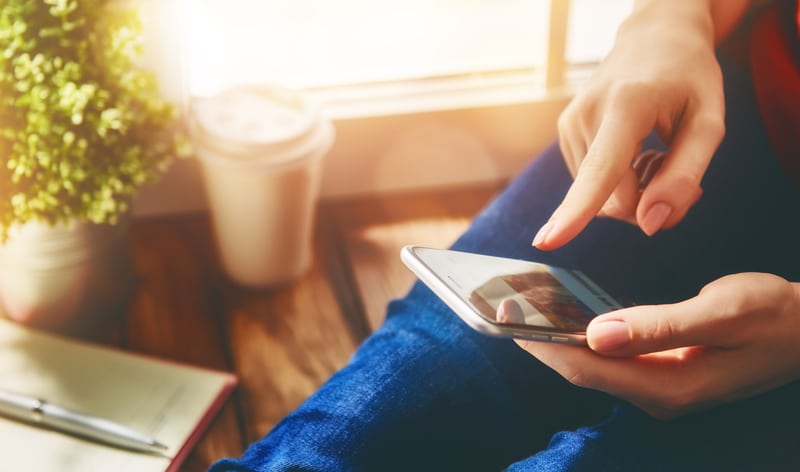






Same issue, Kids Public Radio Lullaby…
RE Echo Tap: Amazon support told me that some older generation devices will not play certain sites.
TuneIn stopped worrying after updating to the Sonos V2 app. The station starts streaming for about 30 seconds and audio glitches out. Chum FM 104.5
Why won’t my Alexa play 105.7 FM And used to play it before
but it plays all other radio stations
Have the same issue and the instruction make no sense since the cache option is not where the instruction say it is.
I am trying to figure this out too. The Echo stopped working for some, but the Dot continues to work for those same stations.
Why won’t my Alexa play 93.9 FM And used to play it before.
I am having the same problem
Having the same problem
Having the same problem, trying to play Radio Caroline. It was working a week ago then suddenly quit. Will play news stations ok.
I have added radioplayer skill to Alexa and this has solved my problem.