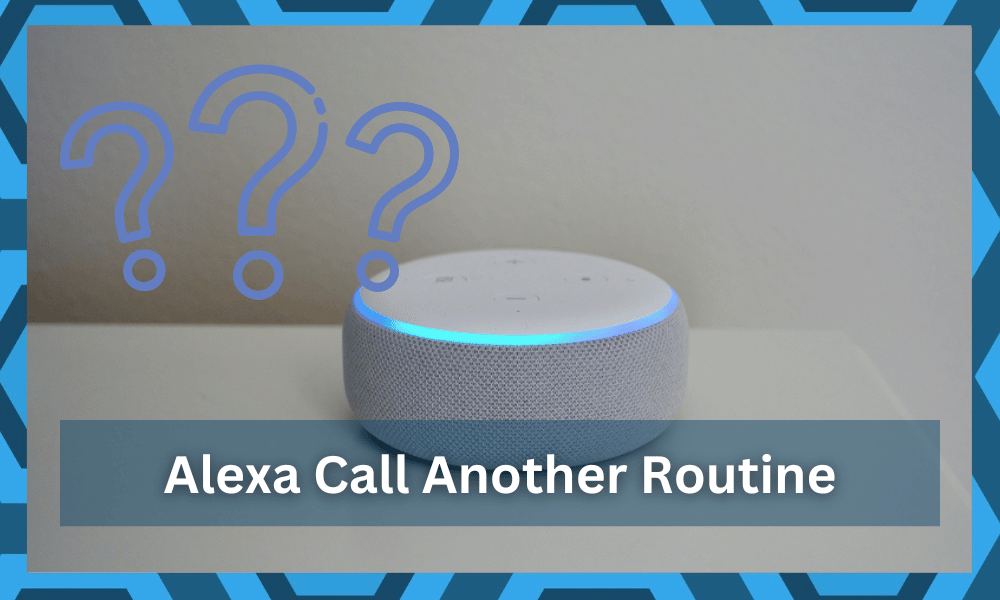
Managing an Alexa routine can be a bit complex at first, but you can save a lot of time in the long run.
The best way to optimize a routine is to experiment with different commands and then link them together. Always make sure to test out a routine after finishing up the commands.
There is no debate that managing the Alexa routine can be sometimes difficult when you’re setting up the unit for the first time.
So, you will have to reach out to other users on the official community forums. They will guide you better on how to best utilize the routines.
You will be able to save a lot of time, and the resulting routine will be far better than what you can develop yourself. All you have to do is to access your browser and head over to Amazon forums to find a thread on managing smart routines.

Hopefully, you won’t have to bother with isolating inefficiencies in the smart system.
With that said, quite a few users have asked about whether an Alexa routine calls another routine or not. If you’re also confused about the same thing, then these details should improve your perspective.
Alexa Routine Call Another Routine
If done properly, it is not that challenging to increase the logic capacity of the Alexa routines. By linking different routines after assigning custom command names, you can maximize the logic capacity of your smart system.
There are a few basic steps that you need to follow to link different routines together. So, if you’re interested in chaining Alexa routines, then going through the method mentioned here will help you start the Alexa routine from another routine.
All you need to do is create a new routine and assign it a name along with conditions that trigger the routine.
Once the configurations are specified for routine, you can add a new action and click the custom command option.
From the custom command section, you just have to assign the enable routine command with the routine name in the command.
Now every time you open Alexa routine B, it will trigger the command that enables routine A. You can further chain more routines by linking the enable routine command inside routine A.
There is a chance that you’ll run into a few minor issues while specifying the problem with the Alexa routine.

Luckily, most of these problems will relate to how you have named different routines. So, try to change up the names and add some numbers to make the process more efficient.
With that said, you won’t have to struggle with any extra steps if you’re only trying to link two routines together. Simply adding a custom command through the action tab should be enough to get through the process.
So, make sure to experiment with different routine names and test out which one works the best for your setup. It shouldn’t take more than a few minutes to test out the routines after creating the custom commands.

While creating new routines is easy, keeping them consistent is an entirely different story.
You will run into a ton of issues down the road as you’re trying to adjust the system. For this reason, it is usually better to stay away from these routines and keep them fairly simple.
Most of the time, you’ll just overcomplicate basic features that can be engaged by using different smart home hubs.
So, if you’re trying to set up complicated routines, try to look towards other options. That way, you will get a consistent response from the device when the routines are set up.
As far as the Alexa unit is concerned, we suggest that you stick to a single routine at a time and avoid using multiple triggers.
Even if you somehow manage the get the routine to work on a consistent basis, it will restrict users from making changes to the room name or the included devices.
So, if you’re in the same boat and can’t seem to figure out the issues with Alexa smart routines, it is a better idea to avoid them entirely. That way, you won’t have to worry about any pressure on your smart devices.
Next, you can always try to adjust the smart system by spending some money on smart hubs that bring IFTTT support.
That way, you will be able to add complex routines, define different parameters, and make sure that the routines stay consistent without any hassle.
On the other hand, if you’re sold on the idea of using Alexa only for your routines, then the situation can get a bit complicated down the road.
You will run into a ton of issues with the routines not working. So, if you’re in the same boat, try following some of the workarounds mentioned here.
Alexa Routine Triggers Not Working
When you add up different routines, you need to make sure that the triggers are defined properly. If you miss the first trigger, the whole routine will collapse. So, this process can be a bit on the more sensitive end.
For this reason, you should try changing the trigger, adjusting the timing, and then refreshing the routine by engaging the trigger. Most of the time that will be enough to get the routine to work.
However, sometimes, you will also have to check the names of the rooms and the devices you’re trying to engage. It is not that rare for a few devices to fail activation and the issue is more related to the Wi-Fi connection in that case.
You can reboot the router as well as the connected devices to refresh the connection and get ahead of the Marjory of these errors. From there, it is not that bad of an idea to go through the setup routine from scratch.
Removing everything from the routine and then creating it again after refreshing the skills on your Alexa account will do you good.
This will save you from a reset, and as long as there is nothing wrong with your account, you should be able to get through the setup.
At this point, you will have access to the routine, and it will keep working as intended. To keep it consistent, the best thing you can do is avoid changing the names and the router connection of the devices connected to Alexa.
It all comes down to perfecting the routine and then not messing with the smart features.
That will mostly be it, and you will be able to get through the setup routine in no time. Be sure to also seek pointers from an expert when you can’t seem to narrow down the situation yourself.
You have the option of reaching out to Amazon professionals or asking officials on the online community forums. They will point you in the right direction after you tell them about the issues you’re facing with the routine triggers.
To Conclude
You can chain the Alexa routine quite easily by adding custom commands to any specific routine. To create the custom command, you just have to type enable along with the name of the command in the given section.
Once the command has been created, you can add that action to the Alexa routine and then test it out. It might take a few tries to get through the process.
Just make sure to test the routine multiple times, or you’ll be struggling to maintain the efficiency of your smart system. Hopefully, this information will help you increase the logic capacity of your smart assistant.
However, if you do get stuck in the setup, then there is no shame in seeking support from customer support professionals.
These experts are more than willing to help you through minor errors with the smart system. All you have to do is to inform them about the issue with a support ticket.
From there, you won’t have to wait more than one or two business days to get a response.
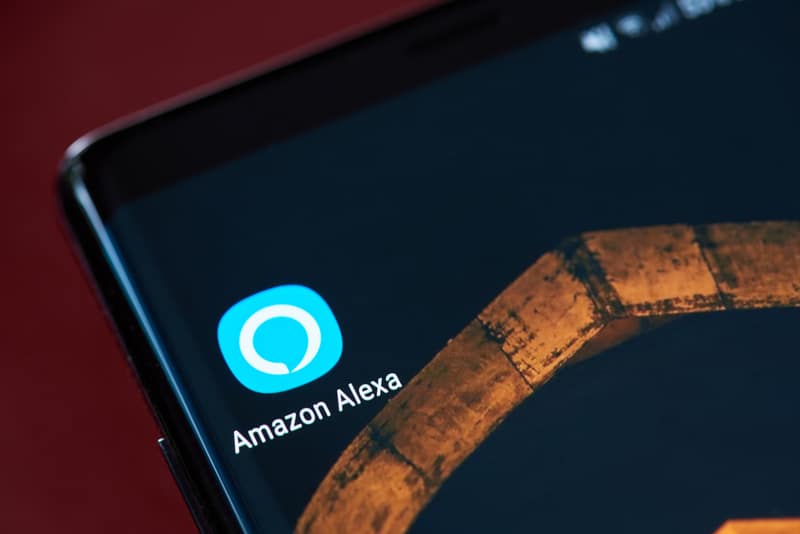



it worked for me using something like run “routine name” routine
This technique of setting a custom action to “enable XXX routine” only enables (turns on) the XXX routine, but does NOT actually trigger/runs XXX routine. When I do this, Echo responds that routine XXX is enabled, but I then need to say something else to trigger routine XXX.
Same thing…This doesn’t work. It only Enables it…it doesn’t trigger the action.