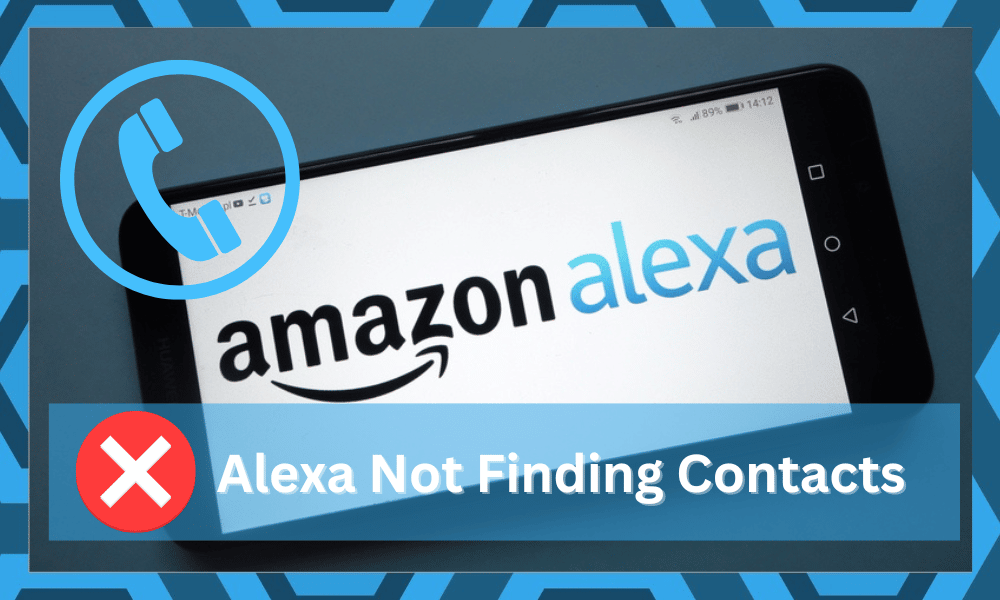
Alexa is the next generation of smart home assistants that will not only be able to control all the appliances and smart devices that you have installed in your home but will also help you control the phone and your laptop remotely.
All you need to say is, “Alexa, call John,” and Alexa will dial the call through your phone. However, there can be certain errors that can cause this feature to fail, and that is not convenient at all.
One of the main reasons that might cause the feature to not work is Alexa might not be able to find contacts. In such cases, here is what you need to do if your Alexa is not finding contacts.
How to Fix Alexa Not Finding Contacts?
- Check the Internet connection on the phone
The first thing that you will need to do is check your internet connection on the phone. Alexa will not be able to connect with the phone over Bluetooth essentially, and you will need to check if your phone has the right internet connectivity.
The phone should be connected over a Wi-Fi connection that is not metered and ensures that you are not using any VPN or restrictions on your phone that might cause you to have the problem.
- Check Application Permissions
You will also need to run a check on application permissions. Amazon Alexa application requires unblocked access to the contacts application, so you need to check on that.
Allow the Amazon Alexa application to access the contacts application, and it will work out for you optimally.
If you have any third-party applications that might be locking the contacts or some encryption on the contacts can cause you to have this error.
Make sure that Alexa has the required permissions and that there are not any applications that might be blocking the access.
- Optimize the application again
You might have some errors with the application that might be causing you to have issues. The application basically accesses the contacts and broadcasts them to the Echo Device.
You will need to optimize the application again. Disconnect the application once and then re-sync it with your device again. This will make the feature work for you once again.
Another thing that you might need to try is to restart the application and device, and that is all that you will need.
- Reset the device
There can be certain errors that can cause your Echo device to not work properly. You need to reset the device once, and that can help you fix the issue for good. Resetting the device will clear out any errors that can cause the contacts to not work.
- Update the application on your phone
You will need to update the mobile application regularly. There are tons of features that are updated regularly, and also any known errors and bugs are fixed with each update.
If your Alexa application on your phone is not up-to-date, you will need to update the application manually to fix the problem. It would be better if you keep auto-updates on to not face this issue in the future.
- Try Updating The OS
Updating the OS is the simplest fix here. You need to simply update your unit to the latest version and then check the response from the application. So, if you’ve been using Alexa from an older unit, now is a good time for an update.
There is a good chance that the update will take a bit of your time. So, be patient, and allow the update to install on your mobile device. Make sure that the network connection is stable, and you won’t have to deal with any delays.
Once the unit is updated, try accessing the contact one more time. Hopefully, this time around, you will be able to get the desired response from the Alexa features.
- Reach Out To Amazon Support
If you’ve not been able to address this situation, then the problem is likely with your account. There is nothing much that can be done on your end. You will have to reach out to the official support members.
Amazon support team is one of the most consistent customer care services on the market. These professionals are committed to helping customers through any and every issue. So, don’t hesitate and reach out to these experts immediately.
They will take a look at your account and then guide you accordingly on relevant issues. Most of the time, it is pretty easy for owners to address minor problems.
You can either choose to send these professionals a support ticket or open up a thread on the online forums. Either way, you won’t have to wait more than one or two working days.
Just be sure to phone all the relevant information along with the troubleshooting methods you’ve tried so far. It should be enough to help address problems with Amazon support. Hopefully, you won’t have to go through any more hassle!
Is This Feature Viable For Contacts Without An Echo Device?
All of these fixes were meant to help you discover the users that were already in possession of an Echo unit.
If the contacts in your list do not have the Alexa app or the Echo unit, this feature is useless. So, keep that in mind as you go through all of these fixes.
Many users mistake this feature for the standard cellular service. Sadly, that is not the case, and this feature is used to connect Echo users only.
So, if you’re in a situation where only you will show up in the contacts, then make sure that the contacts in your list have an Echo unit.
After hearing this news, many people lost hope for this feature. You won’t be able to call anyone directly without them having an Echo unit. This limits the calling features substantially.
While there is no debate that thousands of owners are in possession of an Echo unit, their population is still not significant enough.
So, instead of finding errors in the application or the network connection, you need to switch to a different option. Alexa won’t be able to find any of the contacts that have not liked their accounts to the Alexa app and the Echo unit.
Is Alexa Worth The Investment?
After going through these details, you might ask yourself, “Is Alexa Worth It?” The answer here is Yes! While you’re not able to get the optimal performance from the call features, you will still enjoy a ton of smart controls.
You can use your mobile device to send and receive calls anyways. So, just rely on the Alexa unit to help with the smart features. This unit is meant to help you with smart controls. There is no point in doubling this unit as a communication device.

All you need to focus on is optimizing the smart controls and then checking the response from the Alexa device one more time. You won’t be disappointed by this device as far as the basic smart controls are concerned.
Wrapping Up
There are a ton of reasons that can present issues like Alexa not finding contacts. You need to check the network, the app, and the allowed permissions to narrow down the problem. Usually, it is pretty easy to address these minor issues.
However, if you’ve yet to address this problem, just make sure that the contact you’re trying to address has an active Echo device. This feature is viable for only Echo users and doesn’t expand to everyone with a mobile device.
It might be a bummer, but you can always rely on your cellular service to contact anyone you like. Your main usage with Alexa should be to optimize the smart controls. This unit won’t double as an efficient communication device.
While all of these extra features are meant for convenience, they have yet to be perfected. So, be patient and wait for more updates. With that said, you should also inquire about account-related problems.
There is always a chance that it is your account that is to blame here. Restrictions and bans are not that rare when you’re using Amazon services.
So, try reaching out to the official support, and they will guide you through the account-related errors.
Hopefully, you won’t have to waste much time with the problem, and the issue will be fixed as soon as you address network-related errors.

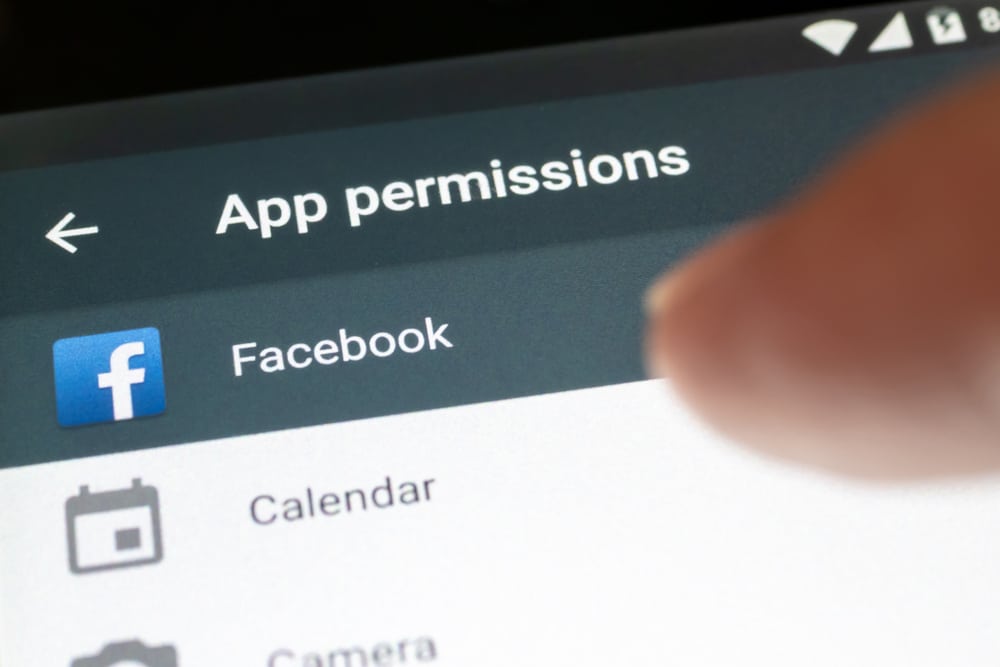
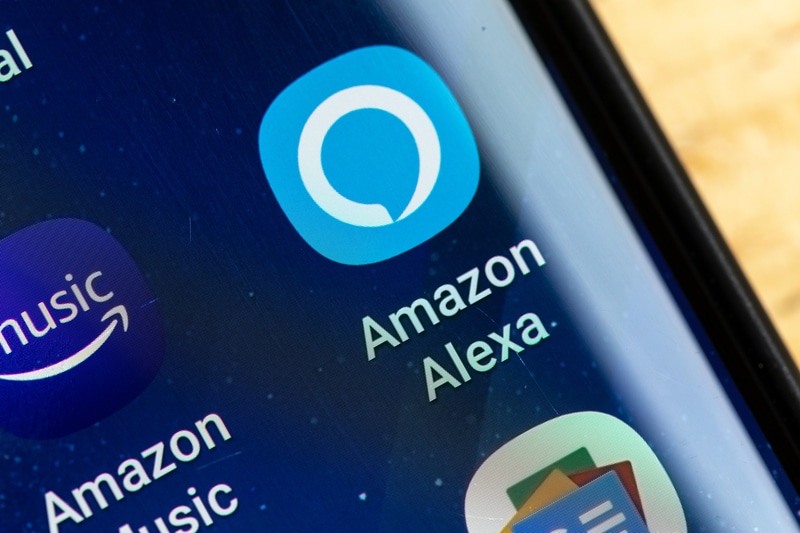
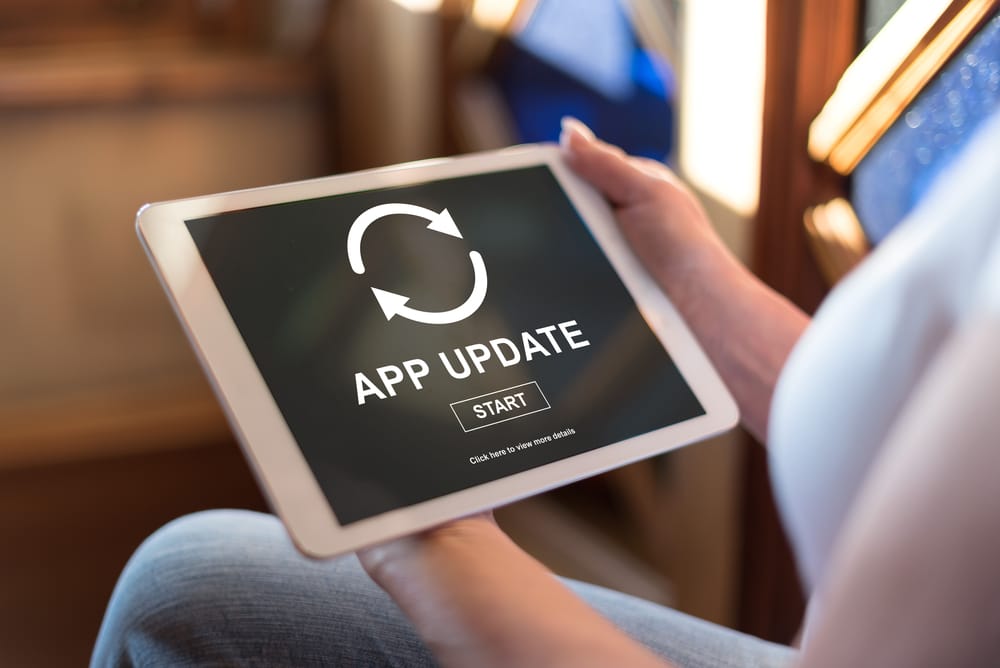



One thing not mentioned here that was my problem was the home emergency address was not confirmed on the devices. The only way I found out was just going through all the communication screens in my contacts. Very obscure would have never thought of this.