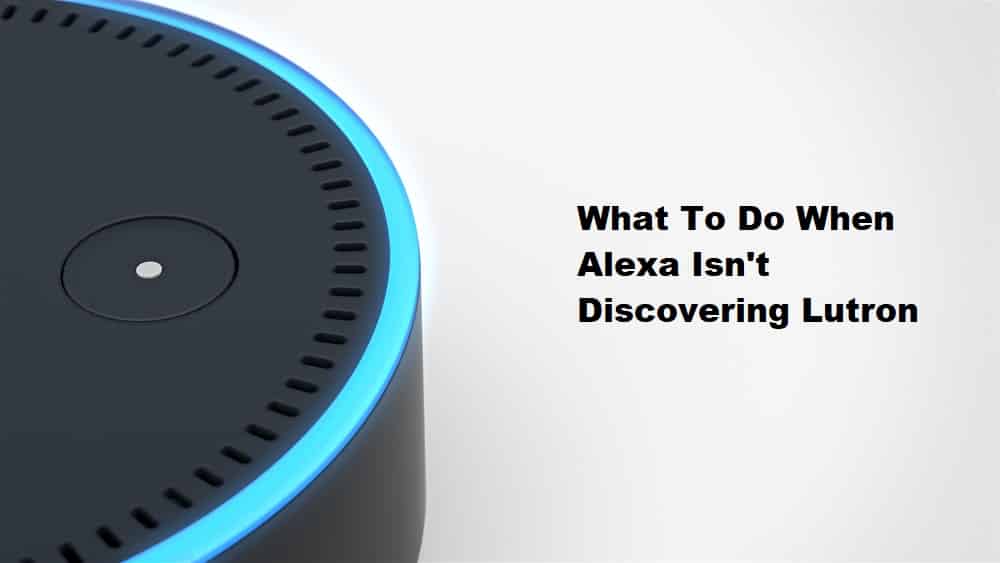
With Lutron units, you will always get what you pay for. This brand has been serving customers with elegant designs and durable build quality for years. Moreover, the pricing is not that expensive.
You can easily stay within a minimal budget while trying to upgrade your smart home. The only complication that some users had to face was with the smart assistant Alexa not discovering Lutron.
If you’re in the same boat with Lutron and unable to access it through Alexa, then the following information will help you troubleshoot this issue. Most often than not, you’ll just have to verify the account credentials before trying out the connection again.
Solutions For Alexa Not Discovering Lutron
- Verify Account After Adding Lutron Skill
Unlike other smart skills for Alexa, you need to verify the Lutron Account to gain access to the smart devices. You can’t simply add the Lutron skill to the Alexa app and access the smart skills. So, there is a decent chance that you are in the same situation with Alexa not discovering Lutron, and you just need to authorize the account.
It will barely take a second, and your Alexa smart controls will start working with the Lutron smart device. So, go over the account configurations and authorize access to Alexa when it is not discovering Lutron.
- Test Your Network Connection
If the skill was working perfectly a few days ago, then there is a chance that you’re dealing with a network bug. It is not that uncommon, and you have to refresh the network connection to get the skill working again. Ideally, a quick power cycle to the router will get your device working perfectly with Alexa.
So, remove the power from the router and then connect the power cable after a few minutes. Make sure that the Lutron unit, as well as your mobile phone, are connected to the same network, and then try to discover the Lutron system again.
- Remove & Add Skill Again
Sometimes, the issue can be related to the bugged installation of the Lutron skill, and you have to reinstall the skill to remove the bug. Removing the skill does reset stored configurations, but it won’t take you much time to add them again. So, access the Alexa application and navigate to the Lutron skill. Remove the skill and then hard reboot your mobile device once. Now, you can launch the app again and then try adding the Lutron skill and discovering the smart device.
- Reset Your Lutron Device
If the issue is not fixed at this stage and your Lutron device is fairly new, then you should reset it to factory settings. Even though it is fairly rare, there is still a chance that your device is causing communication issues. So, reset the Lutron device and then connect it with your home network. Hopefully, now you will be able to integrate it with the Alexa automation assistant after account verification.
- Clear Application Cache
Updating the application and clearing the stored cache has also helped several users get ahead of these discovery issues. If you’re on an outdated version of the application, then it is not that rare to run into these performance-related issues. The only thing you can do about these issues is to update the application or remove the stored data from the phone settings. Both of these options will remove minor programming-related bugs, and then you can add the Lutron skill to the Alexa app and try to verify the account again.
- Seek Further Details On Your Lutron Account
At this stage, you need to call an expert and have him help you with the Lutron account. There might be something wrong with your account configurations which is why it is not letting Alexa discover the device. So, if you’re sure that you’ve authorized the Alexa skill through the Lutron account, just reach out to customer support at Lutron.
All in all, these methods will help you get ahead of the discovery issues with smart skills. Most often than not, you will just be dealing with verification complications. So, make sure that the access is authorized through the Lutron account before resetting the smart skill in Alexa. Hopefully, you won’t have to bother with any more troubleshooting steps.