
Alexa smart assistant can be linked with almost all of the established smart system brands in the market.
You can use this device to access thousands of features that help owners use voice commands to control everything from lights to smart switches.
However, when you move towards off-brand options, then there can be some complications with Alexa integration.
So, make sure to stick with reputed options if you want to enjoy voice control features. Otherwise, you will just be struggling to secure a consistent response out of the unit.
This is especially true if you’re planning on expanding the smart system in the near future and need some decent foundation.
Fix Alexa Not Controlling Lights
Hopefully, you will not have to deal with much hassle when trying to adjust and modify your smart system.
The recent issue that some owners have been facing with Alexa is that it will stop controlling lights.
Now, this can be a bit complicated for owners to deal with, but you can rely on some of the methods in the following troubleshooting guide to fix Alexa problems.
- Check Compatibility & Power
The first thing you should do about Alexa not controlling lights is go over the compatibility list. There is a chance that your smart lights are not compatible with the smart assistant.
So, if you’ve purchased the lights from an off-brand dealer, then that is likely why you’re running into these performance issues.
The only way to permanently fix this issue is by getting better smart lights to hook up with the smart assistant.
With that said, if you’re sure that the brand of the smart light you’re using is compatible with the Alexa smart assistant, then checking the power connections should be your next step.
There is a chance that the power supply is not sufficient, and that is why your lights are not turning on.
- Update Alexa
After checking the compatibility of the smart lights, you should check the application and the Alexa-connected device for firmware updates.
Minor bugs in the app, as well as the unit, can create this sort of problem with the device’s performance.
So, to fix the control of Alexa assistant over the smart lights, you need to update the app and the firmware.
Ideally, you will fix this problem by simply updating the app. However, if you’re not that lucky and the issue persists after updating the smart app, then the only option left is to update the smart assistant.
- Re-enable Skill
The next fix for Alexa not controlling lights is re-enabling the smart skill on the application. For this, you need first to access the smart assistant and remove the smart lights from the units.
Once the lights have been removed and the skill has been disabled, restart the mobile app once and log into the Amazon account.
Now, you can enable the skill again to link up the smart device, and that should be enough to give you control back over the lighting system.
- Move the Device Away From the Router
Interference with the router is another known cause behind this problem with Alexa not controlling lights.
If you’re in a situation where the Echo unit is placed too close to the router, then that is likely why the lights won’t turn on or off as you issue the voice commands.
The only way to fix this issue with router interference is to move the Echo device away from the router.
A few feet of distance should be enough to eliminate these functionality issues with Alexa not working with the smart lighting system in your home.
- Restart Lights
Sometimes, even when there is no issue with the smart assistant, you can get the problem fixed by restarting the lights.
So, just remove the power from the lighting connections for 30 seconds and connect it again after the time is up.
This will eliminate minor bugs in the system, and you can try to use Alexa to control the smart lights.
- Check For Hardware Issues
Sometimes, you will have to shift your focus toward hardware to isolate the issue. You have to check the lights for damaged sections or rough patches to isolate and fix the issue here. There are no extensive methods or routines here.
After thoroughly inspecting the unit, you can try your luck one more time by power cycling the lights and trying to control them with the Alexa unit.
However, if you’re still stuck in the same complications, then there is not much that you can do.
The only viable fix for damaged lights is to get them replaced. Relying on quick methods to adjust the issue will only hold you back as you struggle to secure any performance out of the unit.
So, be sure to check up on the hardware side of things when you’re stuck in these errors. Ideally, the dealer will cover all of the hardware damages and issues with the unit.
So, you will not have to go through all of the issues on your own, and seeking official support will have you sorted. However, if you purchased from a cheap brand with a poor warranty deal, then you’re pretty much stuck here.
- Try Resetting The Lights
If you find there to be no hardware issues or damaged sections on the unit, then you have to go through the whole reset cycle.
There is a good chance that the problem is related to the programming side of things, and your hardware is not to blame here.
The only consistent fix for this situation is to proceed with a reset and then check up on the performance of the lights one more time.
If you’re lucky, fixing the lights will come easy to you, and you will not have to deal with any more errors on your end after the reset.
So, be sure to follow through with the reset routine for your particular brand, and that will have you sorted.
It all comes down to how you’re planning to adjust the situation, and following through with these pointers might just be the right solution for you.
The only downside of the reset cycle is that you will end up losing all of the configurations. You will have to set up the unit from scratch, and there aren’t any quick fixes around that outcome.
So, be sure to reset the lights and then check up on the performance one more time.
- Improve Signal Strength
Sometimes, all it takes to address the issue is to improve the connection between your devices.
The presence of interferences will lead to these errors, and you will not be able to get any performance consistency when the smart system is cluttered with a ton of wireless units.
The best thing that you can do to address these issues is to limit the number of wireless devices in the same room.
You can either rely on an extension or make use of a smart hub. Similarly, some owners also like using router extensions to help with these errors.
So, be sure to keep all of these pointers in mind when you can’t seem to secure a stable enough response from the unit.
- Add Echo Again
The last thing that you can do about this issue is to remove the Echo device from the Alexa app, reset the device, and add it again.
There is a chance that your speakers are not working properly, which is why you’re unable to use the smart lights with voice control. So, to fix this problem, resetting the Echo unit is the only real option.
Contacting Amazon technical support is another time-efficient method of narrowing down the problem.
If you’re not sure why your smart lights are not working with Alexa and you’ve gone through all of these troubleshooting methods, then call the support members.
Wrapping Up
These were some pointers for owners struggling with the Alexa unit not controlling all lights. This issue can be pretty annoying, to say the least, and you will have to go through quite a bit of troubleshooting steps to address these errors.
There are no quick fixes here, and it all comes down to the existing setup. If you’re lucky, all that you will have to do is to update the system and then go through the compatibility options to isolate the issue.
If you find there to be compatibility issues, the only reasonable thing that you can do is to switch over to compatible lights. There are no other workarounds here.
Similarly, if you find there to be hardware issues with the unit, you will have to get new lights.
On the other hand, if you find there to be programming errors, then fixing the unit will not be that challenging. You will have to either reboot or reset the unit to get ahead of the minor programming bugs.
Lastly, you can involve the experts from the official support team. They will make your life much easier, and you will not have to deal with more errors down the road.
All you have to do is to follow through with their instructions after explaining your end.


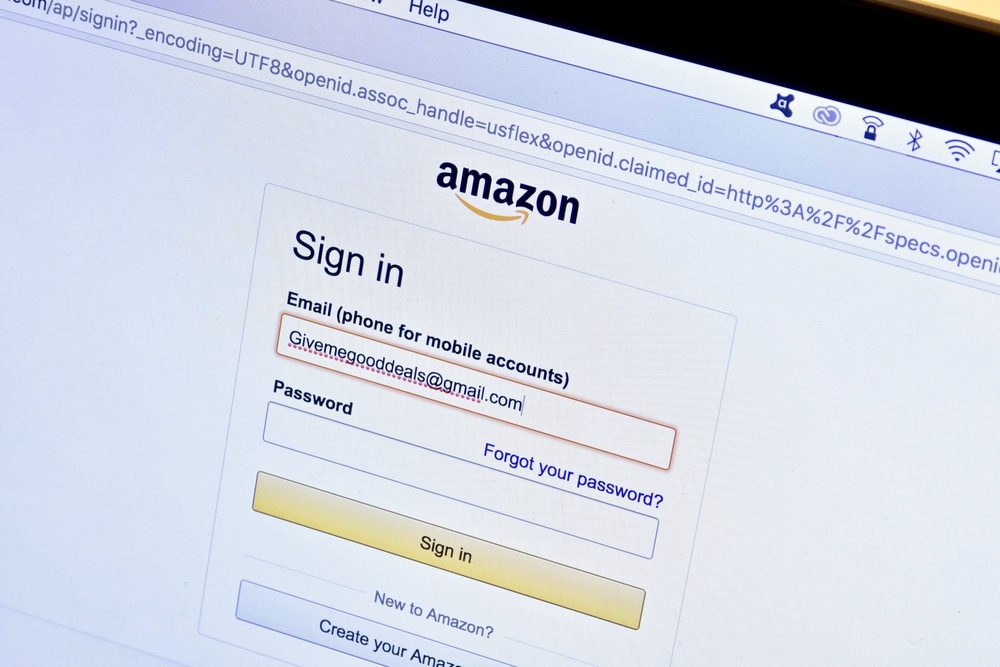




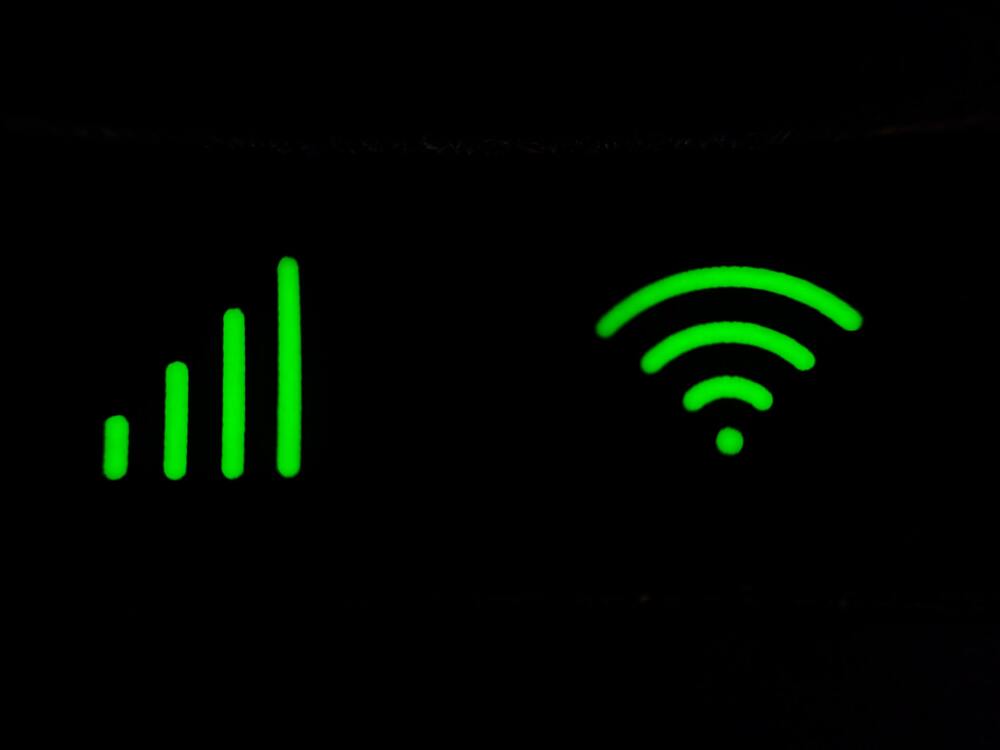

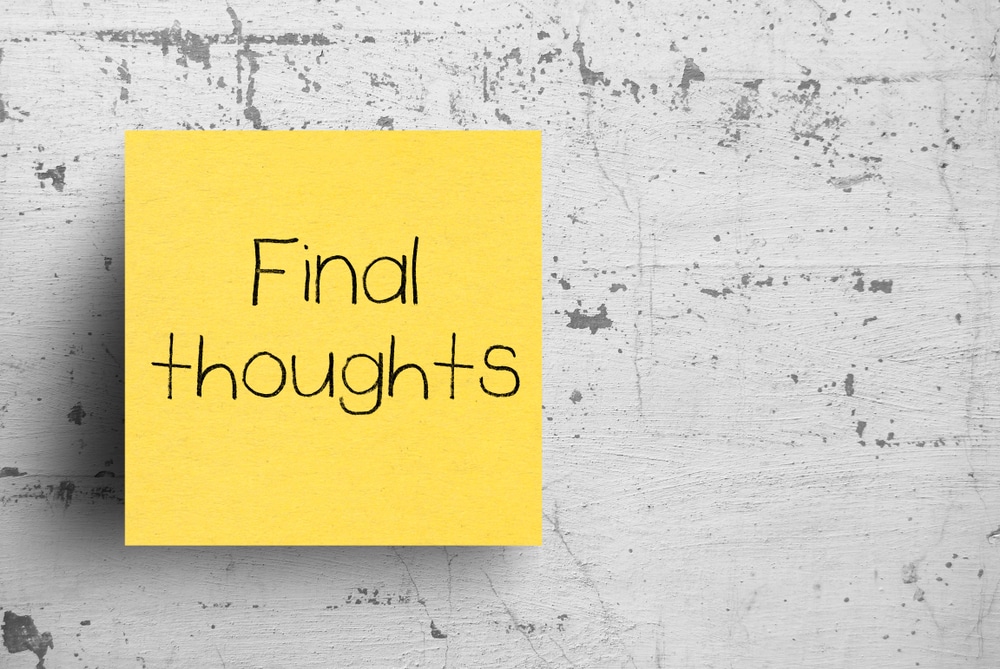
You are wrong about the professionals! They went straight for the hardest things. Never tried reboot lights. I walked around and turn off all the nonworking lights then walked around again and turned them all on. Next said Alexa turn off everything. Poof! Thank you very much. Lisa