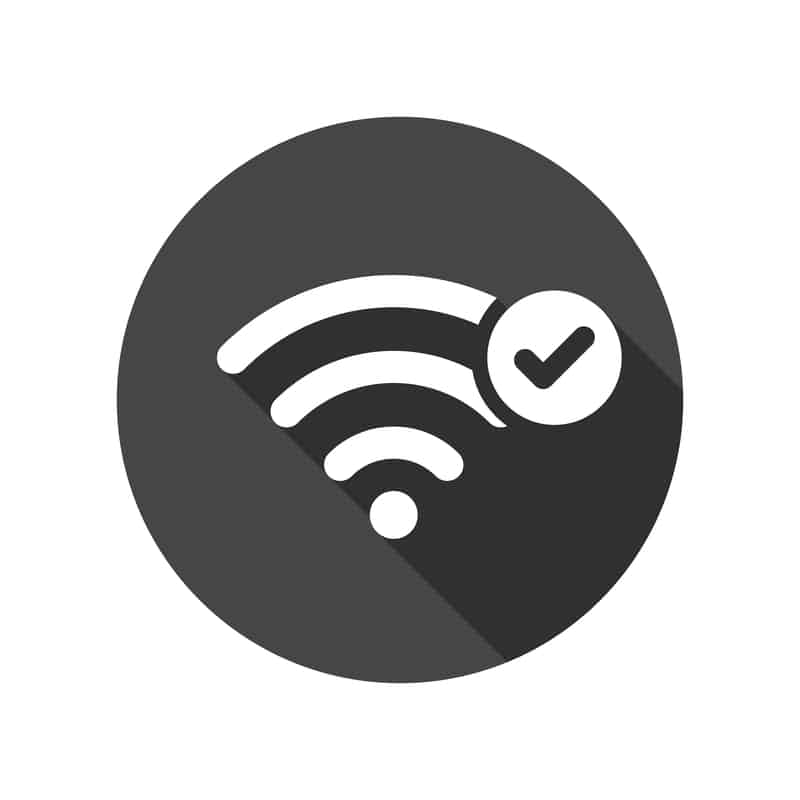Ring is a smart doorbell brand. These smart doorbells are designed to offer 1080P videos as well as two-way communication. You can use its smartphone app to get notifications.
The doorbell has noise cancellation, so you can talk to the person visiting you. It can detect the motions for automated alerts.
The smart doorbell can be connected to Alexa, so you can let anyone in with voice commands. Also, it’s pretty convenient to access the recorded videos.
When it is connected to Alexa, it gives voice alerts. However, if Alexa not announcing Ring doorbell error is bugging you, don’t forget to check the following solutions!
Alexa Not Announcing Ring Doorbell
- Turn Off The DND Mode
The DND mode is the do not disturb mode, and before you begin the troubleshooting process, check this setting. This is because the do not disturb feature should be disabled.
When it is turned on, you won’t get any notifications through Alexa. Similarly, the Ring doorbell won’t work either. So, to turn off the do not disturb mode, please follow the following steps;
- Open the Alexa smartphone app on the device
- Open the devices tab and scroll down to the “Echo and Alexa” option
- Choose the Alexa-enabled device
- Now, click on the DND button and turn it off
Once the DND mode is disabled, you should always save the settings. In addition, you should connect to the internet while changing the settings for quick saving.
- Turn On The Ring Alexa Skill
You must set a skill for every device, including the Ring doorbell. The skills work as apps for Alexa. It helps offer a hands-free interaction to the users.
However, if Alexa is not announcing it, you should disable the Ring skill and re-enable it later. It will help fix the performance issues.
In fact, disabling the skill doesn’t mean it cannot delete the Ring equipment from the app. So, follow these steps to disable the Ring skill;
- Open the Alexa app on the smartphone and open the menu from the bottom-right corner
- Open the skills and games button
- Open the skills and scroll down to find Ring
- When the Ring skill’s page opens, you have to press the “disable skill” button
- As a result, it will be removed
- Then, click on the devices and forget the devices by using the “bin” icon
Once the skill is removed, you must reboot your Alexa and Ring doorbell to ensure the settings are saved properly.

When the devices turn on, connect them to Wi-Fi and start re-enabling. So, check the following steps to enable the Ring’s skill again;
- Open the Alexa smartphone app and open the menu
- Go to the skills and games page again
- When the new page appears, you have to search for “Ring”
- Now, just press the enable button
When the enable button is pressed, you have to add the login credentials. It’s better to keep the password handy (you can also reset the password if you don’t remember it).
Also, when you enter the account details, the Ring will automatically connect to Alexa. Then, you will start getting the vocal announcements!
- Check Your Internet Connection
Internet connectivity errors are one of the most common reasons why Alexa stops announcing the doorbell.
That’s because if Alexa doesn’t receive the internet signals because of zero or slow internet, you will not get the doorbell notifications.
You can conduct the internet speed test. You should immediately upgrade the internet plan if the internet speed is lower than 10Mbps.
The new internet plan must have 20Mbps to 25Mbps internet speed. However, if you have sufficient speed in the plan, call the internet team to resolve the speed issue.
- Check The Battery
One of the most common reasons behind notifications issues is the low battery of Ring doorbell. That’s because when the Ring doorbell’s battery is too low, it won’t connect to Alexa.
Similarly, it won’t chime on time. The solution is pretty simple as you have to recharge the battery of your smart doorbell.
On the other hand, if you’ve used the doorbell for years without changing the battery, it’s better to change the batteries.
The new batteries can be purchased from the hardware store. You can also get rechargeable batteries to save some bucks.
- Reboot The Wi-Fi Equipment
You should reboot the internet or Wi-Fi equipment if you have the correct internet plan with sufficient speed. The reboot will improve the strength of internet signals.
To conduct the reboot, follow these steps;
- Disconnect the router and modem from the power socket
- Wait for fifteen to twenty seconds
- Connect the modem to the power socket and wait for two minutes before you connect the router too
- Now, give it a few minutes so all the lights on the modem and router are green. Once green, it means that they are connected to the internet server
- Then, connect the Wi-Fi to the doorbell, and it will start chiming normally
- Check The Router’s Placement
Many people don’t consider this, but where you have installed the router can directly impact the internet connection.
Ideally, it would help if you placed the router closer to the Alexa and Ring doorbells to ensure both devices are getting strong signals.
It’s better to put them within the 10ft distance. However, if you have a big space and putting the router closer to these devices isn’t possible, you should install the Wi-Fi extender.
The Wi-Fi extender is connected to the router, so its signals are broadcasted to every corner of the house. In simpler words, it helps prevent the weak signal issue.
- Reset The Internet Equipment
The next step is to reset the internet equipment, especially if your internet connection is faulty. The reset will bring the router and modem to factory default settings, eliminating glitches.
To reset the modem and router, you must press the reset buttons on both these devices with a needle or paper clip. When the lights flash and turn off, the reset is complete.
When the reset is complete, set up the Wi-Fi password and connect your Ring doorbell and Alexa. We are confident that it will fix the connectivity issue.
- Reset The Doorbell
If no solutions are working, your only option is to reset the doorbell. It’s a great option for eliminating connectivity errors. If you don’t know how to reset the doorbell, follow these steps;
- Look for the reset button on the Ring doorbell (it’s usually orange in color) and press it for fifteen seconds
- Release the reset button, and the LED indicators will start flashing
- When the LED indicator turns off, it means that the reset is complete
After this, you must connect it to Wi-Fi and Alexa. Also, remember that you have to connect it to Alexa by adding the account credentials.
This is because resetting will remove the account credentials. As far as the reset button is concerned, it’s either on the right side or front, depending on the model.
The Bottom Line
Following these eight solutions will be enough to fix the announcement issues. However, if you are still stuck, don’t forget to update your Alexa app!
The updated Alexa app works better and improves signal processing too.