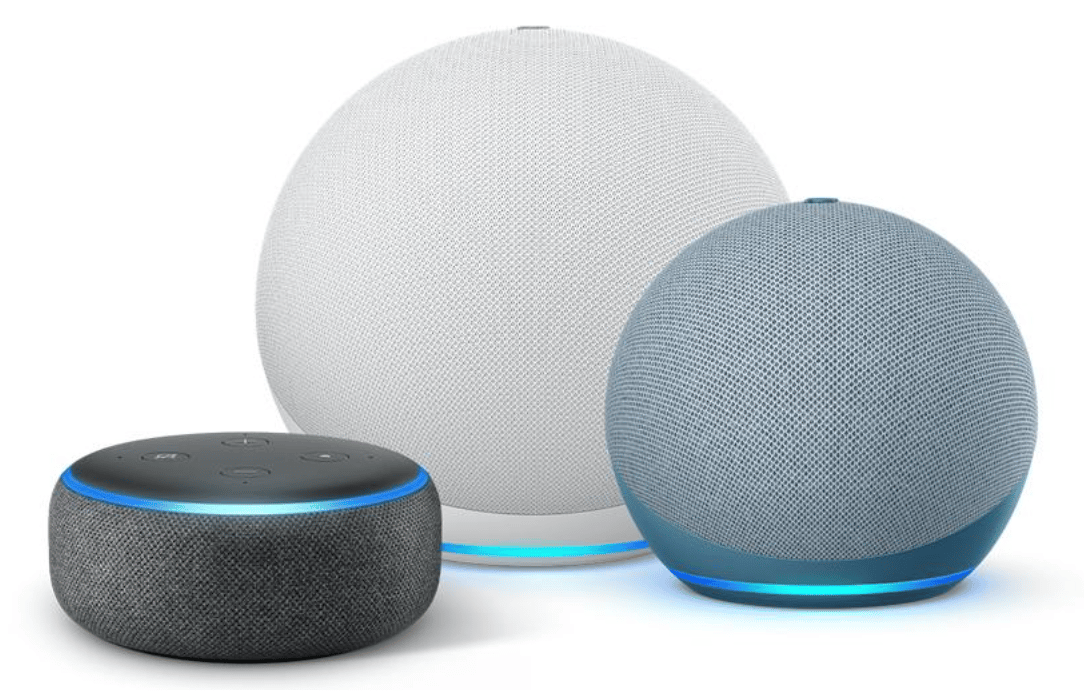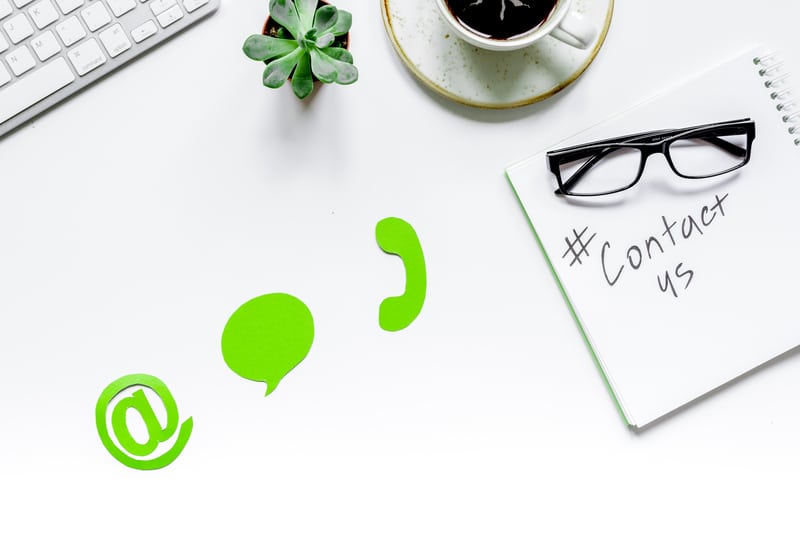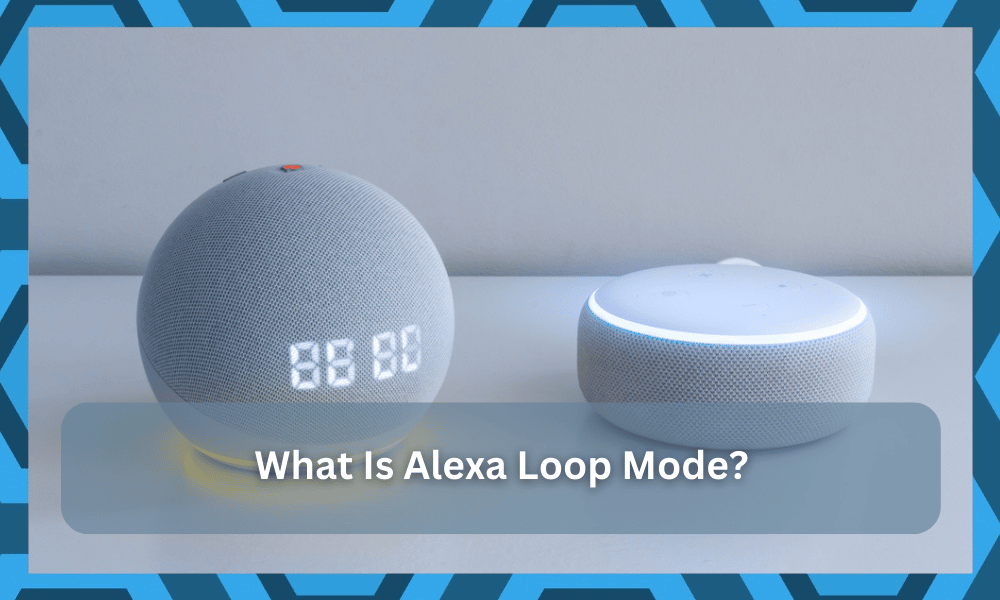
Amazon Echo is a series of smart speakers designed by Amazon that come with Alexa pre-installed on them.
These devices come in a variety of different models, each having its own unique use. These devices have great use in smart home applications, as they give voice control.
While you can replicate the same level of performance by relying on Google Home, most owners like to stick with Alexa because of its improved compatibility and control.
So, if you’ve yet to make the purchase, we will suggest that you start out with the Alexa unit.
Alexa can be used to perform lots of smart home operations using voice commands. By just giving a voice command to Alexa, you can have complete control over all of your smart devices.
You can also use Alexa to connect with a smart hub. Doing so will allow you to perform all smart hub operations using voice.
Alexa Loop Mode
Alexa loop mode is one of the many great features of Alexa that allows users to be able to loop songs.

As Echo is mainly a smart speaker, it is widely used among smart home users to play their favorite songs whenever they want.
This is why Alexa is compatible with most music streaming services, such as Spotify, Apple Music, etc. Using this feature, a user is free to loop a specific song for as long as he can. He just needs to turn on the loop mode of Alexa.
How to Turn on Loop Mode in Alexa?
Turning on loop mode in Alexa is fairly simple and easy. All you have to do is just put in a voice command near Alexa. It’s as simple as saying, “Alexa, turn on Loop Mode.”
Once you say this, Alexa will loop the song that is currently playing. You can also tell Alexa to loop a particular song before actually playing it. But you will have to mention the song that you will need to loop.
From there, the track will remain on a loop until you ask Alexa to stop or play a different song. Just make sure to accurately mention the track that you want to loop, and the smart assistant will take it from there.
You will not have to bother with any more steps.
This feature is pretty great because once the loop mode is on, you will not have to engage the command again and again just to listen to the same song.
Instead, you can just turn on this mode, and the song or the playlist will remain on.
It is especially useful for audiophiles or people who like to have some background tunes on as they read some books or meditate.
So, if you’re also in a similar situation and can’t seem to find the right fit, check on the loop mode in Alexa.
You’ll surely thank the developers for this feature, and it will become a permanent part of your routine. So, be sure to test it out and give your thoughts on the official forums.
Another question that owners often ask about this mood is whether or not you can engage a complete playlist through the loop mode. So, let’s discuss that further.
Can You Loop Playlists?
Using Loop Mode, you can loop complete playlists as well. This is a pretty handy feature. For instance, it can be incredibly useful if you have a sleep or study track or you want some party background music that keeps on playing itself.
You’ll find many owners relying on this mode on a consistent basic. Having some beats playing in the background does improve focus.
However, to maintain this focus, you’ll need to automate the beats. That way, you will not have to take brakes to switch up he beat or try a different song.
For this reason, more and more users are adding the loop mode to their daily use. You should also test it out if you struggle a bit with the streaming experience. Within a few days, you will thank yourself for this mode.
What’s even better is that you can loop playlists as part of the routines in Alexa. You will then have a unique routine in Alexa that will play specific music or playlist repeatedly at your time of liking.
This way, you will not have to bother with adding more songs to the playlist.
Instead, managing the playlist once and adding that to the loop mode will be enough for all of your streaming needs. There won’t be any need to cycle through boring songs and basic beats.
So, if you’re in the same situation and want to keep listening to the same playlist without having to start it from scratch, just Ask the Alexa smart assistant to loop the playlist.
From there, the rest is easy, and you will not have to bother with more errors.
Can You Loop Basic Command Routine?
Another thing that you might think of loping with this mode is the basic command routines.
Nothing is more annoying than working for hours on a basic command and then struggling to add it to your weekly routine. Luckily, you won’t have to worry about that with the Alexa assistant.
You can easily loop the routines by browsing over the scheduling option and then engaging the smart features by defining the repeat limit.
You can set the timer for days or hours depending upon the loop you wish to configure with the routine. From there, you can wait and check the response.
This might not be that easy when you’re trying to engage in complex routines. So, be sure to keep that in mind and keep the pressure on the smart assistant to a minimum.
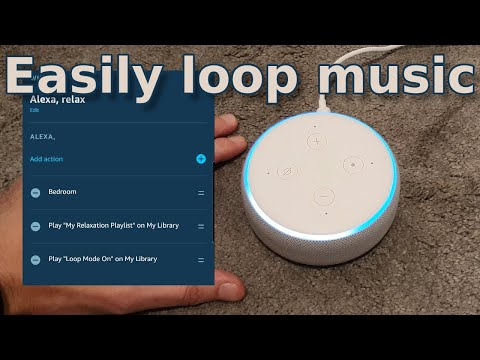
There are just too many reports of owners trying to engage the loop mode on multiple routines that trigger other routines.
While it might sound great and futuristic to have a completely integrated smart routine that will keep engaging more routines down the road, the ecosystem can become a bit unreliable.
You should always prioritize reliability with smart units, and there is no gain in sticking with any other options.
For this reason, you should only simplify the routine and only use the basic commands on the loop.
Otherwise, you will be struggling with new bugs every day without getting any decent response from the smart assistant.
Hopefully, this will give you some perspective on how to loop routines on the Alexa assistant. However, if, for some reason, you can’t seem to get the loop mode to work, then follow through with the details below.
My Loop Mode is Not Working!
If you find your loop mode not working as it should, you may want to check your Alexa skills. Skills can be installed on Alexa to modify or improve a feature.
Similarly, there are multiple skills on Alexa that are used to loop songs and playlists.
The problem is, some of them are really bad. This is why we suggest you check and install a good skill on your Alexa. Doing so will ultimately fix your issue.
Sometimes, a quick reset or power cycle to the unit will also help you secure a decent response from the assistant.
It all comes down to how you’re planning on addressing the minor bugs. It can take a few minutes to go through these fixes, and you will be able to engage in the loop mode.
However, if you remain stuck in these errors and can’t seem to find a way around the loop mode issues, then ask the official support team.
You’ll be wasting hours of your time trying to adjust these features, and seeking help from an official will help you speed up the process.
All you have to do is to provide a detailed description of the issue, and the customer support officials will take it from there.
Hopefully, you will be able to effortlessly follow through with their instructions to fix the system.
The Bottom Line
In this article, we have explained everything we can about loop mode in Alexa. We have also made sure to answer all of the common questions regarding the topic. Make sure to give the article a thorough read!
Most of the time, you’ll have an amazing experience with this feature. From looping single tracks to complete playlists and much more, you will have access to all of the basic commands while relying on this feature.
So, be sure to experiment with different engagements with the Alexa unit.
As long as you have a decent network connection and there are no issues with the connected service, it is not that hard to secure a consistent response.
However, if you’re not too sure about the hardware status, then it can get a bit difficult to address minor issues with the Alexa system at times.
So, if the loop mode is not working, we suggest that you either reach out to the official support team or try refreshing the smart skill.
That will most likely be it, as you’re trying to access more features down the road.