
The Alexa integration with the smart cameras makes it effortless for owners to have more control over their new devices.
With these innovative features, owners can tune into the live feed directly from the Alexa application without having to first engage the smart app for the camera. So, if you’re installing new security devices in your home, check their compatibility with Alexa first.
There is no deficiency of reports regarding Alexa Live View not being supported. This issue with the live view is often with the compatibility of the smart camera, but a few other factors play a role in this situation.
So, here are a few things you can do to get the Live View fixed again.
Fixing Alexa Live View Not Supported
- Re-Link Cameras

If there are no compatibility issues with the camera and the smart assistant, your first step should be relinking the security device with the Alexa app.
It will only take a second to remove the skill from the Alexa application. After that, you can integrate the smart assistant with the camera again and try to access the live view.
Make sure to reboot the smart camera after removing the skill from the app. This will improve your chances of fixing the issue, and the Alexa Live view will start working.
- Check Firmware
Outdated firmware on your camera can also lead to this issue with the live view. So, if you have not updated the camera firmware in a long time, now might be a good time to do so.
This live view feature on your assistant is a new feature and is not supported in the older firmware. You will need to keep the camera on updated firmware, or the live view features will stop working.
To update the firmware, you can access the smart camera app installed on your phone. From there, access the camera settings and check for updates for the unit.
- Change Wi-Fi Network
The next thing you need to do is make sure that the camera and the Alexa assistant are on the same Wi-Fi network. Otherwise, you won’t be able to enjoy the live feed features from the smart assistant.
Moving the Wi-Fi network closer to the camera will also improve your situation with the Live feed. So, if the feature is not working for you, just change the Wi-Fi network on the device and switch it to the router that your Alexa is connected with.
Hopefully, that will eliminate the issue with the Wi-Fi network.
- Check Configurations
The configurations on the smart application also play a role in determining the functionality of the live view feature. Users have pointed out that they were able to eliminate this issue by removing the do not disturb mode.
So, if you’ve enabled this feature, just access the app configurations and turn off the do not disturb mode.
Once that is done, you can try to open up the live view on the app, and it will start working. Similarly, browsing through other configurations that restrict the live view should help you maneuver through Alexa issues.
- Clear Application Data
Cleaning the application data is another effective method of fixing minor bugs in the system. If you’re sure that the application is updated, access the mobile settings and browse the Alexa app.
From there, you can click on the storage options and remove all the stored cache on the device.
This will remove your Amazon account from the app, and you can log back into the app to get the device working again. Once you’re logged back into the app, click on the Live View features, and they will work perfectly.
- Disable Amazon Kids Mode
Some parents were also running into this problem because of the enabled kids’ mode on the app. If you’re in the same situation, then disabling this mode on the Amazon app should get the live view working again.
All of these solutions can help with the live view and not support issues as long as there are no compatibility-related problems with the smart camera. So, make sure to check the compatibility once again if the unit is not working after this point.
- Remove VPN
At this stage, you should just check your mobile for an active VPN. Many users like to rely on services like NORD and ExpressVPN to mask their activity online. There is no debate that a VPN will keep your online activity secure, but it can still create connection errors.
This is especially true when you’re trying to connect to your security system. So, keep that in mind, and then proceed to remove the VPN from your mobile. Hopefully, that will be it when you’re trying to address live view errors.
You can further hard reboot your mobile device one more time to help with the troubleshooting. Some users also had to reset their mobile Wi-Fi settings.
So, if you’ve messed with the custom proxy settings, now might be a good time to reset these configurations.
- Use A Different Account
Sometimes, the issue is related to the account paired up with your smart application. There is no harm in removing the device from your current account and re-testing with a different one. This will help you isolate the network-related errors with the unit.
So, remove the device and then log into a new account before linking up the camera again. If this method does fix the situation, then you’ll be sure that your account is to blame here.
The only fix in this situation is to reach out to the official support team. You need to appeal any bans or restrictions on your account. That should be enough to help you through the live view issues.
- Make Use Of A Different Mobile Device
You can also narrow down the issue by using a different mobile phone. To isolate this error, just use a different phone with the Alexa app to access the smart view features. If the live view does work, then the problem is with the mobile device for sure.
The best thing you can do here is to update the OS on the older unit. Make sure that you’re not running an older OS, and then test out the unit one more time. Ideally, the issue will be fixed right here with the Alexa live view.
- Check For Hardware Issues With The Camera
If the issue is not fixed right here, the camera might be damaged. You will have to install a new camera here to address hardware issues. Usually, the warranty policy on most decent brands is pretty extensive.
So, even if it has been a long time, just forward a warranty claim. The dealer will help source a new unit for free. However, if the warranty is indeed expired, you will have to put your money into a new security camera.
- No Harm In Power Cycling The Camera
Some owners also pointed out that simply removing power from the camera and then turning it on after 10 minutes fixed the issue. So, follow the same routine and remove all power from the device. From there, you can power up this unit one more time.
This would mostly be it when it comes to minor programming bugs. However, you can also choose to follow through with the reset routine.
- Reset Your Device
If you can’t find any hardware issues with the device, just reset the unit back to factory settings. It will wipe away all the configurations, and you’ll have to go through the setup again.
However, you won’t have to worry about minor programming bugs after resetting the unit.
So, follow the manual instructions and reset your respective security cameras. Make sure that the unit is removed from your smart system beforehand. Otherwise, the reset won’t work, and you’ll have to follow through with the same routine again.
Wrapping Up
Usually, it is not that hard to fix the situation with Alexa Live View not being supported. You will have to isolate the issue to a faulty network, a damaged camera, or a malfunctioning app.
For the majority of customers, the problem was fixed by refreshing the network connection, while others had to try out a different router. If you’re in the same connection-related situation, make sure to proceed with a quick reset or change the service provider.
Furthermore, you can change the device as well if it is damaged. This is especially true if you’re using an off-brand device. So, simply isolate the issue to a defective unit and get a new one.
Lastly, you might just be dealing with account problems. Try reaching out to the official customer support, and they will guide you on this issue. You can request any bans directly, and hopefully, it will be smooth sailing after that.


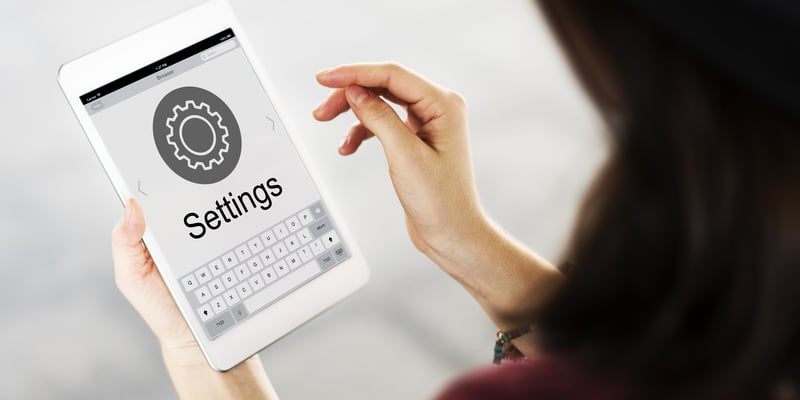
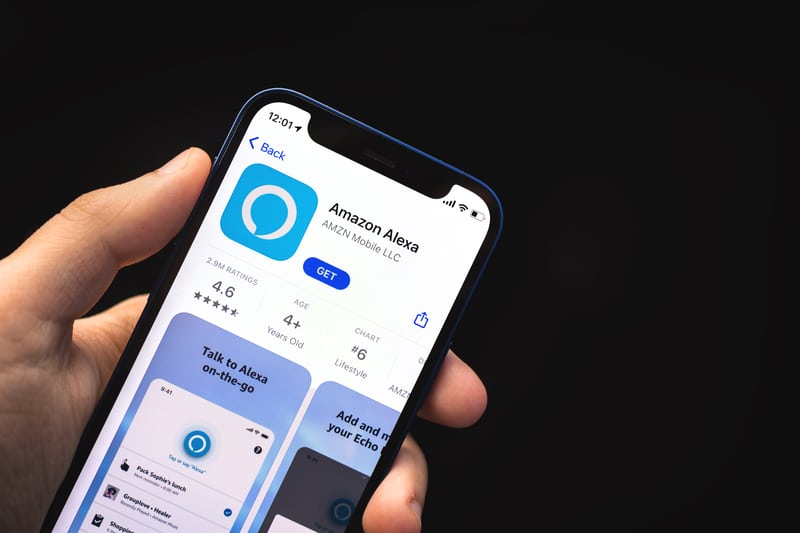

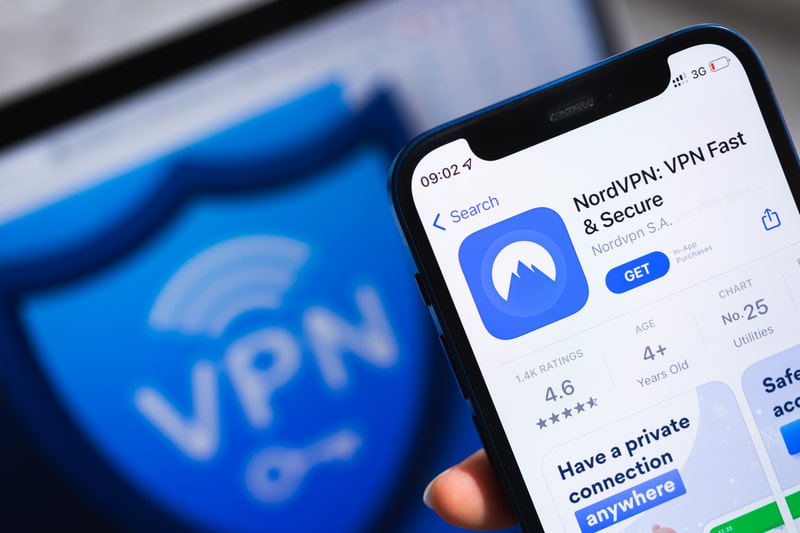
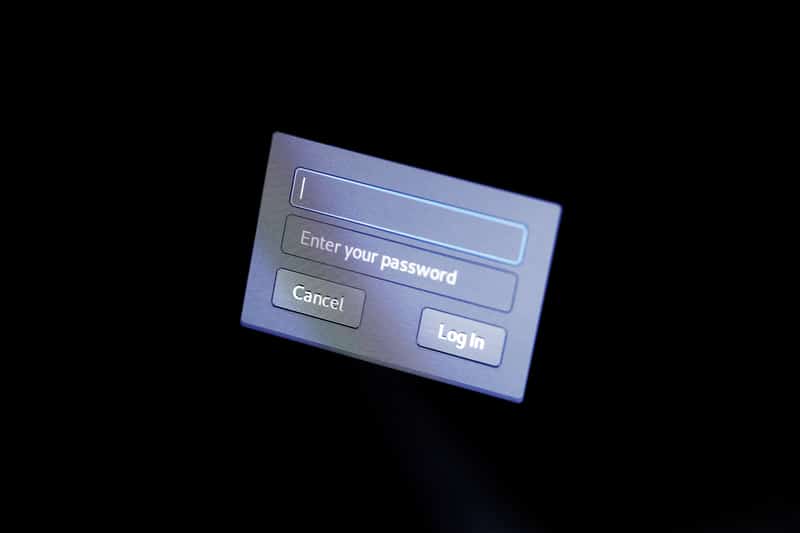


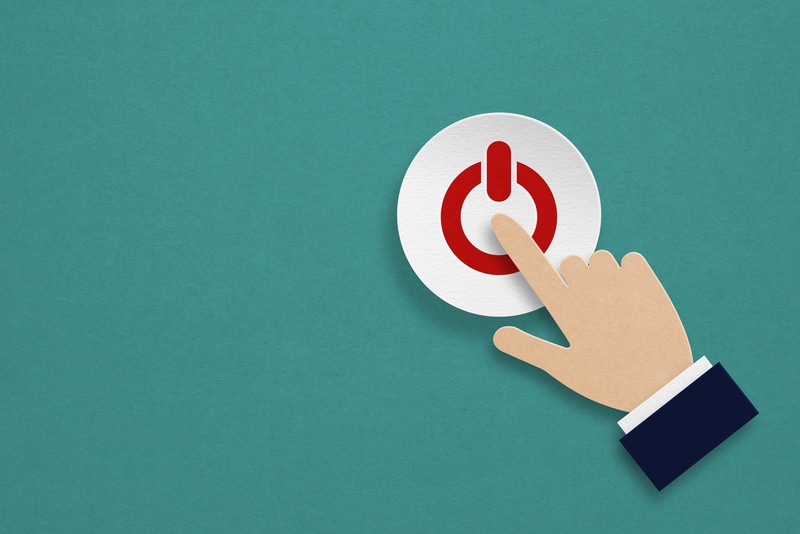

Hi I have echo show 5 2nd generation I tried everything factory reset restart home monitoring its on latest firmware both are in same network ect, and I can hear the audio in my cameras but don’t let me see it and its the2nd echo show 5 with the same issue and I am pretty good with connecting smat device and I can’t this one 2 customer service tried and nothing either anything else that I need to do to see my cameras? Thanks