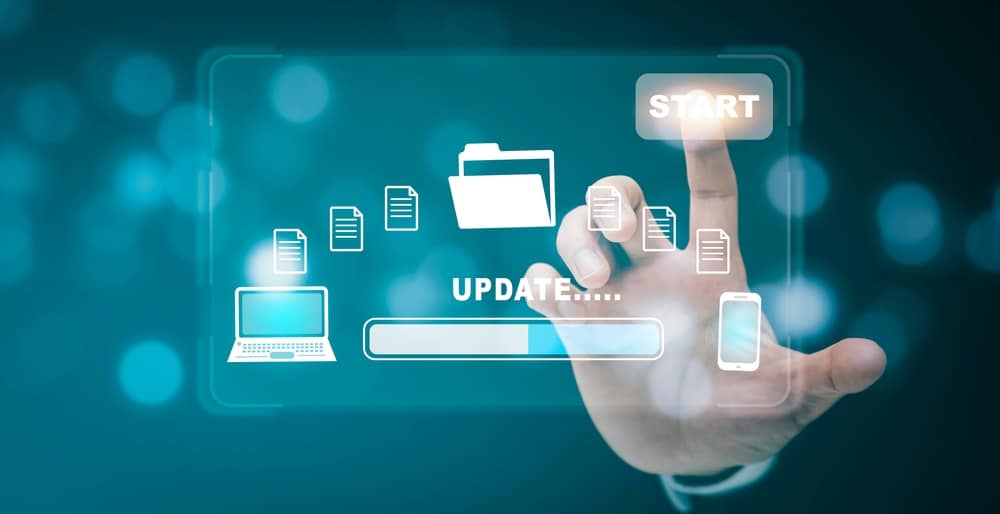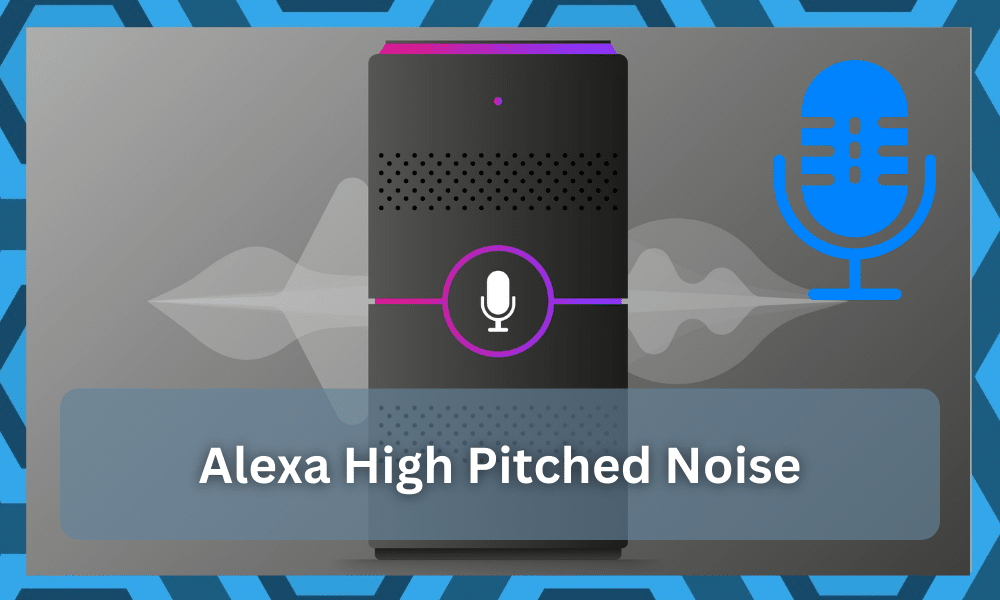
Amazon Alexa is one of the most sought-after voice assistants available on the market and has made life easier for millions of people.
That’s because you can easily adjust your smart home devices, such as controlling the thermostats and turning on/off the lights, with voice commands.
In addition to the voice commands, Alexa-enabled devices can be used as speakers as well. However, if you turn it on and Alexa high pitched noise starts ringing, it can be pretty frustrating.
So, if you’ve no idea why it’s making these weird high-pitched noises, it’s time to let us help you!
Alexa High-Pitched Noise
- Reboot
First of all, you should reboot your Alexa-enabled device as it might have some configuration or setup issue which is causing the noise issue.

To do this, you should plug out the power cord of the Alexa device and wait for ten to fifteen seconds. After this time, just turn on the Alexa by plugging in its power cord.
When it turns on, wait for the lights to become green, as it indicates a proper connection. Once the lights are green, try engaging Alexa, and it should work fine.
On the contrary, if your Alexa is still making high-pitched noises, it’s time to check the next solution.
- Voltage
Many people don’t pay heed to this point, but high-pitched noises can be caused when there are voltage fluctuations in the power outlet that’s being used with Alexa.
This is why you should immediately plug out Alexa from the current power source and use professional tools to determine the voltage.
If the voltage is other than 220V, you should change the power outlet. However, if all power outlets in your home have insufficient voltage, it’s a bigger fault that only your electricity can fix.
However, if the voltage is enough, check the next step.
- Power Adapter
Whenever you order an Amazon device, they send their own power adapters to make sure there are no power connectivity errors.
For this reason, if the voltage is fine, you should check the power adapter to make sure you are using the original one.
In case the original power adapter is out of order or isn’t available, you should purchase a new one from Amazon’s official website.
This is important because power adapters are designed to support the Alexa-enabled device’s circuit board, and other adapters might not be good quality.
- Ask Alexa
Amazon launched a system update in 2019, which allowed users to ask Alexa about the issues it is facing.
So, if your device is making high-pitched noise, you can say, “’Alexa, what is the reason behind your high-pitched noises?” or “Alexa, what just happened here?”
Once you have asked, Alexa will tell you the reason, and you can troubleshoot it according. The only issue is that this update is only available in the U.S. and U.K., so the support varies.
If you aren’t sure, you can ask Amazon customer support for the availability of this feature.
- Check The Paired Devices
In case you have connected a device to Alexa with Bluetooth, it could be making the noises that are being heard by Alexa (Alexa-enabled devices work as speakers too).
To fix it instantly, you only have to say, “Alexa, disconnect right away,” and the paired devices will be disconnected. If there is no Bluetooth device connected, Alexa will notify you.
In case the device is connected, you should open the device settings to access the list of paired devices. We recommend that you unpair the speakers as they can lead to these noises.
- Check The Voice Recording History
In some cases, Alexa can make high-pitched noises when it repeats some voice recordings due to a minor system glitch.
Many users don’t realize this, but Alexa saves all the things or commands that you say to her. For this reason, you should delete the history of voice recordings.
For this purpose, you must open the Alexa smartphone app and open the settings. From settings, go to the “Alexa Policy” option and go to “review voice history.”
From this page, you will be able to access all the recordings and delete them. When recordings are deleted, just reboot the device, and the noise issue should be resolved.
- Keep An Eye On Alexa Activity
Alexa makes sounds according to the activities that are registered on it. For this reason, you have to keep an eye on the activities that are registered on the Amazon device.
These activities usually allow the users to set timers, play music, set up alarms, and more. So, open the Alexa app and go to the activity tab.
If you see some unexpected activity on this page, it could be the reason behind high-pitched noises. This is why you should delete the activities that you don’t recognize.
- Check The Installed Skills
The Skills are basically add-ons that can be configured and used with Alexa. The majority of them are harmless and are activated when you say a specific command.
However, if there is some stray Skill on Amazon, it can lead to a high-pitched noise. So, if you have recently added some Skills, it’s time to delete them.
The good thing is that you can ask Alexa to delete the recent Skills. All you’ve to do is to say, “Alexa, delete the (add the Skill’s name)” and your issue will be resolved.
- Internal Cables
It doesn’t matter which Alexa-enabled device you are using; all of them have internal cables that create a proper power connection.
However, if the internal cables are damaged, it can lead to a hardware issue, which causes high-pitched noises.
For this reason, you should immediately turn off the device and disassemble it to check the internal cables. If any cable is loose, you should connect it to the connecting point.
However, if the internal cables are fried or damaged, you should get the cable assembly replaced before using it again to prevent some other issues.
Also, once you are done fixing the cable assembly, you should make sure the power cord of the Alexa device is fully inserted into the wall outlet.
- Potential Software Bugs
If the high-pitched noises aren’t regular and happened only once, there is a potential software bug. It’s common for Amazon to have occasional bugs in the computer code.
For this reason, we recommend that you post the query on the Amazon forum page, and someone will get back to you.
Meanwhile, if the Amazon system update is available, you should download the update, as most of them have bug fixes. So, install the software update and see if it helps.
- External Interference
Last but not least, if you have connected some speakers around the Alexa-enabled device, there are chances it’s picking up the external interference, which causes the high-pitched noise.
Usually, this issue happens when you are using speakers with long audio cables. For this reason, you should immediately turn off the speakers to minimize interference around Alexa.
On the contrary, if you cannot turn off the speakers, you should minimize the chances of interference by ensuring tight cable connections (loose connections can lead to radio interference).
So, are you ready to fix the noise issue?