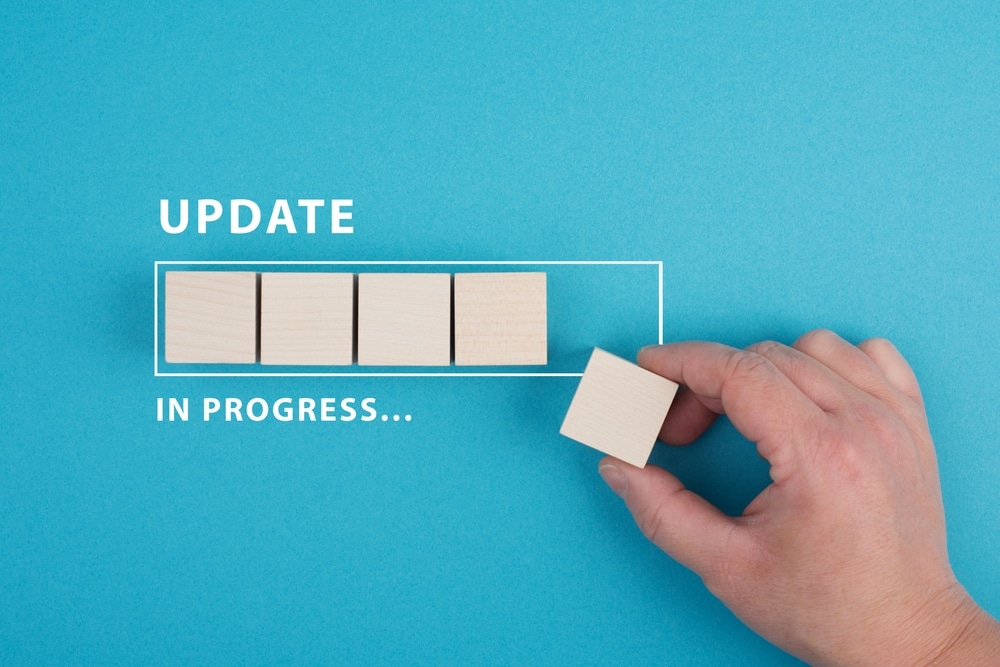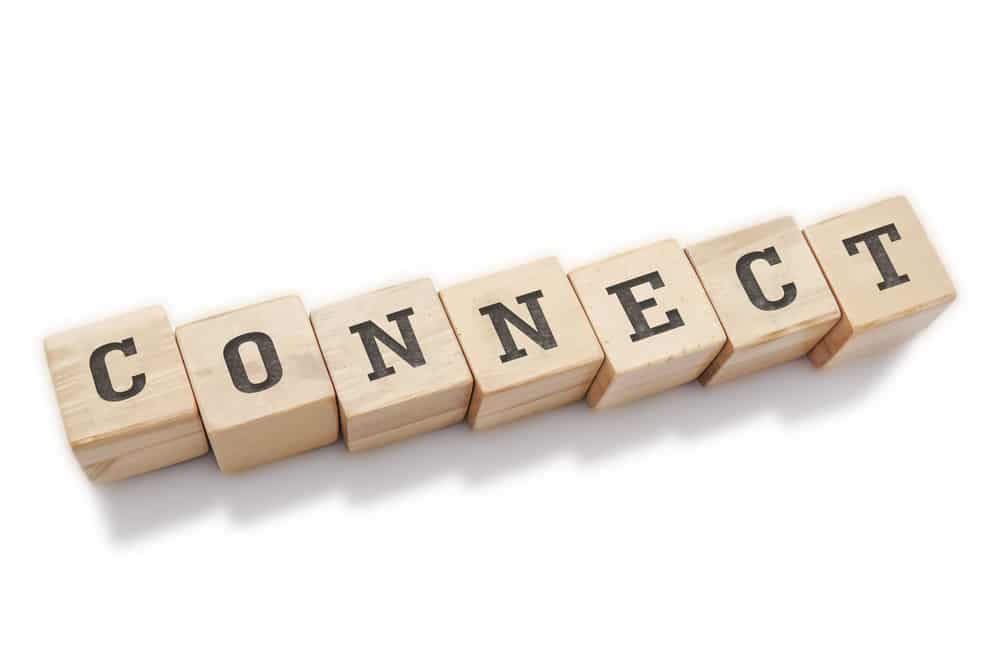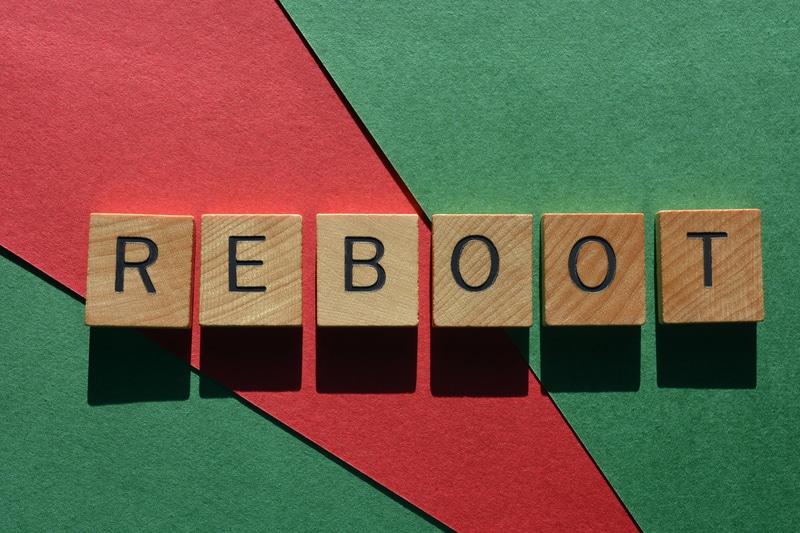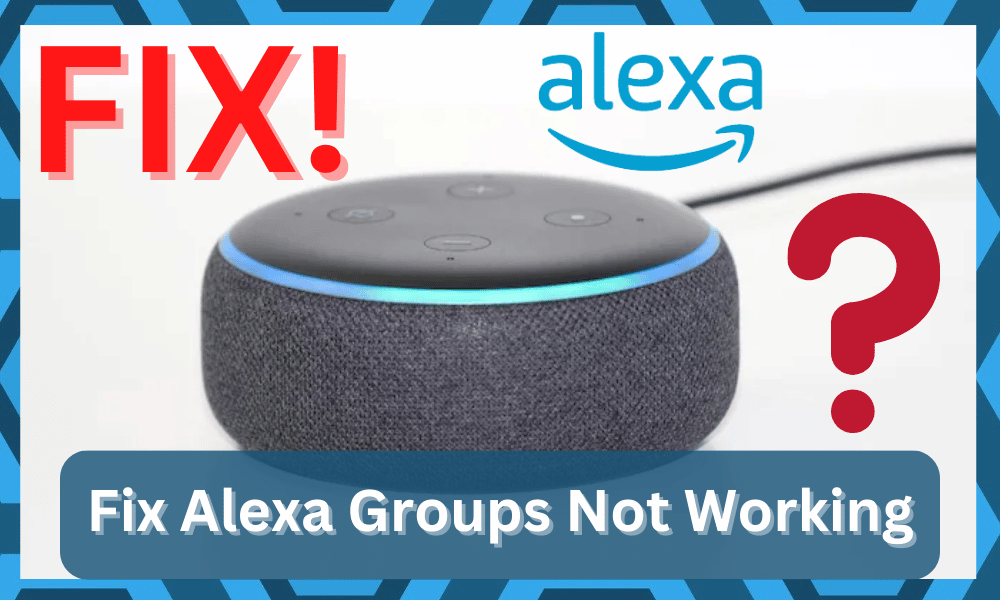
Alexa Groups is a smart feature designed by Alexa that allows users to connect and control multiple smart home devices.
It connects the home devices that work with Amazon Echo. Once the groups are created, you can say multiple voice commands in one go, even if it includes multiple devices.
With the smart home group, you can make a separate group for a bedroom, bathroom, and lounge to control its appliances.
Fix Alexa Groups Not Working

In simpler words, it makes it convenient to control the smart home devices and appliances in your home. So, if you are dependent on it and Alexa Groups not working issue is there, we have got some solutions!
- Check The Name
When you create the smart home groups, you have to assign a name to the specific groups, so Amazon Echo can differentiate between them.
However, if you are commanding the Echo to do something but the groups aren’t working, you must check the name because it won’t work if there are two groups with the same name.
There are built-in rooms in Alexa – they are available by default, but they cannot share the same name. So, if you enter the same name as the existing group, the app automatically selects the group.
However, if it doesn’t work, you need to scroll down and locate the group in the app. As a result, the group and associated devices will start responding to the voice commands.
- Update Alexa
If there is nothing wrong with the names but Alexa Groups is still not working, we recommend that you update Amazon Alexa.
That’s because, in most cases, the app and firmware update can resolve performance errors. For this purpose, you should open the app store of your smartphone and go to the Alexa app.
If any of the apps have an update available but you haven’t installed it, we recommend installing the update. Also, if possible, you should enable automated updates to prevent any errors.
While updating the apps, make sure the Amazon Echo device is connected to a stable internet connection to make sure the updates are properly configured.
- Check For Duplication In Groups
If you have connected Philips Hue and Amazon Alexa but Alexa selects the incorrect home device when you give a voice command, there are chances of duplicate names.
For this purpose, you should go through the groups in Philips Hue and Amazon Alexa and make sure no groups have duplicate names.
In case there are some duplicate names, you must change them to make sure voice commands go through.
- Try Reconnecting The Device
In case some devices are not responding to Amazon Alexa, there are chances of device connectivity and synchronization.
This is why you have to reconnect the smart home devices to Amazon Echo. If you don’t know how to set up the devices and sync them with Amazon Echo, follow the below-mentioned steps;
- Open the Amazon Alexa app on your smartphone
- Tap on the “more” button and press the “add a device” option
- The next step is to select the type of device you want to connect
- Now, choose the device’s brand and start following the on-screen prompts
Once the devices are connected, try giving the voice command the Groups will start working.
- Reboot Amazon Alexa
One of the simplest solutions is to reboot the Amazon Echo device. This is because rebooting helps clear the RAM, which plays an important role in the functionality of the device.
To reboot Amazon Alexa, you must unplug it from the power source for thirty to forty seconds. Once you plug it back in, give it a few minutes to make sure Amazon Echo connects to Wi-Fi.
- System Bug
The system bugs are another reason behind Alexa Groups not working. In most cases, it happens when you update the software or firmware, particularly when it has a bug.
So, if you have recently updated Amazon Echo and the Groups aren’t working, there are chances that the software update had bugs.
We recommend that you contact Amazon’s technical support team to make sure they fix the update. Usually, the company launches the second update with a patch to prevent bugs from causing an error.
- Wi-Fi Connection
For Amazon devices to work and support connected smart home appliances, a stable Wi-Fi connection is important.
The instant solution is to reboot the Wi-Fi router and reconnect all devices to the wireless internet connection to ensure the transmission of internet signals.
On the other hand, if Wi-Fi is already working, you’ve to check and ensure that the Alexa and other smart home devices are working on the same wireless band.
Keep in mind that these smart devices only work with a 2.4GHz wireless band, so make sure you select the same wireless band while connecting Alexa to the internet. If you don’t know how to select the 2.4GHz band, follow these steps;
- Open your router’s dashboard by adding its IP address in the browser’s search bar
- Use the account details to sign in to the router
- Go to the settings
- Scroll down to wireless settings and tap on the wireless band
- Now, select 2.4GHz from the available options and save the settings. In case you don’t find this option, call your internet service provider, as he can help create the 2.4GHz network
On top of everything, all Amazon and other smart devices should be connected to the same Wi-Fi connection to ensure smoother communication.
It’s better that you minimize the number of connected devices to eliminate the chances of internet drops. Also, don’t forget to put Amazon Echo away from wireless devices to prevent signal interference.
- Disconnect The Bluetooth Speakers
If you have connected smart speakers to Amazon Echo but it’s not responding to the voice commands, we recommend that you disconnect the Bluetooth speakers.
For this purpose, you must delete the connected device from the list and re-add the device to Amazon Echo. In addition, you should ensure proper synchronization of these devices.
However, before you re-add the speakers to Amazon Echo, we recommend that you reboot Echo to ensure there are no configuration errors.
- Focus On Voice Commands
If you are using voice commands to control Alexa Groups, but they aren’t responding or working, you should use different voice commands.
In addition, you should speak “Alexa” clearly to make sure it registers on the Amazon Echo device.
Reset
If you have already tried all other solutions, we recommend that you reset Amazon Echo. There is a reset button on the device that you’ve to press for a few seconds.
Once the LED indicators on Amazon Echo start flashing red, it means that the hard reset is complete. After completing the reset process, you have to set up your smart home devices.
However, before you use this solution, you must know that settings saved on the device and connected devices will be deleted (the devices won’t be synced either).
The Bottom Line

Amazon Echo is a reliable home assistant for controlling smart home devices. We have mentioned the solutions that can be tried if Alexa Groups stop working.
Besides, if you still cannot fix the error, you have to contact the customer support team for more troubleshooting assistance.